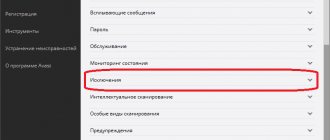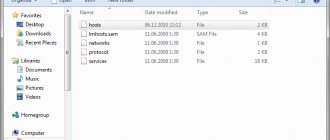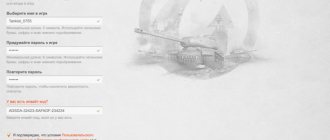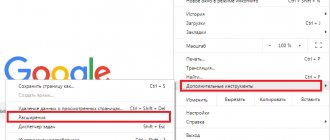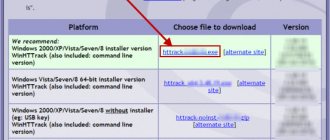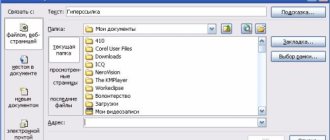Modern anti-virus packages installed by users on Windows systems very often behave very unpredictably, recognizing some files, folders or Internet pages as potentially dangerous. Some programs may be detected as unwanted software. Of course, this does not apply to absolutely all antiviruses, since most often problems are observed only with Avast packages. But popular security products from Eset can also sometimes require manual user intervention.
Let's decide together how to add files, folders and installed programs to exceptions in Eset, including those that may require access to certain Internet resources during operation. There may be several options for action, but it all depends on which object and for what purpose needs to be excluded from the list of mandatory scanning, both automatically and manually.
How to add folders to Eset NOD32 exception when scanning a disk?
The most primitive method of setting whether to ignore scanning of an object or group of objects is to launch a selective scan, in which in the window for selecting disks with all their contents, you need to select only those disks or directories for which the scan will be performed after the start of the process.
However, this is inconvenient in the sense that by default, real-time file system protection is active, and the antivirus itself still monitors the security of the system.
Adding files and applications to exclusions
In NOD32, you can only manually specify the path and the suspected threat that you want to exclude from the restriction.
- Launch the antivirus and go to the “Settings” tab.
- Select "Protect your computer."
- Now click on the gear icon next to “Real-time file system protection” and select “Edit exclusions”.
- In the next window, click the “Add” button.
- Now you need to fill in these fields. You can enter the path of the program or file and specify the specific threat.
- If you do not want to specify the name of the threat or there is no need for this, simply move the corresponding slider to the active state.
- Save the changes with the “OK” button.
- As you can see, everything has been saved and now your files or program are not scanned.
How to add files and folders to exceptions in Eset?
It is much easier to indicate to the antivirus the directories or files selected by the user, which will be ignored by absolutely all built-in security modules (both the main antivirus and the additional firewall that is present in the Smart Security and Internet Security modifications). To do this, you need to call the advanced settings section using the RMB menu, called up on the antivirus icon in the system tray, then in the exceptions block, click on the link to change settings and click the add object button.
Now you can select either the entire disk (partition), or a separate directory, or a file, and then save the installed options.
Now let's see how to add only files of a certain type or format to exceptions in Eset. To do this, when specifying a drive or folder, you must use the extension task, highlighting it on the left with an asterisk. For example, in the system partition you need to exclude all DOC files from the scan list.
In this case, you must specify the sequence shown in the image above.
What are exceptions and why are they needed?
To ensure effective protection, anti-virus software updates the signature database daily, adding data on new types of threats. Moreover, the program blocks the activity of any applications that do not have the appropriate security certificates or if it is impossible to determine who created the software and for what purpose. As a result, crashes occur when a file is marked as dangerous by mistake. Here are just a few of the most common cases:
- self-written programs created by the user himself;
- third-party utilities that have not been certified;
- computer game files.
Often such programs access the operating system and its resources, which the antivirus can regard as a threat. Or, for example, a computer game loads the processor, as large computing power is required. And this can also be considered an attempt to damage the PC. As a result, such activity is blocked by the antivirus. Because of this, the user cannot open files, launch applications and fully work on the PC. If you are absolutely sure that they do not pose a threat to you, then you need to understand how to add a file to NOD32 exceptions. Moreover, you can add entire folders to the list, which will be especially relevant for video games and programs. If something happens, you can remove data from the list at any time.
Alternative method of accessing the exception list
And a few more words about how to add user-selectable objects to the exception in Eset, but using alternative access to the necessary antivirus settings. Similar to the previous example, you can use the main program window with the choice of editing file system protection parameters in real time, which are located in the settings section of the main menu on the left.
After clicking on the arrow to go to custom options in the protection block, you will need to expand the drop-down list and select changing exceptions in it. After this, the same window for adding a new element will appear, which was presented in the previous example.
To manage exceptions in terms of Internet access, a block of relevant parameters is used, located in the same section as the file system protection toolkit. Management can also be carried out at the URL level, where addresses with permitted access are specified.
Note: When performing an on-demand scan, be sure to activate the exception checkbox in the scan options!
Node blocks sites
But if you are sure that there is nothing dangerous for your computer on the site that the node considers suspicious (at your own peril and risk), you can add it to the antivirus exceptions. This method is also used by those who do not want to pay for a license and want to add sites with keys to the exceptions in order to borrow a login and password to update the antivirus. But your humble servant is against such controversial methods and believes that spending a thousand rubles a year on data protection is quite bearable. Well, enough of the lyrics, let’s move on to the story about setting up a node antivirus .
The NOD32 program interface is very easy to use, so the main part of the story will be presented in pictures.
Options for disabling some protective modules
Finally, the main questions about how to add user objects to exceptions in Eset that are not known to be dangerous (for example, cracked programs with key or license generators like KeyGen.exe) have been clarified. It remains to be said that in some cases it may be advisable to disable protection measures in the form of monitoring the security of the file system and filtering traffic at the firewall level.
In this situation, you can either pause protection for a certain period of time (for example, when downloading files from the Internet), or deactivate only the firewall (allow all traffic). But such actions are extremely unsafe, so it is strongly recommended to activate full protection after completing downloads, installing applets, etc.
Adding files to exceptions
To carry out this manipulation, you need to do the following:
- open the main antivirus window by clicking on the shortcut on the desktop or the tray icon;
- select “Advanced settings”;
- find and open the “Virus Protection” tab;
- find the “Exceptions” item and click “Edit”;
- specify the path to the file or folder that needs to be added to the exception;
- Click "OK".
Now these files are placed in a special list. This means that when activated, the antivirus will not scan and try to block. Therefore, you can use the programs freely.
Do you know how to add a folder to NOD32 exceptions (or a separate file). But keep in mind that this tool must be used carefully. For example, when downloading a program from the Internet, you may see in the description a clarification that for full operation you need to place such and such a file as an exception. In this way, unscrupulous users protect malicious data so that they can operate unhindered on your PC and steal your data. Therefore, you need to carefully check everything before adding.
As a rule, if the program was created by responsible developers and is not pirated, then there will be no problems with launching. And you don’t need to add it to your antivirus exceptions.
Blog of Evgeniy Kryzhanovsky
There are experts who are of the opinion that NOD32 antivirus is capable of producing false positives in some cases. True, this information has not been confirmed by experts. At the beginning of its appearance, the instrument almost did not function. There were continuous shortcomings in his work.
It missed many viruses and malware that harmed the computer system and negatively affected its performance.
As the antivirus program developed, improvements were made to it. Thus, today it is a powerful security platform that is very popular among the masses of users. The article will discuss how you can add to “Exceptions” in NOD32. This function is useful and is used for the purpose of high-quality and complete functioning of the computer.
Activation process
First you need to make sure that the NOD32 antivirus program exists on the computer system. If there is no activity, the application must be turned on. To add it to “Exceptions” in NOD32, you need to right-click on the antivirus icon. It can be easily found at the bottom right of the desktop. If all actions are completed correctly, a window will pop up on the screen where you need to select the “Advanced settings” item.
Instructions for use
As a result, a new window will appear that contains several sections. You need to select “Computer” from them, then go to “Protection against viruses and spyware”, visit the “Exceptions” tab. But that's not all that needs to be done. The system will prompt you to add a new exception. If there is a need for this, you need to click the “Add” button. It is at the top of the window. Below are the previously added files.
These are the main steps that need to be taken to add “Exceptions” to NOD32. But something else is required. When you click the button, you must select a file that will not be scanned by the antivirus. You should definitely take into account the fact that after entering new data you will need to click the “Ok” button to confirm the actions. Otherwise, the issue of adding to the “Exceptions” in NOD32 will remain unresolved.
Adding a site
It is worth considering how to add a link leading to the site to the “Exceptions” in NOD32. This question is similar to the previous one, only it has its own nuances and features. The antivirus is capable of blocking pages on the Internet, which is why it is necessary to add them to the list of exceptions. To do this, you need to visit the settings section and go to “Internet and email”. Then you need to move to the “Internet Access Security”, “HTTP, HTTPS” and “URL Management” tab. Here you can add new sites.
When these steps are completed, it is advisable to restart the browser. That's all. As you can see, adding to “Exceptions” in NOD32 is very simple. Resolving this issue will not create difficulties. Finally, I would like to mention one more important thing. When adding a program to Exceptions, users should be careful and very careful. This is necessary, since the probability of a false positive by the antivirus program is quite small.
The information provided will be useful for those who want to add to the "Exceptions" in NOD3. This is very easy to do, as evidenced by the information presented in the article. Therefore, even an inexperienced user can easily cope with this process.
Similar articles
- How to temporarily disable Dr. antivirus. Web
- Windows Security Essentials features
Instructions
You should have a new window appear in which several sections will be located, but you need to select “Computer”, then go to “Virus and spyware protection”, then to the “Exceptions” tab. That's not all. There you will be prompted to add a new exception. If you require this, then click the “Add” button. It is located at the very top, and the previously added files are already below. You already practically know the answer to the question posed about NOD32 (how to add it to “Exceptions”), but that’s not all.
When you click the required button, you will be asked to select a file that will no longer be scanned by the antivirus program. Be sure to remember that after adding new materials you need to click the “Ok” button. Otherwise, the question of how to add to “Exceptions” in NOD32 will remain unresolved.