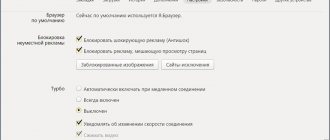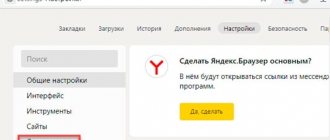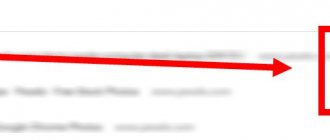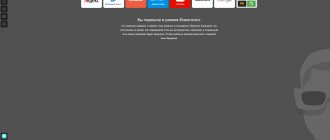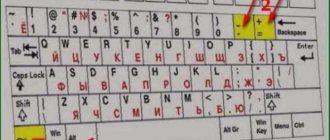What is the history of requests and visits in Yandex
The viewing of any page in the browser is recorded and a record of this action is added to a special program storage on the computer’s hard drive. Thanks to this, you can view your Yandex search history and visited sites at any time. Data is saved both for the mobile version of the browser on the phone and on the computer.
Thanks to this, in the search results for the search query, the sites you visited are highlighted in a different color. See example below:
You can view history in Yandex in two ways:
- find it in a special section of your browser settings;
- Using another program, open a history file that is stored on your computer.
Note! That browsing and query history data is not protected by passwords and is not stored in encrypted form. Anyone who has access to your computer or phone can view them.
Now let's look at what a list of search queries is. In simple terms, this is a set of words and phrases that you entered into the search bar to find the answer to a particular question that interests you.
Here is an example in the picture:
As you can see, phrases that have already been searched are highlighted in purple, and the search engine also offers hints for the search query that other users are looking for information on.
From computer
At the moment, it is impossible to disable saving history in Yandex Browser - in the latest versions of the search engine there is no such option.
Anonymity can be ensured when working with a search engine only in the following ways:
- Enable Incognito mode before starting work.
- Delete data about your actions when you finish work.
Below we will explain how this is done.
Incognito mode
Now this is the only way not to save history in Yandex Browser. If you enable this mode, there will be no traces of your activity left in the search engine. The history of search queries, clicks on links, authorization in accounts - after leaving Incognito, all data will be automatically deleted without the possibility of recovery.
To temporarily disable history recording in Yandex Browser you need to:
- Click on the “Settings” button - three horizontal lines on the panel at the top, right.
- Click on the line “Incognito mode”.
- A separate browser window from the main one will open. You can work in it as usual.
- To disable Incognito mode, close the additional search window by clicking on the “X” in the upper right corner (as if you were closing it normally).
Please note: only the history in Yandex Browser is not saved in this way. And all your actions and time of presence on the social networks in which you are logged in will be registered, saved and displayed by the system of these social networks as usual.
Clearing history
Browsing history, downloads, cache, cookies and other data can be removed manually through the search engine settings. How it's done:
- Click on the “Menu” button.
- Then “History” and again “History”.
- On the page that opens, you can mark and delete only visit data, or use the “Clear history” button and “clean up” to the maximum.
- Just choose the period and what exactly to delete.
You need to remember that after complete cleaning, you will most likely have to re-authorize in social networks, email services and other sites - wherever you were previously logged in.
How to open a story in Yandex
Now we will see where the Yandex browser history is located and how to open it for viewing. There are 3 options to go to the browser storage:
- To view the history on your computer in Yandex, press the key combination on your keyboard Ctrl + H. These are the so-called access hot keys.
- The second way is the menu. Click on the icon in the form of 3 horizontal stripes (located at the top right), in the menu that opens, move the mouse cursor over the “History” item and in the next menu, left-click on the item of the same name.
- The third is to click on this link browser://history.
Note! If you have data synchronization enabled, the list is additionally copied to the Yandex cloud. In this case, you can view the history from all devices that are synchronized with each other. These can be both PCs and mobile gadgets.
Here you can see the history by time of day and by all days:
If you often need to clear your Yandex search history, remember the hotkey combination for Ctrl + H for quick access.
To clear your browsing history, click on the link under Clear History. To selectively delete, click on the “Delete” link opposite the line of the desired site.
You might be interested in how to delete browsing data in other browsers, see below:
- Google Chrome
- Mozilla
- Opera
How to automatically clear history when closing your browser
Unfortunately, there is no automatic history clearing in the Yandex browser; it only works in Google Chrome. However, for this you can install a special Close&Clean extension from the online store. Let's look at an example of how to do this.
On the computer
- In the Yandex browser, click on three parallel lines and go to the “Add-ons».
- Scroll to the very bottom of the page and open the “Catalog of extensions for Yandex.Browser».
- In the window that opens, enter in the search Close&Clean. Then download the specified add-on.
- A red cross icon will then appear in your browser. If you click on it, the page will close, and along with it the history of visits to this site.
How to delete search query history in Yandex
As you know, search engines collect information about what a person is looking for on the Internet, in order to then show him advertising based on his interests. Also, when you re-enter a keyword in the search after a while, you are given hints and also highlight previously used combinations of words as a query.
Next, we will look at how to delete typed queries in the Yandex search bar.
On the main page in Yandex, in the search bar, left-click and you will be shown the latest queries that you searched for. To clear the request history in Yandex, you will have to delete each one separately by clicking on the cross on the right in the line of this request.
To erase the search history for all phrases, you will have to click the mouse if you have never deleted them. The function to clear all phrases at once with one click will be discussed below.
How to view the history of searches and views in Yandex?
As I mentioned above, history is kept not only by the browser, but also by search engines. For example, in Yandex, a special set of tools called “My Finds” .
PS Unfortunately, Yandex developers considered this functionality unnecessary (unclaimed by users) and removed it completely. Now you won’t be able to dig into the history of your searches. Although, the opportunity to clear this list seems to have been left.
I decided not to delete the information below so that you can see what it all looked like before, if anyone finds it interesting.
It is there that you can delete the entire history of your communication with this search engine and, if desired, generally refuse to keep a log of your views and visits (although it may be useful, for example, in order to restore a page lost in bookmarks to which you came from Yandex, which is very convenient).
Yandex is primarily a search engine, which is used by more than half of RuNet users. Recently, we already looked at its settings, in particular, we talked in detail about setting up widgets on the Yandex main page, and also discussed in detail the question: how to search in Yandex at a professional level. But the settings of this search engine are not limited to this, because there are also settings for the history of your visits, which are definitely worth touching on.
So, first you will need to go to the main page of this search engine . It is from this that we can get to the settings section we need, which are accessible from the drop-down menu of the gear located in the upper right corner.
We select the lowest item “Other settings”, and on the page that opens we will be interested in, in terms of studying the history of your actions in Yandex, two items of the menu given there:
When you click on the item “Search results settings”, at the very bottom of the page that opens, you can allow or prohibit the search engine from keeping a log with the history of your search queries, pages visited, searches for products in Yandex Market, and you can also separately prohibit or allow the use of this data to generate results search and search tips.
Here you can only sort of disable or enable history recording, but you can see what has already been recorded by clicking on the inscription “My finds” (in both screenshots above). Here you will find a lot of interesting things and will be able to restore previously found but then lost information. Yandex search history is quite a powerful tool:
Here, using the switch located in the upper left corner, you can again stop or re-enable event log recording. In the left column you can separately view the history of your search queries, the history of searches for images, products in the Yandex Market store, and you can also save and download (export) all this data if necessary.
At the very top there is a time line, which will very quickly allow you to move to the moment where you want to find something or, conversely, delete it from the history of your visits on Yandex. If you have accumulated a huge number of requests, views and other requests, you can use the history search , the line of which is located directly above the time line. Oddly enough, this is not at all an obvious action - searching according to search results.
Clearing your browser history history
All saved information about the pages you visit is very useful. After all, with its help you can finish reading an interesting article that you studied a few days ago. Or finish unfinished work (relevant for those who work on the Internet).
But thanks to the saved history, strangers can find out your confidential information. You may encounter this situation at work in an office if several employees use the same computer. And therefore, in order to avoid such situations, it is important to learn how to clear your browsing history. Next, we will tell you in order about the main ways to do this.
On a computer and laptop
If you want to delete only part of your browsing history, you can do this as follows:
- click on the “browser settings” button, it looks like 3 horizontal lines and is located in the upper right corner;
- now select “history” (the same operation can be performed with the keyboard shortcut Ctrl+H (English));
- select the sites and queries you want to erase. To do this, click on the empty squares. A check mark will appear in the boxes;
- click on delete. This button is located at the bottom of the screen, it is colored blue;
- Next, you need to confirm that you want to erase these requests, just click on the “delete” button.
The procedure for clearing history is performed according to one algorithm, and this does not depend on the Windows operating system.
All visit records are deleted as follows:
- hold down the key combination Ctrl+H (English);
- select “clear history”, it is located in the lower left part of the monitor;
- in the very first line you can select the period. Let's say you only used the computer for half an hour. Just select “for the last hour”. Then only your browsing history will be deleted, and the rest will remain. In the same way, you can delete history for 1 day, or for a month.
This method can be used if your family shares a laptop or computer. But if you want to completely erase all typed queries and sites (everything you searched for), then select “all time”:
- mark what should be deleted (you need to look carefully), check the boxes everywhere (views, downloads, form autofill data, etc.), or in individual items;
- click "clear". If a lot of data has accumulated in the browser, the cleaning process may take 2 minutes. And if you delete visit information daily, the whole process will take no more than 5-10 seconds.
You can use a keyboard shortcut. This is one of the fastest options for clearing Yandex browser cache and data.
To clear history:
- press the key combination Ctrl+Shift+Delete. After this, a special window will immediately open;
- If you have previously ticked off what information needs to be erased, then you do not need to do this again. If not, check the boxes for “list of downloads”, “views”, “cookies” and so on;
- then click the “clear” button and all accumulated confidential data will be deleted.
If you want to do everything automatically, you can install the Click&Clean or CCleaner plugin in your browser, which we will discuss below.
On a phone with Android and iOS
You need to delete history on Android devices through the tabs of all open pages, then we will look at all the options for deleting accumulated data. These methods are suitable for any smartphone, be it Xiaomi, Asus, Samsung, Honor and others.
To do a selective cleanup:
- click on the browser icon to open the application;
- Now pay attention to the bottom search bar. On the right there are open tabs, for example, if you have 5 open pages, then there will be the number 5 outlined in a square;
- Click on the button with open tabs, and an additional bottom panel will appear in front of you. You need a button with a clock face drawn on it. You will see the entire history of queries and sites visited;
- By pressing certain lines with sites, you can selectively remove them, without deleting the general history.
We perform removal for all time:
- To the right of the open tabs button, there is another button in the form of 3 dots, click on it;
- then select “settings”;
- then scroll to the “privacy” section, and there you will see the line “clear data”;
- select what you want to delete and then click the yellow "clear data" button.
On an iPhone, the same cleaning takes much less time than on smartphones with Android OS.
Selective clearing in iOS:
- open the Yandex search engine, and then click the button with three dots;
- then go to the “history” section;
- if you want to delete the search query history, just hold it and slide it to the left;
- A red “delete” message will appear, by clicking on which you can delete the item.
Complete cleaning in IOS:
- press the 3 dots key;
- select “settings”;
- Check the boxes for “cache”, “history”, “cookie”, etc., and only then click “clear data”.
Yandex has its own voice assistant, Alice. Therefore, if you do not know how to clear history, then just ask her about it. Say the following: “Hi Alice! Delete history." It doesn’t yet know how to remove it automatically, but it will tell you how to do it.
Clear search when entering and exiting the browser
Many people find it convenient to have a feature where the browser history is erased when you log into it. The developers have not yet implemented such a feature into the program, so you will have to use additional software.
Setting it up is very simple:
- click on the 3 lines in the upper right corner of the browser;
- select “add-ons”;
- scroll down and select “extension directory”;
- in the search, enter the name of the extension “Auto History Wipe”, and then click “add”;
- After installing the plugin, open its settings and select what should be deleted upon login. The program is currently only in English, so if you are not good at it, then use Google translator.
There is no built-in option to delete history when exiting, so you need to install the Click&Clean extension. Read the article below and we will tell you in detail how to use it.
Using the Click&Clean extension
This plugin has been used by many users for several years, as it helps to erase history automatically. With it, you can configure the deletion of visited sites and search queries.
For this:
- go to the browser extensions directory and download the Click&Clean plugin there;
- after installation, click on the icon of this extension in the top panel;
- then go to settings, there you can customize the application for yourself, and also set it to automatically clear data when exiting.
How CCleaner can help
If you have read our earlier articles, then you are probably familiar with the CCleaner program. It will save you from your browser request history. Also, using this application you can delete unnecessary files that are loaded into memory. In general, this is done to speed up the browser.
How to configure deletion of visited pages:
- download CCleaner from the official website;
- run the program, and then go to the “cleaning” section;
- select "applications";
- find Yandex, and then tick the boxes that need to be deleted;
- then click “analysis” and the “clear” button.
Option 2: Installing the extension
An alternative method, inferior in reliability to the previous one, but much simpler to implement, is the use of a special extension. The disadvantage of this approach is that sometimes add-ons stop working, so you can find many similar options in the market. In our example, the History Disabler extension will be used, but you have the right to choose any other one from the Google online store if it loses its relevance in the future. In the search for extensions, just enter something like “disable history” or “off history”.
Go to History Disabler page in Google Webstore
- Open the link above and click Install. We remind you that extensions from the Google online store are fully compatible with Yandex Browser.
- Confirm installation.
- After installation, a window will open with the function mode, which does not need to be changed. You can only additionally check the box to prohibit saving file download history. The extension does not have a button displayed to the right of the address bar, nor do it have any other settings. So now check whether the history is being recorded, keeping in mind that here, as in Option 1, the list of recently closed tabs will still be saved. However, they will not be reflected in the main story.
This extension does not affect the presence of previously saved history.