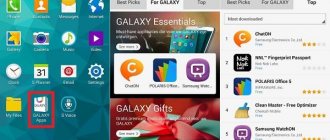Firmware features
Custom is a clean version of Android, where there are no unnecessary applications, services and processes from electronics manufacturers. Google services are also not enabled by default, so they are installed separately and if necessary. Thanks to this, the system works faster compared to the stock of the device manufacturer.
The firmware interface is close to the original Android. The differences in design are minimal, which does not require additional study and mastery of the system.
The firmware has a lot of parameters and tools. Settings are available to reassign navigation buttons, change the status bar, create different system profiles, etc. More task scheduler settings, energy saving and sound changes. The developers also offer to change the design of the system at their discretion. The Themes app contains theme sets, button styles, icons, fonts, wallpapers, and sounds.
A few words about the Cyanogenmod firmware: is it worth updating?
Before you decide to update the firmware, there are a few things to consider. An Android device is essentially a full-fledged computer, and flashing it is compared to reinstalling Windows on a laptop.
Advantages of replacing standard firmware:
- removal of unwanted programs installed by the manufacturer;
- receive more frequent security updates;
- the desire to use the latest version of Android and not depend on when the developers decide to release a version for your device;
- improved performance;
- additional features.
The disadvantages include:
- refusal of the manufacturer or seller to guarantee;
- threat to user security when installing rooted firmware;
- not every alternative system works stably.
Why use CyanogenMod? This is a secure system, easy to operate and configure, undemanding of resources and completely open. Here are some of its features.
- Constant updates. Not only will you have the latest release, but you can update on your own schedule.
- Security Settings. Choose what data apps can use about you.
- General blacklist. The system has a built-in application for blocking unwanted calls and messages from annoying people, advertisers and automated messages.
- Quickly switch settings with one swipe.
- Customizable notification panel in which you can choose the location of icons.
- Wide selection of topics.
- The built-in Trebuchet launcher has the ability to deeply customize the appearance of the entire system.
- Improved status bar.
- Excellent file manager.
- Synchronize settings with your account.
- Configuring navigation buttons (Home, Back, Recent Apps buttons).
- Powerful tools for developers.
- Managing root rights as a superuser.
- Setting a limit for sent SMS messages. This is useful when you “caught” some kind of virus that sends SMS messages, or when a child likes to play with the phone.
This is not a complete list of all the features of CyanogenMod, but it is enough to understand that not every version of Android has such a set of functions. Some features are completely missing in stock firmware. Now let's figure out what CyanogenMod Installer is?
Labeling of CyanogenMod assemblies
Firmwares are divided into two categories - official and non-official. The first ones are being developed by Cyanogen employees. The second are enthusiasts who adapt assemblies for devices that are not supported by the company. Accordingly, official builds are more stable and updated more often. Amateur ports are less reliable, and corrections are released as the enthusiast has free time. Sometimes the firmware is not updated at all.
Cyan version labeling differs from the usual Android version counting. So the CyanogenMod 10 build is based on Android 4.1-4.2.1, and the CyanogenMod 11 build is based on Android 4.4. For a better understanding of which version of Cyan corresponds to Android, see the description below:
- CyanogenMod 6 – Android 2.2.
- CyanogenMod 7 – Android 2.3 – 2.3.7.
- CyanogenMod 9 – Android 4.0.
- CyanogenMod 10 – Android 4.1-4.2.1.
- CyanogenMod 10.1 – Android 4.2.2.
- CyanogenMod 10.2 – Android 4.3.
- CyanogenMod 11 – Android 4.4.
- CyanogenMod 12 – Android 5.0.
- CyanogenMod 12.1 – Android 5.1.
- CyanogenMod 13 – Android 6.0.
- CyanogenMod 13.1 – Android 6.0.1.
- CyanogenMod 14 – Android 7.0.
- CyanogenMod 14.1 – Android 7.1.
What is Cyanogenmod Installer
To make the task easier for those users who do not know how to install CyanogenMod manually, but want to install this firmware, the developers have released a software package consisting of an Android application and a computer client.
The task of CyanogenMod Installer is to simplify the installation of firmware as much as possible and automatically prepare the device for this procedure. Now you don’t need to look for a bunch of instructions, follow them letter by letter and be afraid of ruining anything.
You need to install an Android application that will prepare the device, then connect the device to your computer, and the computer program will perform the firmware itself. All instructions are contained in the program menu. You just need to follow them.
Please note that according to information on the official website of CyanogenMod, as a result of the found vulnerability, it is impossible to download the installer from there, so we suggest downloading it from our website.
Where to download and how to install CyanogenMod
The CyanogenMod project is closed and is being developed under the new name LineageOS. Official assemblies are located on the project website. You will have to look for firmware for CyanogenMod on file storages in the profile topics of the XDA resource.
Firmware installation is performed via custom recovery - CWM or TWRP. See this article for the algorithm of actions.
Before installation, pay attention to the type of firmware:
- Stable is the stable and most debugged version of the firmware. Recommended for daily use.
- Release candidate – pre-release version, candidate for the category of stable firmware. The best option if there is no stable build.
- Snapshot is an average build in terms of stability. The firmware works fine, but there are some bugs.
- Milestone is an unfinished firmware. Assembly is not advisable for regular use.
- Nightly – nightly builds. Updated regularly at night. The assembly has a lot of flaws, some functions do not work. You can use it if stability is not a priority.
- Expiriments – experimental and unstable builds. Not suitable for daily use.
How to install on your device
If your device is not on the list of those that support CyanogenMod, you should not try to install the firmware manually or in any way that was recommended to you on the forum. During the process, a large number of problems may appear, including complete cessation of operation of the smartphone/tablet.
Attention! Once CyanogenMod or any other custom firmware is installed, the warranty will no longer apply.
Devices that can be installed with CyanogenMod - table
| Code | Device | Windows | Mac | Installation version |
| crespo | Google Nexus S | Yes | Yes | 11.0-InstallerXNPQ08Q |
| crespo4g | Google Nexus S 4G | Yes | Yes | 10.1-InstallerBeta3 |
| d2att | Samsung Galaxy S III (AT&T) | Yes | Yes | 11.0-InstallerXNPQ09Q |
| d2can | Samsung Galaxy S III (Canadian) | Yes | No | 11.0-InstallerXNPQ09Q |
| d2spr | Samsung Galaxy S III (Sprint) | Yes | Yes | 11.0-InstallerXNPQ09O |
| d2tmo | Samsung Galaxy S III (T-Mobile) | Yes | Yes | 11.0-InstallerXNPQ09O |
| d2usc | Samsung Galaxy S III (US Cellular) | Yes | Yes | 11.0-InstallerXNPQ09O |
| d2cri | Samsung Galaxy S III (Cricket) | Yes | Yes | 11.0-InstallerXNPQ09O |
| deb | Google Nexus 7 2013 (LTE) | Yes | Yes | 11.0-InstallerXNPQ25S |
| flo | Google Nexus 7 2013 (WiFi) | Yes | Yes | 11.0-InstallerXNPQ25S |
| grouper | Google Nexus 7 (WiFi) | Yes | Yes | 11.0-InstallerXNPQ25S |
| hammerhead | Google Nexus 5 | No | Yes | 11.0-InstallerXNPQ25S |
| hercules | Samsung Galaxy S II Hercules | Yes | No | 10.2-InstallerWPPQ50S |
| i9100 | Samsung Galaxy S II (Intl) | Yes | Yes | 10.2-InstallerWPPQ50S |
| i9300 | Samsung Galaxy S III (Intl) | Yes | Yes | 11.0-InstallerXNPQ08Q |
| jfltecan | Samsung Galaxy S4 (Canada) | Yes | Yes | 11.0-InstallerXNPQ09O |
| jfltecri | Samsung Galaxy S4 (Cricket) | Yes | Yes | 11.0-InstallerXNPQ09O |
| jfltecsp | Samsung Galaxy S4 (C Spire) | Yes | Yes | 11.0-InstallerXNPQ09O |
| jfltespr | Samsung Galaxy S4 (Sprint) | Yes | Yes | 11.0-InstallerXNPQ09O |
| jfltetmo | Samsung Galaxy S4 (T-Mobile) | Yes | Yes | 11.0-InstallerXNPQ09O |
| jflteusc | Samsung Galaxy S4 (US Cellular) | Yes | Yes | 11.0-InstallerXNPQ09O |
| jfltexx | Samsung Galaxy S4 (Intl) | Yes | Yes | 11.0-InstallerXNPQ09O |
| l900 | Samsung Galaxy Note II (Sprint) | Yes | Yes | 10.2-InstallerWPPQ50S |
| m7att | HTC One (AT&T) | Yes | Yes | 11.0-InstallerXNPQ08Q |
| m7spr | HTC One (Sprint) | Yes | Yes | 11.0-InstallerXNPQ08Q |
| m7tmo | HTC One (T-Mobile) | Yes | Yes | 11.0-InstallerXNPQ08Q |
| m7ul | HTC One (Unlocked) | Yes | Yes | 11.0-InstallerXNPQ08Q |
| maguro | Google Galaxy Nexus (GSM) | Yes | Yes | 11.0-InstallerXNPQ25S |
| mako | Google Nexus 4 | Yes | Yes | 11.0-InstallerXNPQ25S |
| manta | Google Nexus 10 | Yes | Yes | 11.0-InstallerXNPQ25S |
| n7000 | Samsung Galaxy Note (Intl) | Yes | Yes | 10.2-InstallerWPPQ50S |
| n7100 | Samsung Galaxy Note II (GSM) | Yes | Yes | 10.2-InstallerWPPQ50S |
| quincyatt | Samsung Galaxy Note (AT&T) | Yes | No | 10.1-InstallerBeta3 |
| quincytmo | Samsung Galaxy Note (T-Mobile) | Yes | No | 10.1-InstallerBeta3 |
| skyrocket | Samsung Galaxy S II Skyrocket | Yes | No | 10.2-InstallerWPPQ50S |
| t0lte | Samsung Galaxy Note II (GSM LTE) | Yes | Yes | 11.0-InstallerXNPQ08Q |
| t0lteatt | Samsung Galaxy Note II (AT&T) | Yes | Yes | 10.2-InstallerWPPQ50S |
| t0ltetmo | Samsung Galaxy Note II (T-Mobile) | Yes | Yes | 10.2-InstallerWPPQ50S |
| t769 | Samsung Galaxy S II (T-Mobile) | Yes | No | 10.2-InstallerWPPQ50S |
| tilapia | Google Nexus 7 (GSM) | Yes | Yes | 10.2-InstallerWPPQ50S |
| toro | Google Galaxy Nexus (Verizon) | Yes | Yes | 11.0-InstallerXNPQ25S |
| toroplus | Google Galaxy Nexus (Sprint) | Yes | Yes | 11.0-InstallerXNPQ25S |
How to flash your smartphone/tablet: step-by-step instructions
- Make sure your device supports the firmware.
- Enable USB debugging. To do this, go to Settings/Accessibility/Developer Options and check the “USB Debugging” box.
- On the official website cyanogenmod.org, download the application for phone/tablet and PC and install.
- Launch the application on your device and follow the instructions.
- Connect via USB to PC.
- Launch the application on your computer, it should detect the connected device.
- It will take some time to download all the necessary files. Wait for the process to complete.
- When the success message appears, click the Install button and wait again.
- The Installation complete message indicates that the process is complete and you can use the new firmware.
Installing the firmware - video
Why is CyanogenMod popular?
The emergence of CyanogenMod was facilitated by obtaining root rights on the first smartphones. Which, combined with the open source code of Android, made it possible to modify the firmware and then reinstall it into the smartphone. This is how the first assemblies appeared - new functions were added to the standard firmware.
The first stable version of the project was released at the end of August 2010. Custom firmware offered more features compared to stock. And an extensive number of parameters contributed to more flexible configuration of the smartphone. With each subsequent version, the number of settings and capabilities grew. At the same time, autonomy and performance improved, and stability increased. And Cyan has become the main one for many amateur firmwares, for example Resurrection Remix and MoKee.
At various stages of development, Cyanogen gave a second life to old smartphones. On custom firmware, the phone worked longer and faster. This effect was achieved by removing unnecessary programs and processes. And also due to the task scheduler, where the operation of the CPU cores is configured. The owners also received the latest version of the OS, which is important due to the short period of support from smartphone manufacturers.
In addition, CyanogenMod differed from other projects in the presence of a staff of developers. Regular investments in the project created the basis for stable support and development. While many other projects were supported solely by sheer enthusiasm and rare financial assistance from users. Therefore, such firmware was rarely updated, and developers were reluctant to correct errors.
Firmware procedure
To install the CyanogenMod firmware, you will need an Android device, a computer with Internet access, a connection cable, and the CyanogenMod Installer.
- Make sure your model is officially supported. This can be done at https://wiki.cyanogenmod.org/w/CyanogenMod_Installer#Supported_Devices. If she is not on the list, then we can only sympathize with you. Try installing an alternative operating system.
- Back up all your contacts and personal files. Copy them to your computer or the cloud.
- Charge the battery to 100%.
- Download CyanogenMod Installer for Android and Windows from our website.
- In your mobile device settings, enable the ability to install applications from unknown sources (Settings - Security - Unknown sources).
- Install and launch the mobile client. He will check your device for readiness for the procedure and tell you what needs to be fixed.
- Follow all recommendations. At the end, the application will offer to continue working on the PC.
- Launch the computer program. The first time you run it, it will check for possible updates.
- Finding all the necessary files for the firmware will take no more than 15 minutes, after which you will be asked to disable all antiviruses and connect the device.
- Connect your smartphone or tablet to your computer via cable. Do not use adapters under any circumstances.
- After the program detects the device, downloading files will begin. Recovery and firmware files will be downloaded. The time taken will depend on the speed of your connection and how busy the servers are. Practice shows that this usually takes about an hour.
- Once the download is complete, click Install and wait for the installation to complete. The device will reboot several times. That's it, the CyanogenMod firmware is installed.
- Go to the Recovery menu by holding down the power and volume buttons (may differ on different models), then go to the Wipe Data/Factory Reset section and perform a factory reset.
The entire procedure can be completed manually much faster, but with a greater risk of getting a brick instead of a phone. CyanogenMod Installer simplifies the entire process several times, minimizing all risks.
Closing CyanogenMod and rebirth in LineageOS
Over the course of 3 years, the number of CyanogenMod installations exceeded 10 million. Management managed to enlist the support of some smartphone manufacturers. Thus began the era of commercialization of the project, the transition from custom to a full-fledged operating system.
The alternative Android OS was used by Alcatel, OPPO, Wileyfox, BQ, Yu and ZUK. OnePlus made the system as recognizable as possible. At the same time, statements began to be heard that CyanogenMod would take Android away from Google - the company would occupy the market that Google currently occupied.
It was not possible to achieve the set goals. In August 2016, the media accused Cyanogen of lying. The developers announced 50 million OS users, while the real numbers barely reached 25 million. And the goal was to extract funds from investors. After a series of scandals and severance of relations with smartphone manufacturers, the company announced the closure of the project by the end of 2020.
But don't rush to get upset. The core team founded a new project called LineageOS (nothing to do with the game of the same name). Formally, we have a new project, in fact the same CyanogenMod. It was necessary to change the “sign”, since the rights to the firmware remained with the private company Cyanogen Inc. It is known that the company refused to develop CyanogenMod in favor of the commercial version of Cyanogen OS.
Custom LineageOS firmware is available for a smaller number of devices. But the developers expect to reach more smartphones thanks to a community of independent developers and enthusiasts.
CyanogenMod 10.1 Settings
The abundance of additional settings that allow you to have more control over Android is what makes CyanogenMod truly powerful. All additional tweaks are available in the standard Settings application. Let's take a closer look at what's been added to CyanogenMod.
Wireless network
The “Wireless Networks” item remained close to the standard settings, but additional options can still be found in the “More...” sub-item.
Network broadcast message settings are available, which allows you to enable/disable certain categories of these messages. This includes AMBER messages (missing children messages), tsunami messages and network promotional messages. The next set of settings is located in the “Interface” section and it contains many options for customizing the firmware interface, adding or changing elements for quick access and improving the experience of using the firmware.
Launcher
As mentioned earlier, CyanogenMod includes Trebuchet, a launcher that looks identical to the stock Android launcher but is much more customizable.
This point is where you can customize it to your liking. The basic settings are very simple, so let's start with them. Many Android users complain about the lack of landscape mode for the desktop. Trebuchet solves this problem by providing the ability to enable auto-rotate. Also, if you have finally set up your desktop and don’t want to accidentally swap elements, there is an option here that will lock all shortcuts and widgets. You can also hide the status bar to increase the size of your desktop, but we advise you not to rush into this. CM has something to do with full screen mode that will make you forget about this option in the launcher.
In the "Home Screen" section, you can configure many options that control the display of elements on your desktop. Each option has a description so you don't get confused.
Like the previous section, the Main Menu section allows you to customize how apps and widgets appear in the list. You can customize the swipe effect, combine app and widget sections together, and even hide apps.
Finally, you can customize the bottom panel by changing the number of applications that fit there, adding additional pages that can be accessed by swiping, etc.
Lock screen
The lock screen in CyanogenMod contains a bunch of additional options and the first one you will notice is additional shortcuts for launching applications.
What else? These shortcuts are completely customizable! Just go to "Lock Screen Shortcuts" under "Lock Screen" and you can easily assign any applications to these slots and select icons for them.
Additionally, you can customize your lock screen security by selecting 4x4, 5x5, and even 6x6 patterns, in addition to the standard 3x3. You can also turn on/off the visibility of pattern lines, errors and dots. You can set the auto-lock delay time to automatically and manually turn off the screen.
Themes
If you've read this far and decided that the stock look is too boring, then you'll be glad to know that CyanogenMod includes a powerful theme engine that allows you to change the entire look and feel of the firmware.
Some of the themes can simply change application icons on the desktop and in the main menu, some also change the appearance of UI elements, and some change the entire appearance of the firmware. We love the look of stock Android, but we're big fans of transparency in interfaces. The awesome “HOLO GLASS” theme allows us to make the stock UI transparent, like in the screenshots below. However, by default CM does not contain any additional themes; you will need to select the appropriate one from Google Play or the XDA-Developers forum. There are both free and paid options available, just Google it. Before moving on to the next section, take a look at a few screenshots that show how the HOLO GLASS theme changes the appearance of the Phone and SMS applications. The wallpaper is our wallpaper and not just a background in these apps.
System
This is probably the richest section in the entire firmware with settings. Here you can customize the main UI components such as the status bar, quick settings panel, notification panel, navigation bar, shutdown menu and navigation bar (yes=yes, CyanogenMod 10.1 contains the famous PIE navigation from Paranoid Android), configure the event indicator.
Status bar
Here you can show/hide the clock, select AM/PM display, select the style of the battery and network signal icons. You can even make it so that to adjust the screen brightness you need to drag your finger over the status bar, like a slider.
Quick settings panel
Since Jelly Bean, Android has included a notification bar extension that serves as a quick settings panel.
In short, CyanogenMod makes this even more convenient, allowing you to customize everything to your taste. You can add, remove, and rearrange switches and customize their click behavior. A huge number of features are available to add, they cover almost every need you could possibly have. As you can see in the screenshot below, we've customized our Quick Settings panel to include the options we use most often.
For faster access, you can configure the notification panel so that quick toggles will appear if you pull out the notification panel from a certain corner (left or right).
Buttons in the notification panel
If you're not crazy about these toggles and prefer a small settings bar in the notification bar, this is the one for you.
You can choose which buttons to display, configure their order, and their click behavior.
Extended screen
Want to use the entire screen of your device?
Why not get rid of the status bar and navigation bar? Simply choose to show/hide the status bar and switch to full screen mode from the Device Settings menu that appears when you long press the screen lock button. This is what the screen looks like when you enable Advanced Mode. As you can see, I turned off the status bar in the first screenshot and turned it on in the second. The navigation bar is hidden in both screenshots.
Navigation panel (PIE navigation)
If you're wondering about navigation in full screen mode, don't worry.
PIE navigation gets down to business. This option is at the very end of the System section, but we'll cover it now since it directly relates to full screen mode. When enabled, PIE navigation will show navigation buttons and a status bar immediately after swiping from the edge of the screen. You can adjust the size of the buttons, select the edge of the screen from which the buttons will be shown after swiping. To use them, simply drag your finger to the desired button and release. Let's continue in order and look at the settings after the "extended screen".
Device Settings menu
When you hold down the screen lock button, you will see more options than in stock Android.
Added options for taking a screenshot and enabling the extended screen. What's cool about these settings is that you can choose which ones to show. In the second screenshot, we have reduced the options menu to two options for clarity.
Clock widget
CyanogenMod has its own clock widget called cLock.
It is available for both desktop and lock screen. This is the widget that you saw in the screenshots of the main screen. In addition to the date and time, it can show the weather (sourced from Yahoo Weather!) and calendar events. Everything is customizable. Watch. You can choose between digital and analog clocks, enable alarm display, and customize colors and fonts.
Weather. The weather display can be turned on/off, source selected, location adjusted (by default, the forecast is shown for your location), and some visual aspects of the display can be customized. As for events from the calendar, you can specify which calendars to show events from, how many days in advance to show them, and what information to show for each event. The settings will be applied to both widgets, desktop and lock screen.
Event indicator
This section allows you to specify the desired behavior of LED alerts. You can set the default indicator color, alert color for missed calls and voicemail. Additionally, you can add any of your apps and customize the indicator color for their alerts. This way, you can understand which application the notification came from just by looking at your phone, even if its screen is turned off.
Buttons and their location (navigation bar)
If you are using a device without “hard” navigation buttons, with on-screen ones instead, you can configure these buttons in this section. You can add additional buttons from the list of available ones, change click actions (for all except the “home” button), or swap their places. You can see an example of the settings in the second screenshot.
Quick Launch Shortcuts
Just like the lock screen ring, CyanogenMod allows you to customize the Google Now ring that appears when you swipe up from the bottom.
All you have to do is swipe up from the bottom of the screen. Immediately after this, you will see additional circles besides the standard Google Now. Swipe to any of them and you can set an action from a long list of available ones. Offhand - flashlight, vibration mode, take a screenshot, close the current application. The screenshot above shows an example setup.
This is all for the “System” section in the CM settings, but if you decide that the settings end there, reconsider! There are many more, so let's continue.
Sound
“How deep can you customize the sound on an Android device?”
- you ask. Just take a look at the “Sound” section in CM settings - the list of settings takes up three screens, not counting the subsections! As you can see below, there are options for everything from volume settings, vibration and volume dialogue style, to music effects, quiet hours, ringtone selection, system sound toggles, headset-related settings and even more! Look at the screenshots above and try to think of an option that is not presented here. All settings are very clear, as you can see in the example screenshot of the volume dialog.
This section also contains two great features called Quiet Hours and Music Effects (DSP Manager). Let's look at them in more detail.
Quiet hours
The Quiet Hours feature is very cool; with its help, you can specify the hours during which you do not want to be disturbed, and configure the types of alerts that you want to turn off during this time. This includes setting up sound, vibration, touch response, and LED notifications.
Music effects(DSP Manager)
Remember the DSP Manager application icon that we mentioned when talking about CyanogenMod applications?
This is a killer app that can customize the sound so much that you won't believe your ears! You can use the functions of bass enhancement, dynamic range compression (compression), and graphic equalizer. Moreover, they can be configured separately for the speaker, separately for wired headphones, and separately for a Bluetooth headset! There are several presets for the equalizer and “strength” settings for each effect.
Screen
You won't see a ton of settings here like you did in the Sound section, but that's because a ton of all sorts of UI settings have already been mentioned in other sections.
CM still offers several additional screen customization options, including setting the screen to auto-rotate. In addition to the standard switch, you get the opportunity to adjust the rotation angles of the device at which auto-rotation should work and even enable the volume +/volume - buttons to change places, which can be very convenient for some devices (depending on the position of the volume buttons).
Profiles
CyanogenMod 10.1 also includes a powerful profile system that allows you to customize your device's behavior under different circumstances.
You can switch between profiles in the “device settings” menu (by holding down the screen lock button), in the “Profiles” item. The name of your current profile is shown there by default. These profiles affect more than just volume or brightness settings. You can also select the state of data transfer via mobile network, bluetooth, GPS, Wi-Fi, synchronization, hotspot mode, individual volume settings for the alarm clock, multimedia, ringtone, notifications, select a convenient call mode and lock screen mode for each of these profiles.
In addition, you can easily customize the behavior of applications for each profile using the “application groups” tab.
You can create as many profiles as you like, or customize existing ones as you wish. You can add/remove applications from existing groups, or create your own groups, specify settings for applications in each profile.
For example, you can create one profile in which everything except incoming calls will work in silent mode, and all notifications from applications will also be silent. Next, create another profile called VoIP, in which only applications like Viber, Tango, Skype, etc. will show signs of life. Or a profile that ignores notifications from social applications. In general, almost any of your requirements can be implemented.
Safety
CyanogenMod provides improved security settings for the lock screen, some of which we described earlier in the Lock Screen section.
In the “Screen lock” sub-item of the “Security” section you will find more flexible options, especially regarding the lock pattern. In addition to the standard 3x3, you can set patterns up to 6x6 for added security. You may also notice a new option at the very end of the “Security” section, an item called “SMS Limit”. It allows you to set the number of messages that the application can automatically send per time interval. Once the limit is exceeded, the application's behavior will begin to be perceived as suspicious and the OS will require confirmation from you for each new message sent by this application.
Otherwise, this section offers all the same settings as in stock Android.
Language and input
For the most part, these are all the same settings, except for two new ones: a notification for selecting an input method and cursor control using the volume buttons.
In case you have multiple input methods installed (different keyboards, voice input), enabling an alert to select an input method will show a permanent alert in the status bar when there is an active input field on the screen. The second option, in turn, allows you to control the keyboard cursor using the volume buttons.
For developers
Being based on Android 4.2, CyanogenMod 10.1 hides the “developer options” option by default, so you will need to make it visible.
You will find several options here in addition to the standard ones. You can enable the extended reboot menu, which, in addition to a normal reboot, will allow you to reboot into bootloader or recovery. The “Dev Tools” section provides quick access to some tools, such as Accounts Tester, Bad Behavior, Cache Abuser, Configuration, Connectivity, GTalk Service Monitor, Holographic Spirals, Instrumentation, Media Provider, Package Browser, Pointer Location, Running processes, Sync Tester and Water (Live Wallpaper).
Let's return to the main section “For Developers”. You can choose to provide root access for apps only, ADB only, apps AND ADB, or disable it altogether. Enable notification about USB debugging and select a hostname to identify the device in ADB mode.
Finally, at the very bottom of the section you can find an option to close the application by long pressing the back button.
Superuser
Most custom ROMs already have root access and CyanogenMod is no exception.
However, instead of the usual Superuser apps from ChainsDD and SuperSU from Chainfire, CyanogenMod 10.1 includes the Superuser app from Koush (ClockworkMod recovery developer and senior CM developer) built into the firmware settings. It works exactly as expected, asking for your permission to grant root access to an app, showing a list of apps that are allowed/denied root access. In the list, you can tap on an application to see your choice regarding the application and have Superuser “forget” this choice in case you want to change your decision the next time you launch the application. In addition, you can see a full log of allowed/denied root access requests, indicating the time and date.
In Superuser settings, you can configure control over other applications, over ADB, or over both. You can also configure the application in such a way that the access request will be shown only for those applications that have declared in their manifest that they need root access, while other applications will be immediately denied. You can also add Superuser protection using a PIN code so that no one but you can grant root access to applications. You can select the time interval of the request, enable/disable logging and configure alerts (in the notification panel or pop-up).
Performance
If you've ever overclocked your Android device, you're probably familiar with the SetCPU app.
Many firmwares require similar applications for such settings, and CyanogenMod immediately contains everything you need. In this section you will see all the options for configuring your processor, I/O scheduler and memory management. You can also enable 16-bit transparency and select a dithering method for colors to improve graphics output. As for the processor, you can select the CPU scheduler, set the minimum and maximum processor frequency. The options presented here depend on the installed kernel. For our Galaxy Nexus, the standard CM kernel contains many CPU schedulers and available frequencies.
You can also select the I/O scheduler and zRam size. There are several additional options, for example, clearing bitmaps to free up RAM, saving CPU and I/O scheduler settings after a reboot.
Conclusion
Custom CyanogenMod is a functional and interesting firmware that will appeal to many users who are ready to experiment. It is important to remember that official support has been discontinued. Therefore, corrections and improvements are possible only at the expense of enthusiasts.
CyanogenMod is a successful project that has founded a large community of independent firmware developers around the world. At the same time, it was not possible to compete with standard Android in the smartphone market. The company did not learn to make money on the firmware, but only burned investors’ money. Whether the management (now LineageOS) managed to learn a lesson and avoid making similar mistakes in the future - time will tell.
If you liked the material and want more articles like this, write to us in the comments. Also share the article via social networking buttons so that other users can learn about the fate of CyanogenMod.
Post Views: 398