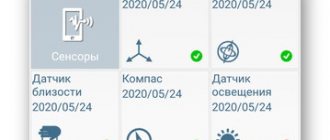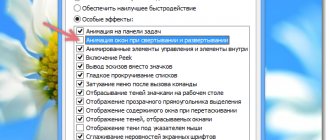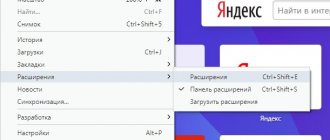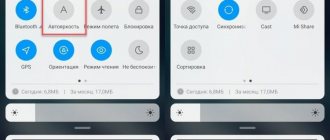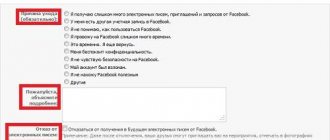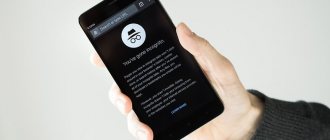Need to speed up your Android phone? Tired of slow app lags and slow response times? Before you decide to buy a new smartphone, you should first try to speed up your current phone a little.
Let's try a few ways to speed up our device - including general cleaning, app removal, and some cool tricks and hacks.
- Update the firmware on Android
- Android background processes
- Installing custom firmware on Android
- Clean up your Android desktop
- Reduce animation on Android
- Forced GPU rendering Android
- Switch to SKIA Android
- Clear cache memory Android
- Disable auto-sync Android
- Background processes in Android
- Avoid optimization apps on Android
- Overclocking Android
- Remove everything completely from Android
Update the firmware on your Android phone
The first thing you need to do is make sure that your device has the latest firmware. From time to time, new versions of Android, launchers and bug-fixing patches are released. Any of the above can help speed up Android.
To find out if your phone needs an update, go to “Settings” -> “About phone” -> “System update” .
It is also worth systematically checking for application updates - especially those such as emulators. The same goes for Google Play Services, as they control almost everything on your phone.
Disabling visual effects
Shell animation requires a lot of integrated graphics resources. With it, the interface will become less colorful, but the performance of the gadget will increase.
- In the “About phone” settings section, click on the line with the build number 7 times.
- As a result, a new menu item “Features for Developers” will appear.
- In it, disable all types of animation (transitions, scaling).
- There, activate the function of forcing the use of the GPU to draw 2D graphics.
The names of the items differ in different models.
Installing custom firmware on Android
If updates have not been released for your smartphone for a long time, you can try to solve the problem by installing custom firmware .
Typically, such firmware comes with community-created mods installed that increase performance or add new features. Custom firmware can also update your device to the latest version of Android, even if the device is not officially supported.
But there is a risk. After all, you will need to make a root, which can kill your device. Some applications (for example, banking - Sberbank) will not work. The device may no longer have a warranty. However, if you are confident in your technical skills or have an old device, this method will give new life to the old gadget and really speed it up.
Disable GPS and unnecessary applications
Through your smartphone settings, call up a list of running applications and stop unnecessary ones, skipping system ones. The solution is temporary: some programs will launch immediately or within a couple of minutes, others will launch after the device is rebooted. Startup management or a process manager, such as Advanced Task Manager, can help you remove them from the startup list.
Constant GPS operation negatively affects the autonomy and performance of the gadget and consumes traffic. Deactivate the option to automatically determine your location (in new devices this is done in the curtain).
Clean up your Android desktop
Everyone cleans their house from time to time. The same needs to be done on an Android device. If you have live wallpapers on your desktop, widgets showing you the news, weather, social networks, then you may notice a slight slowdown when moving between tables. If you have renderers like Bixdy enabled, consider disabling it .
Installing a launcher very often helps make the device cleaner. I personally try to limit my smartphone desktop to one desktop. This will not speed up Android, but it will speed up my work with my smartphone, since I can quickly go to the desired application.
At 360 Security
360 Security is the optimal solution, incorporating tools for speeding up your smartphone, cleaning up memory, plus it has its own antivirus. The antivirus is free and has a Lite version, a lighter version that is just right for weak smartphones, without unnecessary functions.
360 Security has everything you need and can come in handy - memory scanning, acceleration, cleaning, and many other useful features. There is also battery saving, which can be achieved by deleting unnecessary processes or blocking access to some applications, even internal system ones.
See also: Xiaomi Mi 10 will receive a camera design in the spirit of Mi Mix Alpha. Will the show take place on February 11th?
MORE DETAILS
Reduce animation on Android
This little trick is quite well known. It doesn't actually speed up the phone, but it does reduce the time it takes to navigate between screens and apps, making it faster.
To remove animation on Android, you need to enable developer mode in the device settings. You need to activate developer mode by going to “Settings” -> “About phone” and clicking “Build number” 7 times. On Xiaomi phones, you need to click on “MIUI Version”.
Now go to the “For Developers” and find the items “Window Animation”, “Transition Animation”, “Animation Duration” and so on. Select “without animation” or “off” , after which windows and applications will simply open without any sliding, fading, etc.
Free up more memory
One of the most common causes of slowdowns over time can be a lack of free memory. Modern versions of Android have pre-installed tools for cleaning storage, and we will use them. Do not download various CCleaners and other third-party applications, they usually only worsen the performance of the device.
Go to “Settings”, go to “Storage” and see how much free memory is on your smartphone and which files take up the most space.
When you click on the “Memory Cleanup” button (depending on what smartphone you are using - Xiaomi, Huawei or Samsung, its name may differ), a tool will open with which you can automatically delete unnecessary and unused files.
If your device does not have such an option, you will have to delete unnecessary files and application cache manually. Many programs that work with images, such as instant messengers, browsers, etc. take up a lot of cache space, wasting precious megabytes or even gigabytes.
Smartphones often come with unnecessary pre-installed software - branded application stores, browsers, various services, etc. First of all, this applies to Chinese devices with shells like EMUI or MIUI. Some programs cannot be removed, only deactivated, but it is better to get rid of all unnecessary garbage in the system.
Forced GPU rendering Android
Don't exit the developer menu! There is another way to speed up your Android phone and that is to force GPU rendering . The phone will use its graphics processing unit (GPU) rather than software rendering for some 2D elements that haven't yet enabled this feature. This means that UI rendering will be faster, animations will be smoother, and will take the load off the device's main processor.
Note: The GPU consumes more power than the CPU, so battery life may be reduced by 5-15%. The choice is yours!
Switch to SKIA Android
If your phone has Android 7.0 or higher, you can try switching the GPU rendering engine to SKIA, after which, according to user reviews, FPS in games increases. I tried it on Star Wars™: Galaxy of Heroes and can confirm that the game is smoother. You can enable SKIA mode in the same developer mode , as well as change other settings to speed up the speed of Android.
While you are in developer mode, you can try enabling Force 4x MSAA. This is an anti-aliasing technique that will not increase game FPS, but can make them render more beautiful. But, it will increase the load on the battery and can lead to a certain slowdown of the smartphone. However, changing these settings will not harm your phone. Try turning them on, compare, and choose what you like best.
Perform a hard reset on your device
It happens that after the update the phone still slows down. To do this, you should reset it to factory settings. This is a radical method, but as a rule, it works, at least for a while. How it works? Over time, various applications create cache files that grow larger. Programs are updated and their weight increases. Some owners of Android smartphones take dozens of screenshots every day, download documents, archives, etc. Over time, the device becomes full of debris. This directly affects the performance of the phone.
To do this, open the settings menu in any convenient way, then go to “Backup and reset”. The function you need is there.
Important: Keep in mind that after completion, the phone will become completely clean, all information will be lost, including contacts (if they are not saved on the SIM card), application data, settings, etc. Simply put, the phone will be the same as when you bought it. If there is data on your mobile device that you do not want to delete, then you need to make a backup copy.
Clear cache memory Android
Cache is application data that helps load faster, thereby speeding up Android. The browser can cache images of sites you frequently visit, so it doesn't have to download them every time you visit those sites.
Cached data should make the phone faster. But they can also negatively impact Android speed if the cache becomes bloated (not to mention it eats up space on the device). For those applications where the cache has become unacceptably large, you can delete it by going to “Settings” → “Applications” → select the application → “Memory” → “Clear cache” .
Note : You can find out more about how and when to clear the cache on Android phones on the page: How to clear the cache on Android.
If you don’t go or are afraid to clear the cache manually, you can use a special application, such as CCleaner.
QR Code
CCleaner: junk cleaning and optimization, free
Developer: Piriform
Price: Free
Disable auto-sync Android
If you have a relatively new and modern phone, most likely it works well and quickly. But then one day you notice a slowdown, especially noticeable when downloading and installing new applications.
The culprit is usually application synchronization. Find Accounts" or "Synchronization" item in your phone's "Settings" , go into it and see that the "Automatic data synchronization" is enabled. Select the app you want to disable or change settings for.
Answer yourself the question: do you need the application to synchronize every half hour or will one synchronization per day be enough?
If you have a new, modern smartphone, then there is no particular need to disable this function, but you should definitely read the article on how to extend the life of your phone battery.
Background processes in Android
Consider disabling and removing unnecessary background processes. Background processes are applications that constantly run in the background. For example, the Messages app constantly running in the background to receive messages. But sometimes there are applications running in the background that you hardly use, and at the same time they load the processor.
If you exited, then return to the “For Developers” section and find “Background Processes”. Here you will see which applications are running in the background. Disable the ones you don't need and your phone will run a little faster. This will also have a good effect on battery life.
How to speed up your phone on Android? How to increase phone performance?
The most common questions asked by Android users? How, how to make Android faster? How to speed up my Android phone? Well, it's all the dreams of Android users that their phone defies all limits of fluidity and speed.
But do you think this is true? Could you make your Android phone faster than it's capable of? At best, all we want is to make our Android device work as if it were new, because installing apps and using them on a daily basis slows down our smartphone. These applications run in real time and consume memory, storage, and other device resources.
So, what are some ways we could use our Android devices effectively so that we can reduce lag and lag as much as possible, if not completely? Having said that, let me tell you some useful Android tips and tricks: How to speed up your Android phone?
19 tips and tricks to make Android faster. How to speed up your phone on Android?
Keep the apps you use, the rest is garbage
Almost all Android tips and tricks you can read will recommend that you only keep apps that you use on a daily basis. Doesn't this seem obvious? Will you keep unnecessary items in your home just because they are available? Well, our homes are often filled with such things, but do we need to do the same with our smartphones?
Various applications that live inside our smartphones are running all the time and you need to be connected to the Internet to continue working. And if these apps are of no use to us, they only put a strain on the hardware and increase our data bills. Getting rid of such apps would be a smart move to speed up Android.
Clear app cache to speed up your Android phone.
There are some apps that you don't need on a regular basis, but they are important enough to have a place on your device. For example, the apps you use to book flights, hotels, and order groceries. To speed up your Android experience, try clearing cached data for such apps in Settings so they don't consume a lot of space when not in use.
Sometimes clearing cached data helps make the application run smoother because it removes old data that can cause lag and lead to freezes and crashes. When data is deleted, the app may keep newer versions of the same things. This method is useful for large apps like Facebook and Instagram that store a lot of images and other data on your device.
Free advice for Android. Keep in mind that clearing the app cache will, in many cases, remove settings saved by the app.
Good to know ZenFone Go ZB452KG smartphone review
Clean your system memory several times throughout the day
Android has excellent task management skills. If necessary, it can close unwanted processes on its own. But this thing is old school, I can tell you it will help a lot if your device is running low on RAM.
Nowadays, almost every launcher includes an option to free up system memory. If you don't have one, you should consider installing a memory cleaner app. And here I'm not talking about apps that claim to make your Android phone faster by performing cleaning operations in real time. And all they do is make the device even slower.
Cleaning your smartphone RAM can give you an instant performance boost as it closes various unwanted apps that are hogging your Android phone's precious memory.
Use lighter versions of applications if available.
Many of the popular applications, such as Facebook, Twitter, Messenger, Opera, have their own “lite” versions. These lightweight apps are often aimed at entry-level smartphones and for users who want to keep things simple.
Using lite versions for apps can improve the performance of your Android phone. And they also reduce your data, as this is one of the reasons why such apps exist.
Update your phone regularly
Each new version of Android comes with various performance improvements. So, updating your device, if your vendor is kind enough to release it, can do wonders for speeding up Android.
Alternatively, you can go for custom ROMs for your Android device if you think the device manufacturer built the phone and simply forgot it existed. This is the case with Mi Pad, my friend brought it over a year ago. Even though the device has hardware, it still runs Android KitKat. Please note that using custom ROMs is usually included in the category of Android performance recommendations for advanced users.
Don't update your phone too much.
Now this may seem a little unusual. The good thing is that your Android phone is up to date among the Android tips and tricks that every user can offer. But everything also has a drawback. If your device is low on storage and several years old, updating it to a newer version will require additional resources.
Device storage can even shrink to the point where it will mess with your daily life and all you have is a new Android and a few important apps. Because your phone doesn't have space to store more apps.
Good to know Application for cleaning garbage on Android. Cleaning your Android phone from junk, review of applications.
Think before installing the application.
It's been almost a decade since the advent of Android, and the number of applications for the platform has now grown to millions. But out of these countless apps and games, not all of them are developed by developers with good intentions.
Many Android apps are fake and want to take control of your device, steal valuable data and send it to their masters. For example, the System Update malware lived in the Play Store for three years and was not detected.
Google recently released a tool called Play Protect to scan such apps. Indirectly, you can make your Android device faster with this option. However, you need to check the authenticity of an unknown app before installing it, even if you download it from the Play Store.
Format your SD card to improve Android performance.
If you are experiencing frequent crashes on Android phones, a damaged SD could be one of the reasons. Formatting the SD card will not only remove unnecessary junk files created by the Android system and various applications, but can ultimately lead to improved performance.
Install apps to update via Wi-Fi only
Many apps need to update themselves in the background to constantly update information or do other things like downloading files, photos, videos. So, turning off background data can make your Android device faster, to some extent.
This is because applications are prohibited from connecting to the Internet and using system resources. Additionally, turning off background data for mobile networks will help you save on your internet bills.
Additionally, if you want to prevent Google from syncing your device, you can disable auto-sync on your Android device. And turn off automatic updates in Google Play by visiting Settings > Automatic app updates > Select Automatic app updates over Wi-Fi.
How to speed up your phone on Android? - use a fingerprint sensor
Most Android phones nowadays include a fingerprint sensor. Now using the same will not improve the performance of your device. But, of course, this will reduce the time spent on unlocking the device. On average, fingerprint sensors can unlock your Android phone in about 0.5 seconds. The time can range from 5 to 8 seconds in case of contacts.
A simple restart is what your Android phone sometimes requires
This applies to our computers; restarting machines can help them get through tough times. The same can happen with Android devices. When you reboot your device, it deletes temporary files to speed up Android and also clears the phone's memory.
Keep your things in the cloud, free up your internal memory
The new storage method for 2020 is uploading files to the cloud. This not only makes our data accessible across devices but also frees up valuable internal storage on the Android phone which can be used by apps installed on the device. Keep in mind that internal storage plays an important role in the performance of your Android phone.
Don't put too much stuff on the home screen
Filling your Android home screen with live wallpapers and tons of widget sounds good. But under the hood, all these things put additional stress on the hardware and affect the performance of the device.
Sometimes, you may have seen that your Android device tries to load the home screen contents when you are using a heavy application or games.
Keeping your home screen as clean as possible can be one of the many ways to speed up your Android phone. It doesn't have to download all the content every time you return to the home screen, or you can wake the device from sleep.
Install applications to internal memory
Smartphones with little internal memory would exhale just hearing this. But having around 16GB of onboard storage is pretty standard, even with many budget Android phones.
The reason I tell you to install apps on the internal memory is because it is significantly faster and more reliable than most external SD cards. This is probably one of the reasons why premium smartphones like the iPhone and Pixel don't have an SD card slot. Although device safety is another important reason to cut out the slot.
Both SD cards and internal memory are flash memory, but compatibility plays a significant role here. Not to mention the type of SD card used, be it UHS-I, UHS-II. A UHS-II or later UHS-III card may be faster than internal memory.
Currently, storage companies like SanDisk are working on creating SD cards that can match the internal memory and make Android faster and more efficient. However, internal storage is better in most cases.
Try other launchers made for Android
Custom launchers are a great way to transform your Android device into a completely new version. A custom launcher may not be able to provide a significant boost in hardware performance, but some of them use much less memory and CPU than others. So, installing a lightweight custom launcher can make your Android phone faster.
Moreover, a range of shortcuts, settings and other options can help you quickly manage your Android device, if not, make it faster. These apps can cut down on the time people likely spend searching through different apps and settings on their phone.
What to do if your Android phone freezes?
It's hard to digest, but some evil apps and processes make our device experience the temperatures of hell. But repeatedly tapping the screen or pressing buttons will only make the situation worse when your Android freezes due to app crashing or when all the RAM is consumed.
Try to exercise some calm and sophistication during these situations. In most cases it is only an application and pressing the home button will take you to the main screen. After this, to speed up Android, you can kill the affected app from the Recent Apps section.
If nothing happens when you press the Home button, gently press the Power button and try Restarting or Turning Off your device. You can remove the battery if the device is stubborn enough to refuse to restart. Can you have it all the time if your smartphone has a non-removable battery because you will have to wait for the battery to run out.
Good to know ZenFone 3 ZE520KL smartphone review
The roots of your Android
Does Android device speed up your Android? No, that's not true. This is because rooting is not about sprinkling some holy water to achieve an incredible performance boost. In fact, it's what you do after rooting your Android that can make your device faster, or worse, it can slow you down if you're doing something wrong. Please note that rooting is part of advanced Android tips and tricks; so be careful.
Most users root their devices to remove viruses—apps that come pre-installed on the phone—that cannot be removed directly. Gaining a great understanding of the Android system can enable you to stop processes that are just a burden on the system.
You can even try some custom ROMs. If you remember, CyanogenMod was one of the features of the popular ROM with its current descendant in the name of LineageOS. There are other popular ROMs that can have a significant advantage over the storage on your device.
Note. Correcting the device will void the warranty.
Make Android Faster with Developer Options
There is a very popular way to make your Android device faster by changing some options in the developer options. However, I personally don't like this proposal as it comes out of the device without any special effects.
You can enable Developer Options on Android by going to the About section and tapping the build number five times in a row. Then you will be able to see the Developer Options in Settings. You can disable animation on your device. Set the window animation scale, transition animation scale, and animator duration scale.
This change reduces the time spent rendering various visual effects on the screen while running, making it run faster in some ways. Move on if you're ok with your device running ten year old software, if not.
Reset Android phone.
Last and not least, the ultimate option to speed up your Android phone is to perform a factory reset. You may want to consider this if your device has slowed down to the point that it can't do basic things.
There are two ways to reset your Android device. First of all, visit Settings and use the factory reset option. This will soft reset your device, which involves resetting your device and clearing all data such as your photos, videos, apps, cache, etc.
For a deeper clean, you will have to boot into recovery mode and reboot your device. After turning off the phone on most Android devices, recovery mode can be accessed by pressing the Power button and Volume Down for about 5-10 seconds.
However, you should stick to the first method in most cases as it will fix the situation for you. And don't forget to back up your data before you do anything.
So, these were some of the Android tips and tricks for your phone with the hope that you can give it some adrenaline rush.
Did you find this post on Android tips and tricks to make your Android run faster? Let us know in the comments below.
Avoid optimization apps on Android
Android devices manage their memory very efficiently - it often happens that applications continue to run after closing. Launching a new app takes longer and puts more strain on your battery than one that was already running and simply minimized. When you open an app and it runs out of memory, Android automatically closes less important ones to free up space.
Applications that automatically close applications actually slow down your device and eat up battery power.
For this reason, using "optimizers" actually slows down your device rather than speeding it up. If you notice that they have helped you in the past, I'm guessing that one or more of the apps is poorly optimized by the developers. The best way is to find the culprits and try to replace them with normal ones or remove them.
The same goes for data caching - clear the cache from time to time, but don't abuse it!
Remove unnecessary programs
The longer we use a mobile device, the more applications are stored in its memory. However, some of them are absolutely not used. Carry out an audit and remove everything unnecessary - what you haven’t played for a long time, what you haven’t used for a long time. And even if, after a while, you need some kind of application, you can always download it from the Play market or other source.
So, Android optimization has been completed. Now check how efficiently and quickly the mobile operating system works. Are you happy with the result?
Overclocking Android
If you need to speed up game speeds, overclocking is the right solution.
Overclocking is a proven method used by PC gamers to maximize performance. This method also works great on smartphones, provided of course you have root and a good overclocking app.
But this carries a certain risk. Smartphone manufacturers set limits on the processor clock speed to prevent overheating and high battery consumption.
Naturally, don't forget to check the settings menu for the games themselves! Lowering graphics settings can often improve the smoothness of games and battery life.