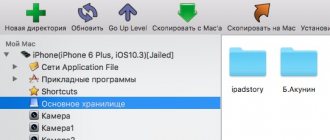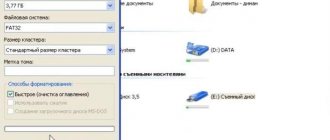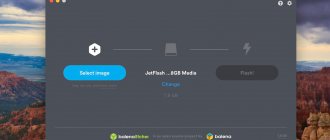Definition of OTG support
Read also: TOP 12 Best USB flash drives for all occasions: for music, movies and backup data storage
To connect an external drive to a mobile device, you must first make sure that your smartphone supports OTG (On-The-Go) technology, which allows you to supply power to the external device via a USB port.
It is worth noting that this function is implemented only in Android systems starting from version 3.1.
In order to make sure whether your mobile device supports the OTG function or not, you can use a small program called USB OTG Checker.
USB OTG Checker window
After the program tests your smartphone, it will display one of two messages.
The first is in case of a positive result, implying that the device supports OTG technology.
In this case, you will see the following message on the monitor screen:
Positive Result Window
If your mobile device does not support the OTG function, you will see the following information window:
Negative Result Window
In the case of a positive result, you need to purchase a special adapter from a retail chain that allows you to connect an external drive (flash drive) to the Micro USB socket of your mobile device.
Some manufacturers took care of this in advance and equipped their smartphones with a proprietary OTG cable.
If you want to connect several external drives or other devices to your smartphone at once, you will have to use a USB HUB.
USB HUB appearance
Currently, it is quite possible to find a flash drive on sale that has both a USB and a Micro USB plug. It is quite convenient, as it allows you to avoid using an OTG cable.
Flash drive with USB and micro-USB connectors
back to menu ↑
Connecting a flash drive in OTG mode
Why can't my smartphone see the flash drive via an OTG cable?
There may be many reasons why your smartphone does not see the flash drive. Let's look at the most common ones.
- Your smartphone (phone, tablet) does not support USB On-The-Go (OTG) technology. This is rare, but it happens. In this case, no software manipulations will correct the situation. Alas.
- You connected the flash drive via an OTG cable And via an adapter (for example, micro USB – USB Type-C).
micro USB to USB Type-C adapter
Make sure that the adapter also supports USB OTG technology. At first glance, two absolutely identical adapters may have different pinouts inside and support (or NOT support) different technologies because of this (for example, OTG or Thunderbolt 3).
- The manufacturer has a software ban on the smartphone from working with flash drives (and other OTG devices). It may be enough to update the smartphone’s firmware, but this does not always help. Sometimes you need to get ROOT rights to your smartphone and use functions that the manufacturer has limited. But this risks voiding the phone's warranty.
- The flash drive is formatted in NTFS. Smartphones cannot work with the NTFS file system. You will have to reformat the flash drive to another file system, for example, exFAT or FAT32 .
- The storage capacity of the flash drive is too large. Another common problem. Try using a smaller flash drive if your smartphone cannot cope with larger volumes.
The flash drive is also often not visible on the computer, why? Read here.
Connecting a flash drive using USB
Read also: SIM card and memory card - How to install in one slot?
Many modern devices running Android OS have a standard micro-USB connector. So connecting a flash drive to a smartphone is very simple.
The flash drive will work on the device if On-The-Go technology is loaded. Manufacturers have been introducing a similar function into the gadget since the latest version.
Typically, modern mobile devices have a micro USB connector, so the user cannot do without a USB cable and an adapter for a flash drive.
Most manufacturers include adapters for flash drives. If you don't have it, you'll have to purchase it from a digital store.
If you cannot find a microconnector on the device, then most likely you will need to purchase not only a cable, but also a special adapter.
Of course, this will be quite inconvenient, since to successfully connect an additional device you will have to use several cables. However, this is the only option for connecting a USB flash drive in this case.
It is also worth mentioning the opening of an additional device. You can cope with this task by downloading one of the file managers.
Often it is already installed by the manufacturer along with a certain set of programs. If there is no file manager, you will have to install it.
As for Android smartphones, the most common ones are Total Commander and FX File Explorer. The user can choose the application he likes.
Connecting a USB flash drive to Android
back to menu ↑ back to menu ↑
How to connect a flash drive to an Android smartphone?
If you are holding an ordinary USB flash drive and your favorite smartphone in your hands, you see that there is nowhere to insert it. Because the flash drive has USB Type-A, and the smartphone has a micro USB Type-B connector. That's bad luck. (Read more about USB types)
Fortunately, many modern smartphones support USB On-The-Go , which allows them to use most peripheral devices directly without the help of a computer or laptop. You can connect a mouse or keyboard, print photos from your phone to a printer, work with flash drives and much more. But for this you will need an OTG cable.
OTG cable
An OTG cable usually has a full USB Type-A on one side, and a micro USB Type-B on the other side. Therefore, if your smartphone does not have a micro USB connector, then you should take care of an additional adapter to connect a flash drive. Although the likelihood of this is negligible, now almost all smartphones and tablets have a micro USB Type-B connector.
As a result, to connect a flash drive to your phone , you need:
- so that your smartphone supports USB On-The-Go technology . Although almost all smartphones now support it, there are nevertheless exceptions. Carefully read the phone's specifications before purchasing if this parameter is important to you.
- an OTG cable available . It is inexpensive, so it would be nice if you still have it. You never know when it will come in handy.
Connecting a USB flash drive to an Android device using StickMount
Read also: Formatting MicroSD, write protection and how to remove it - All methods
If the user has access to a mobile device, then he can automatically install a flash drive with access to it from any file manager.
To do this, you can use the free StickMount (if you wish, you can use the paid Pro version, which is also available on Google Play).
After connecting your gadget, open StickMount and grant this application superuser rights.
Connecting a flash drive to Android using StickMount
After these steps, the user will have access to the files downloaded to the flash drive, which will be located in the corresponding folder in the file manager.
Support for a variety of file systems is affected by the device and its firmware. Most often this is fat or etxt2.
Various file systems from Linux are often used. Be sure to take this into account when connecting a flash drive.
It is worth mentioning that you can also read files from a USB flash drive using the Nexus Media Importer and Nexus File Manager applications.
To work with them, you do not need root rights on the device. It's just that downloading them is paid. Further, they will be discussed in more detail.
back to menu ↑ back to menu ↑
Via OTG
There is nothing complicated in this case, just take a mobile device and connect a cable to it, after which you can connect a flash drive.
After correct connection, a notification appears on the screen that a new device is connected.
Then you can open any file manager. The connected drive will be immediately visible in it.
Open the required folder by tapping on it with your finger. That’s it, after this you can fully work with the files on the flash drive.
Using the adapter, you can connect not only flash memory, but also a mouse. This is very convenient, especially if for some reason the sensor does not work correctly.
USB Media Explorer
Read also: How to remove write protection from a USB flash drive - Solving basic problems
Among the main features of USB Media Explorer (formerly Nexus Media Importer), it is worth highlighting the fact that free memory for user information is limited.
But it is capable of quickly streaming the contents of any flash drives that are connected to a USB cable to the device used in the form of conductors.
Please note that this may cause possible problems when applying the add-on on Android 3.x.
For this device to work correctly, you need the following:
- A gadget controlled by the Android O system. The damaged lists of such devices include Google Nexus 5 and Moto X. It also consists of Galaxy Nexus and Motorola Xoom. Try the free Nexus Motorolla Xoom first if your device is not on this list and is not supported due to hardware limitations.
- You can't do without a USB cable, which costs about $10.
- You will also need a card reader with a built-in memory card. Before connecting an external hard drive or other device, be sure to go to the official website and read the instructions.
Before using NMI without an Internet connection, activate the license.
To do this when the Internet is connected, you just need to launch the installed application.
Nexus Media Importer
back to menu ↑ back to menu ↑
Nexus USB OTG File Manager
Read also: How to connect a modem to a tablet on Android (Android) The easiest ways in 2020
Using the Nexus USB OTG File Manager application, you can easily copy files to a storage device that is equipped with the FAT 32 file system. To do this, you need to use a USB port.
As a result, the user will be able to work with documents not only in the internal memory, but also on a USB gadget.
He will be able to edit the names of various files, as well as add and remove necessary folders.
A similar application was developed by the creators of Nexus products equipped with an On-The-Go port. As an example, we can cite Nexus 5 and 7.
However, this program can work with any other devices, including different versions of Android.
This add-on also has a large number of new features. So, it can open the necessary files directly from USB and does not transmit data to the Internet.
Thanks to Advanced More, the user has access to all documents from his device.
Advanced users will certainly appreciate this feature. This application is the property of Google.
Also, using this application, the user can easily download various modern games for Android. They can be downloaded from websites that specialize in games.
Working with this program is a real pleasure and satisfies the user's needs.
Nexus USB OTG File Manager
back to menu ↑ back to menu ↑
Safely removing a flash drive from a smartphone
Also, many users are interested in such an important question as how to properly remove a flash drive from a mobile device. The fact is that this factor affects the service life of the drive.
There are several options here. The standard method is this: go to settings and, going to the “memory” , select “disconnect memory card” .
If this method of removing a USB flash drive is not suitable for the user, then you can simply turn off the smartphone first to safely remove the drive.
Connecting a USB flash drive to a mobile device is very simple if you follow a certain procedure. Also remember the rules for safely removing a flash drive.
It is important to remove the flash drive safely
back to menu ↑ back to menu ↑
The principle of working with files on a flash drive
To successfully view, copy and transfer files, you must use a file manager. If it is not downloaded, download it from the Play Market.
It is best to install ES File Explorer, as it is considered one of the popular file managers for Android.
Many users prefer to install standard file managers, which will show the basic principles of working with files.
By launching programs to view the file, the user will see that his flash drive has become available for viewing and editing the files in use.
For some, the flash drive is defined as U disc. Other users call it differently.
It is also worth mentioning that flash memory is based on the following special properties of conductors:
- Non-volatile does not require additional energy to successfully store various information; it is only needed for recording.
- Rewritable allows changes to the stored information.
- Semiconductor does not contain mechanical moving parts - a regular hard drive or devices built on integrated circuits.
In other words, flash memory cells do not contain capacitors, as do many other types of semiconductor memory.
They are just transistors with a special architecture that is capable of storing information.
Flash drive structure
back to menu ↑ back to menu ↑
Connecting a USB flash drive to iPad
For iPad owners, connecting a flash drive is a little more difficult. The fact is that Apple[/anchor] is trying to prevent users from doing this and prohibits the connection of external storage media.
However, connection is possible. To do this you will need the following:
- iPad;
- Flash drives;
- Various adapters, for example, Lightning USB.
Alternatively, you can use third-party adapters, which are superior in capabilities to standard ones.
Among the features of the adapter, it is worth highlighting the ability to watch videos and photos, as well as recording only from a flash drive.
So the user must take care in advance to match the file structure available on the camera. Otherwise, the system will display files in the standard gallery.
Don't forget to reformat your files to mp4 and photos to jpg. Be sure to transfer them to specially created folders.
But a full exchange will not be possible, because the flash drive requires power to function properly.
If it comes from the USB port, then the iPad will not output it, which means the flash drive will not work.
But small-volume drives are guaranteed to work and do not require a large amount of energy.
If the connection is successful, the gadget will see all the files that can be viewed in the gallery.
USB cable for connecting a flash drive to an iPad
| Connection methods | pros | Minuses |
| Low cost adapter, supported by most devices | Lack of a micro-USB port on some gadgets | |
| StickMount | Quick access to all files on the flash drive | Limitation of features in the free version |
| Nexus Media Importer | Fast reading of flash drives | Limited memory for user information |
| Nexus USB OTG File Manager | Quickly copy files to an external device | None |
back to menu ↑
VIDEO: How to connect a USB flash drive to a tablet
How to view data from a flash drive
In order to work comfortably with an external drive, you will need good file managers. If you have root access, you can choose from a variety of options. But if you are the owner of a Nexus device, then there are at least two applications in the Play Market that allow you to do without root.
| Application | Description |
| Nexus Media Importer | Copying media data from external media. Application Features:
|
| Nexus USB 2OTG FileManage. | View files on external media for Nexus devices. Application Features:
|
These are not the only ones, but perhaps one of the best. Alas, both are paid. In general, they can work on other devices, you need to check here. You can do this using the Nexus Photo Viewer program.
Thus, to connect a flash drive to a device running the Android operating system, you will need a USB to microUSB adapter and several programs. In addition, to fully work with removable media, you need good file managers, which can only be installed on a smartphone or tablet with root access.