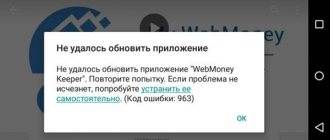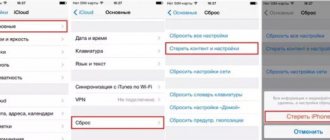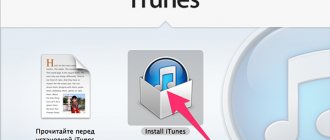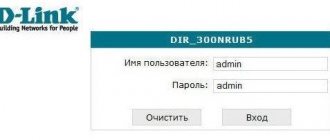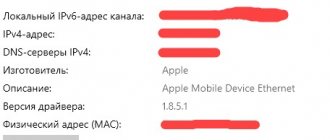Apple technology is subject to fewer changes than devices running Android. On iOS, you cannot work with files downloaded from the network, greatly change the interface, or install software from third-party sources bypassing the App Store.
It’s even more difficult to configure the operating system - the developers do not allow you to roll back iOS at any time (for example, to the legendary firmware version 10.3.3). And yet the rollback function is available, albeit in a greatly reduced version and with a lot of nuances. Which ones? Find out more below!
Possible problems
The range of possible technical errors is vast. There may be problems with activating the device after an incorrect (the instructions described in the next chapter exclude such problems) rollback, difficulties associated with using biometric scanners, launching the camera and saving photos, playing music and even activating the mobile network. There are situations that are much worse, when, due to the wrong algorithm of actions, neither smartphones, nor tablets, nor smart watches would turn on again without contacting the service center.
The only way to avoid encountering such irreparable errors is to not deviate from the instructions, use firmware files from trusted sources, do not improvise, and in no case interfere with devices connected to the PC via USB (if the wire comes loose, the recovery process will be disrupted, and serious consequences will follow).
How to disable automatic iOS updates
Apple is constantly changing the system and providing users with new updates. The smartphone installs them automatically, this is not always convenient, so there is an option to disable the installation of updates. You can block downloading iOS updates by doing the following:
- go to the settings of your mobile device and click on the “Basic” section;
- after that you need to go to the “Software Update” tab;
- in the “Automatic update” field, you need to move the slider to the “Off” mode.
When the actions are completed, the smartphone will stop downloading new iOS modifications on its own. The user can return to this item at any time and activate automatic updates.
Working methods
You should always start the process of returning to the old version of the iOS operating system from the IPSW.ME website, a kind of database where independent developers have created a real cult of admirers of Apple technology. Firstly, we have put together a whole collection of instructions and answers to frequently asked questions. So, for example, anyone can find out whether it is possible to install JailBreak on iOS 11.4, whether it is worth downloading 12 Beta, how to turn off all service notifications and change the wallpaper.
And secondly, we took care of saving the ten latest official updates to the iOS operating system, and marked those versions that can actually be rolled back to with special green checkmarks. And here it is important to understand that the set of versions available for rollback is strictly limited and depends on Apple’s actions.
For example, if iOS Beta 12 appears specifically for developers, then they will be allowed to roll back to 11. If beta 13 appears, then to stable 12 and so on. Of course, there is no way to install iOS 8, 9, 10 via IPSW.ME (or even third-party methods). Therefore, if you want to roll back from beta to something stable, there is a way:
- First of all, it is important to choose a device. You can choose from iPhone, iPad, iPod, Apple TV, Apple Watch. Additionally, the version of iTunes is restored, starting from 10.5.3 (if for some reason the tool stops working stably, does not process files as before or does not start at all, you can try changing the version. It may be relevant for both Windows and MacOS);
- The second important step is to specify the classification of the device. So, for example, iPhone is available starting from 2G, iPad 1 or Apple Watch of the first generation. If you remember what version of the smartphone, tablet or player you currently have in your hands, you should go to “Settings” and select “About device”. And then continue the search. This is important - any inaccuracies at the selection stage can lead to unintended consequences. In the best case – to the loss of personal data (which can be easily restored from a backup), in the worst case – to the transformation of your favorite device into a “brick”;
- Next, it is important to select the iOS version to which you will rollback. As a rule, the IPSW.ME service offers several options with a difference of several months. You can read more about the specifications of each version on the Apple website in the update logs;
- The last step is to go to the operating system build page and click “Download”. Any save directory will do;
- The initial preparation is complete - the files necessary for the rollback have been downloaded, all that remains is to sort out the details.
When is it necessary to rollback iOS?
The reasons for installing an older version of the operating system may be the following circumstances:
- With new firmware versions, the design changes, and not all users may like the new design.
- The most common reason is the appearance of freezes and glitches. Such problems happen for two reasons: either a new version of the firmware has become available to users in a too crude form, with errors in the code and shortcomings, or the device that was updated has become outdated for the loads created by the new version of IOS.
Please note that it is not possible to roll back any device to any version; you can view detailed information about which device to which firmware version can be rolled back to on the following website - https://appstudio.org/shsh. All data is located in table format.
Preparing the device
Before restoring, it is important to disable the “Find iPhone” mode on any device suitable for the rollback:
- Go to “Settings”. At the very top of the menu (on iOS 11), go to the current profile parameters;
- Find the “iCloud” menu item. First of all, go to the “Backup” option and be sure to click “Enable”. With any rollback, all data available on the internal storage (including contacts, browser data associated with passwords and autofill texts, as well as photos, applications and all settings) is automatically deleted and cannot be restored without an available backup copy. If it’s a shame to lose your data, then you should deal with preparing a backup right away;
- If there is no space left in iCloud, then an alternative option is to create a copy through iTunes by connecting the device to the computer via USB and checking the box next to “Save a copy on the computer”;
- The first option is preferable - iCloud accesses memory much more often and never misses important system updates;
- Has a copy been created? It's time to move on to the most important thing;
- Scroll the menu with the iCloud settings that open to the “Find iPhone” item and move the lever from active to inactive position. The system will immediately prompt you to enter several passwords and codes confirming your right to use the device. First of all, it is important to indicate the data from the Apple ID (if the data is forgotten, then the password and login are restored through the support service. When communicating with call center operators, you will have to provide the key questions specified during registration and the answers to them), and at the same time, if to one different devices are connected to the profile, go through two-factor authentication. In this way, iOS tries to protect itself from unauthorized access, and therefore such a sophisticated check should be treated as calmly as possible.
And one more thing - without the “Find iPhone (iPad, iPod, etc.)” function, any Apple equipment is at serious risk, and therefore you should not delay the recovery mode, it is better to get down to business right away. And, after returning to the desired version of iOS, immediately activate the function back.
Warning
These instructions are intended for users with sufficient skills to perform such operations. In the process, something may not work out for you, and the device will have to be updated to the latest available version of iOS, i.e. you will lose your jailbreak. Read every instruction carefully and understand every word. You can update or roll back to an unsigned firmware version only if you have saved its SHSH blobs files. We used an iPhone 5s and downgraded to iOS 11.0.3, which doesn't have the gyroscope bug found in iOS 11.1.x. If you already have a jailbreak installed and have 10GB of free memory on your device, your chances of a successful rollback are much higher.
Recovery Mode
If there are no problems with the save firmware, backup and settings, then it’s time to get to the point:
- Connect your iPhone, iPad, iPod, set-top box or smart watch to your computer using a USB cable. It is important to understand that the device must work (any battery charge level is suitable, the main thing is not to disconnect from the USB socket and not interrupt the recovery process, which Apple developers do not consider serious and dangerous, but it is better not to take risks);
- Without pressing any buttons (the Internet has long suggested holding down the volume and lock keys to go to recovery mode, in fact, the process has long been simplified), go to the device’s page in iTunes (the button is marked in the screenshot and is located directly above the menu on the left side of the interface) ;
- On the page that opens, go to settings (on the left!) and select “Browse”. All the information necessary for recovery will appear on the right. The current version of the operating system and the “Restore iPhone” button (the rest of the name depends on the device connected to the system), which you need to click;
- The last step of the rollback is to select the downloaded firmware from the IPSW.ME website and initiate the rollback process. The process will take from 15 to 30 minutes. During this time, you shouldn’t even touch your favorite device; it’s better to wait patiently.
Rolling back iOS is possible - the main thing is to carefully understand the instructions described above and, most importantly, not to use firmware downloaded from unverified sources.
Possible problems when rolling back iOS to a previous version
As with any process, unforeseen problems may arise when rolling back iOS firmware. What should I do if rollback or recovery mode doesn't work? You can enter Device Firmware Update (DFU) mode. To restart the OS you will need access to iTunes, the Internet and a USB cable.
Important! Putting an Apple device into DFU mode differs for different models depending on their year of manufacture.
DFU helps get your phone back to working mode, putting your iPhone in a state where it can still communicate with iTunes on Windows or Mac. Also, the iPhone will continue to recover, but will not disable the bootloader or iOS. This will allow you to restore your iPhone, iPad or iPod touch from any condition. In order to master putting your iPhone into DFU mode, it takes a little time and practice to get it right.