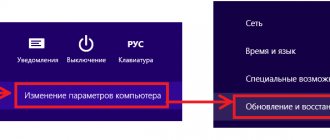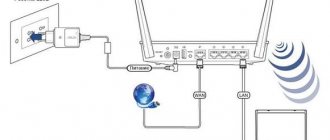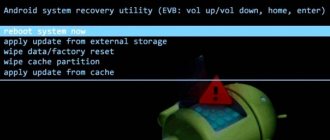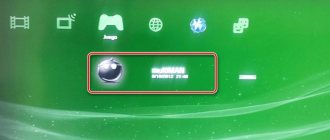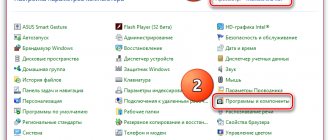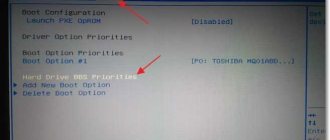If you need to update the router firmware, then you don’t need to think that you need to go to a service center and pay money for it. You can flash the router yourself. We'll be looking at Asus in particular. You can work on any model of this company. An example is the Asus RT-N12+ router model. As for the other models, the firmware is approximately the same, which we will consider now.
Official firmware Asus WRT
But an update has probably already been released for it; by downloading and installing it, you can use these services. For example, a situation very often occurs when the router does not support 3G modems, although it has a USB port.
In this article I will discuss how to update the firmware of an Asus router using the example of the RT-N14U model from the official website with the native version from the manufacturer. But these instructions are suitable for the entire model range - RT-N10, RT-N16, RT-N11P, RT-G32, RT-N12 VP, WL-520GU, WL-520GC, RT-N10P, RT-AC66U and others.
If something went wrong
There are situations when a user is flashing a device, and at that moment the Internet connection is lost or the electricity in the apartment is turned off. In this case, the firmware was installed incorrectly and the router will not work. To resolve the problem, do the following:
- reset the settings using “Reboot”. Press the button for 10 seconds,
- wait for a stable internet connection,
- repeat the installation procedure.
Another situation: downloading a new firmware version from an unofficial site. In this case, the error is associated with a low-quality proposal. The device will not work properly. Reset your settings. Download the original version from the official website and complete the installation.
Another problem arises from installing software via modem. An attempt to get into the settings will end with an error informing: “Make sure that the cable between the router and the WAN port of the modem is connected correctly.” In this case, reset the settings and install the update manually via a cable connected to the PC.
The installation can be performed using Firmware restoration. This utility is for restoring settings after incorrect firmware.
Installation according to the instructions is the same for different models. However, the problem arises with the software number. The correct version is best viewed on the official website.
Preparing for a firmware update - revision version
Let's start with the fact that any model can have several versions, or revisions as they are called. It so happens that it was modified and new hardware was installed. Accordingly, the software version is also slightly different. And if you install the firmware on the router in someone else’s revision, it may stop functioning.
How can I find out the revision of my device? First of all, it is indicated on a sticker on the case. Look carefully - the number and version should be indicated there.
- F/W is the router firmware
- H/W is a revision of the Asus model
If you want to update the Asus firmware from the official website through the router admin web interface automatically, then this information will not be needed.
The software itself will select the appropriate option for it. But if you do it manually or use firmware for Asus from a third-party developer. These also exist, they are produced by enthusiastic programmers and often have more features. And when installing them, you must also take this revision number into account. If it was released for your model, but with a different revision, it will not work.
I would still recommend using official releases. But for those interested, at the end of the article there will be a list of available alternative firmware for routers.
Why do you need firmware?
Firmware is the same update, which has a more complex installation. At the same time, it provides many advantages:
- absence of uninstallable branded applications;
- additional functions and capabilities;
- deeper customization;
- improvement of appearance;
- tracking errors and failures;
- Android updates throughout the hardware support term.
This is not a complete list of all benefits. Firmware specifications may vary depending on the version, release date and developer. You need to carefully select sites for downloading the firmware and watch the instructions so as not to harm the device.
When to flash a tablet
There may be several reasons. You may get bored with the appearance of the firmware or its functionality. This is one of the most common reasons. Immediately behind it in popularity is firmware due to the inoperability or incorrect operation of the tablet. It often happens that due to mistake, inability or incorrect instructions, immediately after the first reason, the second one makes itself felt. Therefore, you should carefully understand the instructions and be careful.
Many owners flash devices to eliminate errors and failures during use.
Sometimes it's impossible to get a new Android because the developers have stopped supporting it. In the end, people may install a new system just for fun.
Instructions for updating Asus firmware
Let's move from words to action. The update section on Asus routers may be called “Firmware” in English if you have a non-Russian interface.
The sequence of actions is as follows:
- Find out your revision version from the sticker
- Have a backup copy of your settings in case something goes wrong and you can restore it
- Download the file with the new software for the router
- Connect the router via cable
- Import the firmware via the router admin web interface
- Wait until the router updates and restarts
What does the user need to know before installing the firmware?
Before starting the flashing process itself, it is best for any user (even an experienced one) to undergo some safety training. It’s always better to play it safe first than to bite your elbows and scold yourself because your phone is broken. So, what do you need to know before flashing your Asus Zenfone device?
- First of all, remember that all actions are performed at your own peril and risk. Each case of flashing is individual and it is simply impossible to cover all aspects. Of course, this situation does not apply to iOS devices. With them, everything is much simpler: connect it to iTunes - and life is good!
- When connecting to a personal computer, use only original components (USB cable).
- Charge the device to at least 70 percent to avoid unexpected battery failure. And this can happen at the most inopportune moment.
- When downloading files from the Internet, use a connection without traffic restrictions. Otherwise, you may receive an unpleasant bill for services. If you do not know what your tariff is, it is recommended to contact your Internet provider.
- If you are going to flash your device using third-party utilities, you should remember that in this case you will lose warranty repairs from the company. Then, in the event of a breakdown, you will solve this problem at your own expense.
How to download firmware for Asus router from the official website?
Let's get started. We go to the admin panel at https://192.168.1.1, the default login and password are admin, they are also indicated on that very treasured sticker
In the Asus router control panel at the top of the interface there is information about the current software. There is also a firmware version in the form of an active link.
Click on it and you will be taken to the update section. You can also go here by opening the “Firmware Update” tab in the “Administration” menu.
Pay attention to the “Check” button. With its help, you can find out about the availability of the latest version automatically. There is also a link that leads to the company’s website. In theory, you can use it to find all the information on the router, but for some reason it leads to the English version. Therefore, use my link to the Russian version of the Asus support site.
We go to the website and enter the model of your Asus router in the search form - I have an RT-N14U. A hint will immediately pop up with models produced in different years under this number or similar to it - follow the link to yours.
On the router description page that opens, select “Support” from the menu.
And go to the “Drivers and Utilities - BIOS & Firmware” section. Here we look at the latest firmware version for your revision. I only have one, so I can safely download this file to my computer.
As a rule, it is packed into an archive; you must first remove it from there. To do this, right-click on the archive that you saved on your computer and select “Extract all.” And then in the next window “Extract” again.
For Asus, this file has a name something like “RT-N14U_3.0.0.4_380_4057-g0643d8e.trx”
Search and download firmware
When both the full name and version of the device are known, you can begin searching for the required software. How to proceed is in the table.
| What to do | How to do |
| Go to the support page on the official ASUS website | Enter https://www.asus.com/support/ into the address bar |
| Find the firmware for your router |
|
| |
| Select operating system | Click Others. |
| Download new firmware for ASUS router |
|
| Note : The user may already have the latest version. To find out, just check the firmware version on the website with the one installed on the router (you can see it in the settings). | |
| |
| Unpack archive | Extract the firmware file in .trx format |
| Ready! Now you can start updating. | |
Life hacks: How to increase Internet speed via a router’s Wi-Fi network: 7 real ways
Firmware for Asus wifi router
Before flashing your Asus router, be sure to connect it to your computer via a cable (patch cord). Otherwise, during the update, the wifi signal may be interrupted, the connection with the computer will be interrupted, and the update will not complete. This can lead to critical errors in the operation of the device.
Now we return to the admin panel.
- Using the “Select file” button, select the unpacked firmware file with the TRX extension.
- Click on the “Send” button
- And we wait until everything is completed.
And after finishing, enjoy the new interface and the possibilities of using your router!
Simple flashing methods
Here I want to show simple alternatives when we don’t have a brick on our hands, but an ordinary working ASUS router that needs to be updated. Standard ASUS router firmware is simple:
- We go to the router settings through the web configurator (look for instructions for your model on our website).
- We look for the item “Firmware update” in the settings.
- We upload the previously downloaded firmware file and update the system.
- Wait for the download to complete and wait for the router to reboot for another couple of minutes after completion:
Now you know exactly what to do when you get a brick on your hands or how to flash an ASUS router. In my experience, there were bricks due to crooked firmware, and due to rebooting during the firmware update through the standard updater. It’s very nice that ASUS included such functionality in their models. Keep using it! And if you suddenly have something to add, comments are available below.
Alternative firmware for Asus routers
- Firmware “from Oleg” is the most famous and popular unofficial firmware. They feature constant support and frequent updates for routers based on the Broadcom chipset: RT-N10U, RT-N12 C1, RT-N15U, RT-N16, WL-500Gp, WL-500GpV2, WL-520GU/GC
- Wive-NG-RTNL - increase throughput and open up some new opportunities for routers based on the Ralink 3050/3052 chipset: RT-G32 C1, RT-N10 C1, RT-13U B1
- DD-WRT - firmware developed by a whole team of specialists for different models of many companies
- Padavan FirmWare - firmware for routers RT-N11P, RT-N14U, RT-N56U and RT-N65U
- Open WRT - also a huge number of routers. Full list of models
- Vampik is another good domestic development for the most popular Asus and D-Link models. The firmware “from Oleg” is a finalization and is constantly updated
- Tomato is a Polish development. Supports many different Asus routers, interface is only in English and Polish
- Tomato USB is an improved version of the previous firmware with support for USB modems. Supports more router models - Linksys, Asus, Buffalo, ZTE
Well, as always, there are instructions to help you in the FAQ section on the Asus support website.
Note
As you can see, it is much easier to reflash an Asus router than devices from other companies. After updating the Internet and WiFi, I work with the same settings, that is, only the system itself is updated, and the settings are stored in another unaffected file. One more point - the hardware version is not needed for all Internet centers, but you also need to pay attention to it. Another tip is to reflash your device at least once every six months, as new updates close some security holes, speed up and optimize the Internet and Wi-Fi. I advise you to pin or save these instructions in your browser so you don’t have to look for them later.
How to backup firmware
Ideally, immediately after the initial setup, you should always make a backup of the working system. It is more convenient to use the Recovery method in just a few touches. To do this, first install CWM or TWRP in any way. Then:
- Enter recovery (the combination is different for each model).
- Go to “Backup and Restore”.
- Select "Backup".
- After waiting for the process to complete, click “Reboot system now”.