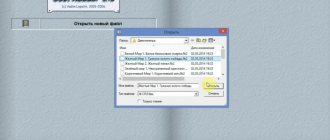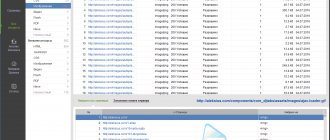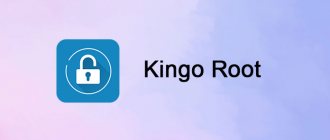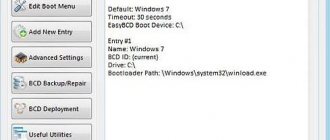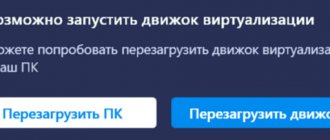What is Bluestacks
Today, the IT market is continuously updated with a mass of interesting and useful applications, high-quality gaming and entertainment content. Unfortunately, most of them do not have “computer” analogues, forcing users to constantly look for ways to install their favorite program on a PC. This problem can be solved simply - download the latest version of BlueStacks for your computer and install any Android programs.
Functional
BlueStacks is a multifunctional emulator program that allows you to adapt Android content to the OS parameters of a laptop, netbook or PC. You can download the latest version of BlueStacks from our website using the appropriate link.
The date of first release is considered to be 2011. According to statistical indicators, the number of users has exceeded 100 million, and the unique LayerCake technology has long received recognition and financial support from the leaders of the IT market - Intel, AMD, Samsung and Qualcomm.
The creators claim 86% of supported Android games. And the percentage of available applications is even higher - 96%. This “smart” utility emulates the required parameters, allowing you to use it to its full potential: play, test mobile software on computer platforms, and also provide access to streaming by creating your own stream channel.
The utility simulates most “Android” hardware functions:
- Rotate the screen. When deployed, the application must be restarted.
- Creating screenshots and the ability to save them in Windows folders.
- Automatic control adjustment. This is especially true in games where the touchpad plays the role of keys.
The ease of control deserves special attention. Now, if you want to install your favorite toy, just find the corresponding file and start the installation process using Bluestacks on your PC. The “smart” mechanism will independently select the necessary parameters, and you will be able to enjoy the gaming process without restrictions.
After authorization, the emulator will check whether you have an Android device and offer to synchronize your PC with it.
When you launch it for the first time, a tablet desktop window will open. Most of the screen is dedicated to the virtual system; on the left, on a separate panel, there are some hardware functions of tablets and smartphones and sections for additional features.
The workspace can be divided into three parts:
- The upper part is the “working area”, where settings and windows of running programs are located. All tabs are placed like tabs in a standard browser, which is very convenient.
- The central area houses popular software products. A nice little thing is that they are all sorted by rating; only those who occupy the top positions in the GooglePlay ratings get to the “desktop”.
- The left area is reserved for the Android menu. All settings and additional options are located here.
In “Settings”, you should pay attention to the “Preferences” tab, where you can restore factory auto settings, set up file backup, and optimize the receipt of notifications.
If you are not satisfied with the amount of system resources consumed by the emulator, go to the “System” section. Bluestax on a computer includes adjusting the amount of allocated RAM, limiting the number of processor cores used, and adjusting DPI indicators (the number of pixels per inch).
When limiting the allocated resources, pay attention to the requirements of the game being launched - some of their varieties will not work under such restrictions. Download BlueStacks latest version
How to use
Check out the step-by-step software installation guide.
Download and Install
After downloading the installer from our portal, follow the instructions provided:
- Launch BlueStax 5 by double-clicking on the file.
- Using the “Change installation path” button you can change the directory for the program files. Be sure to check the “Accept software license” box and click on the “Install now” button.
- The program will automatically find the missing files of the new version and download them to your computer. The installation procedure will then begin. You can monitor your progress in real time.
- When you first launch the program, it will begin creating and optimizing the virtual machine and computer resources. This procedure will take up to 3 minutes depending on the power of the PC.
- After this, the Android desktop will appear, and you can start setting up and installing mobile applications!
Operating instructions
After launch, it is recommended to go to the settings and select the most optimal parameters. For example, you can change the resolution, aspect ratio, and pixel density. These indicators affect the performance of the emulator and applications!
Also watching: PCSX2 1.6.0 - PS emulator for PC
Also check out the engine parameters and additional settings. It is recommended that only experienced users make changes to them. Optionally, you can configure hotkeys, link third-party accounts and enable notifications.
Now let's look at the procedure for installing applications through the Play Market:
- Go to the corresponding application on the emulator desktop.
- Sign in using your Google account. You can use your account from your phone or Chrome browser.
- Use the search to find the application or game you need.
- Click "Install" and wait until the download completes.
- Launch the application through the store page or using the emulator desktop icon.
With installation via APK everything is much simpler. All you need to do is download the application installer to your computer and then drag it onto the BlueStacks window.
Basic features of the emulator
This program copes with its main task (simulating the Android environment on PC platforms) perfectly. In addition to the main function, there are a number of features designed for maximum comfortable use:
- Run “simulations” in full screen mode while maintaining image quality.
- Sync the software of your PC and smartphone. The built-in CloudConnect service is used for this.
- Transfer the necessary files from system folders to a virtual SD card.
- Quite a large number of pre-installed utilities.
- Downloading from official sources - GooglePlay or AppleStore, which reduces the risk of acquiring low-quality software.
- The Android simulator on PC has a large base of settings that allow you to completely customize the application to your own requirements.
- Start the installation process directly from the APK file. In this case, the installers do not have to be loaded onto a virtual SD card; especially for loading, there is a button on the side toolbar that opens Explorer to indicate the path to the necessary files stored on the disk.
- BlueStacks TV. This is a standalone client designed for streaming Android games. Here you can join an existing online broadcast and leave your comments in a group chat. It is also possible to create your own streaming broadcast using streaming video on FacebookLive and Twitch.tv services.
Peculiarities
- Game controllers (using a mouse and keyboard, the ability to personalize game controllers, and mobile gaming on PC will become more efficient and accurate).
- Shooting mode (aim and shoot with mouse and keyboard).
- MOBA mode (special control schemes: mouse and keyboard, better eye-hand coordination).
- Multi-window (one or more games from one or more accounts).
- Window synchronization (in multi-window mode, duplicate all actions performed on the main screen in additional windows in real time).
- Macros (creating macros - available only for games whose developers support this option).
- Farming mode (running multiple windows simultaneously, reducing CPU usage and active farming).
- Reroll (several calls at the same time and speeding up the process of obtaining powerful heroes).
- Scripts (creating and running scripts to automate the use of repetitive actions).
- High FPS (activate high frame rate (FPS) and enjoy the gameplay).
- HD graphics (you can see all the details, the best response time is high quality graphics).
"Eco mode"
BlueStacks Eco mode reduces system resource consumption and allows you to select the FPS value.
You can enable Eco mode either in one separate window or in all BlueStacks windows.
Activating Eco mode in one window reduces resource consumption only in that window. Launch the game and click on the three dots icon on the BlueStacks toolbar. Next, select Eco mode.
To optimize performance for all windows, you should enable Eco mode in all windows. You can enable Eco mode in all BlueStacks windows using the Window Manager. In the Window Manager, click on the slider next to Eco Mode. Exit the Window Manager by clicking on the button that looks like an X.
After activating Eco mode, you will see a pop-up window asking you if there are additional settings available. You can turn the sound on and off and the ability to select an FPS value from 1 to 30. Eco mode allows you to save your system resources when playing from multiple accounts at the same time.
Gamepads supported on BlueStacks 4
Gamepads supported on BlueStacks (manufacturers): Logitech; PDB; Redgear; Xbox One; PS4.
Game control menu
In the BlueStacks Game Controls menu, we can enable or disable the use of Game Controls. And also view or edit the current game control scheme. Most importantly, you can create new game controllers and control on-screen controllers. To open this menu, on the BlueStacks side toolbar, click on the keyboard icon.
Game recording
Press Ctrl+Shift+R or click on the video camera icon on the toolbar. You need to install a video recorder. To stop recording, press Ctrl+Shift+R again or click on the video camera icon on the toolbar. The message “Recording saved” will appear. The video will be saved in a special folder on your PC.
How to install Bluestacks on your computer
There is nothing complicated about downloading Bluestacks to your computer. The process is almost completely automatic, and the entire instruction consists of a few simple steps, the main thing is to follow the sequence:
- Download the installation file.
- When the file is downloaded, click the “Run” button.
- After the installation is complete, the initialization window will appear.
- Next, enter your Google account information or create a new one.
- As soon as the process is completed and a window with a tablet interface opens, you can begin work.
Installing Bluestacks 4
Attention!
BlueStacks 3 cannot be upgraded to BlueStacks 4. To install the latest version of BlueStacks 4, you must uninstall previous versions.
Uninstalling a previous version
System settings - Uninstall programs - find BlueStacks and click on uninstall.
What's new? Increase in productivity. The developers conducted a series of performance tests in which BlueStacks 4 was compared with the best Android smartphones - OnePlus 6 and Samsung Galaxy S9+. Part of these tests was a comparison of the performance of the ten most popular games. These numbers demonstrate that BlueStacks 4 is the best platform for Android games on PC.
Installing the latest version of BlueStacks
Launch the installation file and click Install Now.
The files begin unpacking onto your PC or laptop.
Next comes setting up your account in the emulator.
Returned to Bluestacks 4 - creating an account. It wasn't in Bluestacks 3. You can choose for yourself or for your child.
If you have an account, enter your information.
Without unchecking the autorun checkbox, the emulator starts immediately. At the bottom you see Google Play - the application store and the first icon - Application Center. There you can see the TOP games.
BlueStacks 4 settings for weak PCs
Users of “powerful” PCs can switch to working with an emulator. I recommend that others carefully study the settings.
Screen
There are smartphone apps that are customized for specific screen resolutions. Set the dimensions like a smartphone or expand the program.
The higher the resolution, the greater the load on the OS. Select it based on your PC configuration.
Pay attention to the DPI (pixels per inch). The higher the number, the more resources the system consumes.
If you have performance or display issues, select Low.
Advantages and disadvantages
The most noticeable advantage is the high percentage of compatibility with Android applications. According to developers and test data, Bluestax is compatible with 96% of Android applications and 86% of mobile games.
Advantages
We can also highlight a number of significant advantages that ensure Bluestax’s growing popularity:
- Free distribution. You can install and use the program absolutely free, after installing the Launcher you will have access to the built-in Google Play. She also successfully cooperates with all well-known markets: Amazon Appstore, Apple Store, etc.
- Easy and fast installation. When asking the question “How to install Bluestacks on a computer?”, you can always use the simplest instructions consisting of several steps.
- Simple and intuitive interaction. According to user reviews, even the English language of the general menu does not interfere with understanding the controls.
- 16 pre-installed games and applications. An additional plus is that they all have high ratings.
- Unlimited number of installed programs, comfortable search bar.
- Functions in both windowed and full-screen modes.
- Attractive graphic design.
- Ability to install and run 3D games with cache.
- Most of the settings of the Android platform almost completely replicate the settings of your phone or tablet.
- Synchronization with a tablet or smartphone, allowing you to make calls, edit your phone book, take photos and send SMS messages. To synchronize, you will need an account in the emulator.
- After downloading Bluestacks to your computer, you will be able to launch the installation directly from APK files stored on your PC.
- Having your own streaming service, with which you can participate in existing online streams or create your own.
Flaws
Despite the impressive list of advantages, there are still disadvantages in this client:
- "Voracity". This is the main problem, since during operation the service consumes quite a lot of RAM. The process of RAM consumption can be controlled using the option that limits allocation. It is located in the “System” tab.
- Difficult to remove. Once you download the emulator, it will be quite difficult to remove it.
- Lack of desktop wallpaper. This flaw cannot be considered a serious disadvantage, however, from the first launch it can throw you into a stupor - the initial desktop will not resemble the windows of your mobile device in any way. This can be easily handled by special utilities from Play Marketa, offering a huge selection of “Android” wallpapers.
- Bugs and errors. When interacting with other software, BlueStacks can glitch and slow down, but in recent developments the creators have successfully combated this problem.
About Bluestacks in general
What captivates BlueStacks App Player users?
The utility uses Layer Cake technology, which provides the correct environment for running ARM applications on a computer running Windows XP and higher.
The technology makes it easy and simple to run any Android application on your computer.
Gamers can enjoy the benefits of a larger screen, and software developers can enjoy more powerful hardware combined with Windows tools. The emulator is adapted to 30 languages, including Russian. Here's just a small overview of BlueStacks in terms of features:
- Download from phone to PC and run applications in full screen mode.
- Use of almost two dozen pre-installed and an unlimited number of installed programs, including 3D games.
- Built-in fully functional Google Play.
- Changing the launcher.
- Synchronization with an Android device, which allows you to make calls, send SMS, use instant messengers and take photos.
- Most of the functional settings of the Android OS are in unabridged form.
- Install applications from your computer to your gadget with one click.
- Root.
- Interaction with ADB Run. (except for logging into Recovery and Fastboot).
- Virtual disks.
The latest version of BlueStacks requires 4GB of RAM and a Google account, although many people prefer to have an additional account for the application.
Similar apps
- Andy. Multifunctional mobile operating system running on Windows or Mac PC platforms. The creators claim that Andy is a direct competitor to Bluestacks and YouWave. One of the main advantages is multi-platform and the use of a smartphone as a controller. Multi-touch mode and synchronization with mobile devices are also supported. A serious drawback is that it does not work with all AMD processors; installation requires that the processor support the SSSE3 instruction set.
- Genymotion. A new word in the field of testing and development of mobile content. Genymotion is capable of performing the functions of an emulator, however, its main purpose is testing the content being developed. The main advantage is simultaneous interaction with several images of Android devices and prompt switching between them. While the product is free, in the future it is planned to split into a commercial (advanced) version and a basic version.
- YouWave. It copes well with “light” utilities such as Instagram, Viber or WhatsApp, but when loading “bulk” toys it starts to freeze. The main advantage is the lowest system requirements among similar products. The main disadvantage is paid distribution. There is also a free option, but it is extremely limited in functionality.
- Nox App Player. A new product in the “emulator” line, firmly occupying a place in the leading three. Nox manufacturers guarantee 100% interaction with all types of processors, including AMD. The main drawback is that it is not available for Mac OSX, but the creators promise the release of “Mac versions”.
System requirements
Multifunctionality and multitasking have seriously affected system requirements. The utility is quite “picky” and will ask for fairly high technical specifications:
Minimum System Requirements
- OS: Microsoft Windows 7 or higher.
- Processor: Intel or AMD.
- RAM: Your PC must have a minimum of 2 GB of RAM (Note that 2 GB or more of free hard drive space is not a substitute for RAM).
- HDD: 5 GB of free space.
- Administrator rights on your PC.
- Current video card drivers from the chipset manufacturer or Microsoft (you can do this on the official websites: ATI, Nvidia).
BlueStacks 4 will work on systems that meet the minimum requirements. However, for the best gaming experience, other specifications are recommended.
Recommended System Requirements
- OS: Microsoft Windows 10.
- Processor: Intel or AMD Multi-Core (PassMark greater than 1000) or more powerful processor with virtualization enabled in BIOS.
- Video card: Intel/Nvidia/ATI, integrated or discrete (PassMark greater than or equal to 750).
- RAM: 8 GB or more.
- HDD: SSD (or hybrid).
- Network: broadband.
- Current video card drivers from the chipset manufacturer or Microsoft.
Depending on the “age” of the operating system, in order to download Bluestacks to your computer, you may also need additional parameters:
- To install on Vista, the OS will need to be upgraded to ServicePack 2 or a higher version. Otherwise you will need to use Windows Update.
- To boot on Windows XP, you need to update the system to ServicePack 3, have Windows Installer 4.5 and .NET Framework 2.0 SP2 installed.
By default, Windows is set to a balanced power plan. However, most PCs also have Energy Saver and High Performance modes. Additionally, your PC manufacturer may have set its own power plan. We recommend choosing High Performance mode to improve BlueStacks performance.
It is recommended to disable hypervisors (Hyper-V, VirtualBox) and antivirus software for a while to speed up the operation of the emulator program.
Download BlueStacks 1
Using the button below you can download the Russian version of BlueStacks 1 for your computer or laptop for free and without registration.
| Version: | 1 |
| Official site: | BlueStacks |
| Name: | BlueStacks 1 |
| Platform: | Windows XP, 7, 8 or 10 |
| Language: | In Russian |
| Price: | For free |
| Size: | 350 MB |
We strongly do not recommend downloading the application we talked about today via torrent. Since the program is completely free and available on the official website, attackers often try to insert their malicious code into the installation distribution.