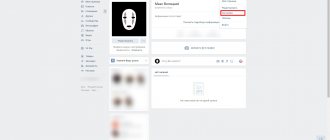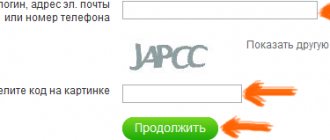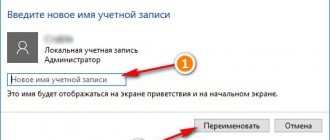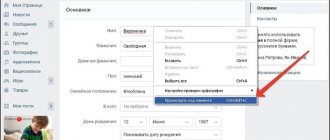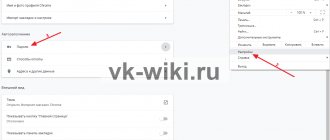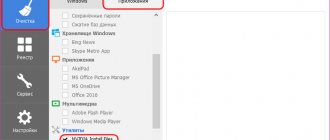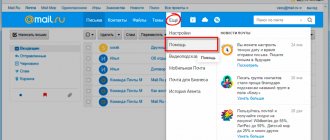To delete or not to delete, that is the question
I advise you to consider other options besides deletion, since valuable resources such as time, effort, and attention are invested in the development and creation of a public page. Essentially, you are going to wipe out this concentrate of your creative power. It might be better to convert it to something else.
Transfer of control
You can transfer rights to people who are interested in the further development of what has been created. Thus, the effort you expended will not go to waste, which is nice.
Change of direction
If a topic or activity is no longer relevant, you can simply change it. Yes, many subscribers will leave you, but there will also be those who remain.
Sale
An excellent option, if there are a lot of participants (from 1,000 people), is to sell the community to interested parties.
How to leave a group on VKontakte
To exit, just visit the main page of the public - to do this, select “ Groups ” in the left menu and go to the desired one from the list. To quickly unsubscribe, you can use the three dots next to the name. By clicking on these dots, a dialog box will open in which you need to click on “ Unsubscribe ” and immediately leave the community. Or you can unsubscribe in the public itself by selecting it.
After selecting, the main page of the public will open. Here you need to click on the text “ You are a member ” and in the menu that appears, click “ Log Out ”.
It is important to note that after this there will be a “ Subscribe ” button in the same place. You can leave and enter an infinite number of times, but sometimes entry is based on requests. That is, if the community is closed and you try to leave it, you will have to join back only by re-applying. A repeated application will be reviewed by administrators and most often repeated applications are not confirmed.
Deleting a public page
If you manage a public page, you will first have to transfer the created page to a group.
It's done like this.
Step 1. Go to your VK page, click on the “Groups” tab.
Step 2. Move to the “Management” section and look for the desired community in the list that opens. Come into it.
Step 3. Under the avatar, click on the three dots, which expand the menu of acceptable actions. The very last option is “Transfer to group”. Feel free to click.
Step 4. We study the notification from the site about the translation of the page. You can do this no more often than once every 30 days. We agree.
Step 5. Done. The inscription under the avatar should change from “You are subscribed” to “You are a member”.
Now you can liquidate your community. To do this, follow the further instructions.
Classic
Perhaps it’s worth starting with the simplest, although not the most convenient, option. It is perfect for those who plan to leave one or two groups. At least a small number of them. After all, the classic method involves unsubscribing from participation on your own.
If you are thinking about how to leave groups in Contact, then first of all log in to the site, and then visit the “My Groups” section. There, select the communities you want to get rid of, and then click on “Leave”. You can also go to each public page, and then under the avatar click on the inscription “Unsubscribe” (or “Leave”). That's all. After you complete this procedure, you will be able to notice how the group has been removed from your list. As you can see, nothing supernatural or very difficult. Even a novice user can cope with this task. Nevertheless, there are several more quite interesting approaches to solving this problem. Which ones exactly? Let's get to know them.
Steps to manually delete a community
Stage 1. Go to the group that needs to be deleted.
Stage 2. Clear the contacts field - to do this, click on the section with the corresponding name on the right under the avatar. Next, click on the cross next to each contact to delete.
Stage 3. Click on the three dots under the avatar again and select “Community Management” from the drop-down list.
Stage 4. We get to the main settings section. Here, first of all, we change the type to “Private”.
This is done so that no one can get into it or apply for membership. Before the complete disappearance from the system occurs, the community will be visible to you, since you are its creator.
If you save the link to your community and click on it after all the manipulations, you can verify this. For all other people, the group will not be visible and will completely disappear from both the VK search and the Yandex and Google search engines.
Stage 5. Now clear the contents. If there is an incredible amount of material, skip this step, since it is not key, but it speeds up the removal process. It’s better to delete everything – albums, music, wall posts, avatars, covers, documents, videos.
Stage 6. Participants. They will have to be deleted manually, which is why with thousands of subscribers it’s worth at least trying to involve the VKontakte administration. Or, alternatively, transfer ownership to someone else.
Go back to “Community Management” and move to the “Members” tab. Next to each name, click the cross to remove the person. If there are other administrators besides you, then you will first need to deprive them of their rights by clicking on the “Demote” button, and then on the usual cross.
Stage 7. After only you remain in the community, it is clear of unnecessary information and is closed from prying eyes, the final act remains - leave the group and never return to it. Save the link to the community page if you want to track when it disappears completely.
How to unsubscribe from PC
Manually
This method is good if the list of communities is small. You need to cancel your subscription yourself:
- open your VK page;
- go to the list of subscriptions;
- Opposite the public page from which you need to unsubscribe, there is a small menu hidden under an ellipsis. Hover the cursor over it;
- in the list that appears, select the top item “Unsubscribe”.
That's it, the action is completed and the news of this public page will not disturb you.
Script
Anyone looking for the easiest way to exit all VKontakte groups at once will use this method. The step-by-step instructions are as follows:
- go to your profile from a PC;
- open the list of public pages that we monitor;
- go to the end of the list (to do this faster, you can hold the slider with the mouse and drag it down);
- right-click on an empty space;
- in the drop-down menu, at the end of the list, select the item “View element code” or “View code” (this is in the Chrome or Opera browser, in Yandex - “Examine element”);
- a window with a code will open on the right;
- opens the Console tab and paste the following script where the register is blinking
- javascript:function delg(){links=document.querySelectorAll("a");for(var a=0;a0){delg();gg.click();}else{clearInterval(si);}",2e3 );
- Enter and the program will automatically exit all public pages.
You can make it even easier and quicker to unsubscribe from groups on VK. Open your public pages in VK, and paste the above script into the address bar of your browser. Enter and the unsubscribe process will start.
If you were unable to remove yourself from closed publics, you will have to do it yourself.
Please note that if the group is closed, it will be more difficult to return to it if something happens. You will have to resubmit your application and wait for an administrator to review it.
Browser extension
There are not many reliable programs for managing your social network page. They quickly appear and disappear. One of the durable ones is ViKey Zen, which can be downloaded from the Chrome store. Suitable for Yandex and Chrome browsers.
This extension simplifies many manipulations. It should be used like this:
- download and install ViKey Zen, the application icon will appear on the toolbar;
- open your page on the social network and go to your publics tab;
- click on ViKey Zen and go through the authorization procedure, granting full or partial access;
- find the “Communities” menu item;
- Click “Leave Communities”;
- go to the bottom of the page - the “Authorization” section, in the line “The extension will have access” there should be “Communities”;
- Next, we confirm access to our page;
- in the new page that opens, find the item “Leave communities” and click on it;
- After confirmation, the user is automatically removed from all public pages.
By the way, if you decide to leave the community because its administrators or members are violating the rules, consider blocking the group completely.
Special programs
To leave all groups on VK, you can use special programs. Such as VKbot.
- It should be downloaded and installed;
- Next, in the robot menu, find the “Cleaning” button;
- “Leave meetings, publics”;
- After confirming the user's intent, the application starts working.
How to unsubscribe from a public VK page
A public page is the same group, but with slightly modified functionality and approach for distributing and promoting a product or service. Unlike groups, which are needed to gather like-minded people, publics are created to promote a certain brand, performer, creator, developer or any other public figure. You can unsubscribe from it in the same way. The list of public pages to which the user is subscribed is located in the profile under the “ My Page ” button. Favorite pages are shown at the top, and rarely visited pages are shown at the bottom. The same list can be found in the menu discussed above.
VKontakte voice message - how to record and send
By clicking on the list, you can easily unsubscribe from several public pages using a specially highlighted button opposite the name of the source. Or open it and exit using the “ Unsubscribe ” button at the top right, as shown in the screenshot.
Unlike groups, public pages cannot be closed and you can subscribe to them an infinite number of times without restrictions (exceptions are the blacklist).
The only sure way to escape
So, if you need to get rid of a community or group, then go to it from your page. You need at least some administrator rights. You don’t have to be a creator, but you do need advanced functionality. Go to the "Community Management" section.
Delete all information here. Change the URL, write some nonsense in the title, remove the description and subject.
Disable photos and videos, don’t delete everything manually, and change the group type to “private”. Save your settings.
Now remove all members from the community.
Get rid of the main photo so as not to attract attention.
Well, finally leave the group yourself. If this is a community, then instead of this option, there will be an “Unsubscribe” option.
If you have several unnecessary groups, then you will need to do the same with each of them. Unfortunately, there is no faster way.
How to log out immediately delete all communities
Those who want to leave a large number of groups at the same time, of course, immediately reject the option of manually and step by step leaving each group separately. Thus, this process must be somehow accelerated or automated in order to delete all groups at once.
There are several options for this, which will be discussed below. It is noteworthy that there will be practically no differences for a computer version or a social network running from a phone.
The second way to delete a VKontakte group
The instructions presented above are only relevant if you are eliminating a small community. What if your public page has more than three thousand subscribers, hundreds of photos, videos and other materials? Getting rid of all this manually is not only time-consuming, but also impractical. You can remove the public by contacting VK support. Below are step-by-step instructions on how to do this:
- Log in to the social network by going to your account
- Click on the "Help" button located in the upper right corner of the screen
- In the top field, start writing: “How to get Support?”
- Click on the required line
- Follow the link - vk.cc/help
- Explain your problem and wait until the issue is resolved.
As a rule, the Help Desk reviews requests within three business days. However, in some cases this period may be extended.