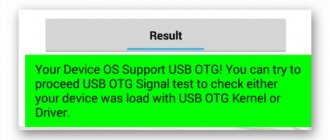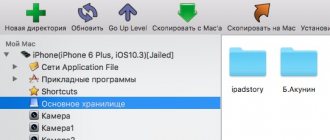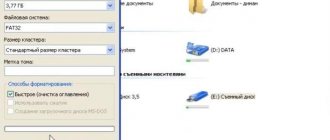What is OTG
An OTG cable is a special adapter that allows you to connect devices with a standard USB connector to phones and tablets. In short, this is an adapter, one end of which is connected to the smartphone, and an accessory is inserted into the second.
You can connect to both mice and keyboards, and any external drive.
You can purchase an adapter at any store that specializes in electronics and gadgets for them. We also note that some phones already come with OTG. For example, this detail was seen on Samsung and Sony smartphones.
More on the topic: how to connect an external hard drive to an Android tablet.
OTG cable
An option that will help in the situation described above is to use an OTG cable. This is the only answer to the question “is it possible to connect a flash drive to a tablet.”
Important! It is worth considering that it only works on Windows and Android devices. Apple technology currently does not understand any external drives.
You cannot directly insert a flash drive into the tablet, so for those who actively use the tablet, it would be a good idea to purchase a special adapter. It is sold at any computer store and is quite inexpensive.
The OTG cable has a microUSB connector on one side and a female USB output on the other. To open files through the adapter, you need to connect the cable to the tablet, and on the other side connect the storage medium. Starting with Android 3.1, the developers have provided support for this connection method, which means there should be no problems, since finding a device with an older version of the operating system is now quite difficult. This method also works on smartphones. After the flash drive is connected to the tablet, it will appear as external memory, and you just need to move the files or just open them. How to do this will be described below.
Important! When connecting via an OTG cable, you should not forget that older models of Samsung tablets did not use a MicroUSB connector, but a wider format developed by a Korean company. An adapter with the appropriate connection is also on sale, you just need to check this point with the sellers.
An OTG cable is a useful accessory that will allow you not only to connect a flash drive, but also to use a mouse, keyboard, printer or 3G modem. For the last two, a special driver is required, which must be provided by the equipment manufacturer. Usually the technical documentation describes where and how to download it.
How to check Android and OTG compatibility
Unfortunately, not all smartphones can boast of supporting the OTG protocol. But how can you find out in advance whether the device can recognize an additional gadget? The simplest thing is a visual definition . If your phone has a standard microUSB, most likely it will connect to the adapter without any problems.
But for a better test, we recommend using a special program, namely USB OTG Checker . This is a very useful application with a minimum of functions that perfectly performs the main option - recognizing OTG support or lack thereof on an Android smartphone.
USB OTG Checker app
QR Code
USB OTG Checker ✔ - Is your device OTG compatible?
Developer: FaitAuJapon.com
Price: Free
The utility can be easily downloaded from Google Play. After installation, we launch it and after a few seconds we see either a green square or a red one on the main screen. Everything is very clear here : green means successful further synchronization , red means the inability to connect to the adapter .
Below is a table with a little information about the device, which shows the phone model, its name and ID. This, in principle, is where all the functionality of the application ends.
If the result is negative, there are two options to solve this problem . Perhaps the flash drive is simply not recognized by the built-in Explorer. There are special utilities for this, which we will discuss below. Or the OTG protocol is completely blocked in the device. Then, unfortunately, you won’t be able to do anything except buy a new phone running Android.
How to read the contents of a USB flash drive?
We figured out how to connect a flash drive to Android. But how to read its contents? Do I need any additional program for this?
You can easily use the built-in tools. Now almost every smartphone and tablet is equipped with a file manager. It does not have any serious functionality, but such a utility must provide viewing of the contents of a flash drive.
And if there is no such program on your device, then go to Google Play. Download Explorer, X-Plore or something similar there. Using any of these file managers, you can easily view documents, videos and other contents of a flash drive connected via USB.
On some devices, standard file managers do not cope with their task. In particular, this applies to the Nexus 7 and Nexus 10 . They may need to install USB Media Importer. You can also use the StickMount utility, but you must provide root access for it to function.
How to connect a flash drive via OTG to Android
The procedure for connecting directly is very simple: we insert the accessory into the adapter, and connect the adapter to the smartphone. If the flash drive is successfully recognized by the operating system, a corresponding notification should appear on the screen, on which you should click “Allow” . The external flash drive is recognized by the device, but how can we now read information from it?
File managers will help here, they are also called explorers. These are applications that allow you to view all the information stored in the memory of your mobile device and the storage devices attached to it.
Some phones, for example from Xiaomi, already have a built-in Explorer.
But you can also install any third-party manager, the best option is ES Explorer, which we described in detail in the article “How to open a zip archive on Android.” We launch the program, go to the root of the menu and the external drive should be displayed there. Click on it and a list of materials appears. This way you can view images, videos, read documents and work with archives. All information stored on the flash drive is accessible from a smartphone .
USB Media Explorer
But what to do if the drive is not recognized? The only way out is specialized utilities. For example, an excellent program is Media Explorer, available for download from Google Play. Unfortunately, it's paid and there's no beta trial available.
QR Code
USB Media Explorer
Developer: Homesoft, LLC
Price: 266.09 RUR
StickMount (Root)
Don't want to spend money? Don't despair, there is a free alternative - the StickMout application, which requires root rights. If you are already a “Superuser”, you can easily adapt to the program, but otherwise you will have to either buy the tool or get root, otherwise you will not be able to work with the flash drive.
QR Code
[root] StickMount
Developer: Chainfire
Price: Free
Standard connection methods
The type of operating system (OS) is not important for the options listed below - the methods are suitable for both Android and iOS.
Recommended reading: How to choose a tablet: comprehensive step-by-step instructions describing key criteria
OTG adapter
A useful technology that allows you to connect flash drives to smartphones and tablets without any problems. With this method, it is enough to connect the adapter first to the flash drive and then to the phone.
Interesting : The average cost of an adapter is around 50-100 hryvnia, so an OTG cable, such as Assmann USB-A to microUSB, will pay for itself from the first use.
You can find out about the presence of OTG mode in your tablet in 2 ways:
- Study the technical passport - usually this information is indicated there.
- Experiencedly - purchase and connect an adapter.
Full size USB
Some tablets, such as the Acer One 10, are equipped with a full USB port through which you can connect peripherals: from flash drives to some printer models. Most often, such a connector is found in transformers, combining the functions of several devices at once.
Worth knowing: What to do if the tablet does not turn on - 2 possible problems and 3 ways to solve them
Double-headed cable (USB-host)
It is suitable for those who have difficulties with the above options for connecting two devices.
Difference between USB-host and two-headed cable
The difference between them is minimal: if a cable can connect only 2 devices, then the host connects several devices at once.
How does the connection happen?
The tablet itself has the ability to supply voltage in both directions. Thus, the electrical circuit is closed, due to which data is transmitted through this cord. The micro-USB side of the cord is connected to the tablet, but the memory card is connected to the USB side.
Connection algorithm:
- Connect the side with micro-USB to the tablet.
- Connect the USB flash drive to the opposite part of the cable.
Topic: Which is better to choose - a laptop or a tablet: 4 points for comparison
Buying a flash drive with a micro-USB connector
The easiest way to view the contents of the memory card, since it already has the necessary connector. There is no need to purchase adapters, because devices such as SANDISK Ultra Dual Drive come immediately with an adapter.
Possible problems why the phone/tablet does not see the flash drive via OTG
You bought an adapter, downloaded the necessary file manager, are happy to connect the flash drive, but it is not readable by the device - what is the reason? Let's discuss the most common factors that prevent successful synchronization:
- Incorrect flash drive format. Android does not read NTFS and ExFat file systems. Only FAT32 is suitable.
- Inappropriate software or operating system. The issue may be in the firmware, or in special drivers, or in the Android version. To avoid such troubles, check your phone via USB OTG Charge in advance.
- Dirty connectors causing no contact. This could also include a faulty flash drive or adapter .
- The flash drive contains too much information. For example, if you connect a 256 GB drive to a smartphone with only 4-8 GB of permanent memory, problems are possible. The same applies to RAM less than 1 GB.
Why doesn't the tablet see the media?
If the tablet does not see the flash drive, then there may be several options. The most common problem is that the user simply did not find the desired directory (address) of the drive . The easiest way to find what you need is in Total Commader; you need to return to the root location and there find the name of the folder labeled USB - this is the flash drive.
The second option is that the device cannot produce enough voltage. Any media and accessory requires power. In the case of a tablet, it is supplied via a USB connector; a flash drive with a large amount of memory may not open due to the fact that the tablet is not designed to provide it with energy. This usually happens when you try to pair the device and an external hard drive. Sometimes a device simply does not support large amounts of memory, and then you need to choose a drive with a minimum capacity. Today it is 2 or 4 GB.
The third possible problem is the lack of Root rights on the device. To get them, you need to install the Kingo Android Root application on your PC or laptop, and connect the device itself to the device via USB. Next, on the tablet in the settings we find the “For Developers” item. If it is not there, then it is not activated. Activation is performed as follows.
- Go to settings and open the “About phone” item.
- Click on “Build number”. The message “You have become a developer” will appear.
We go to the main settings menu and find the above item. It is necessary to activate “USB Debugging”. After this, we return to the laptop and go back to Kingo Android Root. If everything is done correctly, the program will determine the model and manufacturer of the tablet or smartphone and install the necessary drivers. At some point, a window will appear on the PC screen where you need to click on the “Root” button. Now all that remains is to download the StickMount application, and through it you can see the flash drive on the tablet.
Not every user knows that any USB drive is formatted to a certain operating standard. Most often, tablets only understand FAT32. In order to check how the flash drive is currently formatted, you need to insert it into the PC and open the properties. If it says NTFS, then simply format it through a special menu item and change the file system type.
Important! Formatting deletes all data, so you should first transfer it to your PC.
Sometimes the problem with connecting a flash drive to a tablet is due to physical damage to the media and cable. It’s very simple to check whether this is true: you need to connect another medium through the same cable. If it opens, then the adapter is working. The drive itself can be opened on a PC or laptop, if it works, then the problem is not there.
Types of adapters and cables for connection
Even the most common OTG adapters differ from each other. These can be cables of different lengths or short devices that themselves resemble a miniature flash drive. In addition, they may differ in the type of connector for connecting to a phone or tablet. So, in newer models there are only two options - microUSB and Type-C. The second one looks preferable due to its symmetry; it is no longer possible to insert the cable into the port incorrectly.
If the tablet is older, finding the right adapter can become very difficult. Options could be:
- MiniUSB is an outdated port today, but it can still be found in devices from 5-7 years ago.
- A proprietary connector from Samsung - until a certain time, tablets from the Korean giant used exclusively such wide connectors for charging and data transfer.
Other branded connectors, for example from Asus. They may be similar to the previous ones in appearance, but in most cases they are incompatible with each other.
Connecting a flash drive using the StickMount program
In order for USB OTG to function correctly, additional software may be required. One such program is StickMount. It has rich functionality and allows you to manage the process of mounting new connected devices.
- Advanced functions for mounting external devices when connecting to an Android gadget.
- Automatic recognition of a flash drive or hard drive.
- Supports all popular file systems (FAT32, NTFS, EXT and others).
- A visual representation of the connected drive as a regular folder in Explorer.
It is worth noting that a functional file manager is not included in the package; it will have to be installed separately. In addition, the application requires root rights, which is not always convenient for many users.
Launching the application for the first time allows you to configure it to automatically turn on when a USB device is detected.
After this, the first time you connect a flash drive and all subsequent ones, a request to grant superuser rights immediately appears, which must be confirmed in time.
The program interface is quite simple and consists of only a few points:
- Mount – mounts all external drives connected to the device.
- Unmount – unmounts them.
You can also set up notifications in the curtain and select the language in which the program will be displayed.
Is it possible to connect a flash drive to a phone without root?
You can connect to smartphones younger than 2020 according to the scheme above. Models older than 2013 will require third party apps. Each phone released between 2013-2016 must be checked separately. The simplest and most accessible applications:
- Nexus Media Importer.
- Nexus USB OTG FileManager.
These programs work without making changes to root, support FAT and NTFS (both paid).
- Gato Negro USB OTG File Manager is a free application, but with a lower rating. Allows you to add, rename and delete files. Some users noted that the flash drive is recognized, but when trying to copy it gives an error.
If you still need root rights, it is convenient to work in the Kingo Root and KRoot Checker programs. At the same time, the developer warns that he is not responsible for the consequences. There is a danger of damaging your smartphone and being left without warranty. Also, for all phone models you need to look for separate instructions.
When you get root rights to quickly recognize flash memory and display it in any file manager, try the free StickMount application (there is a paid Pro utility). You can download it from the Play Store.
After connecting, you need to check Launch StickMount automatically for the running device and allow Full access to all functions. After this, the sdcard/usbStorage folders will be located in the file manager.
The program supports file systems of different phones without being tied to the firmware. The list of available ones includes: fat and fat32, as well as ext2, ext3 and ext4.
How to open files
At the second stage of work, you need to open the flash drive on the tablet. Most often, the device itself will detect the carrier and display a corresponding message in notifications. Just pull the curtain down and click on it. If this does not happen, then a file manager will save you; it is available in any modern device. If it is missing, one of the file manager applications will help you view the flash drive on the tablet.
The most popular option is Total Commander, many people know it from PCs, and in essence it is no different. Here you can not only access folders and files, but copy them, move them and perform any other actions. The application is free, and you can find it by searching the Play Market. In addition, Explorer, Root Explorer, ES File Manager applications are quite popular. The principle of their operation is completely similar, only the interface changes. Which option is better is a matter of personal preference.
To open this or that file, you will need special software. Many text documents open in Microsoft readers or Office. Videos and music will open in players; if we are talking about PDF files, then you need Adobe Acrobat Reader or Foxit Reader. In other words, everything depends on the situation, so each individual case has its own decision.