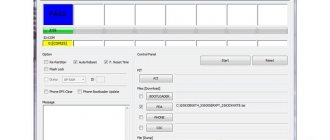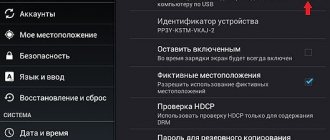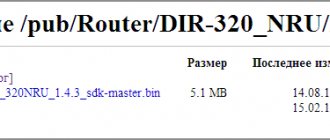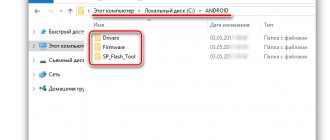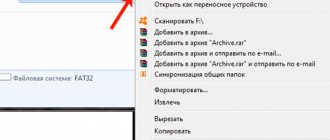Signs of a USB flash drive malfunction
SP flash drive not detected? This is one of the most common “symptoms” of a breakdown. Other signs of failure:
- The USB flash drive opens, but works very slowly or is detected as a medium with zero (low) memory capacity;
- The SP flash drive is not recognized by the OS (indicated as an unknown device);
- a message appears about the need for formatting, but attempts to perform it do not yield results;
- the ability to read files is lost, the user cannot write information to the media.
You can independently restore an SP Silicon Power flash drive only in case of minor logical errors - if the device is detected by the system, then programs (utilities) developed for this will help to cope with the failure that has arisen. Most often, errors occur due to incorrect formatting and excessive haste of the user, ignoring safe extraction or not waiting for the files to be fully downloaded. In some cases, the Silicon Power flash drive is not detected by the OS due to the removal (damage) of the drivers. The user can also cope with this problem without the help of specialists - the utility can be downloaded from the manufacturer’s website. There are other reasons for failure of standard USB flash drives/SP mini-flash drives:
- failure (wear) of NAND memory;
- firmware corruption;
- damage by malware (viruses);
- failures (hardware, software).
In all complex cases, hardware restoration is required in a specialized laboratory - independent actions can permanently damage the data drive.
The need to restore an SP Silicon Power flash drive may arise due to damage to parts - in this case, only a specialist with the necessary experience and equipment can handle the problem. The causes of serious breakdowns that disable the hardware are: strong mechanical impact, getting a USB flash drive/SP mini flash drive wet, overheating of the media, power instability. In most cases, it is impossible to restore a damaged device, but it is possible to retrieve the data stored on it.
Application area
The procedure is used to solve the following problems:
removal of viruses and damaged files;
guaranteed cleaning of personal data (cannot be restored);
preliminary preparation for installing the operating system (before creating a bootable flash drive), thanks to which the OS will work more stable;
functional restoration of damaged sectors;
the drive refuses to work without formatting;
file reading errors;
for preventive purposes.
Many users are concerned about the question of how to do low-level formatting on their own. In this case, only highly specialized software will help.
Recovering a Silicon Power flash drive while saving files
How to recover a Silicon Power USB flash drive without losing the files recorded on it? First of all, you should use Windows tools. Locate the storage device in the My Computer window. Right-click "Properties". Go to the “Service” tab and enable checking.
Don't forget to check the boxes where the system offers to automatically correct system errors, scan and restore sectors.
If the problem is caused by a virus, then the data recorded on the SP drive is most likely not lost, but hidden. Go through the control panel to folder options, find the “View” tab. In the line responsible for hiding files, uncheck the box and select the item that allows you to show them. When you open the drive icon, hidden data will be visible as translucent icons.
If the files do not become readable after using the antivirus, go to “Properties” and uncheck the “Hidden” box. Save the recovered files. All parameters must be returned to their original form.
The USB flash drive is not working, but the data stored on it is very important? Before restoring it yourself, weigh the pros and cons - unskilled actions can lead to loss of information. Contacting the service center will allow you to achieve results without risk and loss of time.
HDD Low Level Format Tool
The most popular program available for free use for low-level formatting of a flash drive, hard drive, memory card or other storage device is HDDGURU HDD Low Level Format Tool. The limitation of the free version of the program is its operating speed (no more than 180 GB per hour, which is quite suitable for most user tasks).
Performing low-level formatting using the example of a USB flash drive in the Low Level Format Tool program consists of the following simple steps:
- In the main program window, select the drive (in my case, a 16 GB USB0 flash drive) and click the “Continue” button. Be careful, data cannot be restored after formatting.
- In the next window, go to the “LOW-LEVEL FORMAT” tab and click the “Format this device” button.
- You will see a warning that all data on the specified drive will be deleted. Check again to see if this is the right disk (flash drive) and click “Yes” if everything is fine.
- The formatting process will begin, which may take a long time and depends on the limitations of the data exchange interface with a flash drive or other drive and the limit of approximately 50 MB/s in the free Low Level Format Tool.
- Once formatting is complete, you can close the program.
- A formatted drive in Windows will be detected as unformatted with a capacity of 0 bytes.
- You can use standard Windows formatting (right click on the drive - format) in order to continue working with a USB flash drive, memory card or other drive.
Sometimes, after completing all the steps and formatting the drive using Windows 10, 8 or Windows 7 in FAT32 or NTFS, there may be a noticeable drop in the speed of data exchange with it; if this happens, safely remove the device, then reconnect the flash drive to the USB port or insert the card memory in the card reader.
You can download the HDD Low Level Format Tool program for free from the official website https://hddguru.com/software/HDD-LLF-Low-Level-Format-Tool/
Using the Low Level Format Tool to Low Level Format a USB Drive (Video)
What programs will help with data recovery?
If data recovery from an SP Silicon Power flash drive fails using standard OS tools, then comes the turn of utilities developed for this, such as:
- GlaryUndelete;
- Hetman Partition Recovery;
- R-Studio (R-Undelete);
- Recuva File Recovery;
- Easy Recovery.
Each of these programs is suitable for restoring an SP Silicon Power flash drive and does not require serious knowledge from the user. The actions are intuitive – just download and install the utility. After launch, you need to select a disk, start scanning and save the found files, specifying the media.
Repair methods without saving data
Flash drive not working? Formatting will help restore it. You can use the quick method by right-clicking on the media icon and selecting the appropriate item. If the process does not bring results, then low-level formatting is required. For this purpose, the SP USB Flash Drive Recovery Software was developed. The main disadvantage of this method is the loss of all data, but the advantage is the restoration of the drive’s functionality.
The company offers users other convenient tools for flash memory recovery - all programs can be downloaded on the official website. Recovering the Silicon Power d33b29 flash drive, as well as other media equipped with Innostor controllers, can be entrusted to the Silicon Power Recover Tool program.
Another effective program offered by the manufacturer is SP ToolBox. This Silicon Power flash drive recovery utility supports any storage capacity (4GB, 8GB, 16GB, 32GB, 64GB) and includes 7 tools at once. For low-level recovery of flash drives equipped with Silicon Motion controllers, the SMI MPTool utility has been created.
Despite the effectiveness of the proposed software, the result can not always be achieved - firmware of the storage device may be required. Information is deleted during the firmware process, as well as during formatting. In order not to worry about either the result or the safety of important data, you should resort to hardware recovery methods. The work is carried out in a laboratory equipped with modern equipment.
Kingston and Silicon Power memory cards
We continue our acquaintance with SDHC and microSDHC cards. Today we have on our agenda the study of three products from two manufacturers. Two cards were released by Silicon Power, whose products we haven’t tested for a long time (especially when it comes to memory cards - the last one was MMC almost four years ago). Now is the time to correct this gap. And the third was released by Kingston, whose flash products we, on the contrary, are very familiar with, fortunately we study them regularly. But today's test subject is special: it's an SDHC card with a capacity of a whopping 16 GB! We've never come across anything like this before. I note that such cards have already reached Moscow retail, so they are quite capable of “making happy” users of SD-oriented equipment. True, cards from Kingston are still a bit expensive compared to analogues from A-data and Transcend, but the presence of real competition always plays into the hands of us, the consumers. In fact, the presence of three companies on the market made it possible to quickly “bring down” prices, so that today the cost of SDHC and 16 GB Compact Flash cards is almost equal. The second format is still the leader in terms of maximum capacity (you can already buy a 32 GB card, while SDHC cards of such capacity are not yet mass-produced at the moment), but this is almost its only advantage. In general, manufacturers who have relied on SD continue to attack on all fronts 
Now let's get to know the subjects better.
Kingston SDHC Class 4
Unlike many other manufacturers, Kingston pays attention to all three speed classes. However, the maximum capacity models, namely 16 GB, are present only in the “medium” - the fourth. The logic is quite clear: in the case of junior devices (Class 2), usually very high-capacity devices will not be in great demand (they are not usually required, and they are also expensive), and within Class 6 it is technically difficult to fit so many devices into a case, and the price can easily rise to unreasonable limits. The “golden mean” is always in fashion. Although, in principle, for a huge number of applications, Class 2 is quite sufficient, especially since in real conditions the cards are subjected to less severe tests than during certification, so the actually achievable (as well as the maximum) operating speed practically does not depend on the class (in any case, I have not yet been able to establish an unambiguous correspondence). Thus, in most cases, CSR is only a formal difference, and the prices for cards of different classes are extremely close. That’s why, apparently, there are few Class 4 devices on the market.
Silicon Power SDHC Class 6
But the device from Silicon Power already belongs to the fastest class, like most of the cards we have previously tested. The volume is “almost” already familiar (in quotes, since we became acquainted with such cards quite recently - in previous testing) - 8 GB. In general, these are reasonable mass models. It turned out to be somewhat unusual, except that the attempt did not even include the usual plastic case. It’s good if you have one card - insert it into the device, and that’s it, but if there are several, then where and how to store the one that is not currently in use? However, there is nothing critical about this - we’re just nitpicking over little things, since it’s impossible to say anything significant about memory cards before testing: they are quite strictly standardized. Moreover, reducing the size of the packaging, which can be achieved in this case, also has its positive aspects: the smaller it is, the less the same number of cards will take during transportation, and, therefore, the latter will cost less. This is absolutely unimportant for a retail network, but with large volumes of goods, the saved cents easily turn into fully-fledged dollars 
Silicon Power microSDHC Class 6
This is already the third high-capacity micro-carrier that has been in our laboratory. The volume, as before, is four gigabytes - it’s still difficult to fit more into a miniature case. And this is the second of three microSDHC cards certified at the “highest level” - Class 6. In general, the fact that manufacturers do not skimp on microcard speeds is very pleasing - because this means that they can be used as universal ones (if the price suits you, of course , which is more optimal for “large” modifications).
Real Capacity
The table shows the capacity of the cards according to information from Everest (in mebibytes, often called binary megabytes - Windows, by the way, also uses them).
| Kingston SDHC Class 4 16 GB | Silicon Power SDHC Class 6 8 GB | Silicon Power microSDHC Class 6 4 GB |
| 15484 | 7813 | 3914 |
Testing methodology
Testing was carried out on a computer with the following configuration:
- EpoX 8NPA SLI
- AMD Athlon 64 3200+ (512K L2)
- 1 GB PC3200 DDR SDRAM
- system hard drive Western Digital WD1600 JS
- Apacer Internal Card Reader AE161
- Windows XP Pro+SP2
To measure the parameters of the subjects, the Lavalys Everest Ultimate Edition 2006 2.80 program was used, or rather, the disk drive test included in it.
Competitors
At the moment, we have already tested four SDHC and two microSDHC cards of different speed classes, so we will take them for comparison - this time we will no longer have to use the results of “regular” SD cards as reference points, since high-capacity media is quite sufficient .
Reading tests
As I have said many times, looking for any differences in the case of data reading tests is a thankless task. In fact, reading can be done perfectly well by any flash memory chip - both MLC and SLC, so if there are any limitations, they are often due to the fault of the controllers: either card ones or the device in which they operate. In particular, the theoretical interface bandwidth according to SD 1.1/2.0 specifications is only 200 Mbit/s, i.e. no more than 25 MB/s even ideally, and flash is easily capable of something like that. As a result, the speed of reading data from Everest results on this card reader almost always falls within the range of 18.5-20 MB/s. Today's case was no exception.
With access time, options are possible. Rarely, but it is possible to obtain fairly high values. But rarely, fortunately, again, the access time in the case of flash is low, and the controllers cannot “spoil” the picture too much. Today everything is at a reasonable average level, which, when compared with other types of drives, should be considered very good or even excellent.
Recording tests
But when recording data, there are many possible scenarios for the development of events, so you can’t predict anything in advance - in any case, cards can bring surprises. In the case of “full-size” cards, they are pleasant - they are faster than almost all previously tested ones, with the exception of the four-gigabyte SDHC Class 2 from Kingston. The Silicon Power device is a little faster, the Kingston a little slower, but the latter card has a very good excuse - it belongs to a lower speed class than most of its competitors. Despite this, as well as the high capacity, the result is the second among all tested so far. But microSDHC from Silicon Power could not please us with anything. It is noticeably slower than its direct competitor from Apacer. We managed to bypass Kingston, but only slightly, and in this case we have different speed classes. In general, if anyone still does not believe that CSR has nothing to do with the maximum speeds achieved, he can look at the diagram and see for himself.
The result of the Kingston SDHC card is also quite good when testing access time when recording. microSDHC Silicon Power suddenly got even for the results in the previous test, demonstrating an above-average result. But the full-size model from the same company has a recording access time that is not the worst, but above average.
Prices
The table below shows the average retail price of cards in Moscow, current at the time you read this article:
| Kingston SDHC Class 4 16 GB | Silicon Power SDHC Class 6 8 GB | Silicon Power microSDHC Class 6 4 GB |
| $7() | $4() | $4() |
Total
In principle, you shouldn't expect any significant breakthroughs from SDHC cards in the near future. For now, manufacturers are mainly busy increasing the capacity of their media, and when this is no longer possible or becomes less in demand, they will most likely start increasing the speed of operation. The first, by the way, is not far off - the maximum capacity according to the SD 2.0 specification is 32 gigabytes, i.e. only twice as high as the cards sold today. The physical ceiling is much higher - here the limitation is due to the fact that Microsoft does not recommend using FAT32 partitions larger than 32 GB, and the latest versions of Windows (starting with XP) are large and refuse to format them for this file system. What will manufacturers do when the desired size is reached? Will they temporarily forget about capacity growth and focus on price and speed? Will they slightly adjust the standard to the detriment of the recommendations, continuing to increase the capacity (and to format cards on a computer for a larger volume, they will begin to include a special utility in the kit, fortunately in this case there is no limit of 32 GB)? Will they significantly change the standard by moving to a different file system? Something tells me that the most likely scenario at first will be the first scenario, and after six months or a year - the second. Accordingly, at a minimum, performance testing will become more interesting. But this is all out of the realm of guesswork and rumors - time will tell how everything will actually turn out.
Professional methods for repairing Silicon Power flash drives
Standard SP flash drive or Silicon Power mini flash drive not working, lost important data? Service center specialists will help solve the problem. We work with any models of Silicon Power drives. The first stage is devoted to diagnostics - it is carried out completely free of charge and allows you to assess the condition of the carrier. As a rule, specialists have to deal with the following problems:
- logical errors (RAW format, data deletion, overwriting, need for formatting);
- translation violation/controller malfunction;
- memory chip reading errors.
To restore information, the memory chip is desoldered using a soldering complex. Connection to the PC-3000 Flash hardware and software complex is carried out via an adapter. Using this equipment, a data image is read, after which the information is decrypted and written to the media. The price of our specialists’ services depends on the complexity of the problem, but our clients pay only for a positive result (payment is charged subject to successful recovery of information).
If it is not possible to visit the service center, you can use courier delivery - it is carried out in Moscow and the nearest Moscow region. Couriers will pick up the drive, deliver it to the laboratory and return it after repair. The data obtained when reading the memory chip remains confidential - you can entrust us with important information without the risk of disclosure (this is confirmed by the conclusion of an appropriate agreement).
Useful tips
A standard SP flash drive or Silicon Power mini flash drive will last a long time if you follow simple rules:
- protect the device from getting wet and mechanical impact;
- Do not store important information on it without backup;
- do not forget about safe removal - calling the menu does not take much time, but it eliminates the need to restore the functionality of the flash drive;
- use file antivirus;
- do not connect a flash drive to a reader if it is not trustworthy (there is a risk of transmitting malware).
Hard drive recovery in the most powerful laboratory in Moscow
Free diagnostics
Modern equipment | Replacing magnetic plates | |
Clean room (ISO 14644-1) | Replacing mechanics in a clean room | Same day recovery |
Replacing the magnetic head unit | PC-3000 Express complexes | All spare parts are in stock |
Design Features
Armor A62 is a classic “carry”: inside is a hard drive with a SATA interface and an adapter from SATA to USB 3.0, built on the basis of an ASmedia controller.
A 1 terabyte hard drive from Seagate is installed as standard.
The fastening of the two plastic halves of the case is screw. Coupled with a universal controller and simplicity of design, this makes it possible to independently replace a 2.5-inch drive to increase capacity or increase speed characteristics (for a 2.5'' SSD, for example).
The maximum disk temperature during long-term copy-write operations is 45 degrees. The indicator is good; in the silicone case we expected more serious heating of both the disk and the adapter-controller.
In the case of the B10, the electronics board is much smaller than the plastic “packaging”: 55x26 mm versus 80x55 mm. The mounting system inside the case does not imply the installation of a larger printed circuit board, from which we conclude that the capacity can be increased by installing larger NAND memory chips. B10 could easily be one and a half times smaller in size, weigh a gram less and turn into a large keychain.
Why on this type of case there is no way to hook the device onto anything to avoid loss is also an open question.
The electronic stuffing is simple: a Phison controller, four NAND NAND memory chips and a SATA-USB adapter based on the ASmedia controller.
When copying a significant amount of data, the controller heats up noticeably - above 50 degrees. This is not fatal, but may negatively affect the life of the drive.