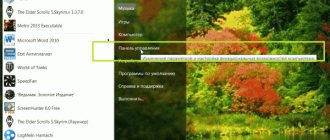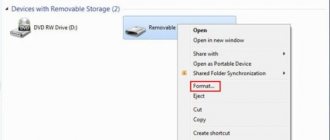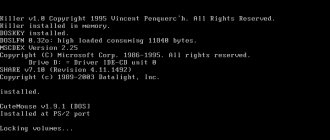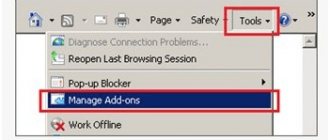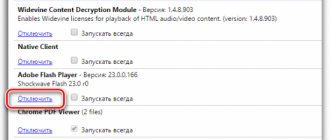Flash drives produced by the American company Kingston Technology have proven themselves well, but they also often fail during operation. How to restore a Kingston flash drive and what tools should you use? If the OS does not see the drive, you cannot format it, there are problems with copying/moving files, or the amount of memory is determined incorrectly, contact Storelab. Independent actions often lead to a serious deterioration of the situation.
Data Traveler G1
| DataTraveler 101 G2 | DataTraveler G4 | DataTraveler 100 G3 | DataTraveler HyperX |
Kingston flash drive not working
The most popular among users are DataTraveler and WiDrive series drives with capacities of 4 GB, 8 GB, 16 GB, 32 GB, respectively, and these are the ones that service center specialists most often encounter. There are many reasons why they lose their performance. Failures occur when users fail to safely remove the device or mechanical damage occurs to the media. Drives whose casing is not sealed fail when exposed to water. Other reasons why the Kingston flash drive does not work:
- bad formatting;
- memory wear;
- power failures.
You can recover a Kingston flash drive of 4 GB, 8 GB, 16 GB, 32 GB or another size if:
- the drive is identified by the OS when connected, but the file system is identified as RAW;
- memory is busy, but files are not visible;
- The Kingston DataTraveler, WiDrive or other series flash drive is identified, but when accessing it, the system requires you to insert a disk;
- errors appear when performing operations with files;
- The drive is very slow.
Recovering a Kingston flash drive using Windows
What to do if the drive does not work? In simple cases, data recovery from a Kingston DataTraveler, WiDrive and other series flash drive can be performed using the tools provided by Windows.
Call up the drop-down menu by clicking on the Kingston flash drive icon. In it, select “Properties”, “Tools”, “Check Disk” in sequence and start the process, not forgetting to check the boxes for automatically correcting system errors and restoring bad sectors.
If the drive works, but is very slow, defragmentation will help. In this case, select the “Optimization and defragmentation” section instead of “Check”.
If the drive does not work, you can format it by calling the drop-down menu again, selecting “Format” and starting the process. It is important to understand that in this case the data will be lost. If there are serious problems, formatting cannot be completed, and the user is notified of this by a corresponding message. The problem can be solved by special software that Kingston develops for flash drives of its own production.
Search for other recovery utilities
There are quite a lot of applications similar in their functions. However, not each of them is suitable for working with flash drives of the specified brand. On the flashboot website you can generally find a whole database with descriptions of such applications. How can you use this? We will proceed according to the following scenario:
- Using standard Windows tools, you need to install system data for a specific flash drive. In computer management there is a “Device Manager” section. It has a subsection “Controllers”, in which we select our device, and then click on its “Properties”;
- now the user needs to go to the tab called “Information”, where the required characteristics of the flash drive will be entered in the “Equipment ID” field;
- go to the flashboot website and enter their values in the fields provided for this. According to this information, the system itself will select a program that can restore a specific device.
Now the user has information about which applications need to be downloaded to his PC. Their use is no different from their Kingston counterparts. Usually, to start the healing process, just click on the “Format” button or something similar.
You can use standard Windows OS methods. In the disk catalog, first find your flash drive. By clicking the right mouse button we get the “Properties” item. In it you can find the “Service” subsection, and there – “Run check”. In the next window, select 2 checkboxes at once and click “Launch”. All you have to do is wait for the scan results to finish.
In general, before using recovery software, you can simply format the media yourself. In some cases, this quickly helps to restore lost performance. However, first you need to use another utility that will help restore the data recorded on it.
How to recover a Kingston flash drive using programs?
Programs for repairing Kingston flash drives will help you recover files in cases where the controller has failed, logical malfunctions have occurred, or memory wear has occurred. If there are physical problems, they are useless - you need to contact a service center, where they will help you save the information recorded on the media. When choosing a repair utility, you should make sure that it will suit your drive - otherwise, there is a high risk that the Kingston flash drive will completely fail.
To make the right choice, you need to know the manufacturer ID and product code (VID/PID). USB drives have different controllers, which requires an individual approach.
The easiest way to find out the necessary data is to download the Flash Drive Information Extractor program and click the appropriate button. The resulting numbers must be entered into the fields provided for this on the flashboot website in the “iFlash” section. After starting the search, the results will be displayed. By selecting the model and memory size in the table, you can see the name of the application.
Super Stick Recovery Tool
To recover a Kingston flash drive of 4 GB, 8 GB, 16 GB, 32 GB and other sizes, you can use the Super Stick Recovery Tool utility. The program is designed for Kingmax drives, but is also suitable for Kingston (UT161, UT163, UT165 controllers). The application performs formatting.
MediaRECOVER
You can recover Kingston Datatraveler, WiDrive and other flash drives with capacities of 4GB, 8GB, 16GB, 32GB and higher using the proprietary MediaRECOVER utility. The program is presented on the company's official website in two versions (for Windows and Mac OS). After downloading/installing the required version, launch it. The utility is paid, but it is also available in a Demo version. Working with the program is not difficult, the functionality is wide - the program allows you to find and restore files and data from a flash drive, as well as format it.
Restoring Kingston Datatraveler G2, G3, G4 flash drives, Kingston WiDrive drives and other models begins with choosing the type of scan - it can be regular or deep (extended). In the latter case, the program even searches for fragments of files (accordingly, the process takes longer). Upon completion, a list of found files will be provided from which you can select the necessary ones and save them. There is a search by size, date, name. Preview available.
The developers have provided the ability to perform formatting (you need to select “Format”), as well as cleaning the media surface (“Wipe”). Restoring a Kingston DT101G2 flash drive and other models in both cases eliminates the possibility of saving data.
HDD Low Level Format Tool
HDD Low Level Format Tool is a utility used to recover Kingston flash drives. The program is designed for low-level formatting - after completion of the work, all recorded files are erased and cannot be restored.
To recover a Kingston flash drive 4 GB, 8 GB, 16 GB, 32 GB or other sizes, you need to download/run this useful utility, select the media and initiate the process by clicking “Continue”, and then “Format”. this device"). The application will warn you that your data will be lost.
Kingston Format Utility
This proprietary program allows you to restore any Kingston flash drive, including Datatraveler 16GB G3. Its purpose is low-level formatting, which excludes the possibility of restoring data existing on the media. You can download it on the company's website. There is no need for installation - after downloading, you need to unpack the program, run it using the shortcut, and select the media. If the application does not automatically detect the file system, you will have to specify it in the lower field. After this, all that remains is to start the process and wait for the result.
Review of Kingston DataTraveler 2000. Flash drive with reliable data protection
Kingston introduced the new Kingston DataTraveler 2000 flash drive with data protection at CES 2020. In this solution, a PIN code is required to access data, and the data itself is hardware encrypted. The confidentiality of data storage is ensured; this issue will be relevant for corporate users, representatives of small and medium-sized businesses, as well as IT specialists. One of the main advantages is the lack of dependence on the operating system; no installation of drivers or additional software is required; 254-bit encryption and PIN verification are performed in hardware by the drive itself. We are pleased to present a detailed test of it; we have a version with 32 GB of memory at our disposal. Also, Kingston DataTraveler 2000 will be available in versions with 16 and 64 GB of memory.
At the time of testing, the average cost of Kingston DataTraveler 2000, according to the Yandex.Market service, was 9,000 and 10,000 rubles for 16 and 32 GB, respectively.
Kingston DataTraveler 2000 review
Equipment
Kingston DataTraveler 2000 is supplied in a transparent plastic blister. On the front there is a mark indicating support for the USB 3.1 standard, on the back there is a connection diagram and the factory password (11-22-33-44).
The package includes the drive itself and a protective metal cap.
Appearance
Kingston DataTraveler 2000 is made in an aluminum case, painted blue. Compared to regular flash drives, it is a little elongated.
The complete metal cap protects against damage from dust and moisture.
On one of the side faces there is a numeric keypad for entering a PIN code. To turn it on, you need to press the button with the image of a key, then enter the code; if the code is correct, the LED indicator lights up.
LEDs are located on the same side and display the status: locked/unlocked. You must enter a PIN code to unlock before connecting to the system. In a locked state, the PC does not see the drive.
A lithium-polymer battery is hidden inside the case; it maintains protection when not directly connected to the device.
It is recommended to change the default password before starting active use. Detailed instructions are stored in the drive's memory.
Moreover, Kingston DataTraveler 2000 provided for the need for a complex password. The length must be at least 7 characters, without repetition or simple sequential combinations.
You have 10 attempts to unlock. If all of them are incorrect, access is blocked, all data is deleted, and the password is reset.
Not long ago, a scandal broke out between Apple and the FBI, and an army of “armchair analysts” proposed disassembling a smartphone and reading data directly from the memory chip. With Kingston DataTraveler 2000, this trick will not work; the data itself is immediately encrypted using the AES algorithm with a 256-bit key in XTS mode.
There is a read mode with limited write access. Plus there is the inclusion of blocking after a period of time.
Testing Kingston DataTraveler 2000
Crystal Disk Mark
A popular benchmark that allows you to measure speed in eight modes at once. These are read and write, sequential and random access, as well as blocks of different sizes. I used the default settings, which was to run five times on a 100 plot.
HD Tune
AS SSD Benchmark
Kingston DataTraveler 2000 Summary
Kingston DataTraveler 2000 provides reliable protection of personal data. It will be of interest not only to business representatives, corporate clients, but also to ordinary users. In addition to documents, scans, diagrams and photographs, I found an interesting option for storing a portable version of the browser with entered passwords and personal data. In the future, accidental loss or theft of a flash drive will not lead to fatal consequences. I liked the implementation of PIN code entry, the use of 256-bit AES encryption, the metal case, and protection from moisture and dust. Kingston DataTraveler 2000 receives the well-deserved “Gold” award. MegaObzor.com Editor's Choice."
Other recovery methods
Restoring Kingston Datatraveler G2, G3, G4 flash drives, Kingston WiDrive drives and other models should begin by eliminating the simplest problems. First of all, connect the drive through another USB port or to another computer (laptop). You can also restart your PC - in some cases this helps.
The next important step when restoring Kingston SD flash drives if they still do not work is checking the drive for viruses. You can suspect malware if the files on the media are no longer visible, but the volume is occupied. In this case, before using programs to recover Kingston Datatraveler, WiDrive or other flash drives, you should make the files visible (the virus “hides” them by changing the attribute to hidden or system).
For the system to display files, go through the control panel to the “Options” (“Properties”) of the folders. In the “View” tab, make the necessary changes by switching the checkbox from “Hide...” to “Show...” and confirming your actions. After this, file icons should appear on the drive. All that remains is to hover the cursor over them, call up the menu with the right button and in “Properties” remove the “Hidden” attribute. After saving the data, you need to return the settings to their original form. This recovery of Kingston DataTraveler, WiDrive and any other flash drives does not require the use of third-party tools.
Another option for configuring the display of system/hidden files is to use the console file manager Far Manager, developed for Windows OS. This application has an easily customizable multilingual interface for working with files - once you select the ones you need, remove the icons in the “Hidden” or “System” lines. Such repair of a Kingston DT101G2 16GB flash drive or any other model is impossible if other operating systems are used.
If you need a program to recover files from a Kingston 4GB, 8GB, 16GB, 32GB or any other size flash drive, you can use special software. The Hetman Partition Recovery utility has proven itself well. To carry out the work, download, install and run the program. Thanks to the built-in Wizard, the process is not very difficult. Mark the Kingston 4 GB, 8 GB, 16 GB, 32GB flash drive from which you want to recover information, select a full analysis from the two options offered. In the resulting list, mark the necessary files and save to another medium. After this, all that remains is to restore the functionality of the Kingston Datatraveler flash drive or another model by low-level formatting.
Any methods are powerless if the flash drive is not detected by the system. Only in a laboratory equipped with everything necessary can you achieve a positive result - in Moscow you can contact Storelab.
Download Kingston USB Drivers
Procedure for manual download and update:
This built-in Kingston USB driver must be included with the Windows® operating system or available for download through Windows® Update. The built-in driver supports the basic functions of your Kingston USB hardware. Click here to learn how to install built-in drivers.
| Manufacturer: | Kingston | |
| Device type: | USB | |
| OS: | Windows XP, Vista, 7, 8, 10 | |
| Install optional products - DriverDoc (Solvusoft) | License | Privacy Policy | Terms | Removal | ||
How to perform automatic download and update:
Recommendation: In general, we highly recommend that most Windows users (unless you are advanced) download a tool like DriverDoc to update your Kingston USB drivers. This tool will do all the work for you. It will automatically download and update Kingston drivers, preventing you from installing the wrong drivers for your operating system version.
Moreover, with our database of over 2,150,000 drivers (updated daily), you can keep not only your Kingston USB drivers updated, but the rest of your PC drivers as well.
Solvusoft product
Download (Kingston Driver Update Software)
| ABOUT SSL CERTIFICATES |
Install optional products - DriverDoc (Solvusoft) | License | Privacy Policy | Terms | Removal
Storelab services
It is not always possible to restore a Kingston Datatraveler flash drive or any other model on your own. If the program is selected incorrectly, the drive can be permanently damaged, so it is better to immediately contact a service center. You cannot do without the help of specialists if the drive has received physical damage. Using special equipment, specialists scan and analyze for defects. Valuable information is read from the memory chip - the soldered chip is connected to the reader using adapters. In accordance with the controller algorithm, the data image is decrypted - thanks to contacting the laboratory, you will not lose important information. Confidentiality is guaranteed - we enter into a non-disclosure agreement.
Restoring a Kingston DTSE9 flash drive or any other model takes a minimum of time - in most cases, the flash drive can be picked up on the same day. The company has engineers with more than 10 years of experience. The price is announced after a free diagnosis - you need to make sure that the repair is feasible. By contacting our company, you can order a full-time courier to arrive at the specified address. He will deliver the Kingston flash drive to the laboratory and take it back if you are not able to visit the service center yourself.
How we will recover data from your USB flash drive
EZRA soldering stations | Voltmeters and multimeters | Complex PC-3000 Flash Reader 4.0 | Adapters and adapters for the complex | Oscilloscope for checking signals |
The best data recovery specialists in Moscow
| Alexander Gurevich Engineer 12 years of experience | Sergey Pakhomov Engineer 14 years of experience | Konstantin Sapozhnikov Chief engineer 15 years of experience | Igor Potavin Engineer 12 years of experience | Vadim Mileshkin Engineer 10 years experience |
| Evgeny Artemyev Engineer programmer | Yuri Tutushkin System engineer | Artem Korablev Engineer programmer | Dmitry Lomakin Technical Specialist | Victor Morozov Electronics engineer |
| Margarita Agapova Manager | Anton Brovkin Technical Specialist | Nikolay Sanin CEO | Maxim Babeshko Technical Specialist | Maria Martynenko Manager |
Finding a recovery utility
Directly to carry out the firmware, you will need a special utility that can flash the flash drive controller at a low level. Such special programs are usually only available from equipment manufacturers. With their help, they carry out initial firmware, repair and testing of devices. Sometimes these utilities end up online by accident, and sometimes manufacturers share them. But the whole problem is that each manufacturer has its own utility, which can be different depending on the controller model and the amount of memory.
To find the right program specifically for the model being reanimated, you will need SID and PID. There is one service on the network called Flashboot ru, which stores thousands of utilities for flashing various devices and gadgets.
You must substitute the received numbers in the SID and PID fields and click search. The service can display several program options at once. You need to choose the one whose description indicates the corresponding volume of the drive being restored. The list may also contain utilities for other manufacturers. You need to remember that you need to restore the Kingston flash drive, so select the most suitable configuration from the list. The Utils field describes the name of the program. After finding the desired line in the list, you need to copy the name of the utility and go to the “Files” section of the flashboot.ru website. You need to paste the copied name into the search bar and click “Find”.
After finding the utility, you need to download it to your computer and unpack it. Sometimes a situation arises when the program you are looking for is not in the files. Then you can simply search for her by name in any search engine.