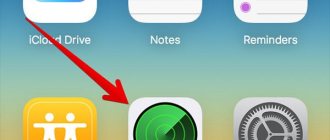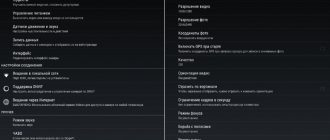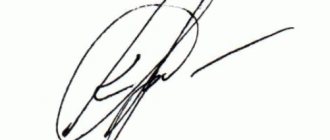How to connect a CCTV camera to your phone
Modern software allows you to connect digital video cameras to most gadgets. The monitor for remote control can be a mobile phone, smartphone or tablet. Many people are interested in how to connect a CCTV camera to a phone.
Devices in video monitoring systems are divided into two groups:
- Analog
- Digital
Analog devices transmit video signals via coaxial cable over a distance of up to 1000 meters without a noticeable decrease in image quality. To monitor an object via the Internet, you will need complex and expensive equipment that converts a conventional signal into a digital format. Such complexes are used at production facilities. They are not used in everyday life.
IP video cameras are used for home remote monitoring via the Internet. They work using Internet Protocol (IP). These are digital devices with a powerful processor and a built-in network interface. They transmit video information in TCP/IP , which can be broadcast over computer networks.
The equipment has an IP address through which you can receive video information from the installation site. The Internet protocol allows for broadcasting sound from the built-in microphone and controlling additional functions of the complex.
Important: Access to the settings is only possible after entering a password, so the IP video camera of the surveillance system is protected from unauthorized access.
Features of surveillance via phone
Video monitoring from a mobile device allows you to ensure the safety of your home or apartment with minimal financial costs. Remote monitoring of your home is included in the mandatory package of the Smart Home system.
In addition to security functions, remote monitoring allows you to:
- Supervise the nanny when caring for the child
- Keep an eye on children when they are home alone
- Watch pets
- Inspect the area surrounding the house
Many owners of small firms use remote monitoring to monitor the work of staff.
Important: When installing video cameras, office staff and everyone living in the house must be informed about video surveillance.
For hired workers, this clause is stated in the employment contract. Otherwise, the owner of the video cameras will have to answer under Article 138 of the Criminal Code of the Russian Federation.
The digital video device is powered by a built-in battery or via an AC adapter. When operating from Li-ion battery, in order to save energy, a camera with a built-in motion sensor is installed in the room.
Surveillance via smartphone
Naturally, many are interested in how you can connect a video surveillance camera to your phone, while gaining access to what is happening online.
This requires several components:
- camcorder;
- smartphone;
- Internet access;
- special application.
It is by combining these 4 components that it is possible to organize a full-fledged tracking system.
Yes, the camera does not protect against penetration. But some intruders, after seeing the camera, may not dare to break into a home or office. The presence of hidden cameras also helps to identify criminals, so that in the future law enforcement officers have compelling reasons to detain them. Still, video evidence is considered one of the most irrefutable.
A video surveillance system based on a phone and a camera has several important features. These are the ones you should focus on:
- Image quality. When data from cameras is displayed on a computer or laptop screen, it has a high resolution due to the high data transfer rate. The same cannot be said about smartphones. The worse the connection, the lower quality the image and recording will be. You should not count on the opportunity to examine any small details. But provided the system is properly organized, it will definitely be possible to record a person or the fact of committing illegal actions.
- Stability of the application. You only need to choose a program that minimizes battery costs and also allows you to monitor what is happening for a long time.
- Characteristics of the smartphone. They play an important role. It is better to use more modern models with good resolution, capable of working efficiently and quickly with the mobile Internet network, as well as via Wi-Fi.
- Ability to view footage. You can watch in real time through many programs. But not all of them save records, which can then be viewed.
Considering current technological progress, it is impossible to compare the capabilities of video surveillance based on a PC and a smartphone. The first option is noticeably superior in terms of image quality, information transfer speed, and the amount of stored data.
But if we are talking about literally 1 camera, then even a smartphone will make it possible to constantly monitor it, record video, take screenshots, etc. Such a video surveillance system has great prospects.
Operating principle and system components
In addition to the ability to transmit images, the IP video camera can be equipped with additional elements:
- Motion Detector
- Built-in sensitive microphone
- Infrared illumination for working in the dark
- Rotating mechanism to change the control zone
An infrared detector turns on the device only when the movement of a physical object is detected. If someone breaks into the apartment in the absence of the owners, the surveillance system will turn on automatically.
The sensor consumes minimal energy, so the device can remain in standby mode for a long time. The complex is activated automatically, by a sensor signal or by a call via an IP address.
The owner of the apartment can remotely turn on the broadcast from anywhere in the world and check the condition of the home. The only condition is the availability of the Internet at the place of the call.
A sensitive piezoelectric microphone allows you to listen to the sound background of the room. If the object has a large area, the microphone sensitivity may not be enough.
Many IP devices are equipped with a connector for connecting an additional microphone. To see what is happening at home at night, the device is equipped with infrared LED illumination. This allows you to see a clear picture in the complete absence of lighting.
Special video cameras
A useful feature of smart video cameras is automatic dialing. The device is programmed in such a way that when the motion detector is triggered, the owner of the apartment will hear a telephone call.
The owner will be notified that someone has entered the premises. An image will appear on the screen of the mobile gadget, and the camera will begin recording information onto the hard drive.
Micro-SD memory cards with a capacity of up to 128 GB are used to store files. You can store several phone numbers in memory for automatic redialing.
In accordance with the priority of numbers, the control system will sequentially call all mobile phones until receiving a response from the subscriber.
If the owner of an apartment or house has entered into an agreement with a security company, then an alarm signal is sent to one of the numbers. A rapid response team is dispatched to the site. The owner of the apartment receives information about the penetration and a photo from the camera.
IP equipment from the Premium is equipped with miniature servomotors that remotely control rotation in all planes. When sending a command from a mobile phone, you can select any control zone.
Multifunctional remote monitoring devices have a “Zoom” with variable focal length. This is useful when the remote monitoring device is installed outdoors and is intended to monitor an area located near the house.
Making a webcam from an iPhone
Read also: TOP 12 Best Wi-Fi signal repeaters for your home | Review of current 2020 models
The apps that let you turn your iPhone or iPad into a video camera have many more options than regular cameras.
Moreover, they allow you to get a picture with very good expansion. You can use both cameras: the main one and the front one.
To connect your iPhone to a computer, you can use one of the following programs: PocketCam, Broadcaster, Mini WebCam 1.0.2, WiFiCam, Mobiola Webcamera or EpocCam 1.9.1.
These utilities work on almost the same principle and involve performing the following actions:
- Installation of a computer part of the software on a PC;
- Installing the application on your phone;
- Connecting your phone and PC via Wi-Fi or USB cable;
- Entering all necessary settings;
- Connect to the selected messenger and use an iPhone instead of a webcam.
back to menu ↑ back to menu ↑
What you need for remote video surveillance
To install an IP camera for remote monitoring, you need the Internet. This could be a Wi-Fi router or a fiber optic LAN cable. In cities, Internet connections are usually provided via fiber optic cable.
From the distribution center, cable lines are distributed to apartments. In rural areas, Internet connection is difficult, but mobile communications on 3G networks are available almost everywhere.
More modern 4G provide high data transfer speeds and allow remote video monitoring in real time without delay. The following gadgets can be used as monitors for mobile surveillance:
- iPhone
- iPad
- Android, WinPhon and IOS smartphones
- Tablets on Android and Windows platforms
An important element in organizing remote video monitoring is installing software for the operating system. There are many free or shareware programs for mobile phones. They can be downloaded from the official website of the manufacturer.
How to turn your smartphone into a WEB camera for your computer
Do you urgently need to contact your friends via Skype, but your personal computer does not have a camera? Need to broadcast online? Or install additional monitoring of the house during absence? Don’t rush to run to the hardware store and purchase an additional device. After all, your smartphone can easily perform the above actions .
All you need is a phone and a desktop computer at hand, as well as a special utility for pairing. There are two main types of connection: via a standard USB cable or via a Wi-Fi network.
Connect via USB
First, let's look at the simplest method, which involves using a cable. Please note that USB debugging must be enabled. To do this, activate developer mode.
Then we return to the original menu, find the item “For Developers” . Scroll down the page and stop at the “USB Debugging” . Read the warning and click “OK” . Ready.
Finding an item for developers
Looking for USB debugging
Activate debugging
Now let's start choosing a utility. We settled on USB Webcam. This is a very simple program that can be downloaded from Google Play without any problems.
QR Code
USB/Web Camera
Developer: AppBay.io
Price: Free
The functionality is clear and does not contain unnecessary things: we install it on two devices, connect it with a cable and use it. Let's take a closer look at the procedure:
- Download the application to your smartphone in the standard way. We see a requirement to connect to a computer.
- In the meantime , install the program of the same name on your computer from the official website or a trusted source. We connect the phone via USB and in applications click on the connection.
- If the pairing is successful, an available webcam called G Webcam Video . All you have to do is click on it, and you get a full-fledged excellent webcam. The quality of playback depends directly on the phone's camera .
Connect via Wi-Fi
A more convenient way due to the absence of unnecessary wires. A good option is the DroidCam Wireless Webcam . It is universal, since the user can choose the connection method: via USB or Wi-Fi .
QR Code
DroidCam
Developer: Dev47Apps
Price: Free
We will consider the wireless method. So let's begin:
- Download the application from the Google Play store and install it on your mobile device. We look for a similar program for a computer on the official website and download it specifically for our operating system : Windows or Mac.
- We launch DroidCam on the phone and see the IP address on the main screen. We drive it into a special window on the computer under the inscription “Connect over WiFi” . We check the boxes next to audio and video if we want the interlocutor to see and hear us. When all the necessary parameters are set, click “Start” .
- Now on any site that requests a video, we indicate “DroidCam Source 1” . Done, we have a fully functioning webcam.
Another advantage of this program is that it is free to operate and does not require root rights.
How to connect cameras to your phone for Android and IOS
The method of connecting a CCTV camera to a phone is determined by the mobile application. The simplest free utilities have a minimum set of functions. Some products are available in free and paid versions.
The free program offers a minimum set of functions for remote control; additional options are available only in the paid version.
Applications have been developed for any OS, but there are utilities that can simultaneously work with Android and IOS platforms. The Windows application is not intended for use on other systems.
Android Applications
Android platform for mobile phones is constantly being updated and modified. Many programs do not always meet the stated parameters and often provide access to users’ personal data to unauthorized persons.
Remote monitoring is part of the home security system, so to connect to surveillance it is better to use only proven and reliable utilities. To connect the camera to your phone, you can use the following applications:
- Track View
- Alfred
- AtHome Camera
Using the Track View , you can remotely monitor everything that happens at the equipment installation point, record video files and control movement in the sensor’s coverage area.
Alfred is designed for remote video monitoring using simple solutions. As a video sensor, you can use an old smartphone that has retained its basic functions.
In this case, one phone works as a video transmitter, the other as a monitor. To organize surveillance, all you need to do is install one gadget in the right place, download the application, connect both smartphones to one Google account and turn on the broadcast.
Video information can be viewed through a personal computer browser. In addition to working in real time, the application allows you to perform the following operations:
- Take photos
- Store files in the cloud
- Audio communication between devices
- Monitor battery charging
AtHome Camera app includes two programs. Home Security is installed on the signal transmitter, and Video Streamer is installed on the monitor device.
An IP camera, smartphone or Web camera of a personal device can be used as a transmitting device. Viewing the video channel can be implemented in 3G/4G or Wi-Fi networks.
Utility functions:
- Receiving SMS alerts
- Schedule video recording
- Possibility of two-way communication
- PTZ camera control
- Saving files to cloud storage
After installing the application on your smartphone, you need to register with the service. After this, access to the main menu opens. The disadvantage of the program is the English-language interface.
When turned on remotely, recording begins on the SD memory card. There is no automatic deletion of files, so to free up space, enable the deletion function based on the statute of limitations.
Programs for iOS
Apple , the manufacturer of iPad and iPhone , offers utilities for remote video monitoring. They are designed to work with iOS . All applications can be downloaded from the AppStore. The following programs are used for this platform:
- AxxonNext
- IP Cam Viewer Basic
- Macroscop
In the first program, you enter the IP address, server login and password, port and prefix. The program can work with several video sensors simultaneously. Control of the rotating mechanism and zoom is provided. You can view the archive, see a map with established observation points.
IP Cam Viewer Basic is a universal tool that works with any video equipment. Basic functions are included in the free version, but viewing the archive, managing alarm input/output and listening to sound through a microphone is only possible in the paid version.
Macroscop application has a range of useful features. You can control viewing areas, listen to sound from the microphone, take screenshots and view the archive. To work with the archive, just enter the date and time. Before starting work, enter the IP address, login and password.
How quickly does the device discharge when running applications?
Mobile device functions such as Internet location, Wi-Fi and 3G/4G mobile Internet can quickly drain the battery. It is not recommended to use them for a long time.
Some energy-intensive applications are added to startup after installation and constantly run in the background. The battery is running low. The Android platform does not have an autorun control feature.
How to set up a camera
An IP camera is the main device with which you can make high-quality video without delays. The peculiarity of this type of camera is the presence of a specific address to which it is registered. Using it, the camera shoots video remotely from the user. The person, in turn, receives a high-quality picture, since the camera is connected to a reading device.
If a user uses applications to turn his phone into a video surveillance camera, then the only thing he needs to do is download the required application and make settings in it. Next, install the camera in the desired location, providing it with Internet without delays and a power supply, and start shooting. The program settings depend on the main purpose and goals of the user.
- If the user decides to use the camera and phone together, then he must know the static address of the camera.
- To find out, just contact the company that provides Internet conditions in the user’s region.
- After receiving the static address, you need to enter the video camera address in the browser line and gain access to the live broadcast.
If one or more cameras are needed, then a router is used, through which a wireless connection will be obtained.
The camera is an important point. If shooting is carried out on a specialized camera, then the settings are set in it itself, depending on the user’s goals. It is worth remembering that higher settings guarantee delays. If audio is still being recorded, there will likely be delays.
In this video you can see how to configure the camera using the application for high-quality and fast shooting:
As it turned out, connecting a CCTV camera via a phone, as well as using the phone as a camera, is quite simple and convenient. There is no need to spend money on expensive equipment, because you can set everything up yourself.
Rate this article
Where can it be used
There are many possibilities for using remote mobile surveillance. In addition to monitoring children or visiting personnel, IP video cameras are often used in security alarm systems to ensure home safety.
Some models of digital devices allow the connection of additional external nodes to the ports. Then the camera performs the function of a full-fledged security system. The video block can be supplemented with the following functions:
- Motion Detector
- Glass break sensor
- Smoke Alarm
- Gas and water leak sensors
All external nodes operate on the principle of closing/opening contacts, so they can be easily installed in IP video cameras.
Setting up an IP camera
The digital device is connected via a network, so it is assigned an IP address. It is usually located on a factory sticker on the case or in the accompanying documentation. For the remote control system to work correctly, configuration is required.
Setting up an IP camera
The simplest and most common way is to connect one video camera. You will need a dedicated IP address that will be assigned to the video sensor. First, the IP camera is connected to the computer and the address is entered into the browser line.
Connecting to a browser
A web interface opens, where in the “IP address” line you select “Receive automatically” or enter it manually. The port number for the incoming connection is “80” . Next, enter your username and password to log into the network interface of the video camera.
Then, the LAN cable is connected directly to the camera. This is a fairly economical remote video surveillance scheme, since it does not require computer operation.
The image is available to any remote smartphone after typing: https:// IP address : camera port.
Sometimes providers block port 80 , then in the settings it should be replaced with another one.
To connect two or more devices you will need a router. It organizes its own subnet, which will include all video cameras. In the router's web interface, its standard address is specified.
The login and password settings fields open. In the “Routing” section, each gadget is assigned its own port, and the addresses of each element of the system are set. Depending on the brand of the router, its settings may differ.
Next, you need to connect to each video camera from a computer and assign it the address specified in the router settings. After all devices have been addressed, they are disconnected from the computer and connected to the router.
Turn Android into a webcam using DroidCam
DroidCam Wireless Webcam is one of the most popular and simple applications for such purposes. It allows you to easily turn your Android phone into an IP camera with access via a local network or (after some manipulations) via the Internet or into a webcam for use on a computer via Wi-Fi or a USB cable.
- Download the free DroidCam application to your Android phone from the Play Store - https://play.google.com/store/apps/details?id=com.dev47apps.droidcam. You can immediately launch it, after the screen with basic information, the camera is automatically activated and in the application window you will see the address of the webcam on the local network. Attention: both the computer and the phone must be connected to the same network. If this cannot be achieved, an additional USB connection method will be described below.
- Download and install the DroidCam Client program on your computer from the official website https://www.dev47apps.com/droidcam/windows/
- Launch DroidCam on your computer and enter the IP address displayed on your phone. If desired, it can transmit not only video, but also audio. Click the Start button.
- As a result, after connecting, you will see an image from the phone’s camera in the DroidCam window. You can minimize this window (or press Ctrl+H to minimize the program to the notification area), and then open any program in which you need a webcam, if necessary, select the desired DroidCam camera in the program settings.
- If you need to select the front or main camera of your phone, you can go to the DroidCam settings on your phone and open the “Camera” item.
The DroidCam webcam works well in most video conferencing apps, but I couldn't get it to work in the built-in Windows 10 Camera app. Unfortunately, in my case, the camera turned out to be upside down (although, in general, you can change the position of the phone), and the options to rotate and flip the camera are not available in the free version of Droidcam.
If you cannot connect your computer and phone to the same network, you can use your phone's USB connection to do this:
- Enable USB debugging on your Android phone, connect the phone to the computer with a cable and enable debugging on the phone screen. Launch the DroidCam app on Android.
- In DroidCam on your computer, select a USB connection, select your device in the list and click Start.
- The remaining steps will be the same as in the previous case.
Video: Setting up video surveillance for viewing on a smartphone
Organization of video surveillance for viewing on a smartphone
Organization of remote video surveillance can be implemented in several ways:
- Smartphone direct connection
- Application of cloud services
- Using P2P technology
Direct connection is used when using a small number of devices and is performed through a router. Cloud services are easy to set up and do not require obtaining a static address from the provider.
A popular application for remote video surveillance is IVideon . Includes two packages: IVideon Server, IVideon Client .
The first product is installed on the computer system to which the device is connected, and the second is installed on a mobile phone for remote monitoring. After registering with the service, the program starts working.
The free package allows you to connect up to 15 surveillance cameras.
P2P technology involves the use of special video cameras. A static address is not required since the device can act as both a server and a client at the same time.
To identify a device on a network, only an ID identifier is required. After connecting to the Internet, it is immediately recognized by this code.
Online monitoring from your phone via IP WebCam program
Remote video surveillance in an apartment can be organized through an old but working smartphone. It connects to a wireless network and is given a static address.
Next, the IP WebCam program is downloaded. The settings panel contains the login, password and port. Port - 8080 , if enabled, a different value is set. To prevent the “secret” smartphone from turning on the sound signal, just put the icon in the “Disable Alert” column.
You should also check the “Prohibit sleep mode” checkbox. This is necessary so that the device does not turn off at the right time. For remote control, you need to forward the program port to the internal address of the gadget and register in the DDNS .
View video surveillance via Android phone from the Internet via WiFi
In order to view video surveillance via a phone from the Internet from absolutely any computer that is connected to it, you will need to forward the port. If this is not done, then a request from the Internet to the local network will transfer us to a router that is physically connected to the provider. We need to redirect the user specifically to the camera of the phone on which the IP Webcam program is running. This means you need to forward port “8080” on the router, which the program uses, to the internal IP of the phone. That is, in my case, on 192.168.1.88.
How to do this is described in detail in the article about port forwarding and in the instructions about a full-fledged video surveillance system with a recorder.
And finally, register in the DDNS service so that our constantly changing dynamic IP address on the Internet (only one “BUT” - it must be white), which is assigned by the provider every time you connect, is constantly converted into the same unchanged domain Name. I also talked about how to do this in articles about a video surveillance system and in an article about a home FTP server.
By accessing the 3rd level domain name registered in DDNS, you will also be taken to the page for viewing images from your phone camera, which is called “Smartphone Camera Service”.
There are many viewing options, but the simplest and most accessible is directly from the browser. Although it is written that not everyone supports this, in fact this is more likely to apply to freaking Internet Explorer. I checked in Google Chrome and Firefox - everything works as it should.
After clicking on this link, a page will open with the same picture that we saw on the phone screen.
To open the control panel of the mini camera for hidden wireless video surveillance, click on the button above the image. And to transmit sound - to the button below.
This is the kind of spy thing we've got - all that's left is to position the phone discreetly and connect it to an electrical outlet or other power source so that it doesn't turn off at the most inopportune moment.
Camera phone for covert surveillance via the Internet via Skype
First, Skype is installed on the mobile phone that will be used as a video camera with a username and password. Next, open “Settings” , mark three points:
Skype settings for video surveillance
- Receive all calls
- Receive calls automatically
- Display video call
Next, from another smartphone where Skype is also installed, you should log into the service and find the user who is the “hidden” camera. After a video call to the account, the device will show a picture of the place where the lens is looking.