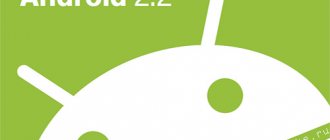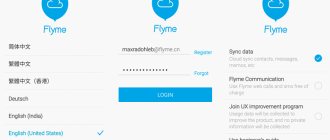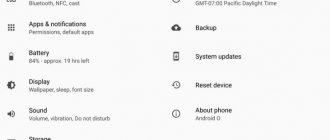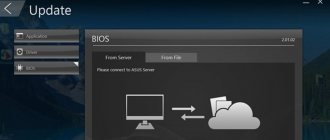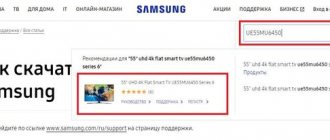Tips before flashing Flyme firmware
You can quickly change the firmware on Meiza, but before starting the procedure you should understand a few important points. These recommendations will allow you to update efficiently and safely :
- Charge the device to at least 25% . Otherwise, the flashing process will end with an error, thereby making the new software unstable or completely breaking the gadget.
- Clear information on the drive. After flashing the firmware, applications and entries from the phone book are automatically deleted, but the media files remain in place.
The second tip must be followed in the following cases:
- firmware rollback to the previous version;
- after the previous flashing, the functioning of the shell was disrupted;
- root access is open.
There is no need to completely delete information - a backup copy will help solve the problem.
Links to download common firmware versions
In order to flash Meizu M3 Note, the owner of the mobile device needs to download one of the firmware versions.
You can do this for free by following the links below.
- Official international version 6.2.0.1 G: https://drive.google.com/file/d/1_FNcEwEQh9Anu-pi4BD2gPd9a5fDo4BR/view?usp=drivesdk.
- Chinese beta version 7.8.6.28 A: https://4pda.ru/pages/go/?u=https%3A%2F%2Ffirmware.meizu.com%2FFirmware%2FFlyme%2Fm3_note%2F7.8.6.25%2Fcn_beta% 2F20180623011431%2F929e1be2%2Fupdate.zip&e=74504562.
- Version for Flyme 5 – 5.3.4 A: https://cloud.mail.ru/public/3Kx7/4c6dbA9aF.
Preparation before flashing
Flashing Meiza via a PC is quite easy if you prepare for this procedure correctly. It includes only three stages - all of them are related to the update file itself, which must first be downloaded and verified.
Selecting the correct archive and downloading the firmware
The first step is to select the firmware file. To do this, you will need to go to the appropriate section on the official website. All Meizu device models are listed here. Russian firmware is available in this section , so you won’t have to search for long.
To download the Chinese firmware, Maze will need to go to flyme.cn.
Among the assortment of gadgets, you should find your smartphone and click on its name. After going to the page with firmware for a specific device, a list of available updates opens. The latest Meizu firmware is located on top . Opposite are the dates when the update appeared.
The next step is to download the Flym firmware file to your computer. The “Download” button is located opposite each available update - you need to click on it.
It is better to download the firmware from the official Meizu website to avoid damage to the device software in the future.
Checking the file name and extension
Regardless of the Meizu firmware version (global, Russian, Chinese), the file with it always has the same name and extension. This data can be checked both after a complete download and only during the download process. The archive must be named update.zip . Otherwise, the smartphone will not be able to recognize the file and, therefore, update.
Important information and preparation for firmware
Before proceeding with the relatively simple instructions for directly reinstalling Flyme OS on the Meizu M3 Note, we recommend that you carefully study the following information, as well as find out how some operations related to the firmware of the model are carried out.
Smartphone modifications
In total, there are four modifications of the Meizu M3 Note - two of them, produced for the Chinese market, are characterized by the indices M681Q and M681C , and the other two - M681H and L681H - were intended for sale throughout the world.
Correctly determining the model index of the device that you are going to flash is extremely important - the choice of the type of firmware that is possible for safe and efficient installation depends on this, which is discussed in the next section of our article.
- It is possible to accurately determine the modification by looking at the label located on the device packaging - this is the only method to obtain a 100% reliable result:
- If the device box is not saved, the model index is calculated by the device serial number, which can be found by going to the Flyme OS environment along the path “Settings” - “About Phone”:
Please note that this method is not 100% reliable, since the serial number displayed by the phone can be changed through certain manipulations!
Look at the beginning of the serial number. If the first letter is “L”, then the modification of the existing device is L681H .
The situation when the first number in the number value is “91” means that the index of your device begins with “M”. If after “91” there is a “Q” or “C”, then this is a modification of the M681Q or M681C , respectively. M681H smartphone in your hands .
Types of firmware, download links
Chinese and international devices by default run on one of two types of firmware - “A” ( Universal ) and “G” ( Global ), respectively. The main thing, from the point of view of an ordinary user from our country, the difference between these solutions is the absence of Russian localization in the former and the presence of such in the interface of the latter.
The latest existing Flyme OS builds for Meizu M3 Note (at the time of writing, support for the model by the manufacturer has been discontinued, there are no plans to release new firmware):
- Stable:
- "Global". Based on Android 5.1 - 6.3.0.0G
- "Universal". Based on Android 5.1 - 6.1.0.0A ; based on Android 7.1 - 6.3.0.3A
- Beta:
- "Global" - 6.7.4.11G (Android 5.1).
- "Universal" - 7.8.4.25 (Flyme OS 7, Android 7).
Download Global firmware (G) of the Meizu M3 Note smartphone from the official website Download Universal firmware (A) of the Meizu M3 Note smartphone from the official website
In terms of the possibility of installing different types of systems on devices with different indexes, the following should be noted:
- M681Q and M681C – the “native” firmware for these modifications are builds “A”, but if you change the device identifier to international, it is possible to install Fly OS “G”.
- M681H – during production, “G” firmware is installed, which, according to the manufacturer’s plan, should control the device, being updated during its life cycle. At the same time, it is possible to install Flyme OS “A” on devices of this modification, but you will first need to change the identifier to “Chinese”.
- L681H – as in the case of the M681H, the factory firmware of the “L” modification is Global. Owners of Meizu M3 Note L681H should take into account a very important point - in no case should you try to install “A”-assemblies (Universal) of Flame OS into a device with the specified index! Replacing the identifier in the case of this modification is pointless!
Violation of this “rule” leads to the “bricking” of the smartphone, which cannot be repaired without specialized tools (programmer), which are inaccessible to the average user!
Downloading the latest versions of Flyme OS packages for installation on the device in question, in addition to the official website, is available at the following links:
The article further carries out manipulations with the M681H , but owners of the M681Q and M681C can use all the methods proposed below for flashing the device, provided they correctly select the OS package for installation and bring the smartphone identifier into line with the installed assembly. L681H users will have to limit themselves to using only methods No. 2 and No. 3 from the article by downloading the “G” system package for Meizu M3 Note.
Backing up information
In almost all cases, it is recommended to reinstall the OS on Meiza M3 Note by first clearing the smartphone storage from the data it contains. In addition, even during normal operation or updating Flyme OS, failures occur that lead to the need to overwrite the device’s memory, which entails the loss of user information, so the need for backup is undeniable.
Instructions for flashing Meizu phone via PC
After completing the preparation steps, it’s time to move directly to the firmware procedure. It includes only 5 stages - all of them are described below. Instructions for installing the firmware are given using Meizu Note 8 as an example.
The firmware update process takes only a few minutes.
Enabling USB Debugging
When updating your device via PC, it is important to connect it correctly. To access features and interact securely, you will need to enable USB debugging. After this, you should not be afraid of troubles with your computer or phone when installing new Meizu firmware.
Logging into Recovery Mode
The second stage in the Flyme firmware involves enabling Recovery Mode. Login is carried out on the smartphone itself. To do this, you will need to simultaneously hold down the lock and volume keys . After going to the corresponding menu, release the first button, and use the second to scroll to Recovery mode.
This point is important in the firmware of the Chinese Meizu and its other versions. Recovery Mode is a recovery mode . With its help, you can reset your gadget to factory settings, create a backup copy of your data, and, of course, download the update.
Connecting your phone to your computer
Next, the updated device on the Android OS needs to be connected to a PC that already has the downloaded archive with the update. This is done in the standard way using a USB cable.
Uploading the firmware file to the Recovery folder
By switching to Recovery Mode, a new device appears on the computer called “Recovery” . It is on this that you need to install the firmware by dragging the archive into this folder.
Update and reboot your phone
As soon as the Meizu firmware has been transferred to the smartphone, the device needs to be disconnected from the computer. Then information about the update and a start button will appear on the phone screen - you need to press it to start the procedure to which all previous steps led.
Gaining access to Root rights
In order for the new shell to be installed on the mobile phone and work properly, the owner of the device should provide the smartphone with access to root rights.
The procedure is carried out by performing the following steps:
- go to your Fly account;
- in the smartphone settings, go to the “Security” tab;
- select the “Device” section and activate the “Root rights” function;
- after reading the rules, check the box and click on the “OK” button;
- if necessary, enter the password for your Flyme account;
- wait for the automatic reboot and proceed to flashing the smartphone.
You can activate Superuser rights using special programs installed on your PC. The most common of them is King Root.
After connecting the mobile device to the PC and opening the application, you must click on the “Start to Root” button.
When the procedure is completed, you should disconnect your mobile phone from the computer and close the program.
Firmware for Meizu via SP Flash Tool
In addition to the above, there is another way to flash the device - through FlashTool. It involves using a special application downloaded to your computer.
Updating via FlashTool is considered safe, since this program has official status.
Step-by-step instruction:
- Install the program for flashing Meizu with all its additional components (as a rule, they are downloaded in one archive).
- Download the firmware file (official, as described above, or custom).
- Create a backup copy of data from your smartphone.
- Go to Recovery Mode on your phone.
- Connect the switched off phone to the computer and run the program.
- Specify the path MT (processor model)_Android_scatter_emmc.txt and click the “Open” button.
- Check the box next to “DA DL All With Check Sum” so as not to turn the gadget into a “brick”.
- Click "Firmware-Upgrade".
After these steps, the firmware download will begin. This will be indicated by multi-colored stripes at the bottom of the menu. Once the procedure is completed, a green circle will appear on the screen, indicating a successful operation. Immediately after this, you can disconnect the phone from the PC and safely use the already updated software.
The first startup after the update may take a long time - this is considered normal, so there is no need to panic.
How to flash a gadget via Recovery
Another common flashing method is the Recovery program. With its help, the user can use Android 7 firmware on the Meizu M3 Note.
Since the program is built into Flame, device owners will not need to use a PC to update. Installation instructions include the following steps:
- turning off the smartphone;
- holding down the power and volume up buttons;
- after vibration, release the lock key;
- in the window that opens, do not uncheck the “Clear data” option to clear the mobile phone memory;
- Click on the “Start” button to activate data deletion and firmware update;
- reboot your mobile phone after the new shell is installed.
Using this method, you can install the latest firmware version or roll it back.
Using a computer
Download firmware
Using the computer option, the program file is first downloaded directly to the PC. The M3 Note firmware can be downloaded on the same official Internet resource Meizu. The file should be called "update.zip"
Firmware
To install the firmware via a computer you need to:
- Turn off the device;
- Press “Volume Up + Power” at the same time and go to the engineering menu. You need to hold it down until the “Meizu” text appears, only after that you can release the buttons;
- Connect the device to the PC, as a result of which the “G:\Recovery” folder will appear on the computer;
- Copy the firmware file “update.zip” to this folder;
- When the file is copied, disconnect the device from the PC;
- Select or refuse to clear the data “Clear Data” and click “Next”.
It is also worth noting that on our website there are instructions for flashing Meizu M3, Meizu M3 Mini firmware and separate instructions for flashing Meizu M3S and Meizu M3S Mini firmware, so if you have exactly these versions of devices, then go to the corresponding articles, as they may There may be some differences from these instructions.
Review of Meizu M3 Note 32Gb
Stylish design, metal, the body is pleasant to hold in your hands, there is no feeling of a cheap Chinese phone or some kind of fake. Large FullHD screen, clear images, works quickly, I have no complaints about the phone; price + quality are met. The fingerprint does not work, the cameras are normal, both front and back. I also liked flashing my phone using stock recovery. Download the firmware from the official website, put it on your phone and you're done. I think the downside is that if you set a password and you forgot it, you won’t be able to do a hard reset without a password. Firmware for FlashTool. I don’t like the link to the Flyme account, it reminds me of an iPhone with its icloud. hacked or forgot all the bricks, the apple company is boldly sending you to court. go prove it. The fact is that in my case the phone is being flashed, but I can’t do a hard reset and it asks for a password. Therefore, you need firmware for FlashTool to demolish the user section. But in general, the phone is great, I recommend it to everyone.
Smartphone catalog » Meizu