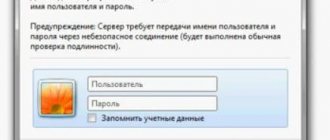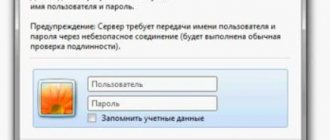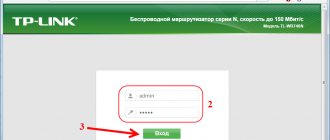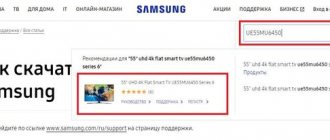How to find out the router firmware version
First you need to find out the current microcode version number. We turn the network equipment over and carefully examine the sticker on the bottom side.
There is another way to find out the router firmware: through the web menu. We launch an Internet browser, enter in the address bar: 192.168.1.1 or https://tplinklogin.net. After the authorization process has passed, the current software version will be shown on the main screen.
Knowing the hardware revision number, we download the correct version of the software for flashing the TP-Link router.
Contents of delivery
Let's start from the very beginning - shopping in a store. Among the other boxes on the shelf, ours can be recognized by the bright green color of the box.
Router box TL-WR941ND
On the front side there is a photograph of the device, model, and main distinctive advantages. The remaining characteristics are printed on the remaining edges of the box.
Opening the box, we will find the following components:
- The router itself is tp link tl wr941nd;
- Three detachable omnidirectional antennas with 3dBi gain;
- Small switching power supply 9V / 0.85A;
- Short twisted pair network cable;
- Disc with software and digitized instructions;
- Various types of advertising brochures;
- Printed versions of installation and quick setup instructions + warranty card.
TL-WR941ND router kit
Since the power supply is switching, and not a transformer of the previous generation, you can hear a barely noticeable squeak during its operation - this is the norm, you should not be alarmed.
The antennas, frankly speaking, are not the most powerful, and they can be replaced if desired, but when purchasing, you should take into account the type of connector - it is SMA.
How to flash a TP-Link router
Review and configuration of the D-Link Dir-320 modem
After the user has received information about the revision of the network device, you need to go to the vendor’s website and download the correct firmware version. Website link: https://www.tp-link.com.
- Select the TP-Link model. For example, we took the TL-WR740N model, go to the “Support” section.
- The manufacturer offers to select a revision version.
Firmware firmware for TP-Link routers is stored on the website depending on the version. Also included are detailed instructions for updating in video format and an FAQ - the most frequently encountered questions and answers.
Download the firmware. It is an archive. It must be unpacked on a local drive to access the firmware itself. Usually the program is presented as a file with a .bin extension, but in older models there is still a .ras file. This is an outdated version of the microcode that is not used for updating in modern routers.
Next, go to the web resource for managing the router to reflash it through the web interface. Before making any changes to the system, make a backup copy of your settings. We proceed as follows.
- Go to “System Tools”, then “Backup” and “Restore”.
- Select the “Backup” item.
- Specify the path to save and click OK:
After creating a copy, go to the “Firmware Update” section:
- Click “Select file” and indicate the downloaded distribution:
- Click the “Update” button. The process will take a few minutes.
Important! During the process, you cannot turn off the power to the network device. The result may be completely non-functional equipment, which will be impossible to restore.
Once the process is complete, the router will automatically reboot. Its settings will be reset to factory settings.
There are other ways to flash a TP-Link modem to the latest version.
Firmware via USB port
TP-Link routers that have a USB port are able to receive the latest software version via a flash drive. To do this, you need to copy the downloaded distribution kit to a flash card, having previously formatted it.
The next step is to connect it via a USB port to the equipment. Next, we repeat the steps described above. That is, we go to the equipment web interface to the section with firmware updates. When selecting a file, indicate the path to the USB drive on which the distribution package is located.
Click “Update” and wait for the process to complete. This method is suitable if the TP-Link network device is located at a remote distance from the workstation, and the router is not directly connected to any PC.
Firmware via TP-Link Tether mobile application
Updating the firmware on a TP-Link router is also done through the mobile application. Below are links to download firmware from the online application store:
- Android: https://play.google.com/store/apps/details?id=com.tplink.tether&hl=ru.
- iOS: https://itunes.apple.com/ru/app/tp-link-tether/id599496594?mt=8.
It is worth saying that applications have a compatibility list. It is in the software description. The manufacturer officially states that the list will be expanded over time.
To reflash the TP-Link router, you need to download the application and turn on Wi-Fi on your mobile device. Next, find the model whose microcode needs to be updated, connect to it via TP-Link Tether. The network equipment will ask the user to enter credentials.
After completing the authorization procedure, we get to the main menu. In it you need to view the list of devices connected to the network equipment, set parental control settings or change the configuration of the Internet connection.
Unfortunately, it is no longer possible to update the router firmware via a mobile application. The feature is currently not available.
Alternative firmware versions
In addition to the official firmware versions for TP-Link network equipment, there are also alternative assemblies. They were created by proactive developers to expand the functionality of factory installed TP-Link routers for home use, as well as for Auranet access points.
- DD-WRT software is an alternative version of microcode compiled on the basis of the Linux OS kernel. With its help, any router turns into a home media server. Link: ftp://ftp.dd-wrt.com/betas/.
- The second, no less famous firmware is OpenWrt. Compared to the previous one, it is not a ready-made config, but a full-fledged distribution kit, assembled by the user independently for his own purposes. The program is designed for people with knowledge in the field of assembling configurations from a repository of Linux systems.
Their update method is the same as that of official firmware.
How to update the firmware on a Wi-Fi router
Before flashing a Tp Link router, you need to find (in addition to the brand of the device itself) the hardware version of its electronic components. Usually it is indicated on the back of the device body on a piece of paper, next to the model number. Next, you need to download the firmware itself specifically for this model and version from the manufacturer’s website. You can find their various options at https://www.tp-linkru.com/. They are located in the “Support” section and the “Downloads” - “Firmware” subsection.
The update is a file with a .bin extension and is often supplied as a .zip or .rar archive, which must be unpacked into a convenient and accessible place before you begin. The easiest way is to transfer the archive to your desktop, right-click on it and select “Unpack”. The firmware file will be created on the desktop, where it is convenient to take and use it.
Before you start making changes to the router software, before changing the firmware on the Tp Link router, you need to make sure that there is a good connection between the router and the computer. It doesn't have to be a Wi-Fi connection. Direct wired connection only. This is done with a cable from any of the yellow LAN connectors of the device to the LAN input to the laptop or computer. And you also need to ensure uninterrupted power supply to the device during the period of its operation with the internal program. Any failure during the firmware process may cause the device to stop functioning.
During the update process, communication settings will be reset. In order not to enter them again, you can save them through the built-in web interface of the device and then restore them from a backup copy. It is advisable to turn off Wi-Fi before starting work; this is done in order to reduce the load on the device’s processor during the installation of new software.
Restoring a TP-Link router after unsuccessful firmware
What are the differences between 3G and 4G networks: features, advantages and disadvantages
There are situations when updating the router microcode is unsuccessful. In such cases, it is recommended to try the following options to restore the functionality of the equipment:
- Reset the TP-Link device to factory status. Find the Reset button on the back side and press it for 10-15 seconds. If successful, the router will blink its LEDs and reboot. Then try to do everything again.
- Use the Tftpd utility. You can download it from the link: https://tftpd32.jounin.net. The file is an archive that is unpacked on a local disk. The next step is to download special software from the website for the specific model of the TP-Link router being restored. We check it with a hardware revision, as indicated above. Next, go to the official TP-Link portal, find the required model and download the update file, which does not contain the word boot. Unzip the downloaded file into the folder with the TftpD program.
- Now you need to connect the network device to the workstation via a network cable. In this case, it is connected to the router via the LAN port. Go to “Control Panel”, then “Network and Sharing Center”, select “Local Area Connection”. Right-click, open “Properties”, then the items marked in red in the screenshots:
- We set the following parameters:
- Or:
The only difference is one digit in the IP address line.
After that, click OK in all windows. It is also recommended to deactivate antivirus software and firewall. They are able to block further user actions.
Open the TftpD program as a local administrator. We look at the Server Interface field, where the address must be entered manually on the PC network card above. Then click on the Show Dir button and check if the file name of the downloaded firmware is there. If not, you need to copy it to the directory with the program. If the program is present, leave TftpD open and continue the recovery procedure.
We return to the TP-Link router and turn it off. Next, press the power button on it, then hold the Reset button until the automatic recovery procedure starts.
After the process is completed, the equipment will automatically reboot. Now you can run it again to check its functionality.
If the above methods do not help, you should contact service centers.
Alternative firmware
In addition to the factory software, you can flash the router with third-party firmware. However, please be aware that doing so will void your warranty.
Let's look at the main reasons to use alternative firmware for routers :
- Alternative firmware may be required in cases where the basic functionality of the manufacturer's software does not satisfy the user . For example, there are no necessary functions there.
- It happens that due to a short circuit or thunderstorm, the WAN port fails. Most router manufacturers do not provide the ability to reassign ports, and you cannot assign one of the LAN ports instead . Then there is a need to use non-standard firmware.
- For some manufacturers, the firmware is unstable - the connection is often interrupted, and some functions do not work. For example, many users are dissatisfied with Asus routers in this regard.
- Also, often when purchasing cheap Chinese routers, users are faced with the problem of Russifying the firmware. You have to either use special utilities or alternative software.
There are many alternative firmwares. They often solve local problems to eliminate specific problems.
Padavan firmware
Padavan firmware for routers, popular among network users, completely replaces the basic functionality of the factory firmware, improves the operation of the device and expands its capabilities.
To flash the router with alternative software, follow the same steps as in the previous paragraph. However, you may need to install the latest browser version as Padavan uses HTML5, which is not supported in older versions. It is also recommended to disable antivirus and other programs that may block the process.
Download the firmware for your specific model. If it is not found, then your model is not supported. In this case, do not try to flash the firmware from similar models - nothing will work.
The update is carried out through the web interface, the menu item “Firmware update”. Once the process is complete, the router will reboot. Typically, access to the updated web interface is carried out at the address 192.168.1.1 or 192.168.0.1 with the standard login/password pair admin/admin. There may be other options depending on which Padawan router firmware you used.