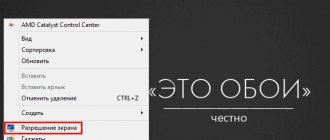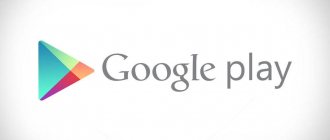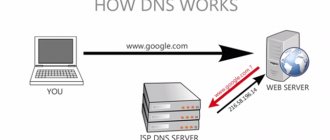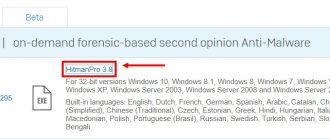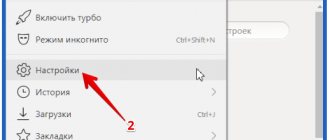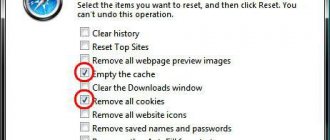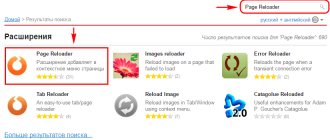Clearing browser history
In order not to waste time, first make sure that the problem is in the Yandex product. It is enough to open any browser (Internet Explorer will do) and try to open the specified page using it. Any problems? So we return to Yandex.Browser and do the following:
- Go to the “Menu” tab. It is located at the top left and is depicted as three lines. The “History” tab will appear here with a similar item inside - click on it.
- On the right side of the last links there is a “Clear history” button, activate it.
- A window with uninstallation settings will appear. In the “Delete entry” item, select “for all time”. You will need to delete everything listed below, with the exception of saved stories, data for autofilling forms, and media licenses. All you have to do is click on “Clear history”.
Clearing the DNS cache
You can also resolve the connectionfailure error by clearing the DNS cache. The fact is that if the cache is cluttered, failures may occur when connecting to DNS servers. As a result, this message appears.
To correct the situation, you need:
- Press the “Win+R” key combination to open the “Run” window.
- Enter the command “ipconfig /flushdns” in the window that appears.
- Reboot the router (modem).
After this, check the functionality of the Yandex browser, the problem should be fixed.
Deleting a profile
An additional measure that should be taken after deleting history. Before implementing your plan, it makes sense to save passwords for sites.
- Go back to Menu and select Settings.
- Find the item “User Profiles” - select “Delete Profile”.
- A confirmation window will appear.
Now the browser will be “clean” and you can try to open one of the sites with the error.
Deleting a profile
Restoring the site
If a problem occurs exclusively in relation to a specific site, while other resources work without any problems, then you should not discount the possibility that the problem is related specifically to the operation of a specific site.
Wait until the resource owners fix it; usually problems of this nature are fixed very quickly. This often takes only a few hours.
Fighting viruses
As you might guess, those who do not have an antivirus suffer from malware. It makes sense to install any of the free programs and conduct a full system scan to remove all threats.
After this, the Connectionfailure error should disappear. If there is no positive effect, look below.
Antivirus programs
The site has a section with free antivirus programs. Links from official sources.
Go to Antivirus >>>
Antivirus operation
If you receive a connectionfailure error, the first thing you need to do is check whether the antivirus program installed on your computer is affecting the connection to the resource. Only after this can you think about how to fix the problem.
To do this we do the following:
- We disable the antivirus for a short period of time and try to access the site again using Yandex.Browser.
- If, after disabling the anti-virus utility, you managed to gain access, then in this case you need to delve into the program settings and edit its parameters, adding a browser or website, as you prefer, to the list of exceptions.
That is, this is how you can quickly and easily fix the problem indicated by this error.
Working with the hosts file
Even the most powerful antivirus is not able to fix everything that the virtual “pest” touches. This is most relevant for the system hosts file, which regulates the operation of links opened in the browser.
- First of all, go to the path C: – Windows – System32 – drivers – etc.
- The final folder will contain a “hosts” file. If for some reason it is not visible, right-click on an empty space in the folder and select “Show hidden files.”
- Now copy the file “RMB – Copy” and paste it onto the desktop.
- Open “hosts” using notepad, delete all data and move the file back to the folder, simultaneously replacing the document with that name.
For the changes to take effect, you just need to restart your PC.
Causes of the problem
Among the reasons for the error “Technical information error Connectionfailure” in the Yandex browser are the following:
- Malfunctions in the operation of the site itself, preventive maintenance on it;
- Browser crashes;
- Blocking the connection by antivirus;
- Blocking the connection with a firewall;
- Malicious activity of virus programs (in particular, the hosts file was changed)
- Provider settings failure.
Browser error
Reset
The next thing to try is to return the settings to their original state.
For this:
- Go to the Yandex Browser settings.
- Use your mouse wheel to scroll to the bottom of the page and click on the advanced settings button.
- Find the "Reset Settings" button and click on it.
Most likely, this will help fix the connectionfailure error, but if not, move on.
How to remove Connectionfailure error in Yandex browser
There are practically no irreparable problems among the reasons listed above. We can fix most problems manually and quite simply. You just need to follow the instructions and perform the steps in the same order in which they are described.
Method 1: diagnose the network
Despite the fact that Connectionfailure does not primarily appear due to connection problems, this cannot be ruled out either. The first step is to make sure that there is an Internet connection and that it is stable.
What to do:
- Right-click on the network connection icon (screen image in the lower right corner) and select “Problem diagnosis”.
- If the scanner does not detect any problems, we try using a browser to load several different sites.
Were you able to establish that there is internet, but the error is isolated? We can move on to the following methods. If the problem occurs on multiple sites or diagnostics show a lack of network access, it is worth checking the Ethernet cable connection or rebooting the Wi-Fi router.
Method 2: enable or disable VPN, Proxy
Often the site cannot load due to its physical location. At the local, corporate or state level, they may block access to some web resources. The only way to download them is to use a proxy or VPN. It happens the other way around: sites detect active applications or extensions that change the IP address and block the connection. If a proxy or VPN is currently active, you should try turning it off, otherwise, turn it on.
How to quickly enable VPN:
- Let's go to the Google extensions market.
- In the “Search by store” line, enter the name of the add-on (for example, Hola, Browsec, ZenMate) or the VPN keyword.
- Click on the install button opposite the extension and confirm the installation.
- Click on the addon image (to the right of the search bar) and activate it.
To turn off an add-on, just click on its icon in the extensions panel and click on the button to switch it to inactive state.
How to enable and disable proxies in Yandex Browser:
- Open the browser menu and go to “Settings”.
- Go to the “System” section in the “Network” column and click on “Proxy server settings”.
- In the new “Properties: Internet” window, click on “Network settings”.
- Check or uncheck the “Proxy server” box.
VPNs and proxies can also work through special applications. They should also be disabled.
Disable the firewall
If this error is specific to a specific site or several resources, it is quite possible that the defender built into the Windows operating system is blocking it. It should protect the OS from viruses and other threats, but sometimes it perceives something completely safe as a danger.
It is impossible to configure it so that the firewall does not touch a specific site or program; all that remains is to disable it.
And this is done as follows:
Rice. 2. Programs found in the Start menu for the query “firewall”
Rice. 3. Disable windows firewall
If nothing changes, then this is not the problem and you can turn the firewall back on. “Disable...” items, you need to put the same marks on the “Enable” .
In the case where this action really helped, it is best to leave the firewall turned off. There is no need to worry about the security of the operating system. To protect it, just install some good antivirus (for example, one of Kaspersky's products).
Use it to regularly check for malware. Interestingly, in some cases there is a blocking by the antivirus, due to which connectionfailure appears.