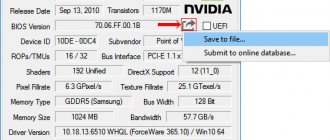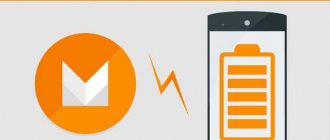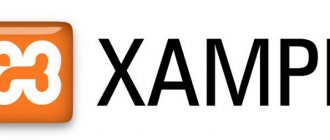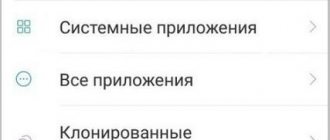05.04.2019
Hello dear and respected blog readers. When purchasing a microphone for communicating on Skype or simply for recording sound, we most often do not even think about setting it up.
Bought and installed, it works without problems or discomfort. This means everything is fine, there is no need to go into the jungle of settings.
But this does not always happen. It happens that when you buy a microphone that is not the cheapest, you have to delve into the settings to get everything right.
As practice shows, users often not only do not know how to set up sound on a computer, but even how to connect it correctly. In this article we will look at all these points in more detail.
Having bought a microphone, first of all you need to connect it to your computer. To do this, you need to connect the microphone to the sound card in a special input.
It is usually marked with a pink (orange) rim, in contrast to the green input next to it, which is needed to connect speakers or headphones. If the microphone begins to hiss or make sounds, move it away from the speakers.
By the way, in one of the following articles I will talk about professional sound cards. What is the difference, how to choose and much more - so you don’t miss it.
The problem is in the background
If there is an echo at the microphone, then you need to make sure that it does not produce noise. Therefore, you need to lower the sound level, turn off the headset and all other devices that can cause a similar effect. Most often, echo appears on those devices that are connected to a PC via a line output.
You can deal with the problem using special manipulations. For example, you should go to the sound card settings. It is on any computer. Set up the equipment for audio conference mode. After successful setup, the echo effect will disappear.
This method will allow a person to answer the question: how to remove echo from headphones with a microphone.
Simple solutions
Before installing additional programs and testing the device, you can perform the following steps:
- Check network level. If the indicator shows a weak connection even when you are close to the signal source, you should contact your mobile operator for help or install a different SIM card;
- Make sure there is no interference with the microphone. You should also check the element for dirt and dust and clean it if necessary.
If there is an echo during a conversation, then go to the settings, where we select “Sound and vibration” and activate “Noise reduction”.
Other methods
In order to combat echo in the microphone, you can do some manipulations in the manager. If you don’t want to install additional software, then this option is suitable. You should go to the “Control Panel” and find the menu responsible for sound settings. Check the box next to the “Noise Reduction” menu and configure the microphone in detail.
If we talk about how to remove echo from headphones with a microphone using software, then you need to pay attention to Adobe Audition or Audacity. They do an excellent job of eliminating noise, echo, and also allow you to easily adjust the microphone. Their interface is clear, a child can easily understand it, so a novice user will not get confused.
Methods for operators to combat echoes in a mobile phone
It is necessary to immediately clarify that the phenomenon of echo is the usual behavior of sound in space. And especially voices from a distance. Our voice when communicating on the phone is transmitted over long distances and in different video: analog and digital. Any of these signals requires a certain amount of time to send our voice to another device. And in some cases, distance directly affects the clarity of the echo in our smartphones.
If you ask our parents and grandparents, it turns out that the echo was a constant companion to telephone conversations of those times.
Talking on a wired phone
But these were minor deviations from the norm. Therefore, even if it was there, there was no particular discomfort when negotiating on a wired telephone. With the advent of mobile devices, the voice in the telephone has become much better quality than in an analog telephone. A clear voice does not appear out of nowhere. To achieve a good result, operators are forced to buy expensive equipment for cleaning it.
Such a signal goes through several stages of processing. A special echo suppression device is used. But even the presence of such a device does not always mean that the signal can be completely cleared. Since the equipment requires careful configuration. As well as adaptation for each new session. But even such equipment is powerless against a faulty mobile device.
This may be useful: How to know if a phone supports MHL feature or not.
Problem with headphones
In addition to the microphone, this problem can also plague headphones. In order to solve it, you can do some manipulations. For example, check the operation of the drivers responsible for the functionality of the connected headset. They can be updated from the manufacturer's official website.
If the problem is not with them, then you need to work in the “Speakers” menu. This function is located in the tray. In the menu you can find a special function called “Echo Suppression”. After this, click OK and check the result.
Results
The problem with echo cancellation is common and easy to deal with. If the above methods do not help, then you can change the headset. If the problem also appears when working with other headphones, then you need to take a closer look at the computer settings. The problems are probably related to them.
Sometimes it happens that an “echo” appears on the computer. Computer echo is similar to regular echo, that is, it repeats sounds after the ones played, which leads to the terrible quality of music, movies, and your own voice during communication, and is very inconvenient and annoying. If you find a similar “phenomenon” on your computer or laptop, then read these instructions. We warn you right away - there is no universal solution for all computers, because the reasons may be different. Therefore, not all of the proposed methods can help. But we will offer several options on how to remove echo on a computer with different operating systems.
Microphone playback delay in Windows 7
Home comfort How to remove echo in a room: tips and recommendations from experts
Echo, or, as it is scientifically called, reverberation, is sooner or later encountered by every owner who has started renovations in a room. Echo is nothing more than the reflection of sound waves from various surfaces...
Computers How to remove blood in CS:GO using the console
Conter Strike: Global Offensive is played by many people all over the world, and each person has their own requirements for the game, which is why everyone is trying to adapt it to themselves. Fortunately, CS provides flexible settings for many games...
Computers How to add photos to Instagram from a computer: instructions and recommendations
Many of us have to deal with social networks every day. And even though such sites are more aimed at a young audience, they have found fans even among older people. This p…
Computers How to remove grass in Rust: instructions and comments
Online games are developing by leaps and bounds. Today, the Survival genre has begun to gain popularity. You can survive on a desert island or hide from a monster. However, it all comes down to a single task...
Computers How to connect headphones with a microphone to a computer yourself?
When buying a new computer or a new speaker system, the question often arises of how to connect headphones with a microphone to the computer yourself. There is nothing complicated in this operation, anyone can do it...
Computers How to remove wrinkles in Photoshop: instructions for beginners
In this article you will learn how to remove wrinkles in Photoshop. You will need to pay utmost attention to all the information provided. Photoshop is very popular today. And often...
Computers How to set up headphones with a microphone on a computer?
An audio headset is a very useful thing these days, and almost everyone is interested in the question of how to set up headphones. Moreover, without such peripherals of this kind, even working at the computer becomes inconvenient...
Method 1
This method is suitable primarily for owners of Windows XP, but for other operating systems the method can also be effective.
Important! Before you begin to eliminate the echo effect in various ways, check our instructions to see how competently you connected additional equipment to your PC. You may not need to take any additional measures:
In any case, this is the simplest and most obvious method of eliminating the ill-fated echo:
- To get started, go to the Start menu. Select the “Control Panel” column from the list on the right.
- From the options presented, select the “Sound, speech and audio devices” category.
- Next, select “Sounds and audio devices”. There you should find the “Effects” tab.
- Now uncheck the “echo” effect.
Ready! If this was precisely the problem, then there should be no trace of the echo. Feel free to check the result.
Method 2
If you have a different Operating System that does not have these tabs, or if after doing all these steps you are still annoyed by the repeated sounds, then here are some more tips:
- Go to the same control panel and select the sound effects manager.
- In the dispatcher there is “Environment”.
- You need to put “Absent”.
- It's also worth checking other sound settings. If the problems persist, you should reinstall the driver.
- The problem could also be due to a virus.
- It is worth doing a system restore to the moment when everything was normal.
What is echo on the phone?
Many people are aware of the phenomenon of echo. Echo is the sound that returns to the speaker on the smartphone. Or a sound wave that reflects like a ball from any obstacle that it cannot overcome. It is divided into two types: single and multiple. A single echo has one wave, a multiple echo has many waves. Echo has a speed equal to sound - 340 meters per second (approximately). After reflection, the wave speed is lost. This is especially noticeable when it subsides.
Sound waves on the phone
All recording studios, as well as rooms where radio reporting is carried out, are insulated with soft material and often with a ribbed surface. This allows you to dampen the reflective property of sound and disperse it throughout the room. And also absorb. Often this type of room upholstery has diamond-shaped soft projections.
Method 3
If you have Windows 7 operating system on your laptop, here is a guide on how to remove echo on your laptop:
- First, on the panel in the lower right corner of the screen, find the sound icon (speaker icon) and right-click.
- A menu appears on which we select the “Recording Devices” button.
- Selecting a microphone. The properties window opens. Select the “listen” tab and uncheck the “listen from this device” effect.
- We do the same with the stereo mixer.
how to remove echo on computer
It is impossible to give general advice here, because a lot depends on the settings of a particular sound card, but this is mainly done through the Windows “Control Panel,” although it can also be done through the program that came with the drivers for your sound card.
- The control panel can be found as follows, in just 3 mouse movements:
Go to the Windows Control Panel
- The volume control should be located in the lower right corner of your screen.
- Clicking on it will open the following (or similar, depending on the version of your operating system):
Windows System Mixer
- If, in addition to other audio input devices, you also use a stereo mixer, you will need to turn it off completely or reduce the volume to a minimum. It would also be a good idea to disconnect the audio input devices, leaving only the microphone (for example, line input). Audio input devices are disabled as follows (here we use the usual volume control for Windows, which we already wrote about above):
Go to “Options”, then to “Properties”
Selecting your sound card
Turn off the “Stereo mixer”
Actually, this is almost always the only solution to the “I hear my voice” problem, which some Skype users complain about.
Author: Vasily Mitrofanov
Video material
If after all these operations the echo does not want to land, we repeat that there can be dozens of reasons, for many operating systems they are individual. Therefore, it’s time to contact a PC service center.
It is unpleasant to communicate on Skype or another instant messenger for IP telephony when there is noise in the headphones due to software sound amplification. Having weak microphones, users often use the function of software to increase the amplitude of the incoming audio signal, which is digitized when entering the recording device.
The price to pay for the fact that the interlocutor will hear the user better is an increase in noise level, crackling, squeaking, etc. After reading the article, you will learn how to remove unpleasant noise from the microphone in Windows 10 without resorting to any serious solutions. First of all, we perform the following manipulations:
- reconnect the device to another port, for example, on the rear panel of the system unit, if available;
- We check the microphone on another computer or smartphone.
Detecting audio problems
The easiest way is to trust the Windows 10 tool called “Troubleshooter” to find the problem. According to Microsoft representatives, in the latest OS this tool has become more advanced and copes with the assigned tasks much better. Diagnostics can be done in two ways.
Via Control Panel
1. Call the “Troubleshooting” applet in the Control Panel.
3. Click on the “Sound recording” item.
Speakers icon context menu
Using the context menu of the sound icon, open the sound problem detection tool.
In both cases, the OS will fix the problem on its own if it can diagnose it.
Removing software amplification of digital audio signal
Microphone noise reduction when audio boost is enabled is done in the MMC snap-in called Sound.
1. Right-click on the speaker icon and call up “Recording devices”.
2. Select the default microphone for which you want to remove noise and background sounds.
3. Call up the equipment properties.
4. On the “Levels” tab, set the volume to 100% and the microphone gain to 0 dB.
If the recording device is very weak, it is highly not recommended to use a gain of more than 10 dB.
5. Go to the “Listen” tab.
6. Oh.
7. We say something into the microphone and at the same time listen to the sound through speakers or headphones.
8. If everything suits you, you can remove the checkbox while saving all the settings made.