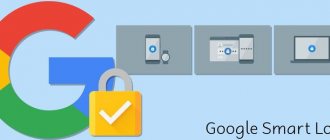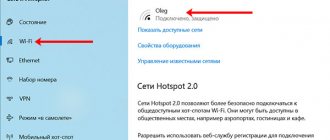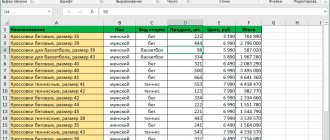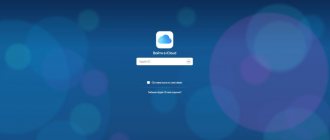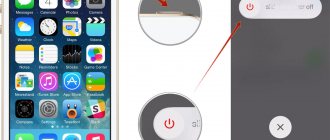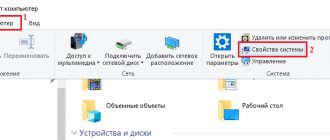Unlike other models, iPhone does not have a special notification indicator for incoming calls and notifications by default. Instead, it provides regular vibrations. However, the iPhone has a flash feature that can be used to alert you to incoming calls, messages, and other notifications coming to your device. In this article we will tell you how to turn on the flash when making a call on an iPhone.
When this feature is enabled, when you receive a call or message on your iPhone, the LED will flash repeatedly, which is very convenient when you set it to silent mode. This is a nice addition to the regular vibrations the system already has.
LED flash alerts on iPhone are a handy feature that not all users know. We suggest you familiarize yourself with how to turn on the flash when making a call on iPhone 5, 6, 7, 8, X and other versions.
How to turn on the flash when making a call on iPhone for all models?
This option is available on modern iPhone models with the latest version of the iOS operating system. Although this feature has been around for a long time, the methods for enabling it on older iPhone models are slightly different.
Newer iPhones and iOS devices have flashing LEDs to indicate incoming calls, messages, and other notifications. And later versions starting from iPhone 4 and iOS 5 no longer support this function. The following is a step-by-step description of how to make a flash on an iPhone during a call.
1. Open Settings from the Home screen.
2. Click "Basic ".
3. Then go to “ Universal Access ”.
4. After that, scroll down to hearing.
5. Click " Flash Alerts ". On newer versions of iOS " Flash in silent mode ".
6. Switch the notification LED flash to " ON " .
That's all, now the turned on indicator light blinks three times, notifying the user of incoming calls, messages and various notifications. To turn off the notification, you need to switch the option to “OFF ".
This feature is also undeniably useful for people with hearing loss. Also, regular iPhone owners often turn off the loud signal and use only the blinking LED. This shows how useful this feature is.
How to disable and remove flash blinking on iPhone?
Apple manufacturers provide many options on their devices designed to add comfort to using the device. One of these is the flash on the iPhone, which is designed to function not only when taking photos, but also as a flashlight, as well as a backlight when receiving notifications and a light signal when there is an incoming call.
However, such lighting consumes additional battery power. In this article, we'll tell you how to turn off the iPhone's flash for notifications and how to turn off the backlight for calls, as well as how to turn off the flash when taking photos when it's not needed.
Table of contents
- What devices is this article suitable for?
- How to turn off flash in SMS
- How to turn off flash when calling
- How to turn off the flash in a camera
- conclusions
What devices is this article suitable for?
The function of automatically turning on the LED flash for incoming calls and messages on iPhones was developed with the release of iOS 5, accordingly, this article will be relevant for all devices with iOS 5 and higher:
- iPhone 5/5S/SE
- iPhone 6/6 plus
- iPhone 7/7 plus
- iPhone 8/8 plus
- iPhone X/Xs/Xr/Xs Max
- iPhone 11/11Pro/11 Pro Max
- iPhone SE2020
How to disable flash in SMS?
The LED flash function, although designed for greater user comfort and attracting additional attention during calls and incoming notifications, is not liked by everyone. In addition, its operation consumes a certain part of the battery charge, and for many users this aspect is more important.
How to cancel the ice flash when receiving sms and other notifications?
- Open Settings, scroll to Universal Access, click there. Next, select the “Audiovisual element” submenu, and move the toggle switch next to the inscription “Flash warnings” to passive mode.
We will also see the item “In silent mode” - it is responsible for ensuring that the backlight turns on during a call when the iPhone is in silent mode. This mode can also be disabled or enabled as desired.
Figure 1. Go to Settings to deactivate the flash.
Figure 2. Find Universal Access to go to further shutdown settings.
Figure 3. Go to the Audiovisual element submenu - there we will find a slider for disabling the backlight mode.
Figure 4. Disable “Flash Alerts” and “Silent Mode” if necessary.
Ready. Notification highlighting is now disabled.
How to turn off the flash when making a call?
To remove the flashlight on your iPhone when you receive a call, proceed as follows:
If the phone software is iOS version 5 to version 12:
- Go to Settings, go to General, click on Universal Access.
Figure 5. Select “General” in Settings, where you can turn off the flash during calls.
Figure 6. Select the “Universal Access” menu to deactivate the flash.
- Scroll to the Hearing section, where we switch the slider next to the “Flash warnings” option.
Figure 7. Turn off the backlight next to the “Flash warnings” item.
If iOS 12 or higher is installed on our device, then the flash during a call is disabled in the same way as for notifications (see previous chapter): Settings - Accessibility - Audiovisual element - Alert flash:
Figure 8. The flash during a call is also disabled in the Audiovisual element section.
How to turn off the flash in a camera?
The camera flash on the iPhone allows you to take high-quality photos, even in poor lighting and less than ideal shooting conditions. However, sometimes it is not needed, and turning off the flash is very simple:
- Open the Camera application, click on the lightning icon in the corner, indicating the flash. Select “Off” from the modes that open and press.
Figure 9. Go to Camera to turn off the flash.
Figure 10. Selecting the “Off” mode from the proposed options.
Ready! Now the camera will take pictures without a flash; if desired, you can just as easily turn it back on with one click.
conclusions
As we can see, the flash or LED backlight option can be easily deactivated if we don’t need it - be it receiving incoming calls and messages, or taking photographs. We hope that the step-by-step instructions and video recordings of the processes were useful to our readers, and you can easily cope with turning off the flash, as well as turning it back on, if necessary.
We wish you success and comfortable work with your Apple devices!
How to turn on the flash during a call on iPhone for silent mode?
Your iPhone typically notifies you of a notification with a sound, vibration, or both.
But there are situations where loud beeps and vibrations fail to attract attention, such as in loud environments such as a nightclub. Or maybe the user simply doesn't want to be bothered by sound or vibration at all. Solution: LED indicator (flash) on iPhone. It starts flashing brightly whenever you receive a notification. This is the same bright flash that you use on your camera or as a flashlight. Therefore, this function is ideal for flashing a signal about incoming calls, messages and other notifications that will be difficult to miss.
If you want the LED flash to automatically activate whenever the iPhone is muted. You need to click the switch on the iPhone 7, be careful, this function is only available on new models.
1. Open Settings from the Home screen.
2. Click "Basic ".
3. Then go to “ Universal Access ”.
4. After that, scroll down to hearing.
5. Click " Flash Alerts ". On newer versions of iOS " Flash in silent mode ".
6. Switch the LED flash in silent mode to the “ ON ” .
Now, when the sound is turned off, the LED flash will notify you of incoming calls.
Now when you receive messages, phone calls or any other notifications. The LED indicator (flash) on the iPhone will constantly blink to alert you.
This function is useful in the following situations:
· preventing missed calls, messages and any other notifications.
· attracting attention in loud environments, both at work and at leisure in noisy places.
· use of a light signal together with an alarm clock. (This last use case should be reserved for masochists only. Don't force your brain and go to bed on time);
Now you know what Quiet Mode is, how to use it, and which models it is available on.
How to turn on/off a flashlight on an iPhone?
Flashlight on iPhone is one of those features that you can use at any time for various purposes. The built-in function is ideal for walking around your own apartment on a dark night in search of food (and not only) or for searching for lost things that have not seen sunlight for years.
It would seem that there is nothing simpler than turning a flashlight on or off, but there are a large number of nuances that you should know. After all, knowing them, using this option will become much more convenient.
See also:
- How to turn on the flash when making a call on iPhone?
- Why doesn't the flash work in the cold on iPhone 8, iPhone 8 Plus and iPhone X?
Turn on/off the flashlight on iPhone
In practice, turning on the flashlight is very easy. To do this, open Control Center, find the flashlight icon and simply click on it. If your iPhone has 3D Touch, you can adjust the brightness of the light. To do this, hold your finger on the icon and select one of the following options: “Low Light”, “Medium Light”, or “High Light”.
Turn off iPhone Flashlight from Lock Screen
Also, you can easily turn off the flashlight directly from the lock screen (the flashlight must be turned on). To do this, you will need:
1. Make sure Raise & Wake is enabled, to check this, go to Settings → Display & Brightness.
2. If this function is active, check its functionality by turning on the flashlight and locking the phone, unlocking it again after 2-3 seconds.
3. Swipe left on the screen as if you were going to open the camera, but release your finger halfway.
[dzs_videogallery id=”miganie-ajfona” db=”main”]
Why doesn't the LED flash work on iPhone?
What to do if the function didn't work?
This feature only works when the iPhone is locked or in sleep mode. Some older devices require a reboot to activate this feature. Additionally, your phone must be face down so you can see the flashing light.
The light should flash even if the phone is in:
· silent mode;
· with vibration disabled;
· with the bell switch on the side panel turned off. (Only on new versions of iPhone).
Visual signals can also be used perfectly in combination with conventional vibrations provided by the system.
Apple originally developed this feature for people with hearing impairments. However, many users liked it. People appreciated the great opportunity to receive visual signals instead of audio signals.
How to enable flash in iOS 10
With version 10 of iOS, the “In Silent Mode” function additionally appeared. In this case, the warning flash will only work if the iPhone's side switch is in Silent mode - this is indicated by an orange stripe in the slider on the side.
To activate it, you need to do the same series of actions as before, but you need to swipe to the right at the second point.