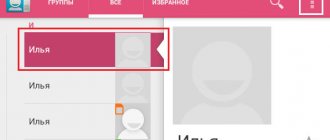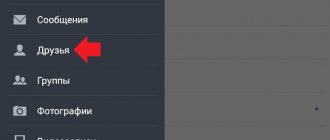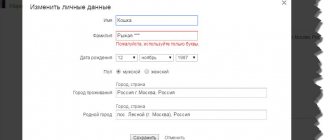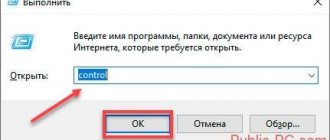How to add a user to the Black List
Adding a user to the “black list” is very simple! For this:
- go to the user's page as a guest;
- click on the “Other actions” link, which is located under the user’s main photo;
- then select “Complain”;
- in the window that opens, check the box next to the words: “add this person to the black list”;
- confirm your choice by clicking on the “Complain” button.
Ready! He won't bother you anymore.
Using the "Guests" section
The second way to blacklist is to block through the “Guests” section. This option is much simpler and faster, but it is only suitable if an ill-wisher has once viewed your data. So, you need to go to this section, find this unpleasant user there, hover over his photo. As a result, a window will appear in which you need to find the word “Block”. After pressing it, everything happens the same as in the first option.
With this read Alerts in Odnoklassniki do not open - reasons
How can I add a user to the Black List if he blocked me first?
Don't worry! Even if a user added you to the “black list” earlier, you can still block him from accessing your profile at any time. To do this it's simple:
- go to the user's page as a guest;
- click on the “Other actions” link, which is located under the user’s main photo;
- then select “Complain”;
- in the window that opens, check the box next to the words: “add this person to the black list”;
- confirm your choice by clicking on the “Complain” button.
Ready! He won't bother you anymore.
From computer
If you have a computer from which you can log into your Odnoklassniki page, then blocking a user will not be difficult. There are several ways, depending on whether you are on his blacklist or not. as well as other factors. We will look at them in more detail below.
If I'm on his black list
Everything here is extremely simple. We go to this person’s page on the social network, where a small copy of his photo from the main page and the “Block user” button will be displayed. Click on it and confirm your action in the next window. As a result, the user will be blacklisted.
If he is not among your friends
In this case, the sequence of actions will be slightly different. Go to the user's page. There is a drop-down menu in the upper right corner that you just need to hover over to see the possible options. Click on the "Block" button and he will no longer be able to send you messages and will lose access to your data.
You will now see another window asking you to confirm your actions. It is necessary so that you refuse the choice if you accidentally click on the wrong one. If you are sure that you have chosen correctly, click on the “Block user” button.
Now this person has become a member of your blacklist on Odnoklassniki.
If I'm his friend
There are even more possible actions here, but the add to blacklist function looks the same. The difference from the previous instructions is that now you can remove him from your friends list and invite him to a group, in addition to blocking him. The function is available in both mobile and full versions of the site.
From the messages section
This is another way that allows you to add a person to your blacklist, regardless of whether you are his friend or not. It is important to know that the user must have written you at least one message. You can also write a message to him and then block him.
Remember that it is more convenient to do this from the full rather than from the mobile version of the site.
Go to the messages section. In the upper right corner there is a drop-down menu under the gear icon. Here you have several options. To add a user to the black list, click “Block interlocutor”.
After this, we again see the confirmation window. Click “Block”.
How to remove a user from the Black List?
If you decide that someone no longer belongs on your Black List, then removing the user from there is very simple. To do this you need:
- Click on the thumbnail of your main photo in the upper right corner;
- In the menu that appears, select “Change settings”;
- On the left, select “Black List”;
- Hover your mouse over the desired user;
- In the menu that appears, select “Unblock”;
- Confirm your action by clicking Delete.
That's all! Now this user can again write messages to you and view your profile.
How to add to the blacklist in Odnoklassniki?
Let's look at some of the simplest and fastest ways.
Via private messages
If someone is bothering you with annoying messages and won't stop, you can block this user in just three clicks. How to do it?
- Go to private messages;
- In the upper right corner of the dialog box, find the settings and select “Block” from the drop-down menu;
- In the window that appears, confirm once again that you really want to blacklist your enemy.
The hater will no longer have access to your page. But you should know that when you block a user, all your correspondence with him will be deleted.
Through the "Guests" tab
It happens that a user does not bother you with messages, but constantly visits your page. You feel like you are being watched. Without a doubt, no one will like such close attention from a person who is unpleasant to you. But there is a simple solution for this case too!
How to blacklist a person who does not leave comments or ratings, but is displayed in your Guests? To do this you should:
- Go to the menu called "Guests".
- Hover your mouse cursor over the person you want to add to the Black List.
- From the proposed action options, select “Block” - he will no longer appear in your “Guests”.
On the user's personal page
The above methods are effective and simple. However, how can you add a person to the blacklist on Odnoklassniki if he has not written to you or you have already deleted all these messages? But you probably still have ratings for photos and comments for posts that you would prefer not to see.
Everything is simple here!
- Go to the page of someone who deserves to be blocked;
- On the right side of the screen, click the button and expand the list of all possible actions with the user;
- Select “Complain”;
- Check the box “Add to blacklist” and click the button;
Here is another way to blacklist a person on Odnoklassniki. Do you agree, it's simple?
But keep in mind that even though you have added a person to the blacklist, the blocked user will be able to visit your page from a new account.
How to remove from the “Black List” in Odnoklassniki
If for some reason you decide to unblock one of the users previously included in the “Black List”, doing this is extremely simple.
In the web version of Odnoklassniki you will need:
- Go to the “Black List”, then point to the desired user and select “Unblock”;
- A confirmation window will appear where you need to click “Delete” to unblock the user.
In the mobile version of Odnoklassniki, removing from the “Black List” is no more difficult:
- Go to your “Black List” and click on the three dots to the right of the user name;
- The “Unblock” option will appear. Click on it;
- In the pop-up window, confirm your desire to remove restrictions from the user by selecting the “Unblock” button.
That's it, after this the user will be removed from your blacklist.
Please note: You can also unblock a user, both in mobile and web versions, directly from his page. To do this, you need to go to it and click the appropriate button.
( 16 votes, average: 4.81 out of 5)
How to create a group in Odnoklassniki from scratch
Notifications and sound of messages in Odnoklassniki
Related Posts
How to remove a friend from Odnoklassniki without notification? Removing from friends
Over time, many friends appear on your profile, many of whom you only communicated with once. But some users don't want to offend people, so they want to secretly remove the person from their list.
Until recently, messages came to Odnoklassniki for any reason, including when someone removed you from their friends. But today, this function does not work, so you can safely exclude a specific user from the trusted list.
It's very easy to do. To do this, go to the “Friends” section, find the desired user, and point your mouse at the photo. As a result, a dialog box will appear in which you need to select the “End friendship” option.
But this link can be clicked accidentally, so you need to confirm your action if you definitely decide to delete the user.
A person will never know that he is no longer on your friends list until he wants to find you in his section.
Through the detractor's page
Another method for blacklisting involves performing the following actions: 1. On the website of the annoying user, under his main photo, click on the “Other actions” item.
2. In the window that opens, click on the word “Complain.”
3. At the bottom of the window that appears, you will need to check the box next to the phrase “Add this person to the emergency situation” and click on the word “Complain.”
This option is also suitable for those who want to know how to add to the blacklist from the mobile version. You also need to visit the page, open “Other actions”. Only then do you need to click not on “Complain”, but on the word “Block” and then confirm blocking the user.