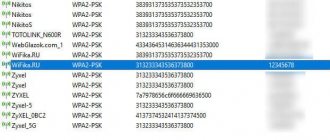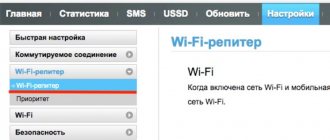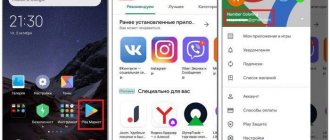Most often, Internet users do not think about how to change the password on a Rostelecom Wi-Fi router. The reason for this is that no one wants to create additional problems for themselves. And the question of a change arises only when a direct need arises.
In fact, password protection for Rostelecom Wi-Fi is quite simple. The company produces routers that are initially designed for self-configuration and management. Even a user without special knowledge can understand the operating parameters of the device.
How to change the password on a Rostelecom Wi-Fi router
Changing the wireless security password is done through the device settings menu. Depending on the router model, its manufacturer, and current firmware, the program interface will differ slightly. Nevertheless, changing the parameters that are responsible for the Wi-Fi network code is carried out according to the same principle.
D-Link
To change the password on a Rostelecom D-Link router, you will need:
- Connect to the Internet through a router.
- Open any of the available browsers, and in the address input line write the combination - 192.168.0.1.
- In the login window, enter your login and code. The default is admin in both cases.
- In the menu that opens, go to the Wi-Fi section.
- Next, select “Security Settings”.
- Enter a new code in the “Encryption Key” field.
This completes changing the password on the router. In order for the device to save the settings, it must be rebooted.
Sagecom Fast
Changing the password on a Sagecom Fast router of any model follows a similar principle. Step-by-step instruction:
- After connecting to the router, enter the standard IP in the address bar of the browser - 192.162.1.1.
- Log in to the system using login and password – admin.
- Open the “Wlan” section, select “Security”.
- Enter a new value in the “password” line.
- Click on the “Save” button.
To start the router with new parameters, you must reboot it. This can be done using a special button or simply by unplugging the cable from the network.
Step-by-step instructions for changing your password
If you are not a technical specialist, then even such a simple question in practice, “How to change the Wi-Fi password from Rostelecom?” may seem incredibly complex and incomprehensible. However, we dare to assure you: this task is so simple that any Internet user can cope with it within two to three minutes.
Whatever equipment you have, the principle of operation is the same. Only the appearance of the software and the names of certain functions differ. So, let's look at three steps to change the Rostelecom Wi-Fi password.
Login to the modem admin panel
Connecting to the router settings. In short, you just need to paste the IP Address of the device into the address bar of the browser, and then enter the authorization data in the window that appears.
If you are a technical specialist, you will easily understand the above phrase. Otherwise, don’t be alarmed: now we will explain everything without unnecessary technical details that you don’t need.
- Open your browser and enter the following line in the search bar: 192.168.1.1. If nothing appears, try entering this line: 192.168.0.1. What you entered is the IP address of the router. When the address is entered correctly, a window appears for entering your login and password.
- Enter “admin” in both fields and click the “Login” button.
- You are in the settings of your router. They look different on different devices. For example, like this.
You may already encounter difficulties at this stage. For example, the IP address may be invalid. Or the standard value admin is not suitable for the login and password.
This may mean that your device is configured so these values may be different. Usually the manufacturer places them in the form of a sticker on one of the walls of the router. It might look something like this.
If this information does not help you enter the settings section, then you will have to seek the help of a specialist. But in the vast majority of cases, standard authorization data works on all devices.
If you consider yourself an advanced user, you can peek at the current IP address of the router through the command line. To do this, you need to press the key combination “Win” + “R”.
Enter cmd command
At the command line, enter the ipconfig command and press ENTER.
As a result, you will see a suitable address.
Change Password
Here we come to the main part of our work. The task is to find in all this variety of different settings where the current Wi-Fi password is hidden and enter a new value in its field.
The catch here is that the interface of different routers differs significantly. Therefore, you need to understand the logic of how the menu is arranged on your device. Then you can easily find the desired field. As an example, we will show you screenshots for modems from TP-Link in English. These are the most common routers today.
Below in this article you will find a few more examples for today’s popular routers from Rostelecom.
So, we are interested in the wireless network settings. In English, “wireless” is “wireless”. You can refer to this term when you are in settings.
In the list that opens, we see the word “security”, which means “security”. Apparently this menu item will suit us.
Now it’s easy to guess where the current password is. Instead, just enter a new one and click the “Save” button at the very bottom.
Reboot
All we have to do is reboot the router. This is done according to the following instructions.
Changing passwords on popular routers from Rostelecom
Here are examples of where you can find Wi-Fi settings on other well-known devices.
Sagemcom fast
Qtech
Starnet ar800
Passwords for Rostelecom routers
There are three types of passwords in the Rostelecom router settings:
To enter the router settings interface
There can be only two values here - 192.168.1.1 and 192.168.0.1. If none of the options are suitable, you can view the data on the device itself. The information is located on the back of the case.
To log in to the system
On most devices, the standard values are admin, password, 1234.
To connect to the Internet
The code is set automatically and registered on the router. At any time the user can change it to a more convenient one.
If any data was changed during the installation of the router, you should reset the settings so that the passwords return to the default values. Reset is carried out using a special reset button (pressed into the router).
In what cases is it necessary to change the password?
Users who have a router from or other providers often do not think about the security of their Internet connection. If the network is accessed via Wi-Fi, there must be password protection, since without it, anyone can connect to a personal network, and attackers can obtain confidential information. There are several reasons why you should change the factory password:
- Too simple a combination. It is not recommended to use only numbers or letters as a password. For example, the combination 12345678 is one of the popular ones; it is easy to guess without using software. At a minimum, the password must contain numbers, letters, various underscores, dashes, and others.
- Open access. Some users who choose other providers remove the encryption of the wireless network in order to connect to it faster without wasting time entering the key. The same principle is used in public places with free Wi-Fi.
- If you forgot your password. You can try to reset the router settings to set a new combination, and after entering new data, you need to write the wifi password on paper and put it in a safe place.
So, let's move on to recommendations on how to change the wifi password on a Rostelecom router and other models.
When to change data
The most popular reason why you have to change the code is simple forgetfulness. If the user is disconnected from Wi-Fi and cannot establish a connection because he does not remember the protection, the only way out is to change the combination.
The second reason could be an unauthorized connection. In this case, it is simply necessary to set new security parameters, since when accessing the Internet using Wi-Fi, the fraudster actually performs all actions using the user name and ID.
To prevent strangers from connecting to the wireless network in the future, it is important to create a complex password.
How to find out the Wi-Fi password Rostelecom
To find out the Wi-Fi password, you can do it in the simplest way. On the bottom panel, find the network connection icon and click on it. There you will find a list of available networks and the network you are currently connected to. Another way: click on the start button, go to the control panel and find “Network Center” there. After that, click on “Wireless Network Management” and click on the “Show entered characters” checkbox. You will now see your current Wi-Fi password.
How to come up with a secure password
A secure password is considered to be a combination that is difficult to guess. There are several rules that are recommended to be followed when generating a security code combination:
- Include not only numbers, but also lowercase and uppercase letters, as well as simple symbols.
- Do not make the code less than 8 characters.
- Do not use name or date of birth.
- Do not write ordinal numbers (123456789).
But it is also important to remember the created protection or rewrite it in a safe place so that you do not have to constantly change it.
Changing the access password to Wi-Fi routers from Rostelecom
What are the differences between 3G and 4G networks: features, advantages and disadvantages
Finally, we come to the question of how to change the old Wi-Fi password (Rostelecom) to a new one, for this:
- In the address bar of your browser, enter the login address to the router’s administration panel and log in using your username and password.
- In the router settings menu, find the WLAN section.
- In the window that opens, go to the “Security” subsection.
- Find the WPA/WAPI item and replace the contents of the fields with your password.
- Apply the changes and restart the router.
The same steps apply to other router options.
Sagemcom Fast
Changing the password on routers from Rostelecom LLC does not take much time and effort, since even a beginner can understand the control panel settings. If the user decides to set a password at home without calling in the help of a specialist, then you need to do the following:
On the router, find a small Reset button that allows you to “reset” the device to its original state.- Enter 192.168.1.1 in your browser's address bar.
- If the login code in the settings has not changed, write in the fields: admin.
- On the left, go to the “WLAN Settings” section and click on “Basic”.
- Change the network name (SSID) if required.
- Click “Accept” or “Save”.
- Go to the “Authentication” subsection and select Mixed WPA2/WPA-PSK from the drop-down menu.
- In the WPA/WPAI item, enter a new complex combination.
- Save changed settings.
QTech
This router is one of the most popular among users, so let’s figure out how to set a Wi-Fi password on this device:
- Enter 192.168.1.1 in the browser in the address bar.
- If requested, enter identification data in the Login and Password fields, usually admin is entered in both fields.
- At the top, find the “Interface Settings” section.
- Go to the “Wireless Networks” subsection.
- In the SSID and Pre-shared key fields, enter the appropriate data for the wireless connection. Old data is entered first, then new data.
- Go to the “Maintenance” subsection and reboot the device.
Starnet AR800
In this model, users do not have a question about how to password protect Wi-Fi. This is done simply by following the algorithm below class=”aligncenter” width=”700″ height=”614″[/img]
- To enter the administration panel, enter in the fields: admin. If the data entered is incorrect, reset the settings to factory settings.
- Check the Enable Wireless box.
- Enter the SSID in the fields that appear.
- Click Apply/Save.
- On the left, go to the Security section.
- In the window that appears on the right, select the name of the created network - SSID - in the Select SSID item.
- In the Network Authentication item, select the WPA2-PSK network type as the most reliable option for protecting Wi-Fi networks at the moment.
- Finally, in the WPA Pre-Shared Key field, enter the desired password, consisting of more than eight characters containing alphabetic, numeric and other values.
- In WPA Encryption, select AES, which indicates the encryption type.
- To save the parameters, click “Apply/Save”.
D-Link
Routers from this company are also often used by subscribers of the provider Rostelecom LLC. To install a good encryption on this type of device, it is recommended to follow a number of sequential steps:
- To get to the router settings control panel in the browser's address bar, enter 192.168.8.254 and press Enter.
- When prompted to enter personal data, enter Username and Password. The default for all cases is admin.
- Go to the "Settings" section.
- On the left, select the Wireless Setup option.
- Find it under Wireless Security.
- Enter the desired key in the Pre-shared key field.
- To save the changes, you must click the Apply button.
- Open the Maintenance menu and click Save and Reboot, and then click on the Reboot option to reboot the device.
Where is the password written on the Rostelecom router?
Each WiFi router has a special hint in the form of a sticker, where the owner can find out the factory password of the router. You can find it on the body of the device - it is glued either to the back of the case or to the bottom. For example, this is what the sticker on the Rostelecom Sagemcom [email protected] 2804 router looks like:
We need the “Access to Web Interface” field, where the address of the Rostelecom router on the local network is indicated, as well as authentication data. In this case, the login is admin and the password is admin . And here is the sticker on the Rostelecom QFR-200-4T-2V-W router from Qtech.
The factory login qtech and the factory password qtech are already used here. Recently, on models from Sercomm or Rotek, each instance has its own individual password, which is never repeated.
After this, you need to enter the address indicated on the sticker in your browser on any computer that is connected to the network. In response, an authorization form should appear in the router’s personal account:
Enter your username and password and click the “Login” button. Next, a web interface should open, through which you can continue setting up the connection and Wi-Fi network.
How to change the password on various Rostelecom routers
In order to determine the router, the login and password should be entered in your personal account on the supplier’s official website. This is where all the equipment data should be located, including the router model. If there is no information on this matter, you can read the documentation that came with the equipment.
In addition, the router usually comes with setup instructions, which should describe how to change the password for the router. The only thing that must not be forgotten is that the new secret code will only be active after a complete reboot of the equipment. The main problem is that most users lose or throw away all the documentation.