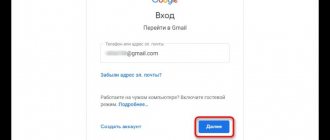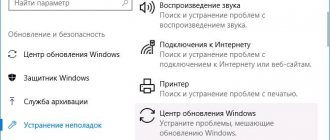“Phone Rescue of Android” - will help you reset your Samsung password
The easiest and most convenient way to restore access to a Samsung phone is to use the “PhoneRescue for Android” program. You will only need one click to reset your password and gain full access to your gadget.
Do the following:
- Download the “Phone Rescue of Android” program and install it on your PC;
- Launch the program, and then connect your Samsung smartphone to the PC using a USB cable; Launch the program and connect your phone to the PC
- Click on the “Lock Screen Removal” button; Click on "Lock Screen Removal" at the top
- After the blocking analysis is completed, click on the “Start Unlock” button; Tap on “Start Unlock”
- After unlocking, you will see a message about this, and your gadget will reboot without a password. At the end you will see a message about unlocking your password
Effective unlocking methods
There are many reasons why you cannot turn on your phone. It’s a shame that, in most cases, this is forgetfulness or a simple accident. A child pressing buttons indiscriminately, or friends borrowing them, accidentally block the device. But more often than not, identification data is simply forgotten. What to do if you can’t remember your password?
For most models of gadgets from different brands, the unlocking methods are identical or very similar. Therefore, knowing the basic principles of recovering a forgotten password, you can choose the best method for your phone.
- reset your password using a special application;
- reinstall the firmware, download updated software to the phone;
- delete current settings by returning to factory settings;
- use specially developed built-in programs;
- try to bypass the security system;
- remove password
via file manager; - use the help of another user of the shared device;
Let us dwell on the specifics and algorithms for enabling popular phone models using the proposed methods.
Recovering a forgotten password in Samsung Account
The manufacturer of Samsung gadgets has provided several convenient functions that simplify the procedure for recovering a forgotten password and managing access to your phone. One of them is the Account service, with which personal information can be easily erased from a phone or tablet via the Internet if necessary. Thanks to the service, it is possible to remotely access personal data, search for a lost device, as well as lock/unlock the phone.
If all attempts to remember the password
ended unsuccessfully, to resume the device using Samsung Account:
- go to the official developer page;
- in the service section, find the “Find phone” menu;
- check if communication with the device is available and click on “Unblock”;
- A message will be sent to your phone indicating free access to the gadget.
Thus, Samsung functionality allows you to turn on a locked tablet or phone by resetting the password
Lock your screen in minutes. The only condition for a successful operation is that you must enable remote security management through the service in advance in the gadget settings. And, of course, you can’t do without an Internet connection.
Additional PIN for login
Another method of unlocking Samsung devices is to enter an alternative PIN code. When purchasing a handset along with the main password
an additional code is assigned - a combination of four digits. Choose a unique number that is associated with something and will never be forgotten.
Just don't choose a PIN that is too simple and obvious, which is easy to decipher and hack personal data. Remember, hackers are never asleep. As an option, the PIN code of your credit card will do, which will certainly not be disclosed to anyone. This life-saving combination can be very helpful if you have forgotten the main password and the limit of options for entering it has been exhausted.
Updating the password in the Google account service
If you have forgotten the access code to your Android device, use your Google account. The developers offer a simple algorithm that allows you to unlock a tablet or smartphone through an account registered in the system. To restore access to personal information stored on your phone and its functionality, follow a few simple steps:
- Enter any combination of numbers as your password
. The phone will be temporarily blocked. Firstly, this will not allow unauthorized persons to enter the device, and secondly, it will give some time for the owner to remember the code. - You are given several attempts to enter your password, after which you will be prompted to use your Google account to confirm access.
- If you have your own page in the service and remember your account password, the blocking will be lifted.
All that remains is to come up with a new combination of numbers to activate the gadget and save it in the security settings section of the website.
General reset in Recovery Mode
In order not to suffer from useless attempts to recover a forgotten password in your memory, use a simple and quite effective unlocking method - reset all current phone settings and set them to factory settings. If less drastic options do not save you, use the Recovery Mode provided in all modern smartphone models.
Attention! After a complete reset, all information except that on the card will be deleted from the phone's memory.
To enter reset mode, you must press a specific key combination, which may differ for different brands of devices. Most often this is:
- sound control keys and “On/Off” button;
- volume increase + “Home” + “On/Off”;
- Volume down + Home button + On/Off.
Select the option that suits your phone and hold the buttons together for a few seconds. Exact information about the combination is located on the manufacturer’s website, in the instructions for the handset. Chat about this topic on forums on the Internet, where they will certainly help.
Once in Recovery Mode, find the “delete data/reset settings” sub-item. After confirming the choice, the device reboot procedure will begin, as a result of which the factory settings will be installed, and the old password, which is forgotten, will be canceled.
When there is no function to reset the password
What if the password is completely forgotten, and the special Recovery Mode to restore access to the device is not visible? Do not despair. In some gadget models, you can select the keyboard layout when entering a password. Ask on thematic forums how to use this trick to enter a code to reset all settings or get into the engineering menu. Advanced users will definitely provide advice on this topical issue for many.
Before you follow the advice, make sure it is correct. Entering unknown combinations of numbers may not only fail to unlock the device, but will cause irreversible consequences and its final breakdown.
Rescue PUK when unlocking your phone
For many models, the most obvious and easiest way to access your phone when you forget your password (primary PIN) is to enter an additional PUK code, which is provided when you connect the device. If you have entered your PIN three times without success, the security system will ask for a verification code. It is usually included with the phone. You can also find out the additional password by contacting the support operator and explaining the situation. If the PUK code is suitable for unlocking the phone, you can choose a new PIN, which is recommended to be written down somewhere and remembered so that the problem does not happen again.
Please note that the PUK code can be entered no more than 10 times, after which the SIM card will have to be replaced with a new one or requested a duplicate from a specialized store.
For phones with WP operating system
If the owner of the handset on Windows Phone has forgotten and cannot remember the set of numbers for the password, there are two options:
- Unlock your device on the official page of the software developer. If you are registered, go to your profile. You can simply unlock the device linked to it by following the instructions.
- When there is a complete disaster, you don’t know either the password
for your phone or the identification data to enter your personal account on the developer’s website, or you simply haven’t registered there, there is only one way out.
Press the Volume Down and On buttons simultaneously until vibration is activated. Then press the volume down button again. When a large exclamation mark appears on the display, press both volume + On/Off + Volume Down keys in turn again. After a while, all current settings of the phone will be reset, the original (factory) settings will be set and it will turn on.
Be sure to back up important information from your phone, as all data will be deleted after a factory reset.
Aroma manager for advanced
This is a progressive way to unlock gadgets for the most advanced users. If you consider yourself one, you know well what custom recovery is and what it is used for, use Aroma, a file system manager. To do this, you need to have root rights on your phone and download it from the Internet and install it on your Aroma device.
- Turn off your phone completely and then turn it back on, only in CWM mode.
- After activating the application, go to the system folder /data/system and delete 4 system files there that contain personal data about the keys and passwords
of your gadget: gesture.key, locksettings.db-wal, locksetting.db and locksettings.db-shm.
To install CWM on your phone and get root rights, follow the instructions. This method is not suitable for all phones and, alas, not for all users. If you are not confident in your knowledge, it is better not to take risks with installing complex software, much less adjust system files. You will not recover your forgotten password and will break your phone.
Workarounds using SMS Bypass
It happens that a gadget of the latest brand, and superuser rights, and all kinds of protection against hacking and damage to information are installed, but the owner simply forgot the treasured combination of numbers for unlocking. For such cases, it doesn’t hurt to think of workarounds. One of them could be SMS Bypass. Download this useful utility to your phone by downloading it from the Internet. In the security settings, enter your personal code to log in if the device is locked.
If you have forgotten the main password, and your favorite gadget is accidentally blocked, send a message like “**** reset” to your phone number, where **** is your Bypass code combination. After receiving the message, the device will reboot and again ask for a password.
. Now press any numbers and use the unlocked device.
How to reset data via Android Device Manager
To use this method, Android Device Manager must be enabled on your Samsung phone.
If it is enabled, then do the following to reset your password:
- Go to google.com on your PC;
- If necessary, log in to your Google account that you used on your locked phone;
- On the left screen, select your locked phone, then click on “Lock device”; Click on "Lock device"
- Enter the temporary password, then click again on the “Lock device” button;
- If the process was successful, you will see a corresponding message;
- On your locked Samsung phone, enter the temporary password that you previously entered on the Google website;
- After gaining access to your gadget, disable the code in its settings
Recovering with Google
For owners of Android devices, a reliable and not common way to save contacts is associated with the use of the services of the “Corporation of Good”. For this purpose, you need to have a Google account and not enable the synchronization mechanism. A Google account, along with an email address in the gmail.com domain, is created the first time you access the application store. Thus, a user who has installed the program from Google Play at least once has a valid account .
After reset
settings on the device, you must specify account information not to set up synchronization. The address book saved on Google servers will be restored on the smartphone in the same form as it was at the time of the last backup session.
If you would like to edit your saved contacts in advance, this can also be done using a valid account. You will need to go into your account settings using a computer and not manually sort the data saved in the address book.
How to delete Google Account on Samsung
This reset method is suitable for Samsung gadgets running Android 4.4 or earlier versions of this OS.
Do the following:
- Enter the wrong lock password 5 times
; - The message “Forgot your pattern key?” will appear on the screen. Tap on it;
- Enter your backup PIN or your Google account information. If you decide to enter a backup PIN, simply click OK. If you're signed in to your Google account, click Sign In to continue. Your Samsung phone will be unlocked. Click on forgot pattern and enter password
Can I use another TV?
Today it is possible to create an account not only on the Samsung UE55D8000. However, you will need to synchronize with the server; to do this, do the following:
- Press the blue “D” button.
- Select the “Development” line, which will be at the end of the list.
- Select the IP setting and enter the server address 80.251.144.40.
- Start synchronization.
- After the process is completed, you will have the InterstatlPTV application installed.
- Go to the settings menu by clicking on the red “A”, this way you will exit develop mode.
- You need to log out of Smart Hub.
- We go into the application again and select InterstatlPTV, we start using TV.
If you have a Samsung TV version C:
- click on [email protected] ;
- open settings and enter ID;
- register the user – develop;
- then go to “enter”;
- Enter any 4 digits above and below. Click on enter.
When your TV is E/ES:
- Click on SMART
- Enter the user as in the previous version
- Confirm.
- Select “menu” on the TV remote;
- go to Smart functions;
- find the account and enter develop there;
- the password will be: sso1029dev!;
- set to save the password and press enter;
- exit the menu.
Thus, you can purchase a special TV to watch Smart TV from Samsung and use simple settings to create an account. Or synchronize your TV with a Samsung server, then enjoy the quality and quantity of features from modern development.
Posted by Bill Farrell December 18, 2020 17:39
If you have a Samsung device like Galaxy S8/S8+/Note 8 or Galaxy Tab A/Tab S2/Tab S3/Tab 10 and others, you are in luck as Samsung offers various services through Samsung account. And when you forget about it, you must recover your Samsung account to access these services. Just like a Google account is mostly required on most Android phones, a Samsung account is an integral part of owning a Samsung smartphone or tablet. Considering that Samsung account is very important for customers, we will tell you how to recover Samsung account if you have forgotten your Samsung account ID or password.
- Part 1: What is a Samsung Account?
- Part 2. Forgotten Samsung Account – How to Recover Samsung Account ID
- Part 3. Forgot Samsung Password – How to Reset Samsung Account Password
Use the “Find My Mobile” function on Samsung if you forgot your password
If you suddenly forgot the old one on Samsung, the special “Find My Mobile” reset function will help you eliminate the new password. The vast majority of phones of this brand are equipped with this function. If you have created your Samsung account and registered it previously, then you can use this feature.
Do the following:
- Go to findmymobile.samsung.com; Use the capabilities of the “Find My Mobile” service
- Click on “Login” and log in using your Samsung account details;
- Click on the “Unlock my screen” option on the left panel of the interface;
- Then click on the “Unblock” button. Your Samsung phone will be unlocked.
How to create an account on Smart TV
Let's walk through the steps of creating a Samsung Smart TV account.
To create an account, you will need a wireless Internet connection and an active Smart Hub. After you have completed the preliminary steps, continue using the remote control:
- Press the red button marked “A” and a menu should open.
- Use the down arrow to move the cursor to the option to create an account and press Enter.
- You accept the agreement required to create an account.
- On the highlighted item, press enter again.
- Using the virtual keyboard, enter the email address that will serve as your login, then move down and press enter.
Now you can use an account for Samsung Smart TV and enjoy all the new products from the manufacturer.
Resetting your Samsung smartphone to factory settings
Resetting your gadget to factory settings is the latest solution that can help you unlock the forgotten password of your Samsung phone. Please remember that all your data on the phone will be deleted after the reset.
.
Do the following:
- Click on "Settings" on your phone;
- Find the “Backup and reset” section there (Restore and reset); Select "Backup & Reset"
- Tap on “Reset to factory settings”;
- Select “Reset device” (Reset settings) - “Remove everything”. Reset your Samsung
This will come in handy: how to reset Samsung to factory settings.
part 1, What is a Samsung account?
Today, customer service and user experience are as important as products for tech companies. Samsung has recognized this trend and has developed a series of apps and services for users such as S Health, Find My Mobile, Galaxy App Store and more. All of these apps and services require a Samsung account. When you have purchased a Samsung device, you can register an account with your email address for free. Once you set up a Samsung account on your phone or tablet, all Samsung services will be open to you. Key features of a Samsung account include:
1. Search and download apps or purchase content from the Galaxy App Store.
2. Find my mobile. This is a very useful method to search and control your device remotely. You can track your mobile device on a map in real time when your phone is stolen or lost. And it allows you to lock, ring, unlock, reset your device remotely. Plus, you can call or send a message without using your phone.
3. Family history. This social network allows you to share photos, events or notes with your family and friends who also have Samsung devices. You can create a community with up to 20 people and share wonderful moments privately.
How to register a Samsung account
Only owners of Samsung devices can use such an account. The registration process does not require a lot of free time or any special knowledge, which makes it accessible even to inexperienced users. An account is created the same way on every modern Samsung Galaxy device, so these instructions are suitable for all owners of smartphones and tablets from this company.
How to register a Samsung account:
- Turn on the Internet. Both Wi-fi and regular 3G/4G will work.
- Open the menu on your device and go to Settings.
- In the list of settings, find the “Cloud and Accounts” section, inside it click on “Accounts”.
- Add a new account by clicking the appropriate button.
- Select "Samsung account" and click on the create account button again.
- Fill in all the fields provided:
- Email. You can use any mailbox to which you have access. It is necessary to remember it, because... it will be the login.
- Password. It is advisable to come up with a complex combination of numbers, letters and symbols so that their total number is more than 12 characters - this will increase the security of your account.
- Year of birth, as well as first and last name. It is recommended to indicate your real data, because... this may help with account recovery if necessary.
- Registration is completed. The device will automatically log into your account immediately after confirming your email.
Saving the restored account
The account must be saved in order for it to appear in the list of available accounts. For this:
- after entering your email address and password, click the “Login” button;
- then synchronize the services you need.
Now, if you log out of your profile, you will notice that this email address has appeared in a section called “My Accounts”.
And in order to log into your account again, all you have to do is click on it. Now you know how to return a deleted profile to its original place, and if a similar situation happens next time, you will not have any difficulties restoring it.
Modern Samsung Galaxy models have a huge number of opportunities to maintain the security of user data. Here you have a fingerprint sensor, an iris scanner, a PIN code, a pattern key, and... many, many other things that protect the phone.
Is this cool? Without a doubt. However, everything changes dramatically the moment the user starts having problems with one of these positions.
Forgot your PIN code or pattern? That's it, the gadget turns into a brick. Or not?
In fact, even from such a difficult situation you can always find a way out... Now we’ll tell you everything, let’s go!