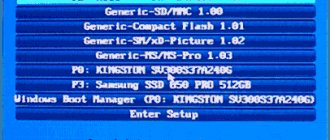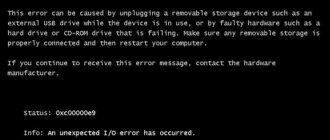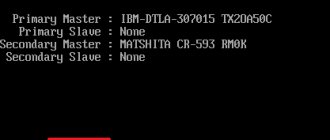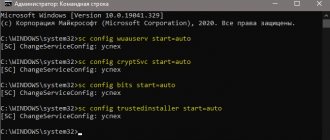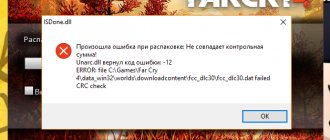Why do you need a BIOS:
1. When the computer boots, it checks for the presence of basic hardware and its functionality. If, for example, RAM, a processor, or another device necessary for PC operation is “burned out,” the BIOS will give a signal with a special sound (the set of signals will be different for each component).
2. The BIOS loads the bootloader, which in turn loads the OS.
3. BIOS allows the OS to communicate with peripheral equipment.
4. BIOS allows you to configure many hardware components, monitor their status and operating parameters. The settings made by the user are saved there, for example, the current date and time, and allows you to turn on and off the equipment built into the motherboard. To determine the type of BIOS, I recommend looking at the time of boot, usually in the upper left part of the screen there is information about the manufacturer and BIOS version, or going into the BIOS settings, usually pressing the Delete key several times after turning on the PC.
IBM BIOS.
| Sequence of beeps | Bios error description |
| 1 short | Successful POST |
| 1 beep and blank screen | Video system is faulty |
| 2 short | Monitor not connected |
| 3 long | Motherboard faulty (keyboard controller error) |
| 1 long 1 short | Motherboard is faulty |
| 1 long 2 short | Video system faulty (Mono/CGA) |
| 1 long 3 short | Video system (EGA/VGA) is faulty |
| Repeating short | Malfunctions related to the power supply or motherboard |
| Continuous | Problems with the power supply or motherboard |
| Absent | The power supply, motherboard, or speaker is faulty |
Long + short BIOS beeps
1 long 2 short beeps
Indicates a faulty video card. How to solve the problem: check the cable going from the video card to the monitor, if the cable is ok, you need to remove the video card from the slot, wipe off dust if necessary and insert it back. If these steps do not produce results, you may need to repair or purchase a new video card.
1 long 3 short beeps
As well as one long and eight short signals, again indicate a faulty video card. Correct it in the same way as in the previous case.
No signals
Possibly indicates a faulty power supply. How to solve the problem: check the fastening of the power supply plugs to the connectors on the motherboard, clean the power supply from dust. If these actions do not produce results, if possible, try to test the power supply on another computer. If such symptoms occur, you will need to either repair it or purchase a new power supply.
Award BIOS
| Sequence of beeps | Description of the error |
| 1 short | Successful POST |
| 2 short | Minor errors found. A prompt appears on the monitor screen to enter the CMOS Setup Utility program and correct the situation. Check that the cables are securely fastened in the hard drive and motherboard connectors. |
| 3 long | Keyboard controller error |
| 1 short 1 long | Random access memory (RAM) error |
| 1 long 2 short | Video card error |
| 1 long 3 short | Video memory error |
| 1 long 9 short | Error reading from ROM |
| Repeating short | Problems with the power supply; RAM problems |
| Repeating long | RAM problems |
| Repeated high-low frequency | CPU problems |
| Continuous | Problems with the power supply |
The most popular BIOS sounds and their meaning
I could make for you a dozen more different tables with beep decoding, but I decided that it would be much more useful to pay attention to the most popular BIOS sound signals. So, what do users most often search for:
- one long two short BIOS beeps - almost certainly this sound does not bode well, namely problems with the video card. The first thing you need to check is whether the video card is fully inserted into the motherboard. Oh, by the way, how long has it been since you cleaned your computer? After all, one of the reasons for problems with loading may be banal dust that has clogged up in the cooler. But let's return to the problems with the video card. Try pulling it out and cleaning the contacts with an eraser. It would be a good idea to make sure there is no debris or foreign objects in the connectors. Still getting an error? Then the situation is more complicated, you will have to try to boot a computer with an integrated video camera (provided that it is on the motherboard). If it boots, it means that the problem is in the removed video card and you cannot do without replacing it.
- One long BIOS signal when turning on - possibly problems with RAM.
- 3 short BIOS beeps – RAM error. What can be done? Remove the RAM modules and clean the contacts with an eraser, wipe with a cotton swab moistened with alcohol, and try swapping the modules. You can also reset the BIOS. If the RAM modules are working, the computer will boot.
- 5 short BIOS signals – the processor is faulty. A very unpleasant sound, isn't it? If this is the first time the processor has been installed, check its compatibility with the motherboard. If everything worked before, but now the computer beeps like crazy, then you need to check whether the contacts are clean and even.
- 4 long BIOS beeps – low speed or CPU fan stops. It needs to be either cleaned or replaced.
- 1 long 2 short BIOS beeps – problems with the video card or faulty RAM connectors.
- 1 long 3 short BIOS beeps – either problems with the video card, or RAM problems, or keyboard errors.
- two short BIOS signals - see the manufacturer to clarify the error.
- three long BIOS beeps – problems with RAM (the solution to the problem is described above), or problems with the keyboard.
- There are many short BIOS signals - you need to count exactly how many short signals.
- The computer does not boot and there is no BIOS signal - the power supply is faulty, there is a problem with the processor, or there is no system speaker (see above).
AMI BIOS
| Sequence of beeps | Description of the error |
| 1 short | No errors found, PC is working fine |
| 2 short | RAM parity error or you forgot to turn off the scanner or printer |
| 3 short | Error in the first 64 KB of RAM |
| 4 short | System timer malfunction |
| 5 short | Processor problems |
| 6 short | Keyboard controller initialization error |
| 7 short | Problems with the motherboard |
| 8 short | Video card memory error |
| 9 short | BIOS checksum is incorrect |
| 10 short | CMOS write error |
| 11 short | System board cache error |
| 1 long 1 short | Problems with the power supply |
| 1 long 2 short | Video card error (Mono-CGA) |
| 1 long 3 short | Video card error (EGA-VGA) |
| 1 long 4 short | No video card |
| 1 long 8 short | Problems with the video card or the monitor is not connected |
| 3 long | RAM - Read/Write test completed with error. Reinstall the memory or replace it with a working module. |
| Missing and blank screen | The processor is faulty. The contact leg of the processor may be bent (broken). Check the processor. |
| Continuous beep | The power supply is faulty or the computer is overheating |
Phoenix BIOS
| Sequence of beeps | Description of the error | Actions |
| 1-1-2 | Error during processor test. The processor is faulty. | Replace the processor |
| 1-1-3 | Error writing/reading data to/from CMOS memory. | Most likely the CMOS non-volatile memory chip has failed. The recommendation is the same as the error above - replace the microcircuit at a service center. |
| 1-1-4 | An error was detected while calculating the checksum of the BIOS contents. |
|
| 1-2-1 | Motherboard initialization error. | |
| 1-2-2 or 1-2-3 | DMA controller initialization error. | |
| 1-3-1 | Error in initializing the RAM regeneration circuit. | |
| 1-3-3 or 1-3-4 | Error initializing the first 64 KB of RAM | Remove the RAM modules, clean the contacts with a soft eraser, wipe with alcohol, and try to put them back in place one by one. With serviceable modules, the computer will start; with faulty modules, the error signal will sound again. |
| 1-4-1 | Motherboard initialization error. | |
| 1-4-2 | Error initializing RAM. |
|
| 1-4-3 | Error initializing the system timer. | Usually it is advised to replace the motherboard. This is a very categorical statement to replace the board. You can also try the following:
|
| 1-4-4 | Error writing/reading to/from one of the I/O ports. | |
| 2-1-1 | An error was detected while reading/writing bit 0 (in hexadecimal) of the first 64 KB of RAM | |
| 2-1-2 | An error was detected when reading/writing the 1st bit (in hexadecimal) of the first 64 KB of RAM | |
| 2-1-3 | An error was detected when reading/writing the 2nd bit (in hexadecimal) of the first 64 KB of RAM | |
| 2-1-4 | An error was detected when reading/writing the 3rd bit (in hexadecimal) of the first 64 KB of RAM | |
| 2-2-1 | An error was detected while reading/writing the 4th bit (in hexadecimal) of the first 64 KB of RAM | |
| 2-2-2 | An error was detected when reading/writing the 5th bit (in hexadecimal) of the first 64 KB of RAM | |
| 2-2-3 | An error was detected while reading/writing the 6th bit (in hexadecimal) of the first 64 KB of RAM | |
| 2-2-4 | An error was detected while reading/writing the 7th bit (in hexadecimal) of the first 64 KB of RAM | |
| 2-3-1 | An error was detected while reading/writing the 8th bit (in hexadecimal) of the first 64 KB of RAM | |
| 2-3-2 | An error was detected when reading/writing the 9th bit (in hexadecimal) of the first 64 KB of RAM | |
| 2-3-3 | An error was detected when reading/writing the 10th bit (in hexadecimal) of the first 64 KB of RAM | |
| 2-3-4 | An error was detected when reading/writing the 11th bit (in hexadecimal) of the first 64 KB of RAM | |
| 2-4-1 | An error was detected when reading/writing the 12th bit (in hexadecimal) of the first 64 KB of RAM | |
| 2-4-2 | An error was detected when reading/writing the 13th bit (in hexadecimal) of the first 64 KB of RAM | |
| 2-4-3 | An error was detected while reading/writing the 14th bit (in hexadecimal) of the first 64 KB of RAM | |
| 2-4-4 | An error was detected while reading/writing the 15th bit (in hexadecimal) of the first 64 KB of RAM | |
| 3-1-1 | Error initializing the second DMA channel. | |
| 3-1-2 or 3-1-4 | Error initializing the first DMA channel. | |
| 3-2-4 | Keyboard controller initialization error. |
|
| 3-3-4 | Error initializing video memory. |
|
| 3-4-1 | Serious problems arose when trying to access the monitor. | |
| 3-4-2 | The video card BIOS cannot be initialized. |
|
| 4-2-1 | System timer initialization error | Usually it is advised to replace the motherboard. This is a very categorical statement to replace the board. You can also try the following:
|
| 4-2-2 | Testing is complete. | |
| 4-2-3 | Keyboard controller initialization error. |
|
| 4-2-4 | Critical error when the CPU enters protected mode. | The error often occurs if you have recently installed a new processor in the motherboard. Try turning off the computer, and using the CLR_CMOS jumper located on the motherboard, reset the BIOS settings. This will allow you to disable operating modes that are not supported by the processor. If this doesn't help, you can try updating the BIOS version. |
| 4-3-1 | Error initializing RAM. | Remove the RAM modules, clean the contacts with a soft eraser, wipe with alcohol, and try to put them back in place one by one. With serviceable modules, the computer will start, with faulty modules the error signal will sound again |
| 4-3-2 | Error initializing the first timer. | |
| 4-3-3 | Error initializing the second timer. | |
| 4-4-1 | Error initializing one of the serial ports. | Try restarting your computer. There is a high probability that the error is caused by a peripheral device connected to the port. Try starting your computer without it. If this helps, try connecting the device to a different port. If this is not possible, you will most likely have to buy an expansion card or replace the motherboard. |
| 4-4-2 | Parallel port initialization error. | Try restarting your computer. There is a high probability that the error is caused by a peripheral device connected to the port. Try starting your computer without it. If this helps, you will most likely need to buy an expansion card or replace the motherboard. |
| 4-4-3 | Error initializing math coprocessor. | |
| Long continuous beeps | The motherboard is faulty. |
|
| Siren sound from high to low frequency | The video card is faulty, check the electrolytic capacitors for leaks or replace everything with new ones that are known to be good. |
|
| Continuous signal | The CPU cooler is not connected (faulty). |
We have provided tables of BIOS sound signals for three main types. The tables show actions that can be taken when a particular error signal appears. As you may have noticed, many fields are empty. You can help us fill them out or supplement existing ones. Write in the comments if the problem was resolved in any way not listed here.
AST BIOS
| Sequence of beeps | Description of the error |
| 1 short | Error when checking processor registers. Processor failure |
| 2 short | Keyboard controller buffer error. Keyboard controller malfunction. |
| 3 short | Keyboard controller reset error. The keyboard controller or system board is faulty. |
| 4 short | Keyboard communication error. |
| 5 short | Keyboard error. |
| 6 short | System board error. |
| 9 short | BIOS ROM checksum mismatch. The BIOS ROM chip is faulty. |
| 10 short | System timer error. The system timer chip is faulty. |
| 11 short | Chipset error. |
| 12 short | Power management register error in non-volatile memory. |
| 1 long | DMA controller error 0. The channel 0 DMA controller chip is faulty. |
| 1 long 1 short | DMA controller error 1. The channel 1 DMA controller chip is faulty. |
| 1 long 2 short | Frame retrace suppression error. The video adapter may be faulty. |
| 1 long 3 short | Error in video memory. The memory of the video adapter is faulty. |
| 1 long 4 short | Video adapter error. The video adapter is faulty. |
| 1 long 5 short | Memory error 64K. |
| 1 long 6 short | Failed to load interrupt vectors. BIOS was unable to load interrupt vectors into memory |
| 1 long 7 short | Failed to initialize video hardware. |
| 1 long 8 short | Video memory error. |
IBM Thinkpad BIOS signals:
| BIOS signals | What do they mean | What can you do |
| Continuous beep | System board problems | |
| One beep. The LCD is blinking, blank or there are images. | Problems connecting the display, display controller, or backlight. Possible power or system board failure | |
| 1 short. Message: "Unable to access boot source" | The boot device is not available. Loading errors. | Install the OS on the device. |
| 1 long, 2 short | Video adapter error. There may be a problem with the system board or LCD display. | |
| 1 long, 4 short beeps | Low battery | Charge the battery |
| 1 short, every second | Low battery voltage | Charge the battery |
| 2 short, error code on screen | Read the error code and act accordingly | |
| 2 short beeps | Errors on the motherboard | Relax, breathe deeply. |
Compaq BIOS
| Sounds | Description |
| 1 short | There are no errors. Normal system boot. |
| 1 long 1 short | BIOS CMOS memory checksum error. The ROM battery may have run out. |
| 2 short | Global error. |
| 1 long 2 short | Error initializing video card. Check that the video card is installed correctly. |
| 7 signals | AGP video card malfunction. Check that the installation is correct. |
| 1 long constant | RAM error, try rebooting. |
| 1 short 2 long | RAM malfunction. Reboot via Reset. |
IBM Desktop BIOS signals:
| BIOS signals | What do they mean | What can you do |
| 1 short | Everything is fine | Enjoy. |
| 2 short | Initialization error. The error code is displayed on the screen. | Depending on the error code. |
| 1 long, 1 short | The problem is on the motherboard. | |
| 1 long, 2 short | Video adapter problems | |
| 1 long, 3 short | EGA/VGA video card problems | |
| 3 long | Keyboard adapter problems (type 3270) | |
| Continuous | Power supply error. | Check the power supply connection to the board. Replace the power supply. |
| 999 seconds | Power supply error. | Check the power supply connection to the board. Replace the power supply. |
| Silence | No power supply | Check the computer's connection to the network. Check the power supply connection to the board. Replace the power supply. |
Quadtel BIOS
| Sequence of beeps | Description of the error |
| 1 short | No errors found, PC is working fine |
| 2 short | CMOS RAM is damaged. Replace IC if possible |
| 1 long 2 short | Video adapter error. The video adapter is faulty. Reinstall or replace the adapter |
| 1 long 3 short | One or more of the peripheral controllers is faulty. Replace controllers and retest |
Next: Beep codes are represented by a sequence of beeps. For example, 1-1-2 means 1 beep, pause, 1 beep, pause, and 2 beeps.
Mylex BIOS Signals:
| BIOS signals | What do they mean | What can you do |
| 1 | Everything is fine | Relax and have fun |
| 2 | Video adapter problems | Check that the video adapter is installed correctly. Replace the video card. |
| 3 | Keyboard controller errors | Replace the keyboard controller IC. |
| 4 | Keyboard problems | Connect your keyboard. Check the reliability of the contact. Replace the keyboard. Replace the keyboard controller. |
| 5 | Interrupt controller is faulty | |
| 6 | Interrupt controller is faulty | |
| 7 | DMA controller is faulty | |
| 8 | RAM regeneration does not work | |
| 9 | Data error in RAM | |
| 10 | RAM parity error | |
| 11 | The DMA controller is faulty. Problems on channel zero. | |
| 12 | CMOS RAM is faulty | |
| 13 | DMA is faulty. Problems on the first channel. | |
| 14 | CMOS battery is faulty | Replace battery |
| 15 | CMOS RAM checksum error | |
| 16 | BIOS ROM checksum error | Reflash the BIOS. Replace the BIOS chip |
Dell BIOS
| Sequence of beeps | Description of the error |
| 1-2 | Video card not connected |
| 1-2-2-3 | BIOS ROM checksum error |
| 1-3-1-1 | DRAM update error |
| 1-3-1-3 | Keyboard error 8742 |
| 1-3-3-1 | Memory faulty |
| 1-3-4-1 | RAM error on line xxx |
| 1-3-4-3 | RAM error on least significant bit xxx |
| 1-4-1-1 | RAM error on high bit xxx |
BIOS beeps are used in the following cases:
— To help understand the problem that has arisen;
— When there is a possible situation in which a message may not be displayed on the screen;
— To attract the user's attention when displaying a message.
BIOS beeps have different durations, combinations of beep sequences, and/or signal pitch. Therefore, these sound signals are invaluable in quickly diagnosing problems with your computer.
Since today the most common are BIOS AWARD, AMI, IBM, AST, Phoenix, Compaq, DELL, Quadtel, below are the sound signals of BIOS data.
Mylex 386 BIOS Signals:
| BIOS signals | What do they mean | What can you do |
| 1 long | Everything is fine, no errors found | The system boots normally |
| 2 long | Problems with the video adapter | Honestly, it's time to throw this trash away. But if you want, wipe the contacts. |
| 1 long, 1 short, 1 long | Keyboard error | Connect your keyboard. Or disable checking in BIOS. |
| 1 long, 2 short, 1 long | The keyboard doesn't work. | Plug in the keyboard or replace it. |
| 1 long, 3 short, 1 long | Problems on channel 0 of the interrupt controller. | Definitely in the trash. |
| 1 long 4 short, 1 long | Problems on channel 1 of the interrupt controller. | Definitely in the trash. |
| 1 long, 5 short, 1 long | DMA controller not working | |
| 1 long, 6 short, 1 long | RAM regeneration does not work | |
| 1 long, 7 short, 1 long | RAM read/write errors | |
| 1 long, 8 short, 1 long | RAM parity errors | |
| 1 long, 9 short, 1 long | The first DMA channel does not work | |
| 1 long, 10 short, 1 long | CMOS RAM errors | |
| 1 long, 11 short, 1 long | The second DMA channel does not work | |
| 1 long, 12 short, 1 long | CMOS battery problem | Replace the little round thing on the motherboard. |
| 1 long, 13 short, 1 long | CMOS checksum error | |
| 1 long 14 short, 1 long | BIOS ROM checksum error | Flash the BIOS |