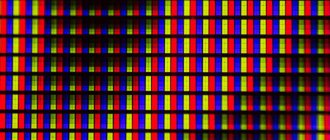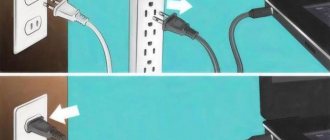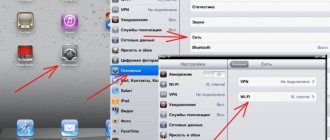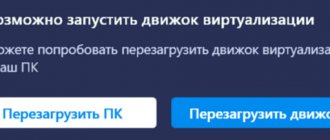Why does the computer beep and not turn on?
If everything is fine with the computer, then when you turn it on you can hear just one faint squeak, which indicates that everything is fine with the system. However, there will be much more such squeaks in the event of a system malfunction. It’s good when symbols or words are displayed on the screen by which you can understand the problem and determine the nature of the malfunction. In the worst case, the monitor flickers and the computer does not turn on at all. A characteristic squeak is always present. With its help, the system tries to explain to us at what level the failure occurs.
AST BIOS
The AST Research company did not exist for long, from 1980 to 1990, and BIOS from it is rare.
| Sequence of sound signals | Description of the error |
| 1 hot | Error when checking processor registers. Processor malfunction |
| 2 hotties | Keyboard controller buffer error. Malfunction of the keyboard controller. |
| 3 hotties | Keyboard controller reset error. Malfunction of the keyboard controller or system board. |
| 4 hot spots | Error in connection with keyboard. |
| 5 kopotĸix | Keyboard input error. |
| 6 hotties | System board error. |
| 9 hotties | The checksum of the BIOS RAM does not match. The BIOS RAM microcircuit is faulty. |
| 10 kopotĸix | System timer error. The system timer microcircuit is faulty. |
| 11 hotties | Error in the system logic microcircuit (chipset). |
| 12 kopotĸix | Power management register error in non-volatile memory. |
| 1 long | DMA controller error 0. The DMA controller microcircuit of channel 0 is faulty. |
| 1 long, 1 hot | DMA controller error 1. The DMA controller microcircuit of channel 1 is faulty. |
| 1 long, 2 hot | Error in suppressing the reverse motion of the cadaveric reamer. The video adapter may be faulty. |
| 1 long, 3 hot | Error in video memory. The memory of the video adapter is faulty. |
| 1 long, 4 hot | Video adapter error. The video adapter is faulty. |
| 1 long, 5 hot | Memory error 64K. |
| 1 long, 6 hot | It was not possible to load interrupt vectors. VIOS was unable to load interrupt vectors into memory |
| 1 long, 7 hot | The video subsystem could not be initialized. |
| 1 long, 8 hot | Video memory error. |
How to find out the BIOS version?
To determine the problem, be sure to check the BIOS version. There are several ways to do this. The easiest way is to open the instruction manual for the motherboard, but if you don’t have it, you can simply remove the case cover and find a circuit on the motherboard labeled BIOS. The version will also be indicated there.
If, when you turn on the computer, you can see any inscriptions on the screen for three to four seconds, then you can also notice the BIOS version there. You can also go to settings by pressing the Delete button when the system boots.
The most popular versions are the following: Phoenix, Award, AMI, but there are others.
AWARD signals
So, if the computer beeps with short beeps and does not turn on, and we already know the BIOS version, then it is easy to find out the cause of the problem. The following signals are typical for BIOS AWARD.
| Single short signal | No problems at work |
| Two short | There were errors while loading. The cables may be loose. These are minor errors that can be eliminated even programmatically. No need to worry |
| Three long beeps | Is there any problem with the keyboard controller? |
| Two signals of different lengths | RAM problem. At a minimum, you can remove the RAM sticks, wipe their contacts with alcohol and put them back in place. If the signals do not disappear, then you should try replacing both or one of the strips and try booting the system again. This way you can identify the faulty RAM module and replace it |
| One long squeak, two short ones | Possible failure of the graphics adapter. You should unplug the system unit from the outlet, remove the video card, clean the contacts and plug it back in. If the signals remain, the component will have to be repaired or returned to the seller under warranty. |
| Long, three short | Video card failure |
| One long beep, nine short beeps | Problem reading ROM |
| Short repeating | Problem with PB |
| Repeating long | RAM problem |
| Repeating signal with variable frequencies (high and low) | Processor problem |
| Continuous beeping | Power supply failure. You can try to clean it of dust, but if the squeak remains, then it will have to be repaired or replaced completely |
The table lists the main signals that occur when using motherboards with the BIOS AWARD version.
AMI signals
If the computer beeps when turned on and does not turn on with the BIOS AMI version, then the nature of the malfunction can be judged by the following signals.
| 1 short | The system boots normally, everything works properly |
| 2 long, 1 short | Faulty power supply |
| 2 short | Possible problems with the RAM strip |
| 3 short | Another problem with the RAM. Any of its components are not working correctly. At a minimum, you can take out the RAM sticks again, wipe their contacts with alcohol (degrease) and put them back. If there are several strips, then you need to try to turn on the computer by installing one strip first, and then the other. This will allow you to identify the faulty module. |
| 4 short | The timer in the system is not working correctly. |
| 5 short | Processor problem. There is nothing you can do here yourself. You need to take your computer in for repair. CPU may need to be replaced |
| 6 short | The problem is in the controller |
| 7 short beeps | Damage to the motherboard |
| 8 short | Video memory problem |
| 9 short | Fault in BIOS firmware |
| 10 short | The CMOS memory cannot be read. It may not work correctly |
| 11 short | There is a problem with the cache memory that is located on the motherboard |
| Long, 2 short | Mono-CGA video system malfunction |
| Long, 3 short | EGA-VGA video system malfunction |
| Long, 8 short | The monitor connector has come loose or burned out. |
| Continuous beeping | Power supply failure |
In some cases, there are no sounds at all and when you turn on the computer there is a black screen. What to do in this case? It's worth checking the central processor. There is a possibility that one contact on the chip was bent. In this case, replacing the CPU is indicated.
AMI BIOS
Developed by American Megatrends Incorporated (AMI). Externally and functionally similar to AWARD BIOS.
| Sequence of sound signals | Description of the error |
| 1 hot | Error not detected, ΠK correct |
| 2 hotties | RAM parity error or you forgot to turn off the scanner or printer |
| 3 hotties | Error in the first 64 KB of RAM |
| 4 hot spots | System timer malfunction. Replace the motherboard. |
| 5 kopotĸix | Problems with the processor |
| 6 hotties | Keyboard controller initialization error |
| 7 hotties | Problems with the motherboard |
| 8 kopotĸix | Video memory error |
| 9 hotties | BIOS checksum is incorrect |
| 10 kopotĸix | Error writing to SMOS |
| 11 hotties | There is an error in the cache located on the motherboard |
| 1 long, 1 hot | Problems with the power supply |
| 1 long, 2 hot | Video errors (Mono-CGA) |
| 1 long, 3 hot | Video errors (EGA-VGA) |
| 1 long, 4 hot | Lack of video footage |
| 1 long, 8 hot | Problems with video card or monitor not connected |
| 3 long | RAM - read/write test completed with error. Reinstall the memory or replace it with a working module. |
| There is also no empty screen | The processor is faulty. The processor stem may be bent (broken). Check the processor. |
| Continuous beep | The power supply is faulty or the computer is overheating |
Phoenix Signals
Usually, if the beeps are coming out, but the computer does not turn on, the reasons are typical for motherboards with Phoenix BIOS. It’s just that the signals here are a little atypical, so they need to be parsed using signal codes. For example, the signal 1-1-2 would mean the following: signal - pause - signal - pause - two signals.
| 1-1-3 | CMOS memory problem |
| 1-1-4 | BIOS checksum error. Most likely, a firmware update for this chip will be required. |
| 1-2-1 | Serious damage to the motherboard. You can’t do anything here on your own; you’ll have to take it in for repairs or replace it. |
| 1-2-2 | DMA controller problem |
| 1-3-1 | RAM malfunction |
| 1-3-3 and 1-3-4 | Another RAM error. In particular, this code indicates that the first 64 KB of RAM could not be read. It is necessary to remove the strips gradually and try to turn on the computer |
| 1-4-1 | Error when preparing to start the motherboard. Most often the board needs to be replaced |
| 1-4-2 | RAM problem again |
| 1-4-3 | The system timer is not working correctly. Most often, the problem is solved in a workshop, but the board may also need to be replaced. |
| 1-4-4 | There is a problem with the I/O ports. External devices may not work properly |
| 3-1-1 | Error when determining DMA channels |
| 3-3-4 | Video memory failure |
| 3-2-4 | Unable to detect keyboard controller |
| 3-4-2 | Inability to detect video card BIOS |
| 4-2-4 | The processor is not functioning properly. CPU may need to be replaced |
| 4-4-3 | Unable to detect math processor |
| 4-3-1 | Incorrect functioning of RAM sticks |
| 4-2-3 | Keyboard controller is not working properly |
| 4-3-2 and 4-3-3 | Incorrect operation of the first and second timers |
| 4-4-1 | Cannot detect serial port |
| Long beeps don't stop | The mother's room most likely burned out |
| Sound with a transition from high to low frequency | The capacitors on the video card may be swollen. They need to be checked and replaced |
| The computer beeps continuously and does not turn on | Indicates a malfunction of the processor cooler. It is advisable to look inside the system unit and see if the cooler is spinning |
Now it is clear that if the computer beeps when turned on and does not turn on, then the problem may be hidden in any of the places listed above.
IBM iOS
Basic I/O System from the legendary IBM company.
| Sequence of sound signals | Description of the error |
| 1 hot | Successful GROWTH |
| 1 signal and blank screen | The video system is faulty |
| 2 hotties | The video system is faulty |
| 3 long | The motherboard is faulty (keyboard controller error), the RAM does not mount |
| 1 long, 1 hot | Defective motherboard |
| 1 long, 2 hot | Defective video system (Mono/CGA) |
| 1 long, 3 hot | Defective video system (EGA/VGA) |
| Repeatedly loud | Problems related to the power supply or motherboard |
| Continuous | Problems with the power supply or motherboard |
| None | The power supply, motherboard, or speakers are defective |
Determining the malfunction in other ways
If the computer does not turn on, the light blinks and there is a characteristic squeak, this does not mean that a serious breakdown has occurred with the computer. First of all, you need to try to resort to simple troubleshooting methods:
- You need to check whether external devices are correctly connected to the computer: printer, webcam, mouse, etc.
- Turn off the power and tighten all connectors inside the system unit. It may turn out that some of the power connectors are not tightly connected to the component. As a result, the system thinks that the video card, for example, is missing and therefore the user sees a black screen when turning on the computer. What to do in this case? Just press the connector harder.
- Clean the motherboard from dust. Under no circumstances should you do this with a damp, let alone wet, rag.
- Examine the motherboard and look for swollen capacitors. If there is one, then it must be replaced (unsolder and solder the same one).
- Check the board for any burning.
- You can also try removing all components and installing them again.
For some users whose computer does not turn on, the reasons remain completely unknown. Even specialists cannot determine the malfunction. In this case, you just have to change the board. There are no specific statistics that would allow us to understand which module fails most often. Each case is individual, so in the event of a breakdown, most likely, you will have to take the board for repairs.