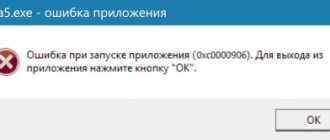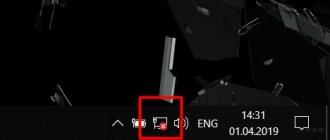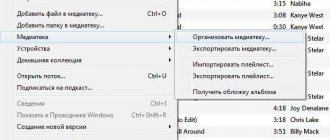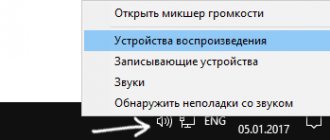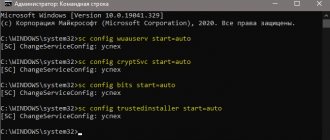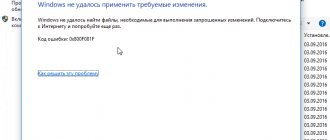Description of the error
Most PC owners, when an error occurs, do not even try to understand the contents of its description that appears on the monitor. Text in a foreign language is considered untranslatable or useless by default. Although in this case Microsoft gives a short but succinct description of the problem and a recipe for fixing it.
Error code 0xc00000e9 means that the OS has problems connecting the input/output device. You can understand this by using a translator from Google or Yandex. The following is a list of likely “culprits” of the problem and a standard reboot recommendation.
If the error were not so “universal”, this information would be enough for the user to eliminate it. The trouble is that there are much more reasons leading to its appearance than are contained in the description.
Changing the connection connector
If the problem with the appearance of error 0xc00000e9 is caused by hardware problems, the reason may be the incorrect operation of the SATA port on the motherboard to which the hard drive is connected.
Remove the side cover of the system unit and try switching the hard HDD to another SATA connector (there are always several of them). If there is another cable, try replacing it, or at least clean the contacts (gently rub them with a regular eraser).
One of the described methods should help get rid of error 0xc00000e9. Otherwise, you may need to reinstall the operating system or replace the hard drive.
Installation problems
The easiest way to figure out how to fix this error is when installing the operating system. The peripherals are not yet connected, therefore the choice of I/O devices is limited. Status 0xc00000e9 when installing Windows 7 or 10 can be caused by the following reasons:
- media malfunction (flash drive, DVD);
- problems with the PC hard drive;
- a malfunction of the connector on the motherboard or the SATA cable.
There are not many possible sources of problems, therefore, “figuring out the culprit” is quite simple:
- Try a different installation media or create one yourself. In this case, it is advisable to use the original operating system image from the Microsoft website and the Media Creation Tools utility. This applies equally to flash drives and DVDs. Alternatively, you can record a “blank” on another computer at a minimum speed;
- Check that the HDD is connected correctly by opening the desktop case. Sometimes, to get rid of this error, it is enough to plug the SATA cable into another free connector on the motherboard;
- If the first two methods do not help, there is a high probability that the storage device - hard drive or solid state drive - is faulty.
Causes of error 0xc00000e9
Error 0xc00000e9 may appear when Windows starts or while the computer is running for many reasons:
- Poor contact between the hard drive or drive and the motherboard. In this case, an error may appear during installation of the operating system or when trying to interact with the device.
- Hard drive problems.
- Corruption of files in the Windows registry.
- Presence of malware.
There are other reasons, but we won’t go into them, but let’s move on to options for solving the problem.
Problems in a running system
An already installed and running OS can throw up a “surprise” by producing such an error at the time of the next boot. In this case, the first step is to disconnect peripheral devices to eliminate possible sources of the problem. If after a reboot the system does not boot in normal mode, you should proceed to more serious actions.
Windows 7
Error 0xc00000e9 when loading Windows 7 indicates possible problems with the hardware configuration. Let's consider methods for correcting it, grouped by degree of complexity and effectiveness.
- We check the HDD for errors. OS tools designed for this purpose run in safe mode. By pressing the F8 function key when the OS starts, you will open the extended boot menu.
Select safe mode with command line support, marked in the screenshot. After launch, you will need to enter the command to check the disk for errors and confirm your actions.
Since there is no Start menu in this mode, the PC is sent to reboot with the third command. As a result, Windows will check the hard drive for errors and bad sectors and recover data along the way. The operation is performed in five stages, and the speed of its completion depends on the condition and volume of the HDD.
If the computer boots without errors, you can check the integrity of system files to clear your conscience.
This way, you will additionally make sure that the error is not caused by problems in the operation of Windows itself.
- Boot from the installation media. In the BIOS settings, set the boot priority to start installation mode from a flash drive or DVD.
Select the item marked in the screenshot to enter system recovery mode.
Here you can try the two highlighted options sequentially. If the first one does not work, the second one will restore the OS to a stable state using System Restore points.
Windows 10
The error message 0xc00000e9 when loading Windows 10 is caused by the same reasons as in previous versions. The difference lies in the technology to eliminate it. Fast boot eliminates the use of the F8 key. To enter recovery mode right away, you will need installation media. An exception to this rule may be laptops. Some manufacturers integrate a protection mechanism into their models, which automatically starts recovery mode after two unsuccessful attempts to load the OS. No one will give you such a “gift” on a desktop.
Disabling startup programs
Some software conflicts with Windows components or other programs. Most often this happens with startup applications. In this case, disabling autorun of problematic programs will help you get rid of error 0xc00000e9.
If the error appears immediately when the system boots, go to safe mode: when you turn on the PC, press F8 or shift+F8 to bring up a menu for selecting to boot the OS in safe mode or Safe Mode. When the system boots, do the following (instructions for Windows 7 or 8):
- Press win+R on your keyboard to open the Run window. In the empty field, enter the msconfig .
- Go to the Startup tab to see a list of programs in startup. Active ones are marked with check marks.
- As an experiment, you can uncheck all applications to perform a “clean” boot of the system. If error 0xc00000e9 started appearing recently, try turning off only those programs that were added recently.
- Click Apply and close the window or click OK.
- A window will appear asking you to restart your PC. You can agree or do it later.
In Windows 10, the Startup menu is located in the Task Manager. You can open it with the combination ctrl + alt + del and select the desired item. Here, instead of checkmarks, program autorun is enabled and disabled by the corresponding markers in the “Status” column. Try turning off questionable or recently installed applications, and restart your computer.
The author believes that these materials may help you:
- Error 0x8007000d when installing Windows: all the ways to fix it
- How to activate Windows 8.1 if I don't know the key
- How to install windows 10 with hard drive formatting?
- Error Stop c000021a Fatal System Error - what to do?
Unlikely reasons and radical solutions
A small proportion of users encounter this error as a result of installing updates, new software, or virus infection. If you are sure that the problem is in the software, you can remove the “culprit” in safe mode. Without leaving Safe Mode, test the system with a standalone anti-virus utility, running it from a flash drive.
If the hardware configuration is fully operational, but the system cannot be revived using any of the above methods, only a last resort remains. You will have to sacrifice unsaved personal data and perform a “clean” installation of Windows.
Checking HDD for errors
When error 0xc00000e9 is caused by problems with your hard drive, you can check using Windows internal tools. If the error occurs when starting the system, start it in safe mode. After turning on the computer, press the combination win+R and enter the cmd . The Command Prompt mode will open, in which you need to enter the following: chkdsk / f / r
If the command doesn't work, run Command Prompt as an administrator. Find “Windows System Tools” in Start, and then right-click on “Command Prompt” and select: Advanced -> Run as administrator.
A message will appear indicating that the current drive is blocked if the OS is installed on it. Press Y and confirm your selection with Enter. Restart your computer to launch the built-in Check Disk utility. The duration of the procedure depends on the disk size and the number of errors. All detected logical errors will be corrected.
Error 0xc00000e
When working with the Windows operating system (regardless of the version), various errors may occur. Some of them are not very pleasant, but they allow you to start your computer and perform some operations on it. However, there are some that prevent the computer from starting normally. As a rule, they are displayed in the boot menu. One of these errors is error code 0xc00000e.
Reasons for appearance
There are several reasons why error code 0x0000000a may appear. Namely:
- there was a malfunction in the RAM, that is, random access memory;
- interaction between drivers and RAM or devices;
- problems in the system when connecting devices, which occurs mainly with low-quality components;
- errors at the level of installed programs used;
- negative impact from viruses and malicious software.
Depending on the cause, you should apply appropriate methods to resolve the error.
Debugg
Immediately after the error has made itself felt, you need to check the BIOS settings. This can be critical and can eliminate the problem in the bud.
Now about 0xc000000e in Windows 10, how to fix startup problems. If you use several boot methods at once, including from different drives, check the current boot settings. Why did status 0xc000000e occur? What device is used as a boot device? What startup order does the system use? All this is very important.
Checking the boot disk
A message like “file boot bcd status 0xc000000e” appears. How to fix?
Windows 7 should start from a properly functioning disk. It is advisable to have at least one backup boot method. This could be a boot disk, a flash drive with a system image. It's even better if you have a spare computer with the same OS. Windows 7 is fault-tolerant, but incidents still happen.
Changing priorities
Use a boot drive. Select it first in boot priority (this can be done in the BIOS). After that, go to the System Restore menu. Error 0xc000000e in Windows 7 should be detected automatically. If everything goes well, Windows 7 itself will respond to the problem. The problem will also be resolved automatically.
Are the cables ok?
The method will be relevant for those whose computer is often disassembled. Check if the hard drive cable is connected as it should. Reconnect it. If the problem persists, try purchasing a new cable and replacing it with the old one. Status 0xc000000e gone? Amazing.
If all else fails
There is another solution. Go to Windows 7 System Restore and load Command Prompt. Here you need to perform 3 operations in turn. Type the following one by one by pressing Enter: Diskpart, select disk 0, list volume. Next, run the Exit command and go to the command line again. After this, make the disk that is used for recovery active. Further:
- Type cd boot.
- Enter dir.
- Finally, type bootsect /nt60 sys /mbr and press Enter.
After this, you need to restart your computer. If everything went well, then status 0xc000000e should no longer bother you.
If handled incorrectly, Windows can bring a lot of problems to an unprepared user. The state of the operating system directly depends on how careful you are. If the computer is used in a similar scenario every day, there will be much fewer reasons for breakdowns. Or vice versa. Error 0xc000000e is quite unpleasant, but as a rule, there is nothing fatal about it.
If you are bothered by problems with your operating system every day, read our other articles. From them you will learn how to get rid of even the most complex problems.
Checking BIOS settings
When a similar error with code 0xc000000e appears on the screen, there is no need to immediately take the device for repair. The user can independently solve the current problem and without high costs. First you need to check all BIOS settings .
To switch to the basic input/output system, you must restart the computer . At startup, a key combination will be displayed on the screen with which you can open the BIOS. On modern computers this window passes too quickly. Therefore, if the user did not have time to consider the command, he can try pressing Esc , Del , F 2 .
In the open window, it is recommended to check all connected devices and general settings. Control here is carried out using the keyboard keys. The screen also displays a keyboard shortcut for saving changes and exiting the menu.
If the user sees the message “file boot bcd status 0xc000000e”, it means that the device does not allow starting the operating system . In this case, it is better to have a backup copy of the OS on another medium, for example, a flash drive.