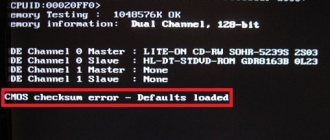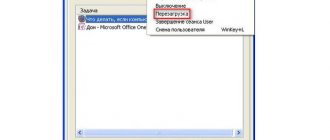Hi everybody! Today I came across one very interesting problem - the computer turns off by itself after some time of operation. I managed to solve the problem, but, as it turned out, there are no clear instructions on the Internet that would help the average user solve this issue at home. That is why I decided to write my article with detailed recommendations and tips. Before fixing the problem, let's look at the most popular reasons:
- Failure in iron.
- Power problem.
- The power key is stuck.
- RAM.
- Contamination of coolers and radiators with dust.
- Old HDD.
If you have any questions or find your own reason why the computer turns off and does not want to work, write in the comments.
Viruses
But the possible options don't end there. Does your computer turn on by itself? Then you can make sure that all the previously listed scenarios do not occur, and then enable scanning of the operating system for viruses. The thing is that the PC often turns on or off on its own due to Trojans and other dangerous malicious files.
The situation can be corrected in several ways. Among them are:
- Complete reinstallation of the operating system with formatting of the hard drive. The method is radical, it is not recommended to use it until critical situations.
- Computer treatment. Here you can use anti-spyware, anti-virus and other software to protect the operating system from malicious files. A more humane, but not always effective option.
It is suggested that you first try to disinfect your computer. If you cannot correct the situation, then completely reinstall the OS. It is imperative to format all partitions of the hard drive, otherwise there is a risk that spontaneous startup will continue.
Reboot
The penultimate scenario is when the computer turns on and off constantly. Such situations do not allow you to work with the operating system. The phenomenon can be observed if:
- The “battery” on the motherboard is damaged. The component is replaced.
- There are viruses on the computer. Need treatment.
- BIOS settings automatically reboot the OS. The corresponding options need to be changed.
- Hardware conflict or PC hardware malfunction. It is best to take your computer to a service center to fix the problem.
From now on, it’s clear why the computer turns on and off endlessly. There is perhaps only one phenomenon left that has not been considered.
Not the first time
This is where we can end the issue of turning on without the user’s knowledge. No other causes for this problem have been discovered to date. Sometimes the computer does not turn on the first time. Not the most pleasant situation either. Every user should know how to deal with this turn of events.
So, at the moment you may encounter the described problem for the following reasons:
- Viruses. Because of them, various problems with the computer quite often arise. Up to damage to the “hardware” of the car. If the computer does not turn on immediately, you need to check it for dangerous files and disinfect it.
- The power button is stuck. Relevant for older cars. Over time, the power buttons can become damaged, the contacts can “break”, and therefore it is not possible to immediately get the computer to work. Either repairing or replacing the component helps.
- Lost settings. Both in the BIOS and in the operating system itself. Sometimes it turns out that the PC power button performs a different function. For example, it puts the operating system to sleep. The situation can be corrected only by changing the settings.
In any case, if the car turns on, this is already a good sign. Therefore, there is no need to panic too much. If you cannot correct the situation yourself, it is recommended to take the computer to a service center. They will quickly carry out diagnostics and then get the gadget working.
Overheating of the processor or video card
After long-term use, or if some components are initially defective, it is possible that the computer turns off due to overheating of important components. For example, the cooling radiators of a central or graphics processor may become overgrown with dust and stop performing their functions.
If the computer turns off by itself after 5 minutes of operation, then first of all it is necessary to check the cooling system.
The nature of the PC’s behavior will tell you what to initially pay attention to:
- the shutdown occurs almost immediately after loading the OS (at first, “slowdowns” and “freezes” are felt) - the most likely reason is a malfunction of the central processor cooling system;
- the computer works fine until it receives any significant load - insufficient cooling of the CPU or video card;
- work is possible as long as there is no serious load on the graphics part (any three-dimensional game) - insufficient cooling of the graphics processor.
When you use software to determine elevated temperatures, there is no way, and the BIOS displays quite adequate values (after all, there is no load in this mode), then you should simply carry out a visual inspection and preventive maintenance of the cooling systems.
First of all, you need to make sure that the cooling systems are securely fixed in place, and the fans on them (if any) rotate without extraneous sounds or forces. When the fan makes a lot of noise or is difficult to rotate, it should be replaced.
Prevention of CO is carried out as follows (quite simply):
- the cooling systems from the processor and video card are dismantled;
- The radiators are cleaned (blown, flushed) from dirt and dust;
- the contact surfaces of the radiators are cleaned of the layer of old thermal interface (often called thermal paste);
- contacting surfaces on the graphics and central processor are cleaned;
- a thin layer of fresh thermal paste is applied to the processors;
- CO are mounted back.
However, there may be cases when prevention does not help (or the computer is completely new). In this case, it is possible that the cooling system simply cannot cope with the task, because it lacks performance. This could be either an incorrect calculation during production or a loss of efficiency due to wear and tear.
Therefore, a more subtle approach is needed, which is also useful in case of one-time problems that have not yet “escalated” into a serious problem. In addition, such control will help prevent problems from arising.
Reasons for spontaneous shutdown and reboot
There are several hardware or software malfunctions that can cause your computer to shut down unexpectedly. Here they are:
- malfunction or insufficient power of the power supply;
- CPU overheating;
- keyboard failure;
- failure of the shutdown button;
- problems with other components
- presence of virus programs in the system.
Let's look at each of them in more detail.
Power supply
- There in the control panel, find the “Power Options” item.
- Opposite the active power plan, click on the settings link.
- "Change advanced power settings."
- In the settings, open the “Sleep” section – “Allow wake timers” – change the “Disable” option. Don't forget to apply the changes.
- But that’s not all, let’s also check that when you press the “Power” button, the computer does not go into sleep mode. Return to the window where your power supply diagrams are displayed and go to the “Actions of the power buttons” item.
- Make sure that when you press the power button, the “Shut down” option is selected. I also recommend turning off the “Enable fast startup (recommended)” checkbox.
Other problems
The computer may also reboot due to the power supply. A faulty power supply is not enough to provide the required power to the elements of the system unit. Although the source may be serviceable - it may simply be heavily overloaded after installing new components or as a result of improper assembly of the computer. However, in both cases the block will have to be replaced. Only if there are faults can you install the same power supply, and if there is a lack of power, a more productive one.
The computer may also reboot due to problems with RAM, swollen or leaking motherboard capacitors. You can verify this and fix the problem by checking your PC yourself. But, if you have neither experience nor suitable tools, it is easier to contact an experienced specialist for service.