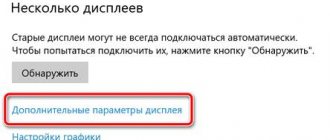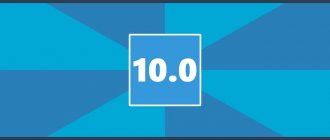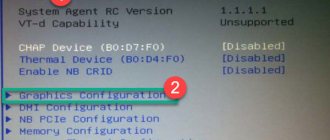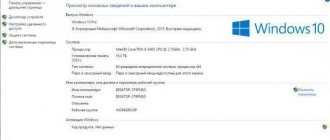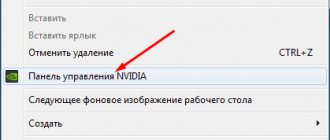What kind of RAM do I have?
Let's start with something simple. In order to find out the amount of RAM installed in your computer, perform the following steps:
- Right-click on the “My Computer” shortcut;
- Select “Properties” from the drop-down list.
After clicking, a window will open in which, in addition to the amount of RAM, it will be written what brand and model your processor is, as well as its frequency.
If you don't have a My Computer icon, you can open system information using the keyboard shortcut Win (Windows window icon) + Pause/Break (located at the top right of your keyboard).
Find out which video card using Device ID (hardware identifier)
The first method, which most often works, is to determine the installed video card using the hardware ID.
In Device Manager, right-click on the unknown VGA video adapter and select “Properties”. After that, go to the “Details” tab, and in the “Property” field select “Hardware ID”.
After this, copy any of the values to the clipboard (by right-clicking and selecting the appropriate menu item). The key values for us are the values of two parameters in the first part of the identifier - VEN and DEV, which indicate, respectively, the manufacturer and the device itself.
After that, the easiest way to determine what kind of video card model it is is to go to the website https://devid.info/ru and enter VEN and DEV from the device ID in the top field.
As a result, you will receive information about the video adapter itself, as well as the ability to download drivers for it. However, I recommend downloading drivers from the official website of NVIDIA, AMD or Intel, especially since now you know what kind of video card you have.
What video card do I have?
To find out what kind of video card is in your machine, you need to do the following:
- Press the key combinations Win+Pause/Break;
- On the left in the window that opens, click on “Device Manager”;
- Next, in the list, click on the “Video adapters” section and see what kind of video card is installed in your PC.
To find out the memory size of your video card, do the following:
- On the desktop, right-click and select “Display Settings” from the drop-down list;
- In the window that opens, click “Advanced display settings”;
- Now we see the resolution of our screen, but by clicking “Video adapter properties for display” we will see the amount of memory of the video card.
The screenshot shows the video memory of an Acer Nitro 5 laptop. In this example, the computer has two video cards: Intel UHD Graphics 630 2 GB and nVidia GeForce GTX 1060 6 GB. The system shows the total available video memory, since Intel UHD Graphics can also take it from nVidia GeForce. The screenshot shows the video memory of an Acer Nitro 5 laptop. In this example, two video cards are installed on the computer: Intel UHD Graphics 630 2 GB and nVidia GeForce GTX 1060 6 GB . The system shows the total available video memory, since Intel UHD Graphics can also take it from nVidia GeForce
How to view the amount of video memory
DirectX Diagnostic Tool
This program allows you to obtain detailed information about installed DirectX components and drivers. Launch the tool by running the dxdiag in the Win+R . Now go to the Display and find the Device > Display Memory (Video Memory) value.
Graphics adapter properties
Go to Settings > System > Display . Now select Advanced display settings > Display adapter properties for display 1 . In the properties of the video adapter, see how much video memory is used .
Classic Task Manager
The performance section in the task manager has been improved. Press the key combination Ctrl+Shift+Esc . Now go to Performance > GPU . Below, see the Total GPU Memory .
Radeon Software Settings
Open Radeon Software by selecting the appropriate item from the desktop context menu or taskbar tray. Now go to the Settings > System . In the Hardware , see the Available memory size (Video memory) value.
NVIDIA Control Panel
Open the NVIDIA Control Panel in the taskbar tray or by selecting it from the context menu. Select System Information and look at the Dedicated Video Memory . This contains all the detailed information about NVIDIA hardware and Windows 10 OS.
TechPowerUp GPU-Z utility
All characteristics of the video card are collected in TechPowerUp GPU-Z. The utility can be used without installation (portable version). In the program window, look at the Memory Size (it shows the total amount of video memory available on this adapter).
AIDA64 Extreme Edition
It can be found in every second article due to its wide functionality. For more details, see how to use the AIDA64 Extreme program. For example, go to Display > Windows Video , and find the Video RAM .
What motherboard is in my computer?
We do the following:
- Press the key combination “Win + R” to open the “Run” window;
- In the input line, write the command msinfo32 and press Enter;
- Now we can see detailed information about our computer. In the “Main board manufacturer” paragraph of the decree, the company that manufactured your motherboard, and in the “Main board model” paragraph, accordingly, its model is indicated.
Windows tools
The simplest and most affordable solution is to use components built into the system. Let's take a closer look at their capabilities.
device Manager
All Windows systems, both old and new, have this feature. Only the option to enter its interface differs in some versions of the software.
Universal technique:
Press the combination Win + R (in the English layout).
In the command window, type the request devmgmt.msc and confirm the entry by clicking “OK”.
Special Team
The Device Manager interface contains a list of elements. Find the line “Video adapters” and click on it.
device Manager
For Windows XP there is an alternative way. Click “Start”, use the right mouse button (hereinafter referred to as RMB) on the “My Computer” icon. Let's use the "Properties" link.
In the new window, go to the “Equipment” tab. Click on the “Device Manager” button.
Device Manager in Windows XP
Windows 8: use RMB on the “Start” button; in the additional configuration there is a line “Device Manager”.
Device Manager in Windows 8
Display Properties
Let's turn to the monitor settings. This option is available starting with Windows 7.
Right-click anywhere in the workspace. Let's go to the "Screen resolution" line of the drop-down menu.
In a new window, open the “Advanced Settings” item.
Let's expand the "Adapter" tab. The “Adapter Information” column contains basic information on the video device.
BY THE WAY. The scheme on Windows 10 will look like this: Screen settings – Additional display settings – Video adapter properties – Adapter.
DirectX Diagnostic Tool
This is the name of a tool for debugging equipment. It is supported by all modern OS versions.
We use the combination Win + R. In the command line we write the word dxdiag.
After loading the interface, select the “Screen” tab. The name, chip manufacturer and other data are presented here.
ON A NOTE. Here you can check which video card is currently running on your laptop. Information is provided primarily about the active element.
System information
Another option to solve the problem. Similar to the methods mentioned above.
Let's use the combination Win + R. Then enter the phrase msinfo32.
In the left area of the new window, expand the “Components” section.
Click on the “Display” line. On the right side of the interface, look at the top line “Name”. The name of the video adapter is indicated here.
Device ID
This option will help when the system does not recognize the chip model. For example, after reinstalling Windows, the search field may indicate “unknown hardware.”
Let's go through the path Device Manager - Video adapters (the diagram is discussed above). Right-click on the subsection. In the context menu, select “Properties”.
A new window will open, go to the “Details” tab. Under the phrase “Properties” there is a drop-down list. Let's indicate "Equipment ID".
Unidentified elements will be indicated below. The search requires VEN and DEV indicators. They indicate the manufacturer and brand of the device, respectively.
The specified parameters are entered into the search service of a special website www.devid.info/ru. He will help you determine the technique.
How to find out what kind of hard drive is in your computer?
To find out information about the hard drive, you need to press the “Windows + R” key combination again and enter the msinfo32 command:
- In the window that opens, click on the “Components” section;
- From the expanded list, select “Storage devices”;
- Click on the “Disks” item.
Thus, with the help of a series of simple steps, you can learn about the main characteristics of the computer. You can see all the information about the system, but it is more convenient to do this using third-party programs.
How to find out the amount of memory on a video card using DirectX tools
It's always good to know alternative methods. And here is another way to find out the amount of memory on your video card. To do this, we will use the well-known diagnostic tool called DirectX, without which, perhaps, not a single game will launch now. So, let's get down to the method itself.
Open the Start menu or press the key combination “WinKey (Windows key) + R” and then type the command “dxdiag” and press Enter as shown in the image below:
The DirectX Diagnostic Tool window opens. In it, go to the “Screen” tab, wait until the data is loaded. The “total memory” field will indicate the amount, as shown in the figure below:
As you can see, there is no division between the real memory of the video card and that available from RAM, the total amount is displayed (during testing, the same video card was used). Of course, this is not very good. However, you can also find out the capacity of a video card by its name by looking at the corresponding specification.
There are other ways. For example, you can use the programs from the review How to find out which video card is on your computer. We hope our material helped you.
☕ Would you like to express your gratitude to the author? Share with your friends!
- How to record video from a computer screen?
- How to flip a video on a computer?
- How to record video from a computer screen? Technical Tips
- How to reset password on Windows 7? Technical Tips
- How to increase the page file in Windows 7? Technical Tips
- How to flip a video on a computer? Technical Tips
- How to flip the screen on a Windows laptop? Technical Tips
- How to bypass site blocking and what methods should you use? Technical Tips
GPU-Z is a third-party software that knows everything about your video card
To understand how much video memory is on a discrete video card connected as a separate module, we must install the GPU-Z program. You can download it from the official website techpowerup.com. Next we proceed as follows:
1. Launch the program from a shortcut on the desktop;
2. The main window opens;
3. In the Memory Size line the amount of memory is written. In our case, it is missing because the drivers for the video card are not installed;
4. If you have two video cards, then click on the drop-down list at the very bottom of the window and select a discrete video card;
5. Under the first item is the name of the selected video card, under the second – the type of memory, under the third – the amount of memory. In our case, it is two gigabytes.
Now you understand that finding out how much memory is on a video card is as easy as shelling pears and does not require third-party utilities.
=============
Be sure
to subscribe
to our channel so as
not to miss useful instructions and articles!
Also,
give
your thumbs up on the left. Thank you!