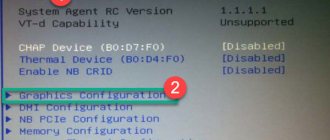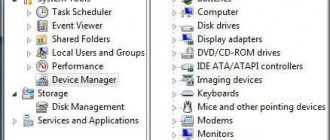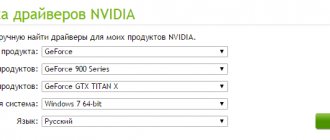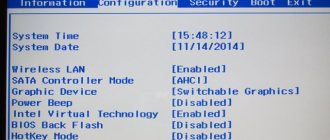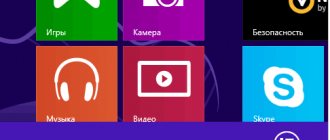- Integrated - built into the motherboard or into the processor itself and is used for simple tasks (surfing the Internet, watching videos, listening to music).
- Discrete – connected separately. It has higher performance, but at the same time energy consumption increases. Used in more complex tasks (games, working in graphic editors, watching high-quality films).
By default, the Windows system uses the built-in video card, and if switching between them does not occur automatically, the user has no choice but to reconfigure the priorities himself.
Nvidia
If you have an Nvidia card installed, you can switch the integrated video card to a discrete one on your laptop using the “ Control Center ” utility.
Initially, it is installed along with the drivers, but if it is not there, then you need to update the drivers and you will have it. The utility is automatically built into the context menu and can be opened with one click.
- Right-click on any free space on your desktop and select " Nvidia ".
A window will appear asking you to:
- On the left side of the panel, go to the “3D Settings” menu;
- Next, go to “Manage Settings”;
- Next, select from the list the application that should be launched from the external card; If it is not in the list, then click on “Add” and find it manually.
The switching process is always the same and does not depend on the manufacturer of your laptop, be it Asus, Acer, Samsung, HP, Dell inspiron, Lenovo, etc., or on the version of Windows (7, 8 or 10).
AMD Radeon
Catalyst application has been developed for users of AMD cards ; with its help you will be able to manage all its settings.
You can download it from. site. How to switch to a discrete video card in a laptop:
- Install and run the utility;
- Go to “Food”;
- Next to “Switchable graphics adapters”;
- To constantly use a discrete card, select “High Performance”, and to switch to another video card, “Energy Saving”.
How to switch between video cards on a laptop
For those who do not know what a video adapter is in a laptop, you need to remember that at the moment there are two types of this element of the system. The first is built into the processor; the adapter cannot boast of high performance, but consumes little energy. PC models with this combined option are usually cheaper. There are models of such processors from both global manufacturers: Intel and AMD.
The second type of video adapters is discrete or separate. These cards are good for gaming and video processing, but they are more expensive, have higher power consumption and run hotter. It is not necessary for the system to have only one type of graphics chip. Many laptop computers have both types of adapters at the same time. By default, the operating system itself makes the choice of which one to run in a given task. Sometimes it makes mistakes and needs adjustment from the user.
- Rating of consumer baskets "Auchana", "Perekrestok", "Pyaterochka"
- 16 Early Symptoms of Multiple Sclerosis
- Classic massage - a description of the technique and techniques of general, medical or wellness
If video adapters are of the same generation and from the same company, you can set parameters at which they will work simultaneously, increasing computer performance. However, game developers recommend choosing one main option. This can be done using:
- task manager;
- in BIOS;
- special programs.
How to switch video card in BIOS
This option always works on desktop machines, but is not always present on laptops. Some models do not support it, so you just need to check. Below are instructions on how to enable the video card on a laptop and make it the main one:
- Start or restart your PC.
- During the first splash screen, press DEL or F2 (for different versions).
- When you get into the BIOS, control will be carried out using the arrows on the keyboard.
- To change the card priority, find the item called “Advanced” or “Config”.
- Here you need a section that includes the word "Graphics". The names in models from Asus, Lenovo or HP may differ, but this word is always present.
- You need to either disable the second chipset by setting it to Disabled, or move the main adapter to the first line.
- Save the changes and exit the BIOS.
How to change the video card on a laptop through the device manager
The second option on how to switch the video card on a laptop is to use the Windows Device Manager tool. This menu contains all the system elements that are installed on the laptop. You cannot change the configuration here, but you can disable some of the devices. To go to the panel, follow these steps:
- Right-click on the “My Computer” icon.
- Select "Management".
- In the left menu, find the line “Device Manager”.
- Expand the "Video adapters" item. It contains those chipsets that are installed in the system.
- Right-click on the built-in adapter and select “Disable”.
This manipulation will turn off the extra chip and only one main one will remain. This is a temporary measure because after restarting the computer, the device will resume operation. To permanently switch the startup priority, you should use specialized software that comes with AMD Radeon and Nvidia GeForce adapters. This method of changing priority is much more reliable and simpler.
- Who should not leave the house during the day in July?
- Why do COVID-19 patients need rehabilitation?
- Watermelon compote for the winter
Switching laptop video cards using special programs
The two main programs for managing video cards are released only with a discrete type of adapter. For products from AMD this is Catalyst Control Center, and for Nvidia it is NVIDIA Control Center. These applications make it possible to more precisely manage devices, set their priority, enable or disable collaboration, and set automatic chip changes depending on the running game or program.
How to select the main video card on a laptop in NVIDIA
Along with the adapter, the kit includes a disk with special software for the product. It stores drivers, some specialized applications for adjusting the chip frequency, fan speed, and a program for general management of the system’s graphics parameters. For Nvidia, this function is performed by the Control Center section. Inside this application, you can set special settings. Instructions on how to switch the video card on a laptop:
- Click on the Nvidia icon in the system tray (bottom right corner of the screen) and click on “Open Control Panel”.
- Click on the item from the left menu “Manage 3D settings”.
- On the right, select the “Program Settings” tab.
- The system will find all possible applications for which you can set the preferred graphics adapter.
- Find the game or program that runs with the wrong chip from the drop-down list.
- Below it is a section through which the required video card is specified.
- If you couldn’t find the file you need through the list, you can add it manually using the “Add” button.
How to switch to a discrete graphics card in a laptop in Catalyst
You can also change your preferred adapter through software from Radeon. It also comes with the card, but if you lose the disk, you can download the latest version for free from the manufacturer’s website. Remember that you can configure a mode in which both cards will work simultaneously. Instructions on how to switch AMD video card on a laptop:
- Launch the Catalyst utility.
- You need a menu item from the "Power" section called "Switchable Graphics Adapters".
- Click on the "High GPU Performance" button. If your PC is connected to the network, then the discrete card will always work. If you need to switch to integrated, then select “Low GPU consumption”.
device Manager
If the laptop constantly runs on a built-in processor-based video card (Intel or AMD), the easiest way to switch it is to turn it off completely, so that the system always uses the discrete one by default.
How to do it:
- Launch Device Manager.
- Next, find and open the “Video adapters” item in the list.
- Select your card and right-click Disable.
In order for the changes to be applied, all that remains is to restart the laptop.
Bios Settings
You can also switch the main video card to an external one through Bios.
If you do not have proper experience working in BIOS, then it is not recommended to use this method. Since there is a possibility of disabling something important, after which the computer will stop starting.
The procedure will be as follows:
- To get to the system menu, when booting the company’s laptop, you must press the “ Delete ” or “ Del ” key. Depending on your laptop model, other keys may be used, for example, for Sony it is “Assist”, for Lenovo it is “Novo Button”. Or simpler options, for example for Asus, Acer (F2, F8).
- We are looking for an item that is responsible for graphics (its name contains the word Graphics ). Usually it is located in the Config or Advanced tabs. Also, depending on the version, you must either click on “ Disabled ” to disable the graphics card, or select the desired card from the list.
- Save changes and restart your computer.
Why might you need to include a second video card?
It’s clear why they disable the second video card, so that it simply doesn’t interfere. But why might you need to turn it back on? In practice, there may be many needs for a working second video card on one computer.
- Defects such as stripes, dots, dashes, etc. have appeared on the image of the discrete video card. The easiest way to check is to switch it, connect a known good board, or turn on the one built into the motherboard. If you decide to use a discrete card, you will need to know how to disable the video card.
- There is no image on the monitor screen. The same. The built-in board allows you to identify the cause of the breakdown. True, you can only turn it on on a monitor that is known to be working, or you can only rely on it to turn on itself when you connect the cable from the monitor to its connector.
- There was a need to connect a second monitor, independent of the first. Of course, most video cards already support two or more monitors, and they usually even have several connectors. But it is not always possible to find a monitor with exactly the same connector as the free connector on the video card, or there is simply no desire to do so. Why do something extra when there is already a built-in board with the required connector. Moreover, you may need to temporarily switch the video card in order to “free” the discrete one from the entire load.
- We decided to connect a modern TV to the computer, which has a connector for connecting to a video card. This way it may be more convenient to watch a movie than when connecting to the main one, which may not have the connector necessary for such a connection.
As you can see, in everyday life there may be several reasons to turn on the built-in video card. So it won’t hurt to find out how to switch it without the help of a wizard.