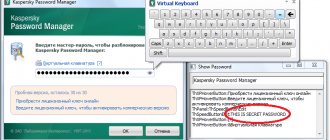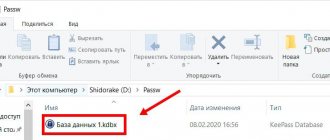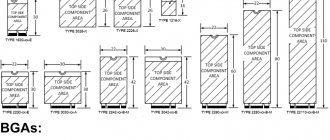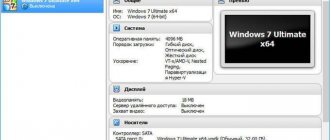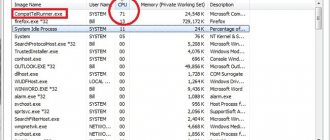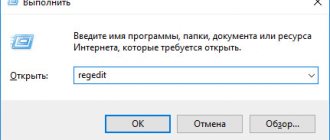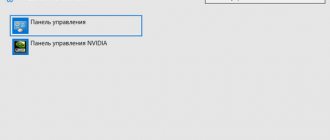When updating the OS to Windows 10, users noticed that a 3D modeling program appeared. This application is built-in on this version of the operating system. But not everyone knows about 3D Builder on Windows 10, what kind of program it is and whether it is needed. It’s also worth finding out in advance how to properly remove it from your PC.
What it can do, what it is needed for
The program helps the user to build three-dimensional models of various types. Modeled designs can also be 3D printed. Users who are just starting to learn 3D modeling can use this program. The fact is that it is officially Russified and has an extremely simple interface.
Despite the small set of functions, the standard application is capable of teaching the user basic knowledge and skills in modeling. To do this, the program is equipped with the following skills:
- capable of converting a simple two-dimensional image into 3D format;
- processes data from a finished or simulated project;
- makes it possible to examine the model in detail from all sides;
- knows how to send finished objects for printing using a 3D printer.
The user can either create a project independently or use ready-made elements. The program has a whole library of ready-made models. In addition, you can download them from third-party resources.
The program was specially developed by Microsoft for Windows 10. The application is distributed through the Windows Store.
Universal Paint 3D app included with Windows 10 Creators Update
The main idea of the next major Windows 10 Creators Update is to develop the creative abilities of users of the Microsoft operating system. Which, in fact, is reflected in the name of the update – creative update. Well, what kind of modern creativity is this without drawing in 3D? In Windows 10 Creators Update, the standard universal 3D Builder application has been eliminated, and its place has been taken by the 3D object viewer View 3D Preview and Paint in a new format - Paint 3D. Let's look at the latter in more detail.
Paint 3D is the simplest graphics editor for creating and editing 3D and 2D objects in the Windows 10 Universal App format. Like the classic Paint, the Paint 3D Universal App can offer a basic arsenal to boost creativity among the masses. What kind of arsenal is this?
Paint 3D Toolkit
The first tab of the top Paint 3D menu contains tools for free drawing - marker, fountain pen, oil brush, pencil, pastel, pixel pen, eraser, shape fill. For all these tools, you can choose not only the desired color, but also the texture, albeit from a small list - matte, glossy, brushed and polished metal.
Paint 3D Toolbar
The second tab of the graphic editor is, in fact, the environment for modeling 3D objects; the main tools of Paint 3D are presented here - several three-dimensional objects, a selection of ready-made models and the ability to make your own free sketches of models.
Pre-installed 3D models in Paint 3D
More ready-made 3D models can be obtained by connecting to the Paint 3D application of the Remix 3D web service by logging in using your Microsoft account.
Remix 3D
Gallery of custom 3D models Remix 3D
But the service is not yet available to all users, but only to residents of certain countries. The CIS countries, of course, are not included in this list. Three-dimensional objects can be rotated in space, changed their viewing angle, connected together, completed and painted, including using texture patterns, selected background images (canvases) for them, etc.
Rotating a 3D model
The third tool tab contains two-dimensional shapes, familiar to many users of Microsoft Office products, and a selection of simple stickers (stickers). Users can add their own stickers to the editor window.
Stickers and Stickers in Paint 3D
Applying a sticker to a 3D model
The fourth tab of the Paint 3D tools is intended for the formation of text objects - ordinary two-dimensional and three-dimensional ones with the display of the form when rotating the 3D object and changing the general angle.
Working with text in Paint 3D
In the fifth and sixth tabs of the application, you can apply, respectively, different effects for coloring the three-dimensional background of objects (space) and coloring for the two-dimensional background (canvas).
Setting up the canvas
Canvas Effects
Time Machine Paint 3D
In addition to the usual options of undoing one step back and going one step forward, Paint 3D can offer an advanced mechanism for controlling actions - the so-called time machine, a scale on which, using the slider, all actions performed during a session with the editor can be comprehensively rewinded or advanced .
Time Machine Paint 3D
Saving 3D objects and viewing them
Paint 3D works with its own project format, in which you can save unfinished masterpieces of creativity in 3D, so that you can return to editing them again later.
Saving projects
The finished masterpieces of creativity are exported to the final file format, including: common regular image formats (PNG, JPEG, BMP, etc.), GIF animation files, as well as three-dimensional object formats 3MF and FBX. Three-dimensional objects in 3MF format can be opened with the above-mentioned standard View 3D Previev application, the successor to the discontinued 3D Builder. Another format - FBX - works with third-party programs such as Autodesk Maya, Autodesk 3ds Max, Autodesk AutoCAD, Apple QuickTime Player and others.
How to create a model from a 2D image?
To make a 3D model from a simple image, you need to follow the instructions:
- Open the program through the Start .
- Select any image, no matter what is located on it, text, animal, person, building. It must be opened through the program.
- If it is just text, then after the image is placed in the program environment it will extrude the letters. To leave only them without a background, you need to click on the “Invert”
. So only the letters will remain. - Next you need to adjust the level sliders. By moving them you can achieve decent results.
There are also other functions for extruding a three-dimensional object from a flat image. All of them are located on the “Method” .
There is no exact recipe for how to make a perfect 3D model from a simple image. In many ways, it all depends on the object in the drawing. Using various functions on the “Method” , you should immediately look at the result and navigate according to it.
How to use the program
Working with the program is quite simple. You need to open the application and start acting. Depending on the goal, the user can use various functions. Due to the fact that the program is entirely in Russian, its interface is very easy to understand. All actions taken are immediately reflected on the object.
Typically, the application looks like this:
- Open the application through the Start .
- Draw an object or pull it from the library.
- Edit and review.
- Save.
In the program you can simply draw with volume. This method of creativity makes it possible to create unusual objects. If the user opens the program for the first time, it will show a short presentation about its capabilities. It is recommended to watch it to make creating shapes easier.
Removing 3D Builder
Not all users like the fact that a pre-installed program takes up space. And they come to the decision to get rid of it. To remove a program, you need to do the following:
- Open the search bar in the Start and search for PowerShell.
- Run the utility as administrator.
- Enter the command Get-AppxPackage*3d*|Remove-AppxPackage and execute it.
- After this, the simulation program will be completely removed from the device.
You can also delete by simply right-clicking on the program and selecting “Delete”
.
In addition, you can get rid of the application using any computer cleaning utility.
To download 3d Builder for Windows 10 to your computer, you will need to go to the Windows application store. The download is very fast and does not require installing drivers, since they are already included in Windows 10. They will only be needed for OS versions below 10. There is no support for some operating systems. In this case, only updating the OS to the latest version will help you use the features.
A MINUTE OF HUMOR
Real arrogance is when you not only use your neighbor’s Wi-Fi, but also argue with technical support on his behalf when the Internet doesn’t work.
Ways to remove 3D Builder in Windows 10
A lot of people don't know how to uninstall 3D Builder. In fact, there are several ways to remove an application from your computer.
The following methods:
- An easy and uncomplicated method to remove the utility is to click on “Start” and find the application. 3D Builder is located in the Standard – Windows folder. Next, you will need to call up the context menu on the program icon. To do this, right-click and click on the “Delete” section.
- Another method for removing the utility is through the Settings - Applications window. Select the 3D Builder program and click “Uninstall”.
- A popular way is to remove the program using the command line. The OS has a tool called PowerShell. Thanks to it, it is possible to remove many programs that are built into the computer. This includes utilities that do not have a “Delete” section. You will need to open PowerShell as an administrator via the context menu.
After this you will need to enter Get-AppxPackage *3dbuilder* | Remove-AppxPackage. After pressing Enter, the utility will be removed. In order to install the application, you will need to download it from the Windows Store.
You can enter the command Get-AppxPackage and a list of all applications that are installed on the system will be displayed. There are other methods to remove programs that are built-in. Let's say there are third-party utilities that help you configure Windows 10 and clean up all applications that are not used. It is recommended to use only the above methods.
What users say about the app
Users respond positively to this program. Many people do not use it at a professional level, but simply try their hand at 3D modeling. Due to the low distribution of special printers for printing 3D models, not everyone can unlock the full potential of the application and delete it.
It is also noted that working in the application heavily loads the processor. The tool works very slowly on weak computers. As a rule, after uninstallation, users rarely install the program again.
Useful tips and bonuses 3D Builder
- If you have Windows 7 or 8 on your computer, this program will not be pre-installed. You will have to download it from the official Microsoft store. You can do this completely free of charge. The same needs to be done for Windows 10 users who previously uninstalled the application from their computer.
- For Windows 10, you do not need to download additional drivers; they are included in the OS by default. For earlier versions you will have to do this manually.
- This is an absolutely safe utility, so you don’t have to risk downloading something unverified from somewhere unknown.
- The utility is officially Russified, so understanding its operation will not be difficult.
- The application allows you to edit 3D images in a minimal way; you will not find complex and subtle settings in it. This is very useful for 3D printing beginners.