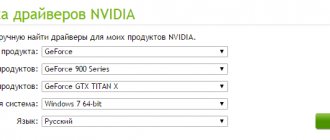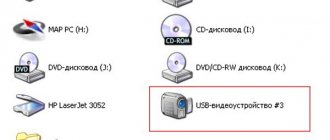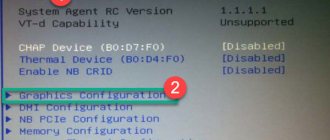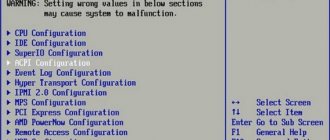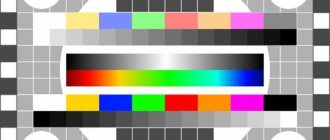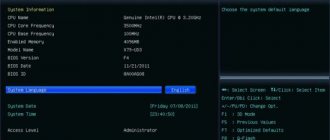As a rule, the question of how to enable a video card in the BIOS is most often asked by owners of laptops that are equipped with two independent graphics accelerators - integrated and discrete. The operating system itself cannot always understand the user’s wishes and switch from one adapter to another. Moreover! Sometimes it is impossible to use two cards simultaneously in the operating system using standard tools. Therefore, you will have to solve the problem of how to enable the video card in the BIOS on a laptop. This is quite simple to do, but do not forget about some of the capabilities of the Windows operating system itself. In fact, all these questions are further proposed for consideration. The technique is quite simple, but you should pay attention to some small nuances.
How to enable a video card in BIOS and why is it needed?
First, let's look at the question of why all this is needed. Let’s leave aside for now the problem of how to enable an integrated video card or its equivalent in the form of a discrete accelerator in the BIOS, and let’s see what benefits can be derived from this.
If anyone doesn’t know, integrated chips, unlike discrete ones, consume significantly less energy in operation. And for a person who constantly carries a laptop with him and uses it without connecting power, this is exactly what he needs. After all, in essence, in this way, significant savings in battery power are achieved, which in some situations can be a key factor.
Another point is related to the simplest situation, when the most common office tools are used at one time, and games or resource-intensive multimedia programs at another. It is clear that for any editor like Word or Excel, the maximum capabilities of the graphics chip are completely unnecessary. A regular integrated adapter is sufficient here. But during leisure hours, when the user decides, for example, to go through the next level of a new game, he cannot do without a discrete card. And the system does not always accept both graphics chips. Or rather, it sees them, but only uses one, setting it as the default. This is where knowledge of how to enable a discrete video card in the BIOS comes in handy if an integrated one is currently installed as the main one (or vice versa).
Turning on the video card in the case of a laptop
Many modern laptops, like desktop computers, are equipped with two video cards - built-in and discrete. A laptop's integrated graphics card is usually located in the chipset or even in the processor itself. This video card usually has low power consumption, but at the same time cannot boast of high performance. Therefore, very often laptops are equipped with a second, discrete video card. Such a video card is much more suitable for applications that place high demands on graphics, such as computer games.
It is easy to understand that due to the design of a laptop, in which the monitor is built into the case, selecting the required video card cannot be done in the same way as in a desktop computer - by switching the cable. Therefore, this operation usually must be performed by the user himself. There are, however, laptop models that are capable of automatically switching video cards depending on the load and applications used by the operating system, for example, turning on a discrete video card when starting a game and disabling it when starting a regular office application. But if your laptop does not have such an option, then often in order to use a discrete video card, the user has no choice but to disable the built-in video card in the BIOS.
So, how to disable the video card in the BIOS of a laptop? First of all, it is worth noting that it is not always necessary to go into the BIOS to disable or enable a video card. The fact is that special software utilities are often used to switch the video card on laptops. If the laptop has an AMD chipset and a discrete ATI/AMD card, then switching can be done using the Catalyst Control Center program. To select a video card in laptops with an Intel processor and a discrete nVidia video card, you must use the nVidia Control Panel program.
If you are using a laptop with an Intel processor and a discrete ATI/AMD card, then to automatically switch the video card during operation, you will need to select the Switchable option in the Display Mode option in the BIOS. The BIOS Display Mode option will also be indispensable if you are running Windows XP, and not Vista, Windows 7 or 8, since software methods for controlling video accelerators, as a rule, do not work in XP. To enable the discrete video card of a laptop running Windows XP, you should set the Discrete option.
Basic BIOS settings
Now directly about the problem itself and its solution. How to enable the built-in video card in the BIOS if by default the system gives preference to a discrete accelerator? Everything is extremely simple.
We go into the settings of the primary system, using one key or a combination of several (for different models of laptops or desktop PCs they can differ significantly), after which we go to the advanced settings section. It is usually called Advanced. Here you need to select the menu for the current chipset parameters (Chipset), and then find the line Boot Graphic Adapter Priority, First Display Boot, or something like that. If the PCI Express parameter is set in the settings, which corresponds to the use of a discrete video card connected directly to the PCI bus, the parameter must be changed to another (for example, iGPU or Internal). After this, it will be enough to save the changes when exiting (F10 + Y) and reboot the system.
How to configure a video card in BIOS
Like all operations in the BIOS, setting up the video adapter should be carried out strictly according to the instructions, since incorrect actions can lead to significant malfunctions in the PC. By following the steps below, you can configure your video card:
- Start the computer or, if it was already turned on, restart.
- Immediately after starting the PC, press “Delete” or keys from F2 to F12. This must be done to get directly to the BIOS menu. Here it is very important to have time to press the desired button before the OS starts loading, so it is recommended to press it constantly, until the transition to the settings takes place. Some computers have their own unique keys that help you get into the BIOS. You can find out about them by looking at the documentation for your PC.
Go to the “Graphics Aperture Size” section, which may also have another name - “Aperture Size”. In any case, the desired item will contain the particle “memory” or “size”. In the window that opens, you can specify any required amount of memory, but it should not exceed the amount of your current RAM. It is advisable not to devote more than 20% of your RAM to the needs of the video card, as this can slow down the computer.
It is extremely important to finish the BIOS correctly. To do this, press the Esc button or select Exit in the BIOS interface. Be sure to select the “Save Changes” item and press Enter, after which all you have to do is press the Y key. If you do not follow the last step described step by step, the settings you have made will not be saved and you will have to start all over again.
As you can see, setting up a video card is not as difficult as it seems at first glance. The most important thing is to follow the instructions and not take any actions other than those described in this article.
source
Enabling the graphics adapter without entering the BIOS
Recently, a rather interesting opportunity has appeared that allows us to solve the problem of how to enable a video card in the BIOS, without directly logging into the primary system.
To do this, you just need to download the so-called BIOS emulator - a program that runs directly in the Windows operating system environment in the DOS command console mode and allows you to make settings that are no different from the actions performed in the primary system itself. The names of the sections, however, may differ slightly, but the algorithm for turning on video cards is the same.
Switching the video card through BIOS
Step 1 . Restart your computer or turn it on if it is disabled. When the computer starts booting, when the logo or initialization start window appears on the screen, you must press the F2 or DEL button.
Step 2 . In the BIOS you need to find the menu responsible for the graphic configuration. You can often find it by going to "Advanced" and then selecting "Chipset features" or "Graphic configuration".
The menu may also be called: “Onboard graphic”, “PCI”, “AGP” or “PCI-E”. This depends on the bus used on your motherboard. For example, by selecting “PCI-E” you disable the built-in video adapter, but enable the discrete video card.
- PCI Slot - first of all, it will load the video card connected to the PCI slot.
- Onboard - the integrated video card chip built into the motherboard will be turned on.
- PEG - first of all, it will load the video card connected to the PCI Express 16x connector.
If you are using UEFI BIOS, then graphics settings are located in the motherboard configuration section. It will be called "Init Display First" or "Primary Display", for an ASUS motherboard it will look like this:
Step 3 . When all the settings have been found, configure the graphics settings based on the following properties. Select the bus that is associated with the operation of the desired graphics: PCI, AGP, PEG (PCI Express 16x) or IGPU (integrated graphics). The required item can also be found under the names “Primary Graphic Adapter” and “Graphic Adapter”.
Step 4 . Once the settings are complete, you can simply press F10 or go to the “Exit” menu and save the settings by selecting “Save and exit”. Now you need to wait until the computer restarts and starts working according to the selected settings.
What is needed for two accelerators to work?
It goes without saying that the system must have correctly installed drivers for both devices. As a rule, there are no problems with integrated chips, since Windows systems install their control components automatically.
But for discrete cards, drivers alone will not be enough. Here you will also need to install related software.
Automatic switching between adapters
Let's consider the situation using the example of video accelerators from the Radeon line. We will need a small utility called AMD Engine/CatalystControl Center.
After installing it and running it (of course, as an administrator), you need to select the AMD PowerXpress settings item. What’s most interesting: the program will automatically detect not only the discrete graphics chip associated with it, but also the built-in card with a mark of which device is currently in use. To select a second accelerator, you just need to highlight it and press the apply button. To automatically switch between adapters, use the item for automatically selecting GPU power consumption when running on battery power.
The exact same situation is observed with NVIDIA video cards, for which their own utilities have been developed. In addition, you can additionally use various kinds of “native” programs to tune the performance of chips, test them and overclock them using software or adapt them to computer games, which will ultimately give a more tangible result in terms of the speed of the chip itself and the performance of the graphics processor.
How to activate a GeForce video card: practical tips for setting up BIOS, Windows and drivers
If you were working on a computer with built-in Intel HD graphics, but to improve performance you purchased a discrete video card from NVIDIA with a GeForce chip, then for full operation you must first activate it. We'll tell you how to do this.
When installing a new discrete video card into a computer, for example, with a GeForce chip from NVIDIA, the system does not always immediately switch to working with the new graphics adapter, preferring to use the old settings and drivers from the built-in Intel HD video card. As a result, even if you connect a monitor to the connector of a new video card, the screen may remain black, which will make you suspect that the video card is not working. To activate your newly installed graphics card, you will need to first make some settings in the BIOS and in Windows.
Instead of an afterword
If we sum up some conditional results on solving the problem of how to enable a video card in the BIOS, it is easy to conclude that the matter may not be limited to the settings of the primary input/output system alone. If you really want to use both adapters and all their capabilities, as they say, to the fullest, and even with automatic switching between them, depending on the operating mode of the laptop, you cannot do without comprehensive measures. For stationary terminals, the change in the use of accelerators is purely nominal, since the mode of operation from independent sources is, as a rule, not used in them (except during a power outage, when power is provided by an uninterruptible power supply unit).