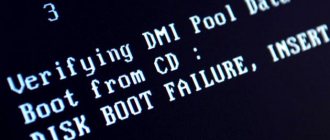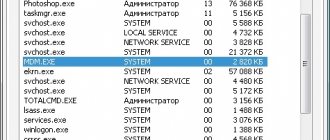Laptop processor overheats
Overheating of the processor in laptops is the most common problem. Acer laptops with AMD processors suffer from this especially often.
The BIOS contains protection that turns off or restarts the laptop if the maximum available temperature is exceeded, thanks to this the processors do not burn out from overheating.
Intel's new processors have their own overheating protection, which does not reboot or turn off the laptop, but simply resets the frequency. This action is called throttling.
You can check the temperature of the laptop in the Everest program, you can download the Trial version from the link, and there you can also check whether the processor is throttling or not.
If the program shows a high temperature and your processor is throttling, then you urgently need to clean the laptop, replace the thermal paste and check the functionality of the cooling system
If, under load, cold air comes from the cooler and the temperature rises, then it is urgently necessary to change the cooling system. The pictures below show how to use the Everest program to find out the temperature and throttling of the processor.
You can also use the AIDA64 program, you can download the test version “Here”
Virus infection
Random shutdown is also caused by malware. To get rid of them, check your system for viruses. Constant use of an antivirus provides the best level of protection, but at the same time reduces performance. A compromise option is express check tools.
One such application is “Dr.Web CureIt!” Download the program from the official website. Run the executable file, check the box indicating your consent to send statistics. If you do not want developers to receive data about detected viruses, purchase the paid version. Click "Continue" to move to the next step.
For your information! Kaspersky Virus Removal Tool has similar functionality.
When you press the button, a full scan for malicious code will begin. This process is quite lengthy, but it brings the best results. Using the link below the button, you can mark only the necessary sections to perform the check. It is possible to scan only the RAM to make sure that no viruses are currently running.
Start the scan and wait until it finishes. The scanning progress will be displayed in green. The security threats found will be placed in a table. Upon completion of the analysis, the antivirus “Dr.Web CureIt!” will prompt you to select actions that will be applied to found vulnerabilities (ignore, cure, delete).
The video card in the laptop overheated and the protection triggered
The situation is similar to that with the processor. When the maximum available temperature is exceeded, protection is triggered and the laptop turns off.
This often occurs when playing on a soft surface (sofa, carpets, etc.).
Lint clogs the grilles on the bottom of the laptop, preventing normal air flow. Because of this, the internal temperature of the laptop increases due to the fact that the cooling system simply cannot cope and the protection is triggered.
Do you want to know how to clean a laptop at home?
then read our article “Laptop Gets Very Heated”
Laptop is clogged with dust
All laptops are equipped with a cooling system, which consists of a fan and a radiator. The fan blows on the metal plates of the radiator, causing the heat to be removed by air flow to the outside. But over time, dust accumulates between the plates, interfering with heat dissipation. In advanced cases, dust can reach a layer of 5-10 mm, which causes the processor and other components to overheat, and at the peak of the laptop’s overheating, it turns itself off.
The laptop needs to be regularly cleaned of dust, since overheating leads not only to the sudden shutdown of the device, but also to the breakdown of expensive parts. Preventive cleaning of dust can be done at a service center, where it can not only be cleaned, but also diagnosed for breakdowns. However, the dust removal procedure is simple and can be done by an experienced user.
Battery malfunction (if the laptop turns off when running on battery power)
If the laptop works fine from the network, does not turn off, does not reboot, but while running on battery power, suddenly turns off, then most likely there are problems with the battery or charge level controller.
You can try to check the contacts on the battery, maybe something has gotten there, but in 99% of cases it’s a problem with the battery and you can’t do it without a service center.
How to diagnose the problem of a laptop turning off spontaneously?
Laptop shuts down due to corrupted memory:
Another culprit behind the problem of an emergency power outage may be damage to the RAM (as you know, no computer without RAM will boot).
You need to check the memory using the memtest or goldmemory program (of course, if the laptop started up successfully).
The test may take quite some time, so be patient. If the program displays an error, the problem is bad RAM.
What can a sudden shutdown of a laptop cause?
- If the laptop turns off due to problems with the processor, this can lead to its failure, the same applies to the video card.
- During any emergency shutdown of the laptop, the HDD suffers; systematic shutdown can lead to failure of the HDD and subsequent replacement.
- If the laptop is clogged with dust, this leads to an increase in the temperature of the processor, video card and internal temperature of the laptop due to the fact that the cooling system is not working at full capacity. In turn, due to the increase in temperature, any part of the laptop can fail.
- Shutting down your laptop suddenly can result in a black screen or blue screen of death.
- If your laptop turns off and won’t turn on again, the article “The laptop won’t turn on: causes and solutions” describes in great detail common situations and provides actions that can help you.
If none of the points helped you, describe your problem in detail and we will give you an answer to it as soon as possible.
Reason #4: Laptop power problem
The problem described in the article can occur even when the battery is completely “healthy”. The reason lies in incorrectly set power supply parameters: they make autonomous operation completely impossible or significantly reduce its time.
Even seemingly insignificant failures can cause freezes, reboots and other unpleasant malfunctions - and in especially severe cases, incorrect configuration causes burnout of components. Ideally, special sensors should monitor the condition of the car - but sometimes they make a mistake.
The most common factors that cause failure include:
- Malfunctions in the operation of the power supply, from capacitors to live parts, or the battery itself.
- Damage to the main board: from the substrate and conductors to bridges and permanent memory.
- Unplanned change to BIOS settings.
- Other unforeseen circumstances.
The clearest evidence of a problem causing the laptop to turn off by itself is indicated by:
- Instant interruption of the session for completely unknown reasons. You could be playing a video game or doing nothing at all, and a few moments later the machine is no longer working.
- Inability to start the first time after another failure. As a rule, in this case the laptop turns off again almost immediately.
- Malfunctions occur without reference to time and circumstances, and no overheating is observed.
- Inability to work equally effectively from both battery and mains power. Typically, shutdown occurs after disconnecting the cord, but the exact opposite cases also occur.
To eliminate malfunctions in the operation of the machine, proceed as follows:
- The next time you turn it on, reset the BIOS. This can be done by entering the corresponding menu and selecting among the sections (they may have different names) an item whose name contains the words Load and Default .
- If the first method seems too confusing to you, proceed differently. Disassemble the case, find a round shiny battery on it (perhaps, as in the illustration, it will be glued with tape) and either remove it for 20-30 seconds, or, using a slotted screwdriver, close the contacts for the same time. In both cases, the laptop must be turned off in advance.
- Among other things, if the laptop turns off by itself, it won’t hurt to connect a third-party monitor to the case. Next, proceed as follows: disconnect all components from the main board and check if you can’t perform a normal startup by connecting each component in turn.
Note that in this case, attempts to obtain information using programs for monitoring laptop parameters will be ineffective. The signal coming from the sensors undergoes several transformations through resistors, which greatly reduces the accuracy of the readings. You will receive the data, but most likely it will be incorrect.
And a few more tips
Also, if your laptop is overheating, we can recommend a few more tips:
- Do not keep the laptop in direct sunlight (for example, on a windowsill), as this will only cause it to overheat;
- Likewise, do not keep your laptop near radiators;
- Place the laptop on a hard surface (it is best to use a cooling pad), make sure that nothing blocks the ventilation hole of the laptop;
- Turn off your computer when you are not using it (especially when you are not at home).
LAPTOP AND THE MAIN CAUSES OF OVERHEATING
THERMOPASTE
Perhaps the reason for the laptop overheating could be dried out thermal paste on the processor. If this is really the case, you should think about purchasing a new tube of thermal paste, and then applying it to the processor (if you are not confident in your knowledge, I advise you to contact a computer service).
DUST
Accumulated dust on the cooler and radiator grille can also cause overheating. It is necessary to carefully clean and free everything from clogging (if you are not confident in your knowledge, I advise you to contact a computer service).
OVERLOAD
It is quite common that your software is overloaded with processes, think about reducing the number of processes on your laptop.
LOCKING THE HOLES
There are cases that some users have the openings for receiving and venting air closed for some reason; most often, the radiator grille is blocked by their knees, as well as by various objects on the table.
According to statistics, laptops from manufacturers such as Asus
,
Sony
,
Apple
.
Advice : for long-term use of your laptop, try to clean the internal and external parts more often, and also do not forget to clean your system of unnecessary files.
Instead of an introduction: a little about trade secrets
Rejoice, owners of budget modifications! Since the generally accepted statement that a cheap laptop is an extremely unreliable technology, in fact, oh, how far from the truth! And the current situation in the computing device market is great proof of this. Competition is a great helper for the practical user. Well, the mentioned trick “the laptop turns off by itself” is also inherent in branded electronics. By the way, the last option is the most difficult in terms of repair maintenance.
So, about the secrets of manufacturers... One way or another, making reliable laptops is a matter of the future. Unfortunately for some and fortunately for some, this is indeed the case! Budget modifications are often equipped with the same parts as expensive ones, but in a stripped-down version. A cooling system of any design “cannot live without dust.” Well, the “packed power”, constrained by the ultra-thin body, is still prone to overheating. On top of that, the technology of planned aging as a commercial tool is applied to literally everything that surrounds us. However, something can still be done.
Poor battery condition
Fans of clean air often play on a laptop on battery power. At the same time, it works under very harsh conditions. Various unpleasant situations arise:
- the laptop turns itself off during the game due to overheating of the battery by high operating currents;
- the system turns off due to the inability of the battery to produce the required operating current.
Changing, restoring, or charging the battery to the limit in this case is useless. To avoid a situation where you play games and the laptop turns off, you should not overload the battery and connect the device to the power adapter. The battery is physically unable to provide sufficient power to operate even a high-performance integrated video accelerator. Especially when the battery is old and worn out.
Video
If your laptop overheats and shuts down, then, first of all, you should determine the cause of the problem, and only then perform a set of actions to correct it. The most common cause of overheating is the laptop being clogged with dust, so it is necessary to remove the bottom cover of the laptop and clean the PC from dust (paying special attention to the cooling system). This will normalize the operation of your computer, making it fast, stable and reliable again.