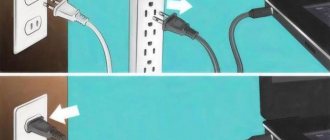- 9shared
- 0Facebook
- 9Twitter
- 0VKontakte
- 0Odnoklassniki
The procedure for shutting down a computer takes place in several stages, each of which is very important, as it reduces the risk of damaging the file system and even the disk itself. When the user presses the shutdown button, programs and background system processes are first closed, then less critical components, and then more critical components, including RAM and processor, are sequentially disabled. But sometimes it happens that at one of the stages of the procedure, software or hardware, an error occurs.
The consequence of the error may be a fall into BSOD or a state that users call eternal termination. The computer does not turn off, the fans do not stop rotating, and the indication indicates that power is being supplied to the motherboard. The display may turn off, but it may also remain on with a characteristic animation displayed on it. What's the matter? Software conflicts, incorrect operation of drivers and peripherals, corruption of system files, problems with the hard drive and RAM, erroneous power settings, and, ultimately, the effect of viruses - any of these problems can prevent the machine from shutting down normally.
Running background processes
Background processes remaining running are the most common reason why the PC does not turn off when Windows 7/10 is shut down. Sometimes a holding process will be indicated on the screen, and the user can return to the running system and terminate it manually. Otherwise, it is recommended to examine the System and Application logs, which typically record errors from services or programs that prevent Windows from shutting down.
It also helps to run the powercfg /requests to obtain a list of power requests by applications and drivers that prevent the workstation from shutting down.
Additionally, you can run the msconfig utility, disable third-party services and see how this affects the computer shutdown. It would also be a good idea to look at the stability log; it may also contain indications of problematic processes in applications and services.
Active peripherals
The fact that the computer does not turn off after finishing work is often to blame for the peripherals connected to the host via USB. Most often, laptop owners have to deal with this problem, and it can be solved as follows. Go to Device Manager, expand the “USB Controllers” item, find the items named “USB Root Hub” in the list and uncheck their properties. Then reboot your computer and see if the problem is resolved.
Other reasons and their solutions
In modern computers equipped with a FireWire card, the IEEE 1394 bus is often the cause of incorrect shutdown. But it can be disabled through Device Manager. Another common problem is that Windows shuts down and the screen goes blank. But the coolers continue to spin and the LEDs continue to blink. Most likely, the power supply or one of the motherboard capacitors is failing.
Only a visual inspection and an attempt to replace the power supply will help here. It’s quite easy to determine whether you’re stuck or whether it’s just taking a little longer to complete the job than it would normally take. Often the mouse cursor remains active even when frozen. Although if it is “stuck”, then this is one hundred percent freezing.
But in most cases it is better to check as follows: try pressing one of the keys or . The fact is that the LED signals of the keyboard must respond to their pressing. If this does not happen, then there is no need to wait for the normal shutdown.
Unfortunately, complete shutdown of the device in the event of an incorrect shutdown can only be achieved by completely turning off the power. For the system unit, just unplug it from the outlet. The laptop will require a long press (about 10 seconds) of the Power button, unplugging the power cord and removing the battery.
If none of the measures described above helped, then we can only sympathize with you. You have an interesting search ahead for the device or driver that is not working correctly. In some cases, when a hardware conflict occurs, the problem cannot be solved without updating drivers or operating systems by the manufacturers themselves.
All you have to do is contact support, give a description of your equipment, tell us what troubleshooting methods you have tried, and wait for the updates to be released.
Other devices and components
Sometimes the computer does not shut down due to devices that are active but not detected by Windows. Such devices are usually marked in the Manager with a yellow or red icon. Disable them or, better yet, find and install drivers for them. On Asus and Dell laptops, a similar malfunction is sometimes caused by the Intel Rapid Storage Technology application. Uninstall the application and reinstall the Intel Management Engine Interface device in Device Manager after downloading the official driver for it.
Laptop won't turn off when shutting down
The largest number of problems associated with shutdown, and indeed with power management, appear on laptops, and it does not matter whether they received Windows 10 through an update or it was a clean installation (although in the latter case, problems are less common).
So, if your laptop with Windows 10, when shutting down, continues to “work”, i.e. the cooler is noisy, although the device seems to be turned off, try the following steps (the first two options are only for laptops based on Intel processors).
- Uninstall Intel Rapid Storage Technology (Intel RST) if you have such a component in “Control Panel” - “Programs and Features”. After this, reboot your laptop. Spotted on Dell and Asus.
- Go to the support section on the laptop manufacturer's website and download the Intel Management Engine Interface (Intel ME) driver from there, even if it is not for Windows 10. In the device manager (you can open it by right-clicking on Start) find the device with by that name. Right-click on it - Delete, oh. After uninstallation, run the installation of the pre-loaded driver, and when completed, restart the laptop.
- Check if all system device drivers are installed and working properly in Device Manager. If not, download them from the manufacturer's official website (from there, not from third-party sources).
- Try disabling Windows 10 Fast Startup.
- If you have something connected to your laptop via USB, check if it turns off normally without this device.
Activate Windows 10
Another variant of the problem is that the laptop turns off and immediately turns on again (seen on Lenovo, maybe on other brands). If such a problem occurs, go to the Control Panel (in the view field at the top right, put “Icons”) - Power Options - Setting up the power scheme (for the current scheme) - Change additional power settings.
In the Sleep section, open the Allow wake timers subsection and switch the value to Disable. Another setting you should pay attention to is the properties of the network card in the Windows 10 Device Manager, namely the item that allows the network card to wake the computer from standby mode in the power management tab.
Disable this option, apply the settings, and try turning off your laptop again.
How to Install Windows 10 on Mac
Lost registry settings
A less likely reason for a Windows computer refusing to shut down is a failure in the registry settings that control the timeout when closing applications. In Windows 10, the default is 5000 milliseconds, but you can reduce it to 3000 milliseconds with a simple registry tweak. Download the REG file from the link and merge it to restore the default timeout. If you want to shorten it, first edit the registry file in Notepad by changing the values of the WaitToKillServiceTimeout, HungAppTimeout and WaitToKillAppTimeout parameters.
The case when the computer does not turn off through the Windows 7/10 Start menu requires special consideration. This type of problem is often caused by corruption or deletion of the BootExecute located in the HKEY_LOCAL_MACHINE/SYSTEM/CurrentControlSet/Control/Session Manager registry key. This parameter should be the string autocheck autochk * and nothing more. The parameter type must be REG_MULTI_SZ, that is, multi-string.
What to do if the computer turns off for a long time
If the computer shuts down for a long time after shutting down, you need to change the registry settings that are responsible for the timeout when closing programs. The most convenient way to do this is to create an executable file. To do this, write notepad in the search, then right-click on the result found and select “Run as administrator.”
Next, you need to copy the following code into the notepad that opens:
Windows Registry Editor Version 5.00 [HKEY_CURRENT_USER\Control Panel\Desktop] “AutoEndTasks”=”1″ [HKEY_LOCAL_MACHINE\SYSTEM\CurrentControlSet\Control] “WaitToKillServiceTimeout”=”5000″ [HKEY_CURRENT_USER\Control Panel\Desktop] “Hung AppTimeout"="5000 ″ “WaitToKillAppTimeout”=”5000″
When the code is copied, save the notepad file to any convenient location in .reg resolution (or you can change the extension after saving). When the file is saved in the required extension, double-click on it with the left mouse button and confirm your intention to make changes to the registry.
After this, all hung programs at the time of Windows shutdown will be turned off automatically, and for other services and applications, the waiting time for closing will be reduced to 5 seconds.
( 450 votes, average: 4.53 out of 5)
How to enable dark theme in Windows 10 Explorer
How to downgrade from Windows 10 to Windows 7 or Windows 8?
Related Posts
Hibernation and quick start
Incorrect power settings, as well as damage to related system files, in particular the hibernation file hiberfil.sys, is another reason why the PC sometimes does not turn off. Check this moment. Go to the power settings and do everything as shown in the screenshots below. First you should try to deactivate fast start, and if this is not enough, then you should also disable hibernation.
Problems with RAM or disk
The situation when the computer does not turn off after Windows 7/10 shuts down may also indicate failure of memory cells and damage to hard drive sectors. This is perhaps the most unpleasant thing that can happen. In the case of a problem disk, the system, for example, tries to read or write the necessary data when turning it off, but it is unable to do this due to the presence of “bads,” resulting in a freeze. Therefore, it would be a good idea to check your hard drive and memory, especially if freezes and crashes were observed in a running system.
What to do if the computer does not turn off after shutting down Windows 7?
Today we will look at a common problem that probably everyone has encountered. It's no secret that any software fails, especially when a variety of programs are piled up. Let's say you have the Windows 7 operating system, a bunch of different software from various authors, dozens of plugins, games, etc., etc., etc. Often, any of the installed programs may fail, which will result in problems with shutting down the computer.
In addition, in times when every computer has access to the World Wide Web, there are frequent cases of system infection with viruses, which even more so can adversely affect the shutdown of Windows.
What to do if you encounter a problem that can be characterized as follows: “The computer does not turn off after Windows 7 shuts down.” In other words, you click “Start” - “Shutdown”, the system begins to close something, load, think and, ultimately, freezes. In such a case, all that remains is to pull out the power cable, or press the toggle switch located on the power supply, or hold down the computer's power button for 5 seconds. Of course, such methods of shutting down a computer have an adverse effect on both the Windows operating system and the computer’s hardware.
In this article, we will look at the most common reasons for the system’s reluctance to respond correctly to shutdown.
To get started, you can open the “Windows 7 Action Center”, go to the “Maintenance” tab and look at the “Stability Log”. By selecting a date, you can view a report on the stability of the system and, by clicking on the error, see a more detailed description of it. This sequence of actions will let you understand the reasons that played an important role in the formation of the problem with the computer turning off.
Once you know the cause as described in the Windows 7 stability log, you can take steps to resolve it. As a rule, the actions consist of uninstalling a specific program, or removing it from Windows startup, or stopping/deleting a Windows 7 service. Any such action must be accompanied by a restart of the computer.
If these actions do not lead to a positive result, you need to clean the autostart of the Windows system. To do this, go to “Start” - “Run” - type “msconfig” in the line - go to the “Startup” tab and remove everything unnecessary. As a rule, everything turns out to be superfluous, except perhaps the antivirus and other programs that you want to start automatically immediately after turning on the computer.
If these steps do not lead to a positive result, use Windows registry cleaning software. For example, the utility that comes as part of the Total Commander Power Pack (you can download it from here https://samlab.ws/category/manager/). The utility is quite easy to use, so it does not require a description of the operating principle.
It will also be very useful to roll back the system to the last known good configuration. As a rule, this helps to get rid of many problems. In order to roll back the system to the last known good configuration, you must hold down the “F8” key while the computer boots. In the menu that appears, select “Last Known Good Configuration”.
Finally, I would like to recommend that you scan the system with an antivirus, and perform a full scan with a preliminary update of the databases to the latest version. It would be a good idea to perform a full scan of the system partition of the hard drive “Disk C” using standard Windows tools so that the system corrects all software errors, as well as cluster errors.
Remember, in order for the system to work stably, it is necessary to periodically check the hard drive, and also monitor the performance of the antivirus!
Previous article: 10 good programs that are outdated with the advent of Windows 10 Next article: What to do if the computer does not start, the screen is black, and the fan is running?
BIOS Settings
If nothing helps, even reinstalling and rolling back to a restore point, try resetting the BIOS to factory settings. This can be done using the Load Defaults BIOS option, usually located in the BIOS Setup section, or by removing the battery powering the CMOS memory for 10-15 minutes.
Bottom line
These were the main reasons preventing the computer from being turned off through the Start menu or in another programmatic way. There is no point in delaying the solution to the problem, since soon malfunctions in the Windows 7/10 system may occur not only during the shutdown phase, but also when performing standard tasks.
- 9shared
- 0Facebook
- 9Twitter
- 0VKontakte
- 0Odnoklassniki