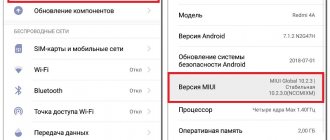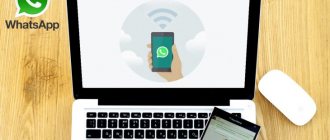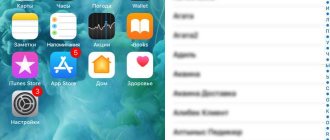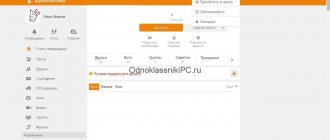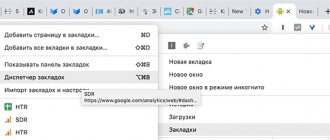On Android
Just in case, let us remind you that you can only correspond with those people who have installed the messenger on their smartphone. If a person does not have an account, communication on WhatsApp will not happen - even if you know his phone number.
Many users are also wondering whether it is possible to write to a person on WhatsApp without adding him to your contacts. But we wrote about this in a separate article.
Enough theory, let's move on to practice and try to find a user:
- Open messenger;
- Find the “Chat” tab;
- Click on the green icon with a message - it is located in the lower right corner;
- The available phone book will open and there will be a “New Contact” icon at the top of the screen;
- Click to proceed to filling out information;
- Enter your first and last name in the appropriate lines;
- Select your country of residence and fill in the “Cellular” field;
- Provide additional information if necessary.
That's all, you have successfully completed the task! Before you want to add friends to WhatsApp, we hasten to familiarize you with the basic rules of working on a smartphone. You can change the phone book in the phone settings without opening the messenger - so it’s worth remembering a few recommendations:
- If you enter a local number, write it as you will use it. You can set the format to +7, you can start with eight;
- If you need to record a foreign contact, strictly follow the full international format – + [Country Code] [Full Phone Number]. Never put a zero in front of a combination of numbers!
Then you don’t have to think about how to add a friend on WhatsApp - the data is automatically synchronized. However, it won’t hurt to update the information:
- Open the “Chats” section in the messenger;
- Click on the icon to create a new message;
- In the new window, click on the three dots at the top right;
- Click on the “Update” menu item.
Ready! Congratulations – you were able to add a contact to WhatsApp on Android. Now you can enjoy communication without restrictions - we will discuss another operating system.
How to add a contact to WhatsApp on Android phone?
Messengers are installed on the smartphones of a huge number of users. So you met a person and wanted to add him to your WhatsApp contacts. Many users have a question - how, exactly, to do this? In fact, everything is much simpler than you think.
The first thing you should remember is that the messenger synchronizes with your phone book. This means that as soon as you add a user to the phone book on your smartphone, he will automatically appear in your WhatsApp contacts, if, of course, he has the messenger installed. Here are your steps.
Open the Phone app.
Click on the add new contact button.
Enter the subscriber's name, phone number and save the data.
Open WhatsApp, click on the compose message button.
You will see a list of subscribers who have WhatsApp installed. If the contact you added has WhatsApp installed, it will appear in this list.
It's simple.
Contact's WhatsApp is not installed
What if there is no contact on the specified page? This indicates that he does not have messenger installed. Send him a message to download the application. Click "Invite Friends."
Next, select the user from your contact list and send him a message with the WhatsApp download link.
If the contact is not reflected
It happens that a user is not visible in contacts, although he has WhatsApp installed. Click Help with Contacts.
Read the instructions here and, if necessary, click on the show invisible contacts button.
aboutmessengers.ru
On iPhone
Owners of Apple equipment are also interested in the question of how to add a new contact to WhatsApp. Nothing is impossible, we will prove it in practice! Save our simple instructions.
- Open the application and go to the “Chat” tab;
- Click on the icon in the form of a tablet with a pencil - it is located in the upper right corner;
- Click on the "Add new contact to WhatsApp" icon. It's at the top of the screen;
- Enter your first and last name in the appropriate fields;
- Select your country of residence, the format will be entered automatically;
- Add the remaining ten digits;
- Expand the More Fields menu to enter company information, email, and address;
- Click on the “Save” icon to make changes to the system.
Of course, you can add contacts to your phone book using the capabilities of your iPhone. The list will be synchronized automatically as soon as you log into the messenger and find the user in the available WhatsApp contacts section.
To add a person to WhatsApp by phone number, the same rules apply - described in detail above:
- The foreign number is entered in full international format - this is the country code and the full telephone number;
- Never put a zero in front.
On iPhones there is another clever way to change the phone book - you could receive a vCard from the subscriber!
- If you received a card, open the chat;
- Click on the card;
- Find the “Save” item;
- You don’t need to do anything else - the subscriber can be added to memory automatically.
You were able to add a friend to WhatsApp on iPhone - you don’t need to know anything else, they provided comprehensive information upon request.
Let's move on to the important part of the review - we will learn about possible difficulties that sometimes stand in the way of every user.
Troubleshooting
WhatsApp may not display any contact information, even if there are entries in the mobile directory. To correct the situation, just check several tabs in the control menu of your smartphone or tablet.
Application problems are not always associated with developer errors. Permissions and access granted by the user to smartphone data and functions play a big role.
Checking device settings
To check you need:
- In "Settings " OS "Android" you should find the item "All applications ".
- In the list of programs you need to find WhatsApp.
- Among the messenger management tools is the “ Application Permissions ” menu.
- The user can independently provide access to various phone services.
Advice! If the “ Contacts ” checkbox of the messenger has been disabled, you need to enable it and update the list of WhatsApp numbers.
You only need to add a person to the chat for the first time, then the user just needs to enter the conversation and add new messages. After deleting the correspondence history or sending a chat to the archive, in order to resume communication, you need to create a new conversation with the subscriber.
Sending a WhatsApp invitation
Entries from the mobile directory may not be displayed in the messenger because the subscriber has not installed the application or has not registered as a user in Whats App. In this case, you can send him an invitation to use the service. “Invite a friend ” function “Settings ” in the main software menu.
You can send the invitation text and a link to the official application page in various ways. Whats App will display all the possible options and give the user a choice.
After registering a number in the messenger, the contact will be displayed not only in the phone directory, but also in the WhatsApp application.
Details and listing of WhatsApp calls
Problems and solution
The first answer to the question why a contact is not added to WhatsApp is that you are trying to do this in the desktop or browser version of the messenger. Unfortunately, the option is not available on a computer - you can add a contact to WhatsApp via a smartphone, the information will be automatically synchronized with the computer. But there is no other way!
What other problems might await you? You forgot to give the program the necessary permissions:
- Open settings and find the “Applications” section;
- Find WhatsApp;
- Go to the “Permissions” block;
- Activate the toggle switch in the “Contacts” line.
For Android owners, the following information is relevant - check that all numbers in the phone book have visible status.
Now you know everything about how to add a contact to WhatsApp on iPhone or Android - save our review to bookmarks and start communicating! Add friends and colleagues, relatives and acquaintances - it's high time to share a funny story or send a cool photo to the WhatsApp chat.
How to add a contact to WhatsApp
To start communicating with your friends, relatives, and work colleagues on WhatsApp, you must first add them to the program. Let's look at how to add a contact to WhatsApp using Android as an example. For other mobile operating systems, the methodology will be similar.
The mobile messenger can be installed not only on Android, but also on a computer or used directly from the browser. In the last two cases, you won’t be able to add contacts directly – they will be automatically downloaded from your smartphone.
How to add a contact to WhatsApp on Android
After installation on a smartphone, WhatsApp automatically downloads the contacts of those people who have the application installed. To add people who don't have the app, you need to invite them to the messenger. The same will need to be done on the iPhone.
Open the application on your smartphone and click on the white text bubble icon on a green background in the lower right corner of the device screen.
Next, click “Invite Friends.”
Select "Invite a friend via..." – Messages.
Mark the contacts to whom you want to send an invitation and click the send SMS button.
The tagged contacts will receive an SMS message with the following content:
“Install WhatsApp on your smartphone. Download the app today from https://whatsapp.com/dl/.”
After installing WhatsApp, new people will appear as invitees in your “Chat” tab.
The same thing can be done in another way. Open the program and click the icon in the form of three vertical dots in the upper right corner of the screen.
Next, click “settings”.
Click "Contacts".
"To invite a friend".
The last point of the algorithm is similar to that described above: invite a friend via messages.
Algorithm of actions on a new smartphone
The sequence of your actions will be different if you recently bought a smartphone and have not yet added a single contact.
Tap the green text bubble icon in the bottom right corner of the screen.
And then - to a schematic image of a person with a plus sign in his upper right corner.
Fill out the “Add Contact” form:
- FULL NAME;
- phone number;
- Email.
If necessary, you can fill in other fields by clicking the “show all parameters” link.
If the person you added uses WhatsApp, their details will appear in the messenger. Otherwise, follow the step-by-step steps from the previous paragraph. The above diagram is also relevant on Windows Phone.
vatsap.club