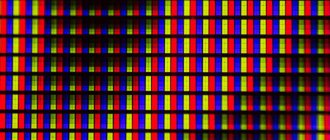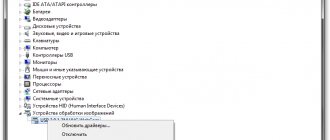Does your monitor go blank when loading Windows? Or does your laptop screen go dark? Does it turn on first and then turn off after 1, 2 or 3 seconds? At the same time, the computer itself (the system unit) works, right?
There can be many reasons why the monitor turns off. And this does not depend on what operating system you have: Windows XP, 7, 8 or 10. And it does not even depend on what monitor you have: Samsung, LG, Asus, Acer or Philips. Anyone can have this problem.
I would like to note right away that all malfunctions on PCs and laptops come in two types – hardware and software. Below we will consider only software problems caused by Windows errors or incorrectly installed programs (+ a few general problems). Hardware faults are a breakdown of equipment (monitor, video card, etc.). It is better to contact a service center for this.
Since you don't know why the screen goes blank, you first need to make sure that it's not a hardware error. Below are 10 ways to solve this problem, and you can check them all one by one.
To fix the problem you will need to turn on the computer. You can do this by loading it in safe mode. To do this, when you turn on the screen, press the F8 button repeatedly until a menu appears (in it you need to select the “Safe Mode” item). If the Windows logo appears, it means you didn’t have time. Restart your computer and try again.
I recommend reading: How to start safe mode in Windows 10, 8, 7 and XP?
Turn off the display
Let's start with the simplest. Your monitor turns on, works great, but goes out after 10, 15 or 30 minutes. What is the problem?
By default, Windows is set to “turn off display after N minutes.” It's all about her.
“This can’t be true!” – you say. Maybe. But it's worth checking out. It would be stupid if, because of such a trifle, you spend a lot of time and nerves trying to figure out why the monitor goes out. In addition, the check will only take 2 minutes.
Instructions for Windows 7 users:
- Start - Control Panel - Power Options.
- Select “Set up power plan”.
- In the “Turn off display” item, select the “Never” field.
On Windows 8 and 10 the procedure is approximately the same.
Instructions for Windows XP users:
- Right-click on the desktop and select “Properties”.
- Go to the "Screensaver" tab and click the "Power" button (bottom right).
- See the familiar “Display off” field and select “Never” (or any other value).
Good to know – No sound on PC: what to do?
Power problem
The most common cause is a lack of power settings. It’s very easy to deal with this, just follow a simple algorithm:
- Go to the “Control Panel” and select the “Hardware and Sound” section from the 8 thematic blocks. It includes viewing devices and printers, changing their settings, and other functions.
Go to the “Control Panel” and select the “Hardware and Sound” section
- A window with several tabs will open. In this situation, you will need the “Power Options” section, thanks to which you can make power supply settings.
Select “Power Options”
- The Select or Configure Power Management System window should now appear. These settings control the computer's use of electricity. You need to pay attention to the scheme that is currently active (there will be a black dot to the left of it). Next to it there is “Setting the power supply scheme”, which you need to left-click on.
Select “Configure power supply scheme”
- In this section you need to find out the time after which the laptop turns off. This is the time when the user is not at his device and does not move the computer mouse. It is necessary to set the activity time that the user needs. Also in these settings you can make sure that the computer does not turn off completely.
Section with temporary actions
If the user has a laptop from the manufacturer Acer, then he just needs to press the “Fn” and “F6” keys simultaneously. With this simple action the problem can be resolved. On laptops from other companies, you need to press other keys, which are indicated in the technical instructions for the device.
How long have you cleaned your system unit or laptop?
The problem is as old as the world, but still. How long has it been since you cleaned your computer? If it's been a long time, then that could be the problem. And now you are trying to understand why the monitor lights up and goes out immediately after loading Windows...
Dust can interfere with the operation of the video card or RAM, so it is recommended to clean the system unit as soon as possible. Or take it to a service center and have them clean it. And in the future, do not run your computer to this state.
Reason #1: Broken cable or connector
Laptop users are more likely to encounter this problem than others, as they often turn off various devices in a hurry, not paying attention to safety precautions. This can cause the connector to become loose and stop working correctly. There are also cases when the cables are twisted so tightly that they become bent over time and also stop working correctly.
Rice. 1 Destroyed USB connector
It is not difficult to check this, because the problem is most often on the surface. If your connector or cable with which the monitor is connected is faulty, then the reason why the screen goes dark is clear.
Options for solving the problem
If the problem is a broken connector, as seen in the image above, your only option is to take your laptop or computer to a service center where they will solder a new connector for you.
If the problem is in the cable, then solving it will be a little easier. All that is required of you is to replace the damaged cable by purchasing a new one. We just come to the store with an old cable and ask for the same one, but in working order. Don't forget to ask the administrator to show you the functionality of the gadget on another monitor. If after a while the monitor does not turn off and continues to work, come home and replace the cable - problem solved!
Poorly connected wires
The next reason the monitor turns off is poorly connected wires. We are talking about a cord from the monitor to the system unit (more precisely, to the video card). Perhaps you accidentally caught it or pulled it. Perhaps one of your family members did this, or maybe even your favorite cat or dog.
In any case, this should be checked first. To do this, simply disconnect the wire on both sides, wipe (blow), and then connect it again. May I help.
To begin with, it is recommended to unplug the cord only from the monitor side. If the message “No signal” appears on it, then I have 2 news for you. The good one is that everything is fine with it, it is not broken, but the bad one is that you still don’t know why the screen immediately turns off when you turn it on.
Another common problem is cable damage. To check this, you need to find a similar cord and connect it.
Good to know: How to fix the error “The video driver has stopped responding and was successfully restored”?
Monitor malfunction
If the monitor goes out while the system unit is running, it cannot be ruled out that there are some problems with it. Most monitors have protection that automatically turns off the screen if there is a risk of overheating. It is not possible to check the temperature of the monitor using diagnostic tools, so the only option is to “touch” to determine whether it is too hot. If your monitor is overheating, you may need to place it in a more ventilated place in the room or, for example, move it further away from the wall.
The monitor can also turn off automatically if it is working in a room with high humidity. In such a situation, you need to move the monitor to a room with normal humidity and let it stand for some time without connecting to the network. During this time, the settled moisture should evaporate, and when working in a normal environment, the monitor will no longer go out if corrosion has not yet formed.
Malfunction of random access memory (RAM)
For this reason, the monitor goes out quite less often, but it still happens sometimes. Perhaps you recently bought new RAM. Or maybe she just had time.
If you have several sticks of RAM, you can disable one. Or swap them. You can also check your RAM from a friend or take his RAM and connect it at your place. If this is the problem, you will immediately understand it.
The simplest of problems
The simplest case when the monitor goes out during operation is problems with the cable. After all, this element, compared to everything else, is a consumable material and is not expensive. In the cable itself there may be no contact (a rare case), or a failure may occur due to a violation of the integrity of the wire .
A frayed or broken cable can work in one position for a long time, but as soon as the position changes a little, the display will immediately turn off. As soon as you move the cord a little, the image on the screen is restored. The easiest way to check if the cord is faulty is to replace it, take a known working one and install it:
- the image has been restored - you can throw away the old wire;
- The display is still black - the problem is not in the cord.
How to fix the error “USB device over current status detected”
A faulty cord is the source of the problem most often; this is the reason why you should start troubleshooting.
Video card malfunction
Most often, the monitor turns on for 2 seconds and goes off due to a faulty video card. After all, it is she who is responsible for displaying the image on the screen. And the cord from the monitor is connected just to it.
The most reliable way to make sure that the monitor is going dark because of the video card is to connect another one and try to turn on the computer. You can take it from your friends or acquaintances (if you have any).
As an alternative, you can connect another monitor (again, you need to borrow one from friends). If you do not have this option, then skip this step and move on to the next one.
The problem may be due to overheating of the video card. The cooler (fan) is broken, the cooling system is not doing its job, etc. To make sure of this, turn off your computer and wait 20-30 minutes (more is possible). If the problem was overheating, then it should turn on normally. In this case, you will need to resolve the issue of cooling the video card or replacing it.
Good to know: How to check the operation of a video card on a computer?
The problem is in the monitor itself
Most often, turning off the monitor indicates its breakdown, when the screen itself or the electronics fail. It is worth noting that despite the variety, it is breakdowns that lead to malfunctions least often. Usually a broken monitor simply does not turn on at all. But the situation is considered when the display turns on again and stops working again. Specific faults leading to shutdown:
- Failure of the power controller or its elements . In this case, during operation, the faulty element will heat up to a temperature that at a certain value will turn off the monitor. When the element has cooled down, it can be turned on again. Repair will require replacement of the problematic component.
- Fuse faulty . The problem completely coincides with the previous one and has the same reason - shutdown due to heating of the element. The difference is that instead of a planned one, there is an unscheduled shutdown due to a failure of a spare part.
Video card driver conflict
Another reason is a video card driver conflict. To check this, do the following:
- Start – Control Panel – Device Manager (for convenience, you can select the “Large icons” view mode in the upper right corner).
How to open Device Manager
- In the new window, click on the “Video adapters” item, after which the name of your video card will be displayed.
- Right-click on it, select “Properties” and look at the status. If the video card is functioning normally, then this will be written in the new window.
- Next, select the “Resources” tab and read if there are any conflicting devices.
- If everything is in order, then hide all windows. Next, right-click on the desktop, select “Screen Resolution” and select the minimum - for example, 800x600 pixels. Click “Apply” and restart your PC. If it turns on, congratulations, the problem is fixed.
The video card driver is not working correctly
If the device is NOT functioning normally, some conflicts were detected, or the previous method did not help you, then we will act more aggressively:
- Boot your PC again into safe mode and go to Device Manager.
- Open the “Video adapters” item and find your video card.
- Right-click on it and select “Delete” (don’t worry, this is the usual driver removal procedure).
- Confirm the deletion and restart your PC - it should start in normal mode.
- Install the driver on the video card from the disk included in the kit, or download it from the official website.
- Reboot your computer again to make sure the monitor no longer goes blank.
It is recommended to install drivers only from the disk! There was a case when downloaded from the office. For some reason the sites were installed crookedly. The problem was solved by installing the drivers from the disk (then you can install a new, more current version on top of them).
Perhaps this will be useful to you:
- How to install drivers for Nvidia video card?
- How to install drivers for an AMD Radeon video card?
- How to find out the model of a video card on a computer?
Motherboard or processor malfunction
This is probably the worst of all possible options. It is a breakdown of the processor or a short circuit in the motherboard that causes the screen to go dark a second after turning it on, but the computer continues to work.
By the way, yes - the system unit can still function. In particular, the coolers will spin, creating the illusion that everything is normal. But in such situations, you may need to replace the processor or motherboard (or at least repair them) - and this will cost you money.
However, problems with the monitor could have occurred for other reasons, but in this particular case it is best to entrust computer diagnostics to specialists.
Other reasons for a laptop screen to turn off
If in your case the laptop screen turns off for another reason
, - write in detail in the comments, - we will sort it out.
There are times when the monitor turns on and off immediately or after some short time. Moreover, this is repeated with different frequency. Here are some examples of this behavior:
- The power indicator is on, but the monitor does not work;
- during operation, the monitor screen completely goes out and after a short period lights up again;
- The monitor turns on for a second and then turns off.
In almost every such case, we can confidently talk about a breakdown. Sometimes, after a couple of starts, the alarming symptoms disappear and the device returns to normal operation. Many users quickly forget about the recent problem, naively attributing it to temporary problems. But the malfunction remains and over time manifests itself in a serious form - the monitor stops turning on.
Why does my monitor turn off during a game?
And finally, one more problem that every gamer has probably encountered while playing. Moreover, such a malfunction can occur only when starting some toys. Quite a sticky situation, right?
In 90% of cases this happens because you have set your monitor settings too high. The fact is that each model only supports a certain resolution and refresh rate. And if you select parameters that exceed its capabilities, then when you start the game the monitor goes blank (the message “Out of range” appears or the screen simply turns black).
But there is one more nuance. And most often it occurs among owners of old monitors - for example, square ones (with a resolution of 1024x768 or 1280x1024 pixels).
The fact is that developers prescribe a certain resolution in games by default. And usually it is much higher than 1280x1024 pixels. After all, it does not support such a high resolution (or refresh rate). This problem was observed in Far Cry 3, STALKER, etc. Then many players complained that the monitor went blank during the game.
Solving this problem is very simple. You just need to find the configuration file. It can be called differently, but is always in .ini format. And it is located either in the game folder or in “My Documents”. More precisely, you can find out in Google or Yandex by the name of a specific game.
In that file you need to find the line where the resolution is indicated, change it to your own, save - and you can play.