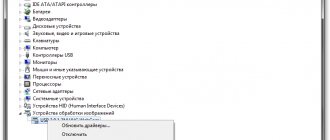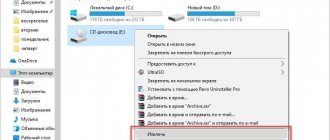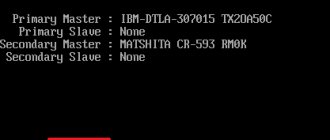Reasons why the cooler works hard
Why is the fan in a laptop making noise? This is a question many users ask. If a laptop makes a loud noise, it is not always possible to determine the cause of this phenomenon. Sometimes this can only be done by a specialized specialist. Sometimes the laptop hums due to excessive dust accumulation on the fans. A large amount of contamination leads to an increase in the weight of the device and to increased operation of the system, which begins to be accompanied by loud sounds. If the cooler hums periodically, it is necessary to carry out preventive cleaning of the computer every six months.
Fan contamination is not the only reason why your computer is very noisy. Sometimes the problem is hidden in the malfunction of his system. To understand how to reduce noise, you should look at all possible ways it appears.
Fan noise due to dust settling on the laptop radiator
Typically, a cooling fan is connected to a heatsink, which in turn is in contact with the object being cooled, through a layer of thermal paste. In such cases, dust deposited on the cooling radiator is the source of fan noise.
The fan on the laptop is noisy. Why is the fan noisy?
Inside a personal computer (system unit), there are many different fans installed (we will look at how to find a fan that is noisy below), what can you say about a laptop whose cooling system is designed in such a way that one fan cools all devices at the same time (I don’t I've seen a laptop that has several cooling fans in its case).
The internal devices of the laptop are cooled using a fan and a heat pipe, which fits tightly to the devices that need cooling for stable operation (such as the processor, graphics chip).
Perhaps earlier, when your laptop was new, you did not notice how the cooling cooler works, but over time, the dust that has settled on the radiator honeycombs cannot allow the air flow to pass through in full, and the fan has to “strain” to maintain temperature of devices by increasing the rotation speed thereof.
Over time, the fan noise may increase, and if you do not clean the laptop cooling system from dust in time, you will have to take it to a laptop repair service center. And believe me, the cost of repairing a laptop will cost many times more than carrying out preventative dust cleaning.
Solution. Fan noise in a laptop can be eliminated by cleaning the cooling system from dust and lubricating the cooling fan, and remember, blowing out the cooling system is only a temporary way to eliminate the cause of overheating.
The fan in the system unit is noisy. How to find a cooler that is noisy.
In the case of a system unit, it would seem simpler; there is no need to disassemble it as in the case of a laptop (not counting removing the side cover of the case), but there are many fans inside and it is more difficult to determine which fan is making noise. But don’t despair; a cotton swab will help you if you are afraid to stop the rotating cooler with your finger.
To do this, you need to turn on the system unit with the lid open, and stop the fans one by one to install the causative fan, which makes an increased sound during operation.
The computer cooling system is similar to the laptop cooling system in that the cooler is installed on a radiator, which in turn is attached to the cooling device through thermal paste. And dust settled between the radiator and cooler can also be a source of increased fan noise.
To eliminate noise, clean the radiator from dust and lubricate the cooler. For lubrication, use silicone grease or household machine oil; under no circumstances use sunflower oil, it is not intended for these purposes.
If after cleaning the radiator and lubricating the fan, it is still noisy, then replacing the fan is inevitable.
Eliminate maximum CPU load
When the laptop is humming, the user will need to eliminate the excessive load on its processor. Many gaming and work programs require increasing the power of the gadget. This leads to overheating of its components and an increase in energy. The result is that the laptop is very noisy, and the unpleasant sound interferes with full-fledged work. What to do in such cases:
- Open the task manager using the key combination Ctrl+Alt+Delete.
- Find the "Processes" tab.
- Close programs that are not in use.
The user needs to carefully study the “Processors” section, since there may be programs open there that are not displayed as working by the system or that were not opened by the user. Sometimes it happens that the laptop makes a lot of noise after turning it on, and the task manager shows that it is 90+% loaded. Why is a laptop noisy, how to reduce fan noise at home:
- Look in the task manager to see if there are any open utilities on your computer that require a lot of system resources. If there are any, they can be closed. You can understand that the program is not needed for work by its format and content folder. If the file has the extension .exe, then you can close it immediately;
- Try to get rid of the miner virus. These are malicious files that increase the system load and cause the laptop to make noise and overheat. You can detect them using antivirus programs.
The fan in the computer is noisy: what to do?
At first glance, if the fan located in the computer system unit is noisy, then it is easier to fix the problem, since to diagnose and clean the cooling system it will be enough to simply remove the side wall of the case. In this case, the laptop has to be disassembled, and not every owner can do this. What complicates the situation is that the system unit has not one, but several coolers, and it is quite difficult to determine which one is noisy.
At home, this can be done by stopping each of the fans in turn, either with your finger or with a non-sharp object if you are afraid of injuring your finger. If you contact the service center specialists, you will avoid this not very pleasant procedure. They will diagnose the problem, taking every precaution to avoid damaging the fans.
When diagnosing, the system unit must be connected to the network, while the side wall must be removed.
Then, one by one, the fans are stopped, thus identifying which one produces noise during operation.
A computer's cooling system is similar to that of a laptop in that the cooling fan is mounted on a heatsink, which is connected through thermal paste to the device that cools it. The dust that has settled between the fan and the radiator can also cause noise when the cooler is running.
In the computer system unit, the cooling fan is cleaned and lubricated according to the same procedure as used when cleaning the cooler from a laptop. Please note that none of the edible oils, as well as automobile oils, are suitable here; only household machine oil or silicone grease is applicable here. At the service center, the specialist uses them when cleaning the fan.
If cleaning the radiator is over, and the cooler is already lubricated, but the fan is still making noise, then, unfortunately, you will need to replace it.
BIOS setup
If the fan makes a lot of noise and the laptop hums a lot, then the user will need to configure the BIOS. Quite often, a lot of noise from a gadget comes from incorrect operation of the BIOS. Typically, owners of personal computers encounter such problems, but there are cases of BIOS failure on laptops as well.
If, after checking the processes in the task manager, the fan noise in the device has not decreased, then you need to restart the system. When the gadget loads, the user should press the F9 or F11 key. After this, the BIOS system will open. Next you need to go to the “Power” section. In the window that appears, you need to view the following parameters:
- q-fan Function. Next to this line you must put the value Enabled in cases where it is replaced by Disabled;
- cpu temperature target. This is an indicator responsible for the temperature of the system. Many experts recommend setting the settings to 50 degrees. If the BIOS is set to high values, then the problem of strong noise was hidden precisely for this reason.
If the measures described above did not help, and the device is still cracking, then you need to try to clear all the file “garbage” on it.
Why is the cooler noisy?
A cooler is a plastic fan that is installed on the radiator of heating elements, in particular microprocessors. Thanks to its operation, it is possible to remove heat efficiently and the processor can operate normally, which cannot be achieved in case of certain malfunctions of the cooler. When the cooler makes a lot of noise, you must first determine the cause, and then begin to solve the problem.
So we can identify several causes of noise:
- Pollution. The most common problem and its characteristic symptom is noise, which was caused without any intervention in the computer. In this case, the user has no idea why the noise is observed, since everything was fine before. When a large amount of dust and dirt accumulates on the cooler, it gradually loses its quality characteristics and begins to make noise, clinging to the edges of the case. The problem is that the blades will be damaged: broken, unevenly worn, which will lead to imbalance of the device. In another case, constant mechanical impact prevents normal movement of the cooler, and it stops, which leads to overheating and failure of the power supply, processor, or video card;
- Lubrication. The cooler, like all rubbing parts, contains lubricant; it uses a silicone type. Oil should be added periodically, otherwise sooner or later it will dry out. Another case is when a person adds grease to the fan too often and this causes it to become clogged. In some cases, WD-40 is used, which is absolutely not suitable for this purpose (although many claim that it works, you will have to lubricate it every 1-4 weeks), you should buy special silicone oil;
- High cooler speed. In a normal situation, the computer independently determines at what speed the fan will spin. Some experts set parameters where the number of revolutions is always maximum, which results in noise and unproductive energy consumption. The user will simply have to lower the speed or enable automatic adjustment;
Cleaning the Temp folder
If the laptop is very noisy, the user should try to clear the Temp folder. It contains all the software elements that affect system performance. These could be residual files or virus programs. Many computer technicians recommend monthly software cleaning to improve performance.
To find the Temp folder, you need to go to the local drive of the device. Next you need to go to the user’s folder, select AppData, then Local and then Temp. All files that will be in the package must be deleted. To restore performance, you can restart your computer and start working on it again.
Dust removal
You can clean the dust yourself using special products and tools designed for computer equipment. Do not wash the device with a regular damp cloth or napkin. If you don’t have specialized equipment at home, it is better to take the gadget to a service center for thorough cleaning. If the user decides to try to carry out cleaning procedures on his own, he will need:
- Turn off the device.
- Remove the screws from its back panel.
- Carefully remove the parts from the housing.
- Use soft brushes or brushes to remove dust and dirt.
After this, all the parts can be reinserted into the device, and then the housing can be screwed on with careful movements.
The fan in the laptop is noisy: what to do
The internal components of the laptop are cooled by a fan and a heat pipe, which fits quite tightly to those internal parts of the device that need to be cooled so that they work correctly and constantly. Such components are, for example, a processor or a graphics chip.
For the first time after purchasing a new laptop, the cooling fan operates so silently that the user does not even pay attention to it. However, during its use, dust settles on the surface of the radiator, as a result of which it can no longer pass air as much as it should. In such a situation, the cooler needs to work as if “straining”: in order to cool the devices, it has to increase the rotation speed.
If you don't do anything at this stage, the fan will likely gradually become even louder. It may end up that failure to clean the cooling fan in due time will lead to damage to your device.
Repairing a laptop, of course, will cost you much more than preventative cleaning of settled dust at a service center.
The way out of the situation is very simple. If the fan in your laptop is noisy, this noise can be eliminated by cleaning the cooling system of accumulated dust and treating the cooler with a special lubricant.
You can carry out these procedures yourself, but our service center employees will do it more carefully. It should be taken into account that in this way you can only get rid of the noise of the fan for a while.
Removing hum from a hard drive
Some types of hard drives are very noisy during operation, while emitting additional sounds in the form of clicking and crackling. If the gadget previously worked quietly, but suddenly began to make noise, then this may indicate rapid movement of the block with magnetic heads. What can be done in such cases:
- Buy a new hard drive of a more advanced model that does not make noise. It is best to install an SSD drive that works quietly and quickly without disturbing the user or slowing down the system;
- Open the task manager and see if there are any active programs that are affecting your computer's performance. Most often these are torrents or p2p utilities.
If the disk has not made noise before, then you need to check it for errors and bad blocks. How to do it:
- Download Victoria version 5 from the official source. This is a utility that helps diagnose your hard drive. It can be used on operating systems such as Windows 7/8/10.
- Install the program on your computer. To do this, you need to open the downloaded utility and run the Victoria.exe file.
- When opening the program, you need to go to the language change section and select Russian mode.
- The user will see a list of disks that need to be checked. The user will need to select the desired one.
- After this, you need to press the SMART button and wait a little.
- If everything is fine with the disk, “good” will appear on the screen.
- Next you need to move on to testing the disk. Before this procedure, you need to close all active programs (games, torrents, browsers).
- Click on the Quick button to launch a quick diagnostic of problems and wait 5 minutes. While the program is running, the user is prohibited from performing any actions on his computer.
Causes of laptop overheating
Let's start with the software reasons leading to laptop overheating:
1. The laptop is overloaded with various programs that run along with Windows.
2. Nowadays there are a lot of virus miners who overload the system while extracting cryocurrency.
Hardware reasons why the laptop gets hot and noisy:
1. The radiator grille of the cooling system is clogged with dust.
2. Malfunction of heat-conducting tubes. They do not remove heat as they are depressurized
3. The fan is malfunctioning; it starts spinning slower, stops spinning altogether, or spins either quickly or slowly for no reason.
4. The thermal paste of the processor and video card has dried out
5. Poor cooling system design
6. Malfunction of the cooler bearing, which can cause the laptop to become noisy
7. A broken cooler blade or broken bushing makes the cooler more noisy and vibrates the laptop.
Remove CD/DVD disc
A CD left in the drive may make noise. This happens on laptops of outdated models. If the user forgets to remove the disk from the device, then every time the explorer is opened, it will spin up, make an unpleasant noise, and the computer itself will begin to freeze a little.
If a disk that is needed for work is noisy, then you need to take it out and inspect it for scratches and damage. Most often, system cracking occurs precisely from them. Cracking may also occur due to an unevenly applied label. To solve the problem, you can install special programs that will help reduce the rotation speed of the CD during operation.
Removing dust
You should undertake this when you are confident that you will successfully disassemble the laptop case without breaking its fasteners, carefully follow all the recommendations below, and disassembling the case will not void the warranty (it has already expired). To remove small dust particles you will need:
- screwdriver for unscrewing bolts;
- preferably a kit for opening laptops and other equipment (if you don’t have one, you can use improvised tools);
- a couple of napkins, a piece of cloth, cotton swabs or something similar;
- vacuum cleaner, compressed air cylinder or hair dryer (optional).
The sequence of actions for removing dust will be as follows.
We disconnect the laptop from the network and remove the battery from it.
Rice. 2 — Remove the battery
Disconnect all wires and external devices.
Unscrew the bolts of the back cover.
Advice. You should be careful here: the bolts may be under stickers or rubber feet.
Rice. 3 – Remove the back cover
We remove the entire back cover or the segment where the processor with the entire cooling system is located.
Advice. If you do not have tools for disassembling tablets/laptops, find a replacement and carefully, so as not to damage various latches, disassemble the case.
Using fabric, cotton wool, or simply by hand, we remove large pieces of debris, often compressed or welded together.
Rice. 4 – Remove dust from the blades
Advice. Remaining dust can be blown off using an air can or a vacuum cleaner. When there are no such devices, carefully remove them using a napkin or a cotton swab. If you want to blow off the dust, do it outside or in a utility room.
If tiny air ducts in the radiator mesh are clogged with dust, the cooler and radiator can be unscrewed and thoroughly cleaned one by one.
Rice. 5 – Remove the cooling system
Carefully assemble the laptop, performing all steps in reverse order.