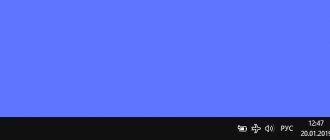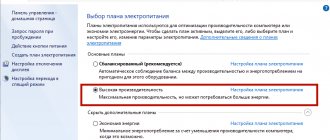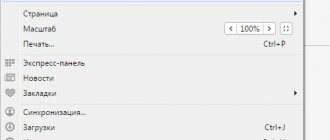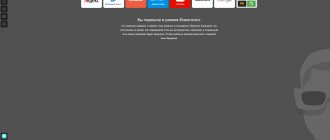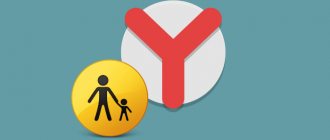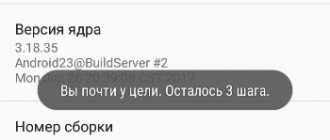Why do you need the T9 function on Android smartphones?
The enabled T9 mode greatly helps mathematicians and physicists who yawned during Russian lessons at school.
Therefore, such a function is needed to:
- Write without errors.
- Recommend the correct spelling of a word if the wrong character was accidentally marked during speed dialing.
- For quick writing.
Of course, you should carefully monitor the proposed options in order to avoid awkward situations when instead of good words you can send rude words to the person.
NET.Gadget
Articles
Content
Instructions for Android owners on how to disable the T9 text input mode, as it is also called, enable it if necessary on your device. Review of alternative applications.
Almost every smartphone has T9 typing technology. Its essence is that the intelligent system will automatically select and arrange words and phrases, even if you accidentally press the wrong letter or symbol.
In 90 percent of cases, this technology works correctly, however, there are certain words and phrases for which T9 cannot automatically substitute the necessary letters, as a result of which another word is inserted instead of one word. This problem very often occurs among those users who write messages in an abbreviated format, for example, instead of “Hello” they write “PT” or “Priv”.
In this material we will discuss in detail the question of how to enable or disable T9 mode on Android, taking into account all the settings for typing text messages.
Setting the T9 format in the phone settings
The easiest way is to change the settings of your device, and specifically, disable or enable the option. But keep in mind that this option is not supported in all phones, so if you do not have settings for T9, then immediately proceed to the next point in this material.
READ Which Antivirus to Install on Android
The described method in this material was tested on a phone with Android version 5.0.1. This does not mean that it is not suitable for older or newer versions. The menu items or their names may just be slightly different.
- Turn on your phone and go to Settings.
- Next, select the “Language and Input” tab. Here you need to find the keyboard of your device. For example, you have an HTC phone. In the list you look for “HTC Keyboard”. It’s just that Android can have several keyboards installed, for example, the same input from Google.
- And so, let's say that you found the keyboard of your device in the settings. Click on this item and select the “Smart Dialing” tab. Here look for the “T9 Mode” item and disable it if you do not need it when entering text. In the same way, you can enable input using T9.
How to install a new typing pad in Android
As mentioned earlier, some developers do not provide the ability to disable T9 mode in the settings. In this case, your easiest option would be to install a new, simple typing pad. The Google Play service has a large selection of panels for typing, however, we will look at an application called Russian Keyboard.
- And so, go to the Google Play service and log in with your account. Next, enter Russian Keyboard in the search and download the application to your phone.
- After successfully installing the program, go to the “Settings” menu and here click on the “Language and Keyboard” item.
READ Install Root Rights On Android Via Computer
T9 mode on the Samsung Galaxy Note 3 smartphone, model SM-N9005
RuPoTec will show you how to turn off
T9
mode (automatic word selection) in the
Samsung
Galaxy Note 3 smartphone, model SM-
How to turn T9 on or off
Save on purchases with CashBack: Install the extension for convenience: https://
How to install Smart Keyboard on your smartphone
Oddly enough, on many users’ devices the ability to input using T9 may not be available at all. If you are one of these users, we suggest you install the Smart Keyboard application on your phone. This is an excellent alternative to standard input panels and T9 technology. Here the dictionary is much more extensive, T9 technology recognizes words more correctly as you type, and works several times faster. When typing texts in various applications on Android, you will no longer have any problems.
- So, first go to Google Play and install the Smart Keyboard program on your device.
Is T9 still not working correctly? There is an exit! You can additionally download a dictionary for T9 from the Google Play service. These are huge databases that don’t weigh much, but they allow you to correctly enter all words and phrases when typing. In the search, enter the request “Download dictionary” or “T9 Dictionary” and the system will give you a huge list of dictionaries from different developers.
READ How to Turn on Hdmi on Lg TV
Quick shutdown T9
Let's say you forgot where the settings menu item for the keyboard or a specific input panel is located. What to do in this case?
Most versions of Android allow you to quickly disable and enable T9 and change the keyboard. To do this, go to any application or system service where you can enter text. For example, in notes, search, messages. Now press and hold your finger in the input field for a few seconds. The Input Method tab appears. Here you can already select any keyboard for input and configure work with T9.
Now you know how to disable t9 mode on Android, regardless of the Android version and phone model, if this function bothers you. You also know how to enable the function directly through the system settings or even if such an action is not provided. We are talking about the applications discussed above that install a simple keyboard.
If you often enter text from your smartphone, then it is easiest to do this with the T9 option enabled, because typing in this case will be somewhat faster. If you have a smartphone with a large diagonal, then you can enter text without using T9, for example, if you are used to touch typing on the same computer. You can enter letters and symbols using both hands. And remember that this technology works by default for both Russian and foreign layouts.
How to set up a dictionary for T9
How to set up T9 on Android? If suddenly on your smartphone in “Settings” there is no item “Enable/disable T9 mode” , then you will have to look in the “Language and input” and “Keyboard” for something like the following:
- "Spell check."
- "Dictionary".
- "Autocorrect".
It is also recommended to configure the required settings for all language panels that you use at once.
Regarding the Viber messenger. Within the application itself, you cannot enable or disable autocorrect for words entered from the keyboard. Follow the steps described above: that is, go to “Settings” and approve or reject the required input parameters.
How is T9 useful for the user?
T9, or auto-correction, is an option that first appeared on push-button devices. Previously, phones used a compact 3x4 keyboard. To implement typing on it, manufacturers hung several letters on one key.
Entering words on such a keyboard took a lot of time. You need to press one button several times to select the desired letter. Therefore, typing text messages turned into a real test for the user.
To make the task easier, the T9 function was invented. It tracks the characters entered and suggests possible word options to the user. You don't have to enter them completely, but typing will be much faster.
Additionally, the system records frequently used words. Thanks to this, it adapts to the owner of the device and becomes his faithful assistant when typing text messages.
Another feature of T9 is error correction. The system automatically removes typos from words as you enter, and the user does not have to waste his opinion on this. Naturally, T9 can make mistakes, generating unpleasant and funny mistakes.
Nowadays, smartphones have switched to a virtual keyboard. But the T9 function remains in phones; in many devices it is called Auto Correction. Its task is simple - to suggest words as you type and remove errors.
How to enable T9 on Samsung J2? In the future, we will provide instructions on how to activate this option on your smartphone.
How to connect wireless Bluetooth headphones to a Samsung phone
Disabling T9 on Samsung
Despite the availability of a large number of Samsung smartphone models, our instructions are equally suitable for any device. In many ways, the required actions also apply to devices from some other manufacturers, since the function in question is disabled through the “Settings” of the phone. However, the general name and location of sections may differ slightly.
Option 1: Galaxy S6
Older Samsung models use an earlier version of the proprietary shell, and therefore the name and location of most parameters are significantly different from modern gadgets. We will take the Galaxy S6 smartphone as an example.
- Among the installed applications, open “Settings” and scroll through the page that opens. Here you need to find and click on the line “Language and input”.
- In the list presented, you must select the “Samsung Keyboard” item, located in the “Keyboards and input methods” block.
- Next, find the “Smart Dial” subsection, tap on the “T9 Mode” line and use the slider on the top toolbar.
As a result, the function in question will be disabled and the procedure can be completed.
Option 2: Galaxy S8
Of the modern Samsung phones, the Galaxy S8 is the most popular, and therefore we will look at disabling T9 using this particular Android device as an example. In general, the procedure differs only partly from the previously presented version.
- Having opened the “Settings” system application, at the end of the list, find and use the “General Settings” item. Here, click on the “Language and input” line under the “Language and time” subsection.
- On the presented page, in the “Keyboards” block, tap on the “Virtual Keyboard” section and select the “Samsung Keyboard” option from the general list.
- The final step is simply to click on the “T9 Mode” line, thereby deactivating the function. Please note that in addition to disabling it completely, you can only deactivate some features like automatic text correction.
Also, if you're having trouble finding the settings section you're looking for, you can open your keyboard from anywhere and use the gear icon. This applies to any type of shell.
We talked about two popular shell options, and therefore we hope you were able to deactivate the T9 function.
What is T9?
Before installing T9 mode on Samsung, it is important to understand its features and advantages for smartphone owners. T9 is a special mode that must be enabled to facilitate text entry on smartphones. The full name of the option is as follows: Text on 9 keys. In other words, this is an accelerated dialing of information using nine buttons, as was the case on the first phones.
The T9 function first appeared in 1999. At that time, this was the only method for quickly dialing SMS. Smartphone users often complained that the selected mode distorted the intended phrase, which is why the output was completely different from what the user typed.
Modern smartphones (including Samsung) use a more sophisticated mode for “guessing” text called Smart Type. Out of habit, many users continue to call this option “the old fashioned way” T9. If you enable T9 on Samsung, you can speed up text entry.
When typing a word, the system offers several options from the dictionary, and the user selects the appropriate solution. Sentence endings are also suggested. This feature speeds up the input process and avoids errors. After enabling the function, you will not be able to write ordinary words with misspellings, because the mode automatically makes corrections.
How to disable T9 on Meizu
There are two ways to disable word suggestions on the Meizu keyboard. The first involves opening the settings and selecting the appropriate item. The other way is much faster and easier. It is supported on all smartphone models.
If T9 interferes with typing, you can disable it directly on the keyboard.
To do this, you will need to open messages and hold your finger on the input field . A menu will appear where you can change the input methods. With just one tap on the screen you can activate or deactivate the function.