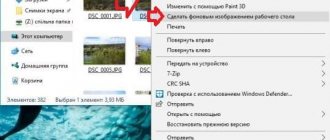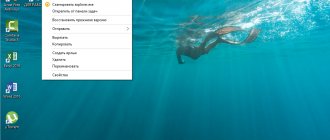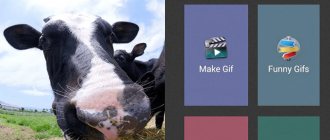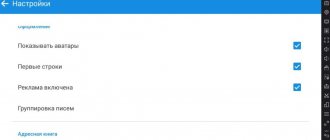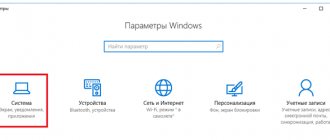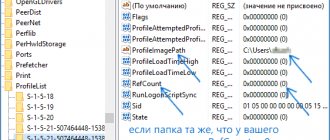There are many ways to customize your Windows 10 PC to make it unique. From external modifications like skins and stickers to complex desktop changes using widgets and docks, there's a lot you can do to make your Windows 10 PC a reflection of your personality and interests. Changing your desktop wallpaper is one of the easiest ways to customize your PC, and there are tons of websites that let you use clear wallpapers. But did you know that you can also use Windows 10 live wallpapers to customize your system?
Although Windows 10 doesn't natively support live wallpapers, there are some handy programs that can help you with it. So without further ado, let's take a look at the best live wallpapers for Windows 10 that you should try right now:
The best live wallpapers for Windows 10
Engine wallpaper
Let's start with Wallpaper Engine, the software that offers probably the best live wallpapers for Windows 10. The software includes many options to choose from, including various graphics and videos, and even allows you to pin an application or a specific website as your live wallpaper . The wallpaper engine also allows you to personalize animated wallpapers and it even has some interactive wallpapers that react to the way you move and click your mouse.
Wallpaper Engine supports several of the most commonly used aspect ratios, including 16:9, 219:9, 16:10, and 4:3, which means you can run live wallpapers on your Windows 10 PC even if you have Ultra Wide monitor or multiple monitor setup. Another good reason for you to try out Wallpaper Engine is that it includes a feature that pauses live wallpapers while you play. This means that live wallpapers will not have a negative impact on your system's performance. Finally, another great feature that makes Wallpaper Engine a compelling buy is that it allows you to create your own live wallpapers using the Wallpaper Engine editor.
Download Wallpaper Engine (Rs. 229)
RainWallpaper
Next up is RainWallpaper, a powerful live wallpaper software that allows you to set a wide range of custom animated wallpapers on your desktop. The software supports both 3D and 2D live wallpapers and is very similar to Wallpaper Engine. lets you use websites, videos, and animated wallpapers that support mouse interaction as live wallpapers on your Windows 10 computer. RainWallpaper also boasts minimal CPU and RAM usage, meaning live wallpapers won't have a significant impact on the performance of your system.
To further prevent any impact on your system's performance, RainWallpaper also includes the ability to pause live wallpapers when any game or full-screen applications are running. The software also includes a built-in wallpaper editor that lets you create your own live wallpapers, and even includes a feature that lets you create new live wallpapers using static images. The best part about RainWallpaper, however, is that it is free to use , but keep in mind that the software is currently in beta, so you may encounter some bugs. RainWallpaper has a large selection of pre-made live wallpapers on DevaintArt that you can use, including great anime live wallpapers for Windows 10 devices. Check out the linked video to easily start using RainWallpaper on your system.
Download RainWallpaper (free)
Deskscapes
DeskScapes is another great live wallpaper software that lets you animate and customize live wallpapers for your Windows 10 desktop. Not only does the software include a bunch of animated wallpapers for you to choose from, it even allows you to use your own WMV files for personalize your desktop . The software offers over 40 special effects with which you can customize your live wallpaper, including a bunch of color effects that are very similar to Instagram filters.
DeskScapes also allows you to recolor existing wallpaper, supporting color settings for the entire image, or select colors from any image. To make sure the wallpaper matches your settings, DeskScapes even includes support for multiple resolutions as well as multi-monitor support. What I personally like about the software is its intuitive and easy to use interface , which allows you to create animated live wallpapers in no time, with a preview feature showing you exactly how your desktop will look with the wallpaper applied.
Download DeskScapes ($7.99)
Click Wallpaper
Now, if you're not interested in creating your own live wallpaper using one of the above-mentioned programs, try Push Wallpapers, a website that offers a wide selection of executable live wallpapers for Windows 10. Push Wallpapers offers videos and live wallpapers for Windows 10 . with an executable video wallpaper file that allows you to use any video as wallpaper.
There is also a good selection of live wallpapers, ranging from underwater live wallpapers such as Watery Desktop 3D to space-themed wallpapers such as Space Wormhole 3D. The wallpaper performs exceptionally well, and in my testing I didn't see any alarming resource grabs by the executable. Using a live wallpaper simply requires you to install the executable and you're good to go. The software even provides some customization options for the live wallpaper, such as adjusting the particle speed in the Space Dust 3D wallpaper.
Download wallpaper Push (free)
Installing and configuring video wallpapers
To install video wallpaper on your desktop, download the Push Video Wallpaper program from the download section of the Push Entertainment website.
Before completing the installation of the program, if desired, you can check the “Set as Screensaver” option, and then the assigned video wallpaper will also act as a screen saver. But this can be adjusted at any time later in the Windows screen saver settings.
After the program starts, the first thing we do is open the Settings tab to display the program icon in the system tray. It’s better to immediately set up quick access to program options. The commands to pause and start playing video wallpapers in the context menu on the program icon in the system tray will come in handy if you need to use all the power of your computer to perform some resource-intensive tasks. Set the “System tray icon” option active. You can also assign the program to launch along with the system, this is the option above “Launch at Windows Startup”. Without Push Video Wallpaper running in the background, of course, the video wallpaper will not play.
The main tab of the program “Main” is an interface for managing video wallpapers. The program comes with only one sample video, “Sample Video”. A larger selection of video wallpapers can be obtained on the Internet at a special web resource. Click the download button below.
Select a category, and in it - your favorite videos. And double click to download them.
Push Video Wallpaper works with WMV video format. So the selection of video wallpapers on the site offered by the program can be expanded - download a video of this format in any other place or convert another source video format into it.
We add a selection of videos to the playlist of the Push Video Wallpaper program. Click the plus button, select the prepared videos and click “Ad to playlist”.
Starting and pausing video wallpapers, rewinding videos is done using the buttons at the bottom of the program window. For video with sound, there is a volume button. Other options at the bottom of the window include options for adjusting the image and selecting the video playback speed. The buttons in the upper right corner of the window are responsible for the periodic change of videos, random and cyclic playback of the playlist.
Videos will be added to the default playlist by default, but you can create as many playlists with different collections or single videos as you like. To do this, click the playlist management button, select “New” and set the name of the new playlist.
Selecting a playlist for playback is carried out in the drop-down list in the “Playlist” column.
The creators of Push Video Wallpaper chose the tactic of not limiting the user in the functionality of the trial version, but to exhaust him by periodically pausing the playback of video wallpapers and throwing on the screen an offer to register for a paid version. And before purchasing the latter, you will have to constantly press the “Continue Trial” button to continue the trial version.
The inscription “Trial Version” will be printed on the desktop itself.
How to Use Animated GIFs as Live Wallpaper on Windows 10
If you don't like any of the above options and want to use animated GIF as your live wallpaper on Windows 10, you can use a software called Plastuer. (pay what you want), The software allows you to set GIFs, videos and HTML5 web pages as wallpaper. Here's how you can use an animated GIF as a live wallpaper on Windows 10:
- Unzip the Platuer package and double-click the Platuer executable. Then click on the monitor where you want to use the live wallpaper.
- Next, select the live wallpaper in the next section by clicking on the “View Gallery” button. However, if you want to use your own GIF, you can click Select File.
- Select any GIF you like from the gallery and choose your wallpaper on the next screen. If you choose to use a centered wallpaper, then you can also choose the background color for the live wallpaper.
Your live wallpaper should now be applied to your desktop. Enjoy!
How to use videos as live wallpaper on Windows 10
If you want to use videos as live wallpaper, you can use the popular media player VLC. To do this you will need to follow these steps:
- Open the video file you want to use as wallpaper in VLC media player.
- Click the Video tab in the toolbar and select Set as Wallpaper. from the drop down menu.
Yes, it's that simple! You can even use multiple videos as live wallpapers by adding them to a playlist on VLC, but if you want to use the same video over and over again, make sure you enable the looping feature on VLC. Please note that this method is not ideal for setting up live wallpapers on Windows 10 and you may encounter some performance issues. You can even use VLC visualizers as wallpapers that will move according to the music you play.
SEE ALSO: How to get macOS Mojave features on Windows 10
VideoPaper
A Reddit user created a free program called VideoPaper to set videos as wallpaper on your desktop, instead of a static image. After unpacking the archive, double-click on the VideoPaper.exe file - the corresponding shortcut will appear on the Windows taskbar. Now right-click on the shortcut and select Settings from the drop-down list to go to settings.
After that, click the Create Video Panel button, which will create a new settings profile, and then select the video you want to use as wallpaper using the Set Video button. All is ready! Although the program is small and weighs only 761 KB, it does its job perfectly without requiring any special knowledge from the user.