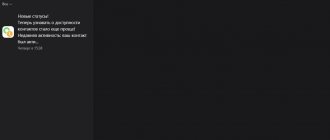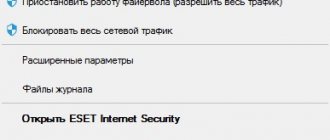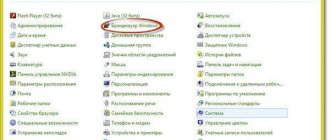Simple solutions to solving the problem of why Skype doesn’t work
Sometimes some simple solutions that you may have already done can help with this problem, but you can’t help but mention them.
- Complete restart of Skype: Right-click on the bottom panel;
- Find among the additional menu items the item “Launch task manager” ;
- In the task manager, look for several processes "Skype" and start deleting each one by highlighting the process and clicking "End process" or button "Delete".
If this does not help, try the following solutions to the problem.
Causes
- Try just rebooting your device. Surprisingly, but true, many software problems can be easily solved with a simple reboot.
- You haven't installed the latest program update - that's why Skype sometimes won't turn on on your computer or laptop. If you do not update the messenger, a variety of problems may arise, from the inability to send a message and interference with calls to a situation in which Skype completely refuses to work.
Check for updates and download the latest version if available
- On the forums and in the program’s technical support groups, the question “Why doesn’t Skype turn on on Windows 10 and Windows 7, as well as other OSes, if there is Internet” is not uncommon. As a rule, the answer is simple - the program is blocked by an antivirus or Firewall. To find out if this is true, turn off your antivirus at least temporarily and try to launch Skype.
If your fears are confirmed, you just need to add the messenger to the list of programs allowed by your antivirus or firewall.
- There is also the opposite situation - when the messenger refuses to work due to the fact that the device has been subjected to a virus attack.
Scan your computer or laptop using an antivirus. Even if the reason is not malware, one more check will never be superfluous
- Often Skype does not turn on when the user's device is offline.
Perhaps you need to check how the data transfer is going first.
- What to do if Skype does not turn on when you start your computer? Automatic activation can be set in the program itself.
Open "Application Settings" and click the "Start Skype automatically" button
- Often the reason why Skype does not turn on on a laptop or computer is a failure on the main program server.
Don't worry - it's not your fault, you just need to wait a little and everything will work.
- How to turn on Skype if it won't turn on? There is a method that in most cases helps solve the problem with starting the program.
Close the messenger, end the process in the Task Manager (CTRL+ALT+DELETE) and open the command line using the Win+R key combination. Here you need to enter the command “%appdata%\skype” and click “OK”. A folder will open in which you need to delete a file called “shared.xml”. Deleted? Now run the application again and everything should work.
Problems with files
Sometimes Skype crashes due to incorrect settings, broken files or missing files. Completely uninstalling the program and reinstalling it may help. But sometimes this does not help, because the problem may not even be related to the files of the program itself, but to your OS. Here are instructions for correcting errors in the files.
When you install a program, it creates a shortcut to its executable file on your working file. If you change the folder with the program, the shortcut will no longer work and may offer to delete itself. It's not a program problem, it's your shortcut problem. To create a new shortcut, follow these instructions:
- Find the Skype folder;
- Find the Skype executable file called “Skype” or “Skype.exe”;
- Right-click on it and open the context menu;
- In it, find the “Create shortcut” item next to the “Delete” and “Rename” items;
- Drag the shortcut to your desktop.
Troubleshooting Skype problems
There are quite a few reasons why Skype may not work, but all of them can be divided into three conditional groups - software (related to the application), system (at the OS level) and hardware (with equipment). In order to fix the problem you are encountering, refer to the subheadings below - they indicate the type of malfunction.
Option 1: The program does not start
It’s one thing if Skype works with problems and errors that (often) can be solved in just a few clicks, it’s another thing if the program refuses to start at all. There can be many reasons for this, ranging from user carelessness or reluctance to update to file corruption. The solution here is simple, but “drastic” - reset the settings or cleanly reinstall the messenger, after which it will certainly begin to function correctly. How to find out what caused the problem and how to fix it is described in the material provided at the link below.
Read more: What to do if Skype does not start
Option 2: Can't login
The program may launch normally, but you cannot log into your account to start using it. First of all, in this case, you should exclude (or, conversely, confirm) the most obvious reasons - the complete absence or poor quality of the Internet connection or errors made when entering authorization data - login and password. If all is well with this, you need to dig deeper - perhaps there is a temporary glitch on the Skype servers and it will soon be fixed, or perhaps the problem is in your account, which, for example, may be blocked or currently being used on another device. Programmatic reasons should also not be excluded, and in the article below we not only talked about methods for identifying them, but also considered all solution options.
Read more: What to do if you can’t log into Skype
Option 3: Program hangs
Skype is far from being a stable application (otherwise we wouldn't have a reason to write this article), and its radical (and trouble-free) update from version seven to eight has shifted that title even further beyond the horizon. The program may well freeze, which is especially unpleasant during its active use for its intended purpose, that is, to communicate with users. The first step in this case is to resort to rebooting - first the messenger itself, and then, if this does not help, the operating system. If even after this it refuses to function normally, you should reset the settings, check the OS for viruses and, possibly, reinstall the application itself, returning it to its original state. We also talked about all this earlier, and therefore we suggest that you familiarize yourself with the following guide.
Read more: What to do if Skype freezes
Option 4: Errors and crashes
Our “favorite” communication program can not only freeze completely, but also work with glitches and errors, or even simply crash. The reasons for this may be similar to those discussed above (program errors) or their own, “unique” ones. However, most often the culprit of such unpleasant behavior is viruses that have entered the system or, no matter how strange it may sound, antiviruses that are too zealous in protecting your PC. Therefore, you first need to check the OS for infection, and then, on the contrary, temporarily disable the security tool and try to use Skype. As a last resort, you may need to make certain changes to the program's configuration files and, if these actions are not enough, reset it and/or reinstall it. A more detailed algorithm is presented in a separate article.
Read more: What to do if errors and glitches occur in Skype
Option 5: The microphone does not work
We have already considered most software problems, but Skype, in the process of its work, interacts not only with the operating system and the computer, but also with the equipment connected to the latter or integrated into it. One such device is a microphone, which is used in an application for voice communication. If he refuses to perform one of his main functions, the reason for this behavior should be determined and corrected. And there can be many reasons - incorrect connection or damage to the equipment, connector on the board, lack of appropriate drivers, incorrect settings in the system or the application itself. We have already written about all this (and much more).
Read more: What to do if the microphone does not work in Skype
Option 6: The camera does not work
Like a microphone, a webcam, without which video communication (and often voice communication, since it can also have a built-in audio recording facility) is simply impossible, may also not work. The reasons for this problem are in many ways similar to those that we outlined above - breakdown or damage, drivers, or rather, the lack of them, incorrect settings of the OS or Skype itself, etc. It is also possible that the camera is simply “busy” with another application that has a higher priority. The problem, although not the most pleasant, is most often easily fixed, at least if we are not talking about device failure. Read on to find out how to identify and eliminate it.
Read more: What to do if the webcam does not work in Skype
Option 7: The interlocutor does not hear
Skype works stably, the webcam and microphone are connected to the computer or you are using a laptop, but when you try to communicate by voice, the interlocutor cannot hear you? This happens, and it is obvious that this kind of problem can arise at either of the two ends, and therefore it is somewhat more difficult to establish. First of all, you, like the user “at the other end of the line,” need to check the recording device by doing everything that we have already talked about above. Then the person you are communicating with should check the means of outputting the sound signal - speakers or headphones - because they too may not work, be turned off, or simply have their volume turned down to minimum or zero. There may be other, rarer, but still found and, most importantly, solvable problems, and we also wrote about them in a separate article.
Read more: What to do if the person I’m talking to on Skype can’t hear me
Option 8: Problems with file sharing
As you know, Skype is not only a means of communication by text, voice and video, but also “the best file sharing service.” That is, with its help you can exchange files of almost any type and acceptable size, the main thing is that the speed of your Internet connection allows you to do this. However, while using the application, you may encounter that for some reason it refuses to send files. Exactly how to eliminate them can be found out from the material provided at the link below.
Read more: How to fix problems sending files to Skype
If problems with files are observed on your side, that is, the interlocutor sent them, but you cannot accept them, download them from the program and open them, the search for the cause becomes somewhat more complicated, but only a little. Perhaps the problem is the low speed of the network connection or the banal lack of space on the disk on which Skype is installed. The firewall or antivirus installed on the system may prevent the receipt of files, or the latter may not have coped with its task and allowed a virus infection. But maybe everything is simpler, and you just need to reconfigure the program or update it. Our step-by-step guide will help you figure it all out.
Read more: How to fix problems with receiving files on Skype
Option 9: Windows 10
Microsoft is actively developing and updating not only its applications, but also the operating system in which they all operate. It would seem, what might the application lack within the platform for which it was developed in the first place, for stable operation (or any operation at all)? But no, it turns out Skype may be missing a lot.
First of all, you should make sure that you have all the updates installed - both for the application (the outdated seventh version will definitely not work) and for the OS. Next, you should check for viruses - these small (and large) dirty tricks entail the largest number of software problems. You should also check your antivirus and firewall - their overly active attempts to protect Windows can risk blocking innocent programs or their individual components. In general, the causes of the problem we are studying today are both more and less critical. Which ones exactly and what to do, read on.
Read more: What to do if Skype does not work in Windows 10
Launching Skype in "old" mode
Microsoft has left the option to run Skype in the old mode, which is independent of Internet Explorer. To do this you need to do the following:
- Find the Skype shortcut and right-click on it;
- In the context menu, find the “Properties” item;
- A new window will open with the properties of the Skype shortcut;
- In it, find the “Object” item and add the /legasylogin command to the shortcut path, as shown in the screenshot;
- Save the setting by clicking OK.
Reinstallation and update
How to start Skype if it doesn’t start - is it possible to solve this problem yourself and quickly? Can! We recommend updating if you are not using the latest version of the application. How to do this - read the instructions for solving the issue.
- Open the "Control Panel" menu;
- Find the “Programs and Applications” block;
- Select the messenger in the list and click on the delete icon.
Now you can download the latest version:
- Open the official website of the program and click “Downloads” at the top of the screen;
- Select the “Desktop Computers” or “Smartphones” section in the top panel (depending on the device);
- Select the desired operating system version from the drop-down menu;
- Click on the “Download” button;
- Wait until the installation is completed;
- Click “Finish” and start the messenger.
The question of why Skype won’t start has a lot of answers – let’s discuss the following reason for the problem.
"Hosts" file
Hosts is the main file of the Windows network system, responsible for working with IP addresses. Errors associated with this file can break not only Skype, but also the Internet itself.
In order to correct this error, you need to go to the article on the official website using this link. It provides step-by-step instructions for restoring the file to its default state. To find information about your situation, find the “Solution” item, select your version of Windows, copy the text of the “Hosts” file and follow the clear step-by-step instructions.
Problems with the application on the phone
The main reasons why Skype does not work on a cell phone completely coincide with the same list for laptops. The differences lie in the details specific to smartphones and tablets.
Old version of Android
The compatibility issue is relevant on both iPad and Android. The solution to such problems lies on the surface: users just need to install updates and bring the current version of the software to the current level that can support the operation of the application.
Account linked to Facebook
It is not possible to log into Skype via Facebook. Anyone who tries to log in using this method will encounter an error message: “user blocked.” Difficulties are associated with the actions of the administration, which canceled the link to social networks.
"Skype for desktop" folder
The problem may be due to the fact that the program accesses information in the system folder, but due to an error it cannot read it. To do this, do the following:
- In the Start search, write “Run” or press the key combination “Win” + R;
- In the window that opens, type %appdata% ;
- The Roaming folder will open, find and open the Microsoft folder in it, find the “Skype for desktop” folder in it;
- Rename the found folder from “Skype for desktop” to “Skype for desktop 01” and you may have to use administrator rights, because This folder is system, when prompted, click “OK”.
To prevent this problem, you should use proven antiviruses or not use them at all, do not mess with program files and do not change its location unnecessarily.
We hope that one of the methods helped you deal with the problem of Skype not working and in the future you will know how to solve this problem without using advice from the Internet.
Why won't Skype open?
Skype does not open on the computer due to a variety of reasons - from easy-to-solve problems to problems that require reinstalling the system. The article does not imply that there are communication problems in the program, only an error at startup, lack of response when clicking on a shortcut, or startup with an empty window.
Common causes of Skype crashes:
- a failure occurred due to user settings;
- the disruption occurred due to a glitch in Internet Explorer, which is responsible for displaying many program elements;
- problem in system settings;
- driver or program conflict;
- the presence of a failure after updating a program or Windows.
Before any manipulations, it is worth checking, probably the problem is observed among many users and there are malfunctions on the server. If this is the true reason, it is enough to wait for the program to be restored; the developers are responsible for this.