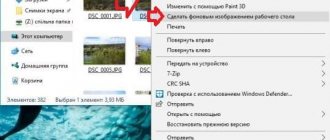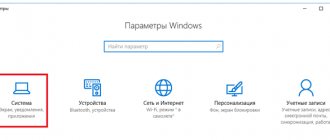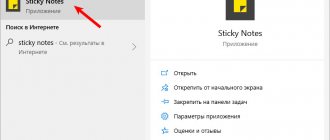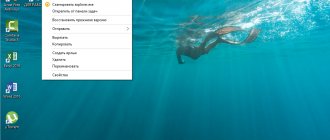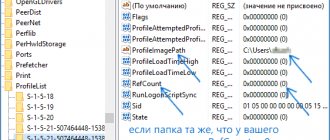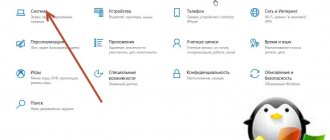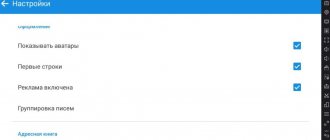How to make a GIF on your phone
Before installing GIF animation on your smartphone wallpaper, you need to create it. To do this, you will need a prepared video or several images. It is advisable that they be the same size and format.
The user can make a GIF using a computer or smartphone. In the second case, you will need a special application that can be downloaded from the official store. Animation is also created on various online resources.
GIF Camera
The GIF Camera app will be one of the easiest to use. Here you can create animation from scratch. Just select the first “Make Gif” mode, and then take several pictures on your smartphone. After this, the program will combine them into one animation.
Also in GIF Camera, the user can create animations from ready-made images that are saved on the smartphone. Just select the “From Local” command on the main screen. To create a GIF you will need at least two images.
In the same application, the user can view ready-made animations and save them to their smartphone. But here the user will not be able to make a GIF from a video in this program. This can be considered a disadvantage of Gif Camera.
GIF Maker
In the case when the user needs to make a GIF animation from a video, you can use the GIF Maker application. There are quite a lot of functions available here. So, you can create an animation from downloaded images or take a photo directly in the program. You can also use video from your smartphone screen.
Gif Maker can be downloaded from the official Google Play Store for free. The paid version has some features, it is possible to undo or repeat actions. In addition, when used for free, the application contains advertising.
Giphy
The Giphy program is available on Android smartphones, as well as on the online service. The user can upload images or videos from the phone or record them on camera. To do this, you need to use the appropriate application function.
In addition to the main task, Giphy also offers the user additional features. You can add text, stickers, or filters to the animation. This will make the GIF more interesting and unique. The user can download the finished animation to a smartphone or add it to the library of the application itself.
If the user does not want to download a special application on his smartphone, he can use various online services. For them to work, you need to upload images to the site, and then select the appropriate parameters. One of these services will be Giphy.
Video Screensaver
Also, a video, for example, of a burning fireplace, can be used as a screen saver. If you're wondering how to do this, then read on.
It would be difficult to find a better application for this purpose than the one called . It gives users the opportunity to use videos of most modern formats, with different sizes and resolutions.
After you download the program and extract it, look for a file called VideoScreensaver.ico in the folder. Right-click on it and select “Install” from the menu that appears. Now open the screensaver settings by clicking the Start button and select the “Change screensaver” option.
Select VideoScreensaver from the drop-down menu, then click on Settings, select the screensaver from the folder that appears and click OK. Ready!
Live wallpaper is an animation or video that can be set as a desktop background image. By default, Windows allows only static images. To put animation on your desktop, you need to install special software.
There are several programs for working with live wallpapers. Some only support animated GIFs (GIF files), others can also work with videos (AVI, MP4). Next, we will look at the most popular software that will help you animate your screensaver on your computer.
Method 1: PUSH Video Wallpaper
The program is available for free download from the developer's official website. Supported by Windows operating systems starting from 7. Allows you to use animated images and videos (from or your computer) as a desktop screensaver.
Wallpaper installation instructions:
- Launch the distribution and follow the installation wizard's instructions. Agree to the terms of the license agreement and continue installation as normal. After installation is complete, check the boxes “Set as Screensaver”
and
“Launch Video Wallpaper”
, and click
“Finish”
. - The screen saver options will open. Select "PUSH Video Screensaver"
and click
"Options"
to change the wallpaper. - Go to the Main
and select a wallpaper. The program supports working with videos, gifs and YouTube links (requires an Internet connection). - Click on the "Add"
to add a custom video or animation. - Specify the path to it and click “Add to Playlist”
.
After that, it will appear on the “Main”
. - Click "Add URL"
to add a link from Youtube.
Enter the link address and click “Add to playlist”
. - Settings
tab allows you to configure other settings. For example, allow the program to start along with Windows or minimize to the tray.
All changes take effect automatically. To change the screensaver, simply select it from the list of available ones on the “Main”
. Here you can also adjust the volume (for video), image position (fill, center, stretch).
Method 2: Deskscapes
Supported by Windows 7, 8, 10 operating systems. Unlike PUSH Video Wallpaper, DeskScapes allows you to edit an existing screensaver (adjust color, add filters) and supports working with multiple monitors simultaneously.
Wallpaper installation procedure:
- Launch the distribution and read the terms of the license agreement. Specify the directory into which the program files will be unpacked and wait for the installation to complete.
- The program will start automatically. Click "Start 30 Day Trial"
to activate the trial version for 30 days. - Enter your real email address and click Continue
. A confirmation will be sent to the specified email. - Follow the link from the email to confirm your registration. To do this, click on the green button “Activate 30-Day Trial”
. After this, the application will automatically update and become available for use. - Select a wallpaper from the list and click "Apply to my desktop"
to use it as your screensaver. - To add custom files, click on the icon in the upper left corner and select “Folders” - “Add / Remove folders”
. - A list of available directories will appear. Click Add
to specify the path to the video or animation you want to use as your desktop background. After this, the pictures will appear in the gallery. - To change the selected image, switch between the Adjust
,
Effects,
and
Color
.
The free version of the program is available for download from the official website and allows you to set a GIF or video as your desktop background image.
Method 3: DisplayFusion
Unlike PUSH Video Wallpaper and DeskScapes, the program is completely translated into Russian. Allows you to select and configure screen savers and desktop wallpaper.
The program supports working not only with live wallpapers, but also with video files. The user can customize the slide show if desired. Then the screensaver will change according to a timer.
You can install an animated image on your desktop only using special software.
DeskScape has a simple interface and a built-in library of ready-made images. PUSH Video Wallpaper allows you to set not only gifs, but also videos as your screensaver. DisplayFusion has a wide range of tools and allows you to control not only the wallpaper, but also other monitor parameters. Hello, dear visitors of Hide-Info!
This section is dedicated to live wallpapers, which we are happy to present to you! Choose them according to the topic you like, download and install. After all, it’s very cool and convenient that you can download free live wallpapers for your desktop for Windows 7 and 8 in one click, just choosing the design you like! In general, live wallpapers are called differently. You may hear the name as animated wallpaper. It would be logical to designate it as video wallpaper - and this is also correct, because their main components are MPEG
and
WMV
formats that play wallpaper.
But for the first time this name came, of course, from English, where the live wallpaper for the table was called DreamScene Windows.
This function was implemented a very long time ago. DreamScene Live Wallpaper
were first used in Windows Vista and they were not available on other Windows, but today, even for Windows 8.1, anyone can download live desktop wallpapers for free, because now there are applications that will help you do this!
By the way, wallpaper then was not just an innovation in the type of expanding the capabilities of the desktop. Live wallpapers, when they work, also help prevent monitor pixels from burning out!
After Windows Vista, the seven that replaced it no longer supported playing video wallpapers. Instead of this desktop, where there were live wallpapers, a slide show was introduced, which many liked. But what was wrong was that other users were not given a choice of wallpaper! However, now any PC user, if he wants, can easily download live wallpapers for free on his desktop on Windows 7 or Windows 8, if he uses the support for playing video files on the desktop area in the background! There is special software for this!
In general, today live wallpapers are becoming more and more interesting to PC owners. After all, the number of topics for them is very large. Those who love quiet winter evenings can set themselves live wallpapers - beautiful snowfall, while others like a green meadow
or
a continuously running stream
. Place a landscape - wallpaper from the other side of the world, in which a light breeze will sway the surrounding vegetation, and the clouds will continuously float into the distance. These wallpapers are an excellent solution if you have already thought about downloading free desktop wallpaper for Windows 7 or Windows 8.
As you already understand, the theme of live wallpapers here is simply limitless. Starting from a living corner of nature to decorating your workspace as wallpaper with space and scenes from your favorite films and video games.
The duration of a live wallpaper file can be very different - from a few seconds on the simplest wallpapers to a duration of minutes on intricate and complex ones. Choose the live wallpaper you like to make your monitor display cool and add a pleasant variety not only to your eyes, but also to the pixels, which, perhaps, will also thank you for the continuous animation, because you decided to download live desktop wallpapers for Windows 7 for free , and thereby reduced the chance of their burnout! Good luck choosing your desktop! You will love the wallpaper!
If you are already bored with static background images on your computer monitor, then we suggest you install live wallpapers - a beautiful animated spectacle that will decorate your desktop. On the 7Fon website you will find thousands of options, while our catalog is regularly updated with dozens of new images.
Live or animated wallpaper is a fragment of a video image, cropped and created in such a way that the beginning and end of the video file are not visible to the user. That is, it seems that the desktop picture is in constant motion, which never ends. The animated wallpaper program is called DreamRender, it was originally developed for the Windows Vista operating system and was not available for installation on other versions of Windows, but now such an opportunity has appeared. Even an inexperienced PC user can do this and completely free of charge.
How to put a GIF on the wallpaper on Android
The GIF can not only be saved on your smartphone, but also used as a background screensaver for your home screen. Thus, the user will receive animated wallpapers that will look interesting on their phone screensaver.
In order to set a GIF on the background of your smartphone, you will need a special GIF Live Wallpaper application. You can also use similar programs. To find them, you need to enter “Live Wallpaper” in the search bar.
To begin, the user should download this application to their smartphone. You also need to prepare a gif animation, find it on the Internet or make it yourself. After this you can proceed to installation:
- Launch the GIF Live wallpaper application.
- Add animation to the program by clicking on the special icon located in the upper left corner of the screen.
- Select the appropriate animation from the gallery.
- After this, the GIF will appear on the screen. The user can set the appropriate dimensions to stretch the animation across the entire display. You can also fill the empty space with one color. All this can be done using the built-in application parameters. To save all changes, you need to click on the checkmark. It is located in the lower right corner of the screen.
- After this, you can install animation on the Android screen. To do this, click on the corresponding command at the bottom of the window.
The GIF will appear on the Android wallpaper. Just like a regular photo, animation can be deleted at any time. Just go to the smartphone settings and select a new image. To install a new GIF, the user will need to use the GIF Live Wallpaper application or similar again.
Vyacheslav
For several years he worked in mobile phone stores of two large operators. I understand tariffs well and see all the pitfalls. I love gadgets, especially Android ones.
Ask a Question
Question to the expert
There is no GIF Live Wallpaper app in the Google Play store. Where can I download it?
If the program is not in the official store, most likely it is not supported by the current version of the Android operating system. This means that the application will not work on this smartphone.
Can I create an animation myself and set it on my smartphone wallpaper using this application?
Yes. Using GIF Live Wallpaper, you can upload any GIF to your wallpaper, whether you made it yourself or downloaded from the Internet. The main thing is that it has a suitable format for opening in the application.
In the GIF Live Wallpaper application, can you only set animation on the wallpaper or also create GIFs?
This program is designed to use animated images as smartphone wallpaper. The picture itself must be prepared in advance.
GIG Live Wallpaper always worked on the smartphone, but after deleting the application from the phone, it is no longer available in the store. Can I download it again?
If the new version of the application is not supported by your device, you can download an older version. You can download it via the Internet. But it is recommended to use only proven resources. Otherwise, viruses can be downloaded to your smartphone along with the program.
| Question | Answer |
| There is no GIF Live Wallpaper app in the Google Play store. Where can I download it? | If the program is not in the official store, most likely it is not supported by the current version of the Android operating system. This means that the application will not work on this smartphone. |
| Can I create an animation myself and set it on my smartphone wallpaper using this application? | Yes. Using GIF Live Wallpaper, you can upload any GIF to your wallpaper, whether you made it yourself or downloaded from the Internet. The main thing is that it has a suitable format for opening in the application. |
| In the GIF Live Wallpaper application, can you only set animation on the wallpaper or also create GIFs? | This program is designed to use animated images as smartphone wallpaper. The picture itself must be prepared in advance. |
| GIG Live Wallpaper always worked on the smartphone, but after deleting the application from the phone, it is no longer available in the store. Can I download it again? | If the new version of the application is not supported by your device, you can download an older version. You can download it via the Internet. But it is recommended to use only proven resources. Otherwise, viruses can be downloaded to your smartphone along with the program. |
Another way to install animation on Android wallpaper can be seen in this video
Plastuer
Plastuer can help you set GIF, video and HTML5 web pages as wallpaper. This is a standalone program without installation. Plastuer is also a donation program where you only pay what you want ($2 minimum for PayPal payments) and upload an 82MB file.
There is no free trial, so purchase it for any amount and try it out.
The software uses WebGL and the Open Source Chromium browser to render animations on the desktop.
Unzip the downloaded Plastuer package and click on the program icon.
The software supports multiple monitors. When launched, it detects the number of monitors and allows you to choose which monitor to select.
You can select an animated GIF in many ways.
- Use the URL field to indicate its GIF source.
- You can also add multiple URLs using the Create Playlist field.
- Click on the "Select File" option to select the GIF file on your PC.
- Or select Browse Gallery to select a GIF from the official gallery.
Select a monitor to set the wallpaper and click "Save" to complete the setup.
You can turn off your active wallpaper at any time by clicking the Turn off wallpaper button.
You may also want to go into settings and set how the wallpaper behaves when full screen mode or an expanded application, such as a movie or game, is enabled. By default, Plastuer automatically detects full-screen and maximized apps to pause animations and save your RAM.
Download: Plastuer (Donationware)
How to put a GIF on the Android lock screen
The user can set animation not only on the Android wallpaper, but also on the lock screen. For this you will also need a special application, for example, ZOOP GIF Locker. First, you need to download it to your smartphone through the official store or download the desired version from the Internet. After this, follow the sequence of actions:
- Download the ZOOP GIF Locker app on your smartphone. You also need to remove the current lock screen. Otherwise, the user may be viewing multiple screens at the same time.
- Select an animation from the device gallery or download it from the Internet. The last step is to accept the user agreement. You can select several GIFs at once, which will replace each other.
- Go to animation settings and select the appropriate options. So, you can set a gif to fill the entire screen, turn the sound on or off, and much more. To do this, you need to select the appropriate options.
After this, the animation will be installed on the lock screen. To launch it, just lock your smartphone and then unlock it. In case the user wants to set a different GIF on the lock screen, you need to launch the ZOOP GIF Locker application again.
How to install
When installing “live” wallpapers, it’s worth remembering that they take up some of your gadget’s resources for the animation they create. If you have a “weak” phone, then the most “complex” animated wallpapers will most likely cause your device to “slow down.” Such wallpapers will also lead to accelerated battery consumption: if you actively use the phone and the screensaver is turned on, the device will discharge faster.
Live Wallpaper is an Android application with an .apk extension. They can be downloaded from the Play Market or from the Internet (be careful with viruses!). After downloading the desired image, launch the installation and add it to the desktop. The rest of the steps depend on what version of Android you have. Let's talk about the main course of action.
Press and hold the screen on an empty space for a few minutes and select the “Wallpaper” menu (Android version 7.1), then go to the last tab. Here, in the “Wallpaper” menu, select the downloaded animated picture. After selecting the wallpaper, you will be offered a preview of it, as well as settings.
You can perform the same actions in another way. To do this, go to “Settings” – “Display” – “Wallpaper” – “Live Wallpaper”. In the window that appears, select the desired wallpaper, and then proceed to customize it. Once everything is completed, you must click on the “Set Wallpaper” button.
It should be noted that in the settings you can manage elements of the application, as well as customize the animated wallpaper to your own preferences. Most often, the following points are subject to adjustment: color gamut, number of active elements, effect control and FPS (the higher, the greater and smoother the load on the device).
Bonus: Where to find ready-made GIFs
You can not only create GIF animations, but also download ready-made ones from the Internet. So, there are special resources that contain high-quality gifs on various topics. You can find them on the Internet or in applications from the Google Play store.
In the GIF Camera application, the user can not only create animations, but also save ready-made ones. To do this, you need to go to a special library. It's called "Funny GIFs".
The user can find animations on various resources, for example:
- GIPHY – considered one of the most popular services that stores a large number of different GIFs;
- Reaction GIFs – a service specializing in animations with emotions;
- Pinterest is a popular resource that can be downloaded to your smartphone or used online with various beautiful images and GIFs;
- Tumblr – will allow the user to find animation that is currently trending.
4.4 / 5 ( 30 votes)