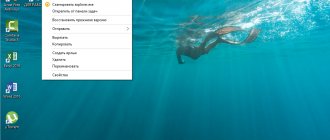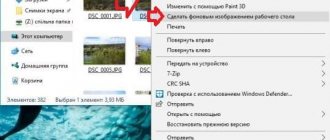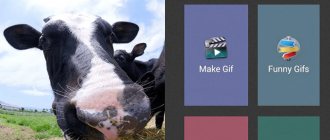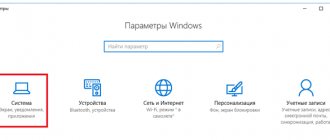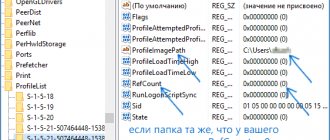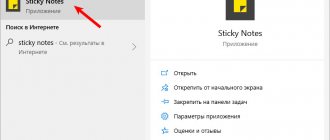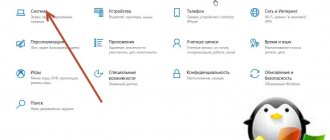Email has gradually entered the life of every person. Perhaps not everyone uses it for business correspondence, but as a way to confirm accounts in many services - for example, Tik Tok or Like, this option is one of the leaders. You can also create a lot of useful newsletters that will contain useful information. To understand all this, just download an email client - for example, Mail.ru Mail to your computer. This oldest service contains all the functions a modern user needs, and the mobile format makes the entire application laconic and minimalistic. You will find detailed installation instructions at the end of the review. Don’t miss also a similar article about another service of this company: Mail.ru Agent.
About the application.
Few people have not heard of the mail service from Mail.ru. It was with email processing that the history of this huge company began. At the moment, it owns many services on the Internet, and mail is not the last place on this list. Over the entire period of its existence, Mail from Mail.ru has come a long way and has been modernized more than once. As a result, we get an application that takes into account all the possible desires of its users.
Also read how!
In one application you can combine accounts from a variety of services: from Yahoo to GMail. In the latter case, it will be enough to click on the name of your Google Play account, because with its help you will enter the store to download this program. But no one is stopping you from connecting another account. You will find all these details in the installation instructions.
Interface and functionality.
When you launch it for the first time, you will see a whole list of services available for connection. If you have mailboxes on rambler, gmail, mail or similar mail services, you can add them to this application in two clicks. Simply select the service you need, enter your username and password for your account. All messages will be downloaded automatically - both read and new ones. It’s convenient to download Mail.ru Mail on your PC and use it as your own mini-office, which will collect all your mailings at once. After all, having several mailboxes for different purposes - for example, for work, personal needs and registration on websites - is a common thing for a modern Internet user.
Notifications of new emails come automatically and instantly. You can install the emulator and keep it running constantly, setting up autorun so you don’t miss a single new message. And in your free time you can play through it - our website contains an extensive list of suitable games.
The application interface is made according to a classic and familiar scheme, so you can easily understand it. There is a menu button in the upper left part of the window. By clicking on it, you can go to settings or change accounts - letters from each account are kept separately and are not mixed with others. Here you will find standard lines: sent letters, inbox, trash, as well as spam, where useless advertising letters are automatically sent.
It’s worth saying a few words about the built-in spam filter. It is customized specifically for you, working exactly the way you want. To do this, you can mark any incoming message as spam. Based on this information, the filter will learn to identify similar letters in the future, as a result of which you will not even see them - unless you go to the corresponding folder. By the way, it is cleaned automatically according to the rules that you set.
How to create mail on a smartphone
To manage email on mobile devices, there are standard applications built into the system, but you can also use third-party email clients.
On Android
To fully work with the Android OS, you will need a Gmail account. In addition to it, you can use mailboxes registered on other services on your device: Yandex, Mail.ru, etc.
It is convenient to use the built-in Gmail application as the main email client, available on all smartphones and tablets with Android, regardless of the brand: Honor, Xiaomi Redmi, LG, etc.
Let's get to know him better:
- Open the Settings app.
- Go to the "Accounts" section.
- Click "Add Account".
- Choose the appropriate service - for example, Google to create mail on Gmail.
- Log in to your existing profile or click “Create an account” (for yourself).
- Enter your first and last name.
- Please indicate your date of birth and gender.
- Select the suggested email address or enter your own option.
- Set a password of at least 8 characters.
- Please provide a phone number to recover your password if you lose access.
- Save your account.
To view email on Android, launch Gmail and tap the inbox icon. If you have several accounts on your phone, you can switch between them by clicking on the icons in the search bar.
You can also add mailboxes registered with other services to Gmail: Outlook, Yahoo, Mail.ru. Yandex.Mail, Exchange and others. But their settings will have to be specified manually.
Owners of Samsung phones have their own email client. It's called Samsung Email and can be used instead of the standard Gmail application by connecting mailboxes from Gmail, Yahoo, Outlook, etc. There is no fundamental difference in using and setting up this program - you just need to specify your email login and password.
On iOS
Owners of iPhone and iPad have the opportunity to register a mailbox on iCloud, a cloud service to which Apple devices connect. To create a new account, all you need is a device and Internet access via Wi-Fi or mobile network. The iCloud email address will simultaneously become your Apple ID - an account that provides access to all Apple services: App Store, iCloud, Find iPhone, FaceTime, iMessage, etc.
How to create an email on iCloud:
- Open the Settings app.
- Go to the "Mail, Addresses, Calendars" section.
- Click "Add Account".
- Select the "iCloud" type.
- Click Create Apple ID.
- Please indicate your first and last name and date of birth. Add real data, as it may be needed when contacting support.
- On the "Apple ID" page o.
- Come up with a name for the mailbox. If it is already busy, you will receive a corresponding notification. In this case, you will have to specify another option.
- Create a password and enter it twice. It must be at least 8 characters long and contain at least one number, a lowercase letter and an uppercase letter.
- Select security questions and enter your answers. Enter information that you are sure you will not forget. Answering security questions will help you regain access to your account if you forget your password.
- Specify the backup email address to which instructions will be sent to recover your iCloud mailbox password in case of loss.
- Disable the “Updates” option if you do not want to receive emails from Apple with information about products and src=”https://compconfig.ru/wp-content/uploads/2020/01/nastrojka-rassylki-obnovlenij.jpg” class =”aligncenter” width=”600″ height=”349″[/img]
- Read and accept the terms of use of the service.
- Confirm your backup email address by clicking on the link in the notification.
To send and receive correspondence from an iCloud mailbox, you need to add it to the standard Mail application.
How to do it:
- Open the Settings app.
- Go to the "Passwords and Accounts" section.
- Click "New Account" and select the iCloud service.
- Enter the mailbox address and password that you specified when registering your account.
- Click “Next” and wait for your account to be linked.
- Use the radio buttons to specify what data the application will have access to. For convenient work with letters, leave the “Mail”, “Contacts”, “Calendar” items turned on.
To check your emails, launch the Mail app and go to the Mailboxes section. It will contain a link to your iCloud mailbox. Click on it to view incoming messages or send an email.
Similarly, on an iPhone, mailboxes registered with other services are added: Google, Yahoo, Outlook, etc. If the resource you use is not in the list, click on the “Other” item. Then tap “Add an account”, enter your username, address, password and description, for example, the name of the service.
The application will also ask you to specify the addresses of the incoming and outgoing mail servers. For example, for Yandex these are the following:
- imap.yandex.ru - incoming mail;
- smtp.yandex.ru - outgoing mail.
For services that are not in the list of preinstalled ones, you will have to look for the addresses yourself. Most often, they can be found in the help section of the mail portal, which describes how to configure the mailbox on different devices.
This completes the mailbox setup. You can find it in the Mail application. It will be listed in the list under the name you specified in the “Description” field when adding it.
Additional features.
It is worth noting the advanced and flexible system for setting up notifications. It is not at all necessary to receive messages about all incoming ones - many of them may not be important enough for this. In the settings, you can set your own rules for sending you such notifications. So, you can prohibit messages about new letters in certain folders - you can also create them yourself. You can also filter emails from social networks or mass mailings. Well, of course, you can set a time period during which you cannot be disturbed in any situation.
Surely many people already use Mail.ru from many devices. This ensures complete synchronization of your data. No matter where you access the service from, all your data - letters, folders, drafts, spam filter settings - will remain the same. This guarantees full user mobility. It is enough to know your login and password to have access to all your mail from any platform.
There is a separate button for writing a new letter. By clicking on it, you will have access to the combined address book at the time of selecting the recipient - this is another feature of this application. You will be able to select a recipient not only from saved contacts in your mailbox, but also using the memory of the device you are currently working on.
What it is
With the help of email technology, you can receive and send letters. This type of communication was especially popular back in the 20th century, when the Internet just began to appear.
Using email, people communicated with each other, made new acquaintances, discussed some work issues, and even exchanged files. In those distant times, due to the lack of high-speed Internet, communication via email was an excellent solution.
Now email is not as popular as it was in the 20th century, or at least in the 2000s. For simple communication, people most often use social networks and instant messengers, but mail is now used as a kind of identifier. For example, when you create an account on some service, you will most likely be asked to provide your email address.
It is through it that account confirmation, password recovery in case of loss, or any other actions with your account on the service will take place. In recent years, email has become less common. Now many people work with mobile numbers and applications that use push notifications and verification codes.
However, “electronic” is still in use. For example, it is still used in business correspondence. On company websites, etc., you can often find mailing forms and addresses in the contact list. They will allow you to quickly contact representatives of these companies and resolve any issues.
Although if we follow the trend of recent years, then along with electronic business communication, business correspondence through the same social networks and instant messengers has risen to the same level. I very often see that on a website in the contacts section, in addition to the email address, there is a link to a VKontakte page or Telegram login.
But they did not use Email technology less. It is still relevant, because instant messengers and social networks allow you to respond here and now. E-mail can be used for more serious communication. So extremely serious business correspondence is still conducted via mail.
To use email, you must create it for yourself through a special service. Most services allow you to access other, equally important products from the company that will provide you with services.
For example, if you create an account and email from Google, you will be able to use its other tools. So, for the sake of communication or not, you still have to create your own mailbox. Otherwise, you simply will not be able to register anywhere.
The same applies to the domestic Yandex or Mail.ru. In any case, you will have to create an email account, because in the modern world you cannot do without them.
But this is not all the possibilities that you have. Using services like Mail.ru, Yandex and Google, you will receive an email address on their domain. Yes, this has its certain advantages, but for more famous and reputable companies this option is not suitable.
Then you can create an email address directly on the rented domain. That is, it will work exactly the same as in the case of free Google, only the mail itself will look like “yourlogin@yourdomain.ru”.
Now this is also very easy to implement. You just need to rent a domain and create mail using special tools that are available both in the registrar itself and on various hosting sites. But more on that later. Now we will talk about the most popular services for creating email.
Installing Mail.ru Mail on PC.
The application runs on a computer using emulators. We decided to test it, and everything was fine there. Mail will work just as well on Bluestacks. Find instructions for installing these programs on our website.
- Launch the installed emulator.
- Log in using your Google account. In Bluestax this is done when you first log in, in Knox - after clicking on the Google Play icon, which is located on the emulator desktop in the “Google” folder.
- If you don’t have a Google account, you can create one directly in the emulator by clicking on the corresponding inscription.
- After completing the authorization procedure, enter the name of the application in the store search bar and press Enter.
- Using the search, you will be taken to the page of the desired program - all you have to do is click on the install button.