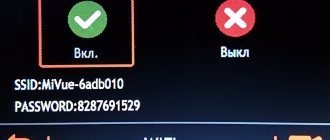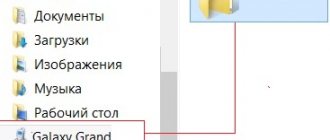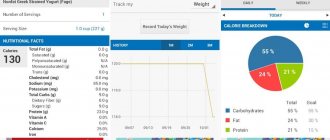What is Anti-Theft
This is a special tool included in the mobile version of Avast Antivirus, which allows you to quickly find your smartphone if it is lost. In some ways, it can even prevent theft. Which is quite useful.
This option has a rich set of options for finding a lost gadget. There are also various things to block the device or notify that it is somewhere nearby.
In modern realities, such a thing is really useful. It allows you to track your device no matter where it is. To do this, you can use the corresponding website. But only if Anti-Theft is configured.
It's worth noting that Anti-Theft is part of a paid antivirus package. However, you can use this option for free for a month. After the trial period, you will have to purchase a license.
Anti-Theft Features
Now let's talk about what this module can offer the user. Its functionality is truly impressive. Even Google's notorious phone search doesn't have such advanced tools.
- protection . If this code is entered incorrectly on the smartphone 8 times (not from the SIM card), then the device receives the status of lost. And then events develop depending on the selected scenario (blocking, signal, etc.).
- Blocking when changing SIM card. If an attacker tries to remove a SIM card from your device and insert his own, the smartphone will immediately be blocked and turn into a brick. No one else will be able to use it. Until you remove the block.
- Standard blocking. In order to be able to use the device, you need to enter a special PIN code that only you know. The selection method will not work in this case, since there are too many possible combinations.
- Siren. It is enough to assign the device the status “lost” on a special website, and it will immediately begin to make loud and very unpleasant sounds. Very useful if you need to quickly find a smartphone.
- Camera trap. If you activate this option, the device will record everything that happens with its front camera. It is quite possible that the attacker will also get into the frame. And the pictures are uploaded to the site. So it won’t be difficult to find the device later.
- Last location. The site displays the coordinates of the smartphone's last known location. This makes it easier to find, as it narrows the area to a minimum. Also a very useful thing.
These are the features available in Avast Anti-Theft. However, almost all of them are only available in the Pro version of the antivirus, for which you need to pay. However, you can use them for free for a whole month. So why not try it?
We monitor your phone secretly
How to track a phone? Content
- Preface
- Avast Anti-Theft features
- Download Avast Anti-Theft
- Setting up Avast Anti-Theft
- Using Avast Anti-Theft
Today we will talk about the Avast Anti-Theft application, which, in addition to its main Anti-Theft function, can be used as an application for tracking a phone.
At the beginning, I called this method “Elegant”, this is not because I am a big fan of the Avast antivirus, but because by installing the Avast antivirus together with the Avast Anti-Theft program, with which we will monitor the phone, you can perfectly disguise and hide the fact surveillance.
The Avast Anti-Theft application is designed to help you find your lost smartphone and tablet. Can also be used by parents to monitor and control children. By using the Avast Anti-Theft application for surveillance, covert surveillance, and secret wiretapping of strangers, you are violating the laws of your country! Avast Anti-Theft
Why Avast Anti-Theft?
By installing any phone tracking application on your phone, you give this application a bunch of rights and permissions.
Therefore, it is very important that the program, or rather the developer, has a good reputation. And Avast, as you know, is not Turker Bayram with its malicious applications, which I talked about in the article “How to find out who logged into Instagram.” Avast is reliable! I'm not talking in terms of antivirus, that's a separate issue. What I'm saying is that he doesn't need your phone's secrets. Of course there are no 100% guarantees, but it is unlikely. Main features of Avast Anti-Theft
Let's look at what the famous antivirus company offers the user. Let's start with the fact that the application has two versions: free and paid.
In the free version:
- Location tracking.
- Complete and final destruction of data.
- Emergency phone blocking.
- Turn on the siren.
- Hidden forwarding of all calls and SMS messages.
- Sending messages to your phone.
- Phone call.
- Partial masking of the application on the phone.
- List of trusted SIM cards.
- Save battery power.
- Low battery notification.
- Remote reboot.
- Remotely changing Avast Anti-Theft settings
In the premium version:
- Remotely listening and recording sound.
- Photo from cameras (front and rear).
- Retrieving data stored on the phone.
As you can see, even in the free version of the Avast Anti-Theft application there are quite a lot of possibilities.
Now let's figure out how to install it, configure it and work with it correctly. Download Avast Anti-Theft
You need to install the application on the device you want to track. It will not be possible to install remotely. You must have physical access to a smartphone or other mobile device.
First, let's go to the download page. You can download the Avast Anti-Theft application using this direct link from Google Play. Go to the official application page and click “Install”.
As I already said, every time you download applications from the market, you need to look at what rights the program asks for. In this case, the list of permissions is quite large, and this is not good. But there’s nothing you can do about it, since the program really needs access to these parameters to work correctly.
After installation, click “Open” or close Google Play and launch the application using the icon on the desktop.
Setting up Avast Anti-Theft
After launch, you will be prompted to enter the name of the device owner. Enter and click “Continue”.
Now you need to set a PIN code.
Enter the secret code twice and click “Confirm”.
We link the created account with the Avast web panel.
To do this, you need to register your account on the Avast website. Enter your work email address and password twice. I really don’t recommend registering or logging in using social networks.
Don't forget to save your password securely, you will need it. For this purpose, I recommend using the best password manager, in my opinion, KeePass.
If you did everything correctly, the main program window will appear.
To activate the device and enable protection, you must move the slider to the active position. The program will not allow you to turn on the tracking mode until all the required fields are filled in!
After enabling hidden mode, the program shortcut will be removed on the desktop and in the application menu. To call the application, you need to send a special command from the control panel on the Avast website. After this, the application will launch and you can change the settings. In addition, you can change application settings directly from the control panel, remotely, without having to launch the application on the device itself.
In principle, there is nothing to tell here, everything is extremely simple. You will figure it out yourself. Much of this depends on your personal preferences. The developer did his best and provided each setting item with detailed tips.
We seem to have figured out everything regarding the phone. Now let's move on to the Avast web interface, with the help of which we will monitor and control the smartphone / tablet via the Internet.
We go to the official Avast website (in my case, I used the mobile version of the site because I wanted to track the phone using another phone) and enter the username and password that we registered when installing the application.
If the interface is in English, we will immediately change it to your language. In my case, Russian. Click on the “Three Stripes” icon and in the drop-down menu click on the “Language Settings” item. Then select the desired language.
The main page displays all devices on which the Avast Anti-Theft application and other Avast products are installed. Clicking on the device takes us to the control center. All settings, monitoring and control of the device take place here.
At the top is the device status, and below are the management tools. I won’t go into detail about each tool, I’ll just tell you how to enable and disable this or that function.
By clicking on one of the icons you go to control the function. A gray icon indicates that the feature is not activated, while a green icon means that the tool is enabled.
For example, you need to track a location on a map. Click on the “Find” icon, which is responsible for the location of the phone, and look at where the smartphone or tablet is currently located. In addition, it is possible to view the entire history of the phone’s movement and the exact coordinates of the device, both for all time and for a certain period.
Now a few words about how the program hides its presence. As I understand it, in the premium version the application can hide itself completely. The user will not see the application in their list of applications. The regular version does not have this option, but there is an interesting feature, the activation of which does not allow the user to delete the application. When I get the premium version for testing, I’ll tell you how everything works and whether the game is worth the candle.
Well, that seems to be all. I hope you can figure out everything else for yourself. Overall, I was pleased with this application and can confidently recommend it to you, knowing that this application will not harm you and your loved ones.
Don't forget that there are quite a few apps that offer the same features, but while you are following others, they can be following you. Don't forget about the safety of your loved ones and protecting your phone!
As you can see, tracking a phone is not so difficult. I tried to explain it as clearly as possible, so that even a novice in computer matters could understand it. If you have any questions, write in the comments. I would also like to know your opinion about the program; it may not coincide with mine, but it can be very useful for visitors to our site. As always, all comments except swearing and politics will be approved. Well, don’t forget to follow us on social networks. Good luck friends!
The forum administration has no relation to forum users and the information they publish. Terms of use
Installing the application
So, first we need to install the program on our smartphone. The best way to do this is to use the Google Play store. This is the most correct and safest method, which provides certain guarantees.
If you've recently switched to Android, you may have some difficulties. Therefore, we provide detailed instructions with a clear algorithm of actions. She will help you do everything right.
- Go to Google Play on your phone.
- Next, enter “Avast Antivirus” and click on the search button.
- Now just click on the “Install” .
All that remains is to wait for the installation to complete. This process usually only takes a few seconds. A corresponding icon will appear on the smartphone's desktop. Now it's time to talk about activating the function. This is how you can download Avast Anti-Theft on Android for free.
Attention! Some sites offer to download the already “hacked” Pro version of the antivirus in APK format and install it manually. You should not trust such resources. The executable file can be infected with various malicious objects. As a result, you can significantly damage the smartphone's operating system and even turn it into a brick. So you shouldn't take that risk.
Third-party applications for finding a stolen device
Next, we’ll look at how to find a lost Android using more functional third-party applications. It is often much more difficult to stop them from working on a smartphone, and they provide many more search options.
Installing the Lost Android program
The utility is available for download on the Play Market. After installation, another Personal Notes application will appear on your phone - this is how Lost Android camouflages itself on your device. It will also need administrator rights to work. They are provided in the manner described earlier for the remote control client.
You can perform all actions with the gadget on the page https://www.androidlost.com/, where you first need to register using a valid Google account. After registration, a connection between the web service and the client on the phone will be established, and the user will be able to remotely perform the following actions:
- Receive a printout with your latest calls and SMS messages to your email address.
- Finding the location of the gadget on the map. When GPS is disabled, it can be activated remotely to improve search accuracy.
- The ability to block the smartphone, send SMS, pop-up messages, delete all user data, including those recorded on an external SD card.
- Taking pictures with the rear or front camera and sending pictures by e-mail. To get the best results, Lost Android first sends a pop-up message to the display, and takes pictures at the moment when the thief taps on it to close it.
In addition to the listed features, the user can view and backup remotely any contacts, photos and messages on the device, which will at least allow all important data to be returned. In addition, you can influence the phone not only through a computer, but also through another phone by sending SMS.
To do this in the Lost Android web interface:
- Go to the “SMS” tab;
- In the “SMS allow” field, enter the number from which you will send command SMS;
- In the next line, enter one of the commands, a list of which can be viewed on the same page just below.
As an alternative to the application considered, you can use free antiviruses with the Anti-Theft function. Similar solutions are offered, for example, by Avast! and Kaspersky Internet Security.
Working with the Anti-Theft function of Kaspersky mobile anti-virus
This component will allow you to find both a stolen tablet with a GPS module and any Android smartphone. Anti-Theft includes all the most popular functions:
- Blocking the device, allowing you to prevent access to the gadget, as well as display arbitrary text on the display.
- Search using GPS to determine the device's coordinates on the map.
- The ability to secretly photograph the attacker's face with the front camera.
- Deleting data. Moreover, you can choose what type of information you want to destroy. This can be contacts, calendar entries, messages, as well as any and all data.
You can learn more about how to find your gadget on the web portal https://anti-theft.kaspersky.com. It is also connected and remotely controlled there.
Using Avast Anti-Theft
Avast mobile antivirus also has a function that can be used to detect a lost or stolen gadget with a high degree of success. Anti-Theft is also installed as a separate utility from the Play Market. Like those previously discussed, to fully work with a smartphone, it requires administrator rights.
To make it more difficult to find a utility installed on your phone, you can activate “Invisibility Mode”. After this, Anti-Theft cannot be easily detected and launched in the same way as a regular application. It also has other useful functions:
- SIM card protection. If a phone is found or stolen when trying to replace the SIM, it will be blocked, and the application will send a message about this to the alternate number specified by the user during setup.
- In addition to the photo of the attacker, the program also records a one-minute audio file with his speech to simplify the identification of the latter. All this data is sent to the user's account page.
In addition to those described in Anti-Theft, there are almost all the capabilities for searching for a device given in the descriptions of other utilities.
Anti-Theft activation and initial setup
Now let's move on to the setup. It may take quite a long time. But the end result is worth it. We'll have to dig a little into the antivirus settings. It’s good that the interface has Russian.
But if you have never used this product, then you may have some problems. Therefore, we provide detailed instructions with a clear algorithm of actions. She will help you do everything right.
- So, first we find the antivirus icon on the main screen and tap on it to launch it.
- At the first stage, simply click on the “Start using” .
- Next, tap on the “Continue with advertising” .
- After this, the main antivirus window will appear. Click on the button with three horizontal stripes. It is in the upper left corner.
- Now select the “Anti-Theft” .
- Click on the “Configure Now” .
- Next, tap “Set PIN code” .
- We come up with a pin and enter it.
- Next, repeat the input and click “Continue” .
- Go to the section “Granting the necessary permissions” .
- Click the button “In settings” .
- We activate the necessary functions in the smartphone settings.
- Now tap on the item “Connect to your Avast account” .
- Click the “Configure web management” .
- Select a Google account to log in. It will be easier.
- Then click on the button “Activate Anti-Theft” .
This completes the initial setup of the option. It is activated and working. Now you can track the device using a special website. We will talk about this in detail in the next chapter of our material.
Usage
there is no need to separately try to download Avast Anti-Theft for Android somewhere for free . This function is initially built into the Mobile Security mobile antivirus. So first the procedure for installing this application will be indicated, then the method for enabling Anti-Theft. Well, then we’ll talk about disabling this mode.
Installing Avast for Android:
- the Google Play Store app store provided on your mobile device .
- Activate the search field, which is located at the top of the screen.
- Using the virtual keyboard, type Avast .
- A list of “quick” search results will appear below.
We need the very first point in it. Stage No. 1: Setting up a mobile application We offer you a step-by-step version of the instructions: - Run antivirus on your smartphone or tablet.
- In the welcome window, tap on the button "Start using".
Stage #2: Device control on the website
When all the preliminary settings are set, you can go directly to viewing the status of your smartphone or tablet on the website. This is done as follows:
Go to the page https:// >Deactivation in your browser on your computer
The easiest way to disable Avast Anti-Theft is to remove the antivirus (link to new article) from your smartphone or tablet. But in this case, you will lose protection and put your device at risk. Therefore, there is a less drastic method:
- Open mobile Avast. Call up the menu again by clicking on the corresponding icon or swiping from the left edge of the screen to the right.
- Select the third item from the list.
- Enter the previously set PIN code.
- There is an orange stripe with a slider at the top. Tap on it to deactivate the Anti-Theft mode.
- Close the mobile version of the antivirus.
Device control on the site
Now that everything is set up, you can view the status of the device on a special website designed for tracking. The procedure is quite simple:
- Go to https://id.avast.com/#login.
- Now enter your Google account username and password and click the button "Entrance".
- We wait for the page to load and click on the square with dots. It's at the top of the page.
- A menu will appear in which you should select “Anti-Theft” .
- Now click on the name of your smartphone.
The page will display the Anti-Theft function settings, as well as the approximate location of the device. If it is lost, you can immediately remotely lock the device and do much more.
In some cases, users are disappointed with Avast Anti-Theft. How to remove this thing from your smartphone? It is enough to perform the standard uninstallation procedure using the smartphone settings. The option will be immediately deactivated and it will no longer be possible to block the smartphone remotely.
Settings of the KIS anti-virus complex
Scanner
In the antivirus settings (Scanner section), you can activate the detection of malicious modules - which themselves are not similar to viruses, but suppressing their activities will benefit the phone owner. Advertising, auto dialer and others.
Quarantine
This is a kind of buffer zone into which viruses and infected files are placed. In my case, after scanning the phone and Android OS with an antivirus, I had to go into this section and remove from quarantine a completely harmless application for obtaining root rights - Framaroot.
Additional application options
Notifications, sounds, reports. Adding a license to obtain a full-featured version of KIS.
Mobile Security section settings