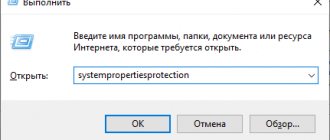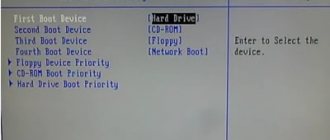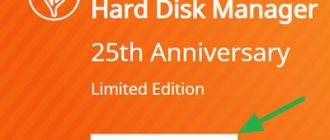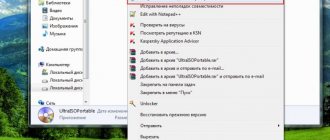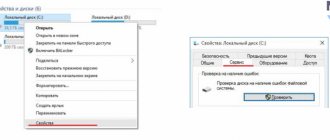Hiren's BootCD PE x64
Hiren's BootCD remains one of the best Windows recovery discs. However, in November 2012, this tool stopped being officially updated. Now a trusted group of Hiren's BootCD fans are updating the drive with the latest and most powerful recovery utilities.
Hiren's BootCD focuses on patching Windows systems. The rescue disk contains many utilities, including malware and rootkit detection, anti-virus scanning, temporary file cleaning, data and driver backup, hardware scanning, partition scanning, imaging and saving, and even password cracking. You can also use Hiren's BootCD to flash the BIOS or, if necessary, CMOS.
Additionally, to keep up with the times, Hiren's BootCD is now based on Windows 10 Preinstallation Environment (PE). PE is a lightweight version of the operating system that is primarily used for troubleshooting and is usually accompanied by additional recovery and rescue tools.
Creating a Windows 10 Recovery Disc in Control Panel
Windows 10 provides an easy way to make a recovery disk, or rather a USB flash drive, through the control panel (the method for CDs and DVDs will also be shown below). This is done in a few steps and minutes of waiting. I note that even if your computer does not start, you can make a recovery disk on another PC or laptop with Windows 10 (but always with the same bit depth - 32-bit or 64-bit. If you don’t have another computer with Windows 10, the next section describes how to get by without it).
- Go to the control panel (you can right-click on Start and select the desired item).
- In the Control Panel (in View, set “Icons”), select “Recovery”.
- Click "Create a recovery drive" (administrator rights required).
- In the next window, you can check or uncheck the “Back up system files to a recovery drive” option. If you do this, a significantly larger amount of space on the flash drive will be occupied (up to 8 GB), but it will make it easier to reset Windows 10 to its original state, even if the built-in recovery image was damaged and requires inserting a disk with missing files (since the necessary files will be on the drive).
- In the next window, select the connected flash drive from which the recovery disk will be created. All data from it will be deleted during the process.
- And finally, wait until the creation of the flash drive is completed.
Done, now you have a recovery disk, by booting from it into the BIOS or UEFI (How to enter the BIOS or UEFI Windows 10, or using the Boot Menu) you can enter the Windows 10 recovery environment and perform many tasks to resuscitate the system, including rolling it back to its original state if nothing else helps.
Note: You can continue to use the USB drive from which you made the recovery disk to store your files if necessary, as long as it does not affect the files already located there. For example, you can create a separate folder and use only its contents.
Kyhi's Recovery Drive
Kyhi's Recovery Drive, also known by the unwieldy name Windows 10 Recovery Tools-Bootable PE Rescue Disk, is a Windows 10 PE user environment. In this case, TenForum user Kyhi has developed a Windows 10 PE environment filled with system recovery tools.
Kyhi's Recovery Drive comes with a huge set of tools for virus and malware removal, disk recovery, partition and scanner management, networking, remote viewing and VNC, image backup and recovery, and much more.
Kyhi's Recovery Drive is very easy to use for many users. The recovery environment looks exactly like a Windows 10 installation.
Using a boot disk for Windows 10
The presence of a self-made recovery USB drive eliminates the need for the user to download software from the Internet (in the form of an ISO file). In addition, the use of such a “flash drive” is permissible on a PC with any version of Ten, regardless of the installed updates.
- We use the “Boot Menu” (boot menu). Set the USB drive as the primary device to boot Windows.
- Select “Russian language”.
- In the window that opens with the “Install” button, select “System Restore”.
Thus, we find ourselves in an environment where you can resuscitate Windows 10. In this menu, in addition to a fully functional command line, the user is offered several methods of bringing the OS to a working state: resetting the system, checking the functionality of system files, the process of restoring the registry, etc. .
The Ultimate Boot CD
Like Hiren's BootCD, UBCD troubleshoots Windows and Linux systems with a variety of useful utilities. The goal of UBCD is to "consolidate as many diagnostic tools as possible into one bootable CD."
UBCD is completely free to download, so be wary of any site trying to charge you for it.
Using a bootable USB flash drive or Windows 10 recovery disk
Making a bootable Windows 10 USB flash drive or installation DVD with this OS couldn't be easier. Moreover, unlike a recovery disk, it is possible on almost any computer, regardless of the version of the OS installed on it and the state of its license. In this case, such a drive with a distribution kit can then be used on a problem computer as a recovery disk.
For this:
- Set to boot from a flash drive or disk.
- After downloading, select your Windows installation language
- In the next window, at the bottom left, select “System Restore.”
As a result, you will be taken to the same Windows 10 recovery environment as when using the disk from the first option and will be able to perform all the same steps to correct problems with the startup or operation of the system, for example, use system restore points, check the integrity of system files, restore the registry using the command line and more.
Knoppix
It's impossible to have a list of recovery drives without including the granddaddy of all drives: Knoppix. This Linux Live CD provides a fully functional operating system.
The Knoppix operating system includes approximately 1,000 scanning software packages, including troubleshooting tools, hardware analysis tools, data recovery tools, browsers, image manipulation tools, and media players.
The DVD version of Knoppix is known as "Maxi" and packs over 2,600 different software products into 4.7 GB. Most of the programs included in both Knoppix packages are either free or open source.
Thanks for reading! Subscribe to my channel on Telegram and Yandex.Zen . Only there are the latest blog updates and news from the world of information technology.
Also, read me on social networks: Facebook , Twitter , VK , OK .
Additional utilities
- Volkov Commander – file manager;
- Victoria – testing, diagnostics and service maintenance of IDE and Serial ATA devices;
- MHDD is the most popular utility for low-level diagnostics of hard drives;
- HDAT2 – testing and diagnostics of disks with ATA/ATAPI/SATA, SSD, SCSI and USB interfaces;
- TestDisk – recovery of lost partitions and recovery of boot records;
- [email protected] UNERASER - recover files on FAT12, FAT16, FAT32, NTFS partitions;
- [email protected] Partition Recovery – recovery of partitions after viruses and system failures;
- Mbrwork – partition table recovery;
- DiskPatch – data recovery at the disk structure level (partition table);
- Hard Disk Sentinel – monitoring and control of the status of hard drives;
- And a couple of others for managing, testing and diagnosing disks.
The program is quite powerful and more or less simple, if you are familiar with a computer, then it will not be difficult for you to diagnose your computer and restore its operation.
To burn the image to a flash drive, use the Rufus program.
Size: 2.3 GB Interface: Russian, English Platform: Windows XP/Vista/7/8/10
Respect for the post! Thanks for the work!
Want more posts? Find out technology news? Read reviews of gadgets? For all this, as well as for promoting the site, purchasing a new design and paying for hosting, I need help from you, loyal and grateful readers. Read more about donations on the special page .
It is possible to become a patron to support the blog with a monthly donation, or use Yandex.Money , WebMoney , QIWI or PayPal :
Thank you in advance! All funds raised will be used for the development of the site. Project support is a gift to the site owner.
Windows 10 boot disk - WinPE 10-8 Sergei Strelec (x86/x64/Native x86) 2020.08.30
Boot disk Windows 10 and 8 PE
Boot disk based on Windows 10 and 8 PE
— for computer maintenance, working with hard drives and partitions, backup and recovery of disks and partitions, computer diagnostics, data recovery, anti-virus prevention and installation of
Windows OS
.
System requirements:
RAM (random access memory) from 1 gig. Computer with the ability to boot from CD or USB.
Torrent Boot disk Windows 10 - WinPE 10-8 Sergei Strelec (x86/x64/Native x86) 2020.08.30 details:
Assembly composition:
WinPE10x86 WinPE10x64 WinPE8x86 WinPE8x86(Native)
Composition of x86 image programs:
Show/Hide text
Backup and recovery
Acronis True Image 2020 Build 9207 (Rus) Acronis Backup Advanced 11.7 (Rus) Active Disk Image Professional 7.0.4 (Rus-my translation) R-Drive Image 6.1 Build 6108 (Rus) StorageCraft Recovery Environment 5.2.5.37836 (Rus) Symantec Ghost 12.0.0.8065 (Eng) Paragon Hard Disk Manager 15 Premium 10.1.25.1137 (Rus) TeraByte Image for Windows 3.10 (Rus) AOMEI Backupper 4.0.4 (Rus) Drive SnapShot 1.45.0.17626 (Eng) Macrium Reflect 7.0.2187 (Eng) Symantec Veritas System Recovery 16.0.1.56016 (Rus) Disk2vhd 2.01 (Rus) Vhd2disk v0.2 (Eng)
Hard
disk Disk management, system Acronis Disk Director 12.0.3297 (Rus) EASEUS Partition Master 12.5 WinPE Edition (Russian version Wylek) Paragon Hard Disk Manager 15 Premium 10.1.25.1137 (Rus) MiniTool Partition Wizard 10.2.2 (Eng) AOMEI Partition Assistant 6.5.0 (Rus) AOMEI Dynamic Disk Manager 1.2.0 (Eng) Macrorit Disk Partition Expert 4.3.5 (Eng) Eassos PartitionGuru 4.9.3.409 (Eng) FarStone DriveClone 11.10 Build 20150825 (Russian version Wylek) Defraggler 2.21.993 (Rus) Auslogics Disk Defrag 7.1.0 (Rus) HDD Low Level Format Tool 4.40 (Eng) Active KillDisk 10.1.1 (Eng)
Diagnostics
HD Tune Pro 5.70 Check Disk GUI (Rus) Victoria 4.47 (Eng) HDDScan 3.3 (Eng) Hard Disk Sentinel Pro 5.01 Build 8557 (Rus) Western Digital Data LifeGuard Diagnostics 1.31.0 (Eng) CrystalDiskInfo 7.1.1 CrystalDiskMark 5.2.1 AIDA64 Extreme Edition 5.92.4300 (Rus) BurnInTest Pro 8.1 Build 1024 (Eng) PerformanceTest 9.0 Build 1015 (Eng) ATTO Disk Benchmark 3.05 RWEverything 1.7 CPU-Z 1.80.0 PassMark MonitorTest 3.2 Build 1004 HWiNFO32 5.52 Build 3160 OCCT Peres troika 4.5 SysInfo Detector 1.3 .1 Keyboard Test Utility 1.4.0 HDD Regenerator 2011
Network programs
Opera 46 (Rus) QtWeb Browser 3.8.5 (build 108) Qupzilla 1.8.9 (Rus) TheWorld Browser (Rus) Download Master 6.5.1.1471 (Rus) PENetwork 0.58.2 (Rus) TeamViewer 6 (Rus) Ammyy Admin 3.5 ( Rus) AeroAdmin 4.3 Build 2867 (Rus) µTorrent 3.1.3 (Rus) FileZilla 3.24.0 (Rus)
Other programs
Active Password Changer 7.0.9.1 (Eng) Reset Windows Password 4.2.0.470 (Rus) PCUnlocker 3.8.0 (Eng) UltraISO 9.7.0 Build 3476 (Rus) Total Commander 9.00 (Rus) Registry LoaderPE 1.0.19 (Eng) FastStone Capture 7.7 (Rus) IrfanView 4.38 (Rus) STDU Viewer (Rus) Bootice 1.3.3.2 (Eng) Unlocker 1.9.2 (Rus) 7-ZIP (Rus) WinNTSetup 3.8.7.4 (Rus) Check Device 1.0.1.70 (Rus) Double Driver 4.1.0 (Rus) Imagex GImageX 2.1.1 (Rus) Media Player Classic (Rus) EasyBCD 2.3 (Rus) EasyUEFI 3.0 (Eng) SoftMaker Office (Rus) MInstAll 1.0.1.20 (Rus) USB Safely Remove 6.0.9.1263 ( Rus) Fab's AutoBackup 4 Tech Far Manager 3.0 Build 5000 (Rus) BitLocker Dism++ 10.1.1000.31 WinHex 19.3 FastCopy 3.27 UltraSearch 2.12 Everything 1.3.4.686 Linux Reader 2.6 WinDirStat 1.1.2 NirLauncher 1.20.12 Recover Keys 9.0 .3.168 Remote Registry Radar Recovery Tool Windows
Data recovery
R-Studio 8.3 Build 168075 (Rus) Active File Recovery 15.0.7 (Eng) Active Partition Recovery 15.0.0 (Eng) O&O DiskRecovery 9.0 Build 252 Tech Edition (Rus) MiniTool Power Data Recovery 7.0.0.0 (Russian version WYLEK) Runtime GetDataBack for NTFS 4.33 (Rus) Runtime GetDataBack for FAT 4.33 (Rus) DM Disk Editor and Data Recovery 2.10.0 (Rus) UFS Explorer Professional Recovery 5.23.1 (Rus) Hetman Partition Recovery 2.6 (Rus) EaseUS Data Recovery Wizard 11.6 ( Rus) Eassos Recovery 4.2.1.297 (Eng)
Composition of x64 image programs:
Show/Hide text
Backup and recovery
Acronis True Image 2020 Build 9207 (Rus) Acronis Backup Advanced 11.7 (Rus) Active Disk Image Professional 7.0.4 (Rus-my translation) R-Drive Image 6.1 Build 6108 (Rus) StorageCraft Recovery Environment 5.2.5.37836 (Rus) Symantec Ghost 12.0.0.8065 (Eng) Paragon Hard Disk Manager 15 Premium 10.1.25.1137 (Rus) TeraByte Image for Windows 3.10 (Rus) AOMEI Backupper 4.0.4 (Rus) Drive SnapShot 1.45.0.17626 (Eng) Macrium Reflect 7.0.2187 (Eng) Symantec Veritas System Recovery 16.0.1.56016 (Rus) Disk2vhd 2.01 (Rus) Vhd2disk v0.2 (Eng)
Hard
disk Disk management, system Acronis Disk Director 12.0.3297 (Rus) EASEUS Partition Master 12.5 WinPE Edition (Russian version Wylek) Paragon Hard Disk Manager 15 Premium 10.1.25.1137 (Rus) MiniTool Partition Wizard 10.2.2 (Eng) AOMEI Partition Assistant 6.5.0 (Rus) AOMEI Dynamic Disk Manager 1.2.0 (Eng) Macrorit Disk Partition Expert 4.3.5 (Eng) Eassos PartitionGuru 4.9.3.409 (Eng) FarStone DriveClone 11.10 Build 20150825 (Russian version Wylek) Defraggler 2.21.993 (Rus) Auslogics Disk Defrag 7.1.0 (Rus) HDD Low Level Format Tool 4.40 (Eng) Active KillDisk 10.1.1 (Eng)
Diagnostics
HD Tune Pro 5.70 Check Disk GUI (Rus) Victoria 4.47 (Eng) HDDScan 3.3 (Eng) Hard Disk Sentinel Pro 5.01 Build 8557 (Rus) Western Digital Data LifeGuard Diagnostics 1.31.0 (Eng) CrystalDiskInfo 7.1.1 CrystalDiskMark 5.2.1 AIDA64 Extreme Edition 5.92.4300 (Rus) BurnInTest Pro 8.1 Build 1024 (Eng) PerformanceTest 9.0 Build 1015 (Eng) ATTO Disk Benchmark 3.05 RWEverything 1.7 CPU-Z 1.80.0 PassMark MonitorTest 3.2 Build 1004 HWiNFO32 5.52 Build 3160 OCCT Peres troika 4.5 SysInfo Detector 1.3 .1 Keyboard Test Utility 1.4.0 HDD Regenerator 2011
Network programs
Opera 46 (Rus) QtWeb Browser 3.8.5 (build 108) Qupzilla 1.8.9 (Rus) TheWorld Browser (Rus) Download Master 6.5.1.1471 (Rus) PENetwork 0.58.2 (Rus) TeamViewer 6 (Rus) Ammyy Admin 3.5 ( Rus) AeroAdmin 4.3 Build 2867 (Rus) µTorrent 3.1.3 (Rus) FileZilla 3.24.0 (Rus)
Other programs
Active Password Changer 7.0.9.1 (Eng) Reset Windows Password 4.2.0.470 (Rus) PCUnlocker 3.8.0 (Eng) UltraISO 9.7.0 Build 3476 (Rus) Total Commander 9.00 (Rus) FastStone Capture 7.7 (Rus) IrfanView 4.38 (Rus) ) STDU Viewer (Rus) Bootice 1.3.3.2 (Eng) Unlocker 1.9.2 (Rus) 7-ZIP (Rus) WinNTSetup 3.8.7.4 (Rus) Check Device 1.0.1.70 (Rus) Double Driver 4.1.0 (Rus) Imagex GImageX 2.1.1 (Rus) Media Player Classic (Rus) EasyBCD 2.3 (Rus) EasyUEFI 3.0 (Eng) SoftMaker Office (Rus) MInstAll 1.0.1.20 (Rus) USB Safely Remove 6.0.9.1263 (Rus) Fab's AutoBackup 4 Tech Far Manager 3.0 Build 5000 (Rus) BitLocker Dism++ 10.1.1000.31 WinHex 19.3 FastCopy 3.27 UltraSearch 2.12 Everything 1.3.4.686 Linux Reader 2.6 WinDirStat 1.1.2 NirLauncher 1.20.12 Recover Keys 9.0.3.168 Remote Registry Editor Environment Windows recovery service
Data recovery
R-Studio 8.3 Build 168075 (Rus) Active File Recovery 15.0.7 (Eng) Active Partition Recovery 15.0.0 (Eng) O&O DiskRecovery 9.0 Build 252 Tech Edition (Rus) MiniTool Power Data Recovery 7.0.0.0 (Russian version WYLEK) Runtime GetDataBack for NTFS 4.33 (Rus) Runtime GetDataBack for FAT 4.33 (Rus) DM Disk Editor and Data Recovery 2.10.0 (Rus) UFS Explorer Professional Recovery 5.23.1 (Rus) Hetman Partition Recovery 2.6 (Rus) EaseUS Data Recovery Wizard 11.6 ( Rus) Eassos Recovery 4.2.1.297 (Eng)
Antiviruses:
SmartFix Tool 1.4.15.0 Kaspersky Rescue Disk. Launch from the Grub4Dos menu, only from USB FAT32 (If you need Kaspersky Rescue Disk, then you need to go to the FAQ topic and follow the recommendations from point No. 30) In the SSTR/MInst/Portable/Antivirus folder instead of Dr.Web CureIt! and Kaspersky Virus Removal Tool are dummies. You need to download their current versions from the official website and put them in the SSTR/MInst/Portable/Antivirus folder instead of dummies (replace) Launch from the Start menu
DOS programs:
HDD Regenerator 2011 HDDaRTs 01/10/2017 MHDD 4.6 Victoria 3.52 MemTest86+ 5.01 MemTest86 6.3.0 (PassMark) HDAT2 5.3 GoIdMemory PRO 7.85 Active Password Changer Professional 5.0 Ghost 11.5 BootIt Bare Metal 1.36 Eassos PartitionGuru
Changes:
Some fixes Updated programs: Acronis True Image 2018 Build 9207 TeraByte Image for Windows 3.10 AOMEI Partition Assistant 6.5.0 EaseUS Data Recovery Wizard 11.6 UFS Explorer Professional Recovery 5.23.1 Eassos Recovery 4.2.1.297 Far Manager 3.0 Build 5000 Dism++ 10.1.1000.31 RWEverything 1.7 NirLauncher 1.20.12 ATTO Disk Benchmark 3.05 BootIt Bare Metal 1.40 (DOS) SmartFix Tool 1.4.17.0
Net:
Connections via TCP/IP, NetBIOS over TCP/IP, PPPoE and WLAN (Wi-Fi) protocols are supported. To use Wi-Fi, you need to install the wireless network adapter driver. Installation from the “Start” menu, “Drivers” section. Connect to a Wi-Fi network through the PE Network program, on the Wi-Fi tab. Thanks to conty9 for the set of WLAN drivers
Connecting network drives:
When connecting network drives, in the login field, you should indicate it in the format: “computer name\user name” Example: STRELEC-PC\SEREGA Also when automounting. Example: net use Z: \\STRELEC-PC\J /USER:STRELEC-PC\SEREGA 123456
Import WLAN profiles:
WLAN profiles should be placed in the SSTR\MInst\WLANProfile folder.
Import is done manually by launching a shortcut on the Desktop or in the Start menu - Profile Network, there can be the number you need. The profile name must be in Latin letters and must not contain spaces. Important:
to successfully import a profile, you must first install the WLAN driver.
Import *.REG files:
Your own REG files should be placed in the SSTR\MInst\Registry folder. When downloading, the data will be entered into the WinPE registry. Why is this necessary: for example, you added your own program that requires entering data into the registry. That is, this can be done without repacking the wim file.
Replacing the desktop picture:
If you want to change the Desktop picture, you must put your picture in the SSTR\MInst\Wallpaper folder instead of the existing Wallpaper.jpg with the same name (that is, replace it with your own)
Removing - adding shortcuts on the Desktop:
You can either delete existing ones that you no longer need or add your own shortcuts to the Desktop. To do this, you need to edit the MinstAll program profile.
You can watch the video on how to do this:
Build update:
If you have a flash drive with a previous build, just remove it from the flash drive and unpack the new image there. There is no need to format or rewrite again.
Windows installation:
WinNTSetup program.
Installs any version of Windows directly from a *.wim file or ISO image. Using the 78Setup program (from conty9) Full description of the program on the Author's Page From the mounted image (using the standard Setup.exe), any version of Windows is installed, BUT corresponding to the bit depth of the downloaded WinPE image. Note:
Some distribution builders remove the ability to install the OS from Windows. Additionally: On drive X there is an Autounattend folder with answer files for automatic installation of the Russian version of Windows. When installing Windows 7-10 x86/x64 using WinNTSetup or 78Setup, it should be specified according to the system being installed.
A short installation video
Driver installation:
In order for your drivers to be installed when loading WinPE, place them on your bootable USB flash drive in the SSTR/USER/MY_DRIVERS_x64 or SSTR/USER/MY_DRIVERS_x86 folders.
They will be installed automatically. This method is mainly used to install controller drivers if the necessary ones are missing in WinPE, WLAN drivers, etc. Note:
Do not put bulky or unnecessary drivers there.
Important:
subfolders should not have spaces in the name, the name is Latin
ISO image checksums:
WinPE10_8_Sergei_Strelec_x86_x64_2017.08.30_Russian.iso CRC32:
51F36420
MD5:
F4539D64A8FD0F74D265D92780E71E29
SHA-1:
EA5A834CDD2D4922036C239E6
Screenshots Boot disk Windows 10 - WinPE 10-8 Sergei Strelec (x86/x64/Native x86) 2020.08.30 torrent:
Download Boot disk Windows 10 - WinPE 10-8 Sergei Strelec (x86/x64/Native x86) 2020.08.30 via torrent: