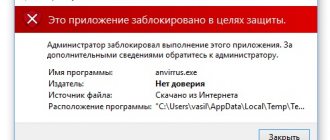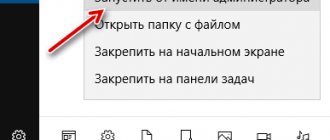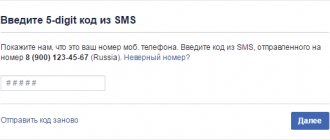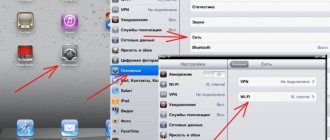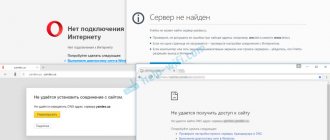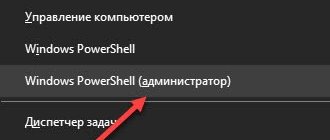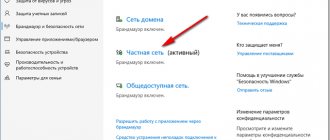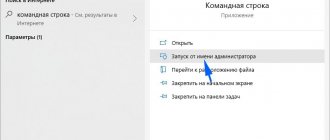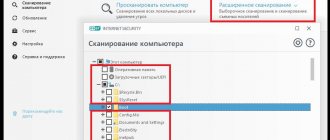Any computer should have an antivirus. It provides comprehensive protection for the device and helps it function properly. Doctor Web is considered one of the most effective and powerful antiviruses recently. Russian developers did a good job on it and made it as adaptive as possible for the Windows operating system. However, due to the high level of protection, the antivirus blocks some actions on the part of the user, and the only correct solution is to disable the program. How to properly disable Dr.Web antivirus?
Is it possible to disable Doctor.Web for a while?
If an antivirus prevents you from performing some action, for example, installing a program on your computer or going to a certain website, then you can deactivate it temporarily. However, it is very important, immediately after completing all the necessary work, to immediately return the antivirus to full operation and not leave the computer unprotected. Doctor Web settings have a number of protective components and functions that can be disabled by the user.
How to temporarily disable dr.Web
Temporarily suspending work is an excellent way to get rid of the interfering protection of the dr.Web firewall, but without stopping the system completely. If necessary, it is enough to resume the program, instead of waiting for the system to start and check again.
Important: Security settings can only be changed in administrative mode. Switching between administrative and user modes is only possible if the PC user has administrator rights. The switch is made in the SpIDer Agent context menu (antivirus icon), which appears when you right-click on it.
To disable protection for a while you need to:
- In the lower right corner of the screen (on the Windows taskbar), you need to click on the arrow.
- Left-click on the antivirus icon in the window that appears.
- A small window will appear. To configure the protection components, you need to press the lock.
- Select “Protection components” from the suggested options.
- In the window that appears, drag the sliders of all active protection components to the off position.
From this moment on, the antivirus will not work, although it will continue to be running. To resume work, you need to switch the sliders to the reverse position.
Which protection components can be disabled?
Dr.Web allows you to enable or disable individual protection components:
- Mail antivirus;
- Firewall;
- Parental control;
- Protection of mail, files, preventive PC protection and more.
For example, there is no need to enable parental controls if the computer or laptop is used by one adult. To be fair, most protection components actually do a good job, and disabling the antivirus for a long time jeopardizes the security of your computer.
Disabling the antivirus self-defense system
All latest versions of Dr.Web (10, 11 and later) have the ability to disable the self-defense system. The need for this may arise in case of conflicts with other antiviruses and other software.
To disable the system you need:
- Open Doctor Web, go to the settings section (click on the gear icon).
- In the new window that opens, select “Main” from the left menu.
- In the list that appears, you need to find the “Self-Defense” item and move the slider to the “Disabled” position.
From this point on, all self-defense components will stop working until the slider returns to its original position. The exception is when you restart the computer: in this case, the program will apply the default security settings. Both partial and complete disabling of protection will have to be done again.
What is it for
Why disable your antivirus? Due to the large number of protective functions and built-in components, the Dr.Web anti-virus program provides strict control over the correct operation of the device and, as a result, can limit the user in certain actions. When this is relevant:
- blocking the installation of new utilities;
- prohibition of following suspicious links, downloading files from the Internet and visiting websites;
- deleting files without user confirmation (infected);
- does not run content from removable media;
- blocking application functions for key generators and keygens.
The antivirus does not allow the user to carry out one of the listed actions, although at first glance absolutely ordinary, due to suspicions that they pose a threat to the device system.
Not every user who encounters a similar problem knows that you can temporarily disable Doctor Web and continue the desired action, for example, going to a website or following a link. The majority simply agrees with the ban and cancels what they started. However, you can avoid this and deactivate the antivirus program, but only if you are absolutely sure that this does not threaten the security of your computer. Otherwise, it's better not to take risks.
Disabling Dr.Web self-defense
- Reopen the antivirus program menu by first clicking on its icon located at the bottom of the desktop;
- Unlock the antivirus system by clicking on the lock;
- Now you should click on the gear that is displayed in the window;
- You are in the main menu, now among the many items, find the one you need - “Basic”.
- There is one last action left. Disable self-defense by clicking on the appropriate item with the same name.
Disconnection procedure
The Dr.Web program has a huge set of functions in its toolkit that can be customized. This means that you can disable antivirus protection and continue working on your computer if the utility limits you in some actions.
Disabling components
The safest and easiest way is to disable all or individual protection components of Dr.Web anti-virus. Use the following instructions:
- Launch your antivirus.
- In the main menu of the program at the bottom left, first click on the lock icon and open it. This action allows you to enable administrator mode and manage settings.
- When the lock is open, go to “Settings” on the right, the gear icon.
- Select the “Protective Components” section.
- There is a slider next to each component, and to deactivate the function, simply move it to the inactive position - to the left, after which the protection is disabled.
- Exit the section and close the lock by clicking on it so that the Dr.Web settings take effect.
You can disable all protection components at once, or individually. To surf the Internet, you only need to disable the firewall component.
Disabling the program completely
If the first method does not give the desired result, you can completely disable Doctor Web without any time or component restrictions. Here the set of actions will be more complicated, so follow the sequence of steps:
- Call the command line, for this you can use the key combination “Win + R”.
- In the window that opens, write the following command in the line - “msconfig” and press the Enter button.
- A window called “System Configuration” appears on the screen. Go to the “Startup” tab and find services related to Web Antivirus.
- Uncheck all the boxes and save the changes.
- Reboot the system and the antivirus is disabled.
If you are unable to disable Doctor Web in this way, then first deactivate the “Self-Defense” function in the program settings.
After spending a few minutes, you can completely disable Doctor Web or just individual components of it, if these steps are sufficient.
This option is very convenient and does not require uninstalling the program. However, after you gain the necessary access to the site or install a new utility, be sure to re-enable the antivirus and all necessary security components.
Temporarily disable Dr Web security modules
As a rule, the antivirus should always work when the PC is turned on. It's logical. But there are times when you need to pause its work. And the question arises about how to temporarily disable Dr Web antivirus. To do this, follow these steps:
- find the program icon in the tray and activate it;
- in the new window, click on the lock icon to unlock the functionality;
- Find the “Protection Components” tab;
- Move the sliders next to the required modules to the “Disabled” position.
The antivirus is now disabled. This condition will be indicated by a changed Doctor Web icon in the tray. From the main program settings (opened in the described menu by clicking on the gear icon), you can also disable antivirus self-defense.
How to restore your antivirus
When all actions are completed, you will need to return the antivirus to work and activate it to fully protect your computer. You can do this in reverse order. That is, if you disabled only individual protective components in the program settings, you need to enable them in the same way - move the slider to the right. And if you changed the system configuration properties, then run the command line again and check the boxes next to all Dr.Web services in the “Startup” section. Once completed, restart your computer.
Advanced method
The methods discussed above are standard and can only temporarily disable Doctor Web antivirus protection. And under certain circumstances, say when installing another defender, they are not enough.
Therefore, now we will look at a more advanced way to deactivate the defender by disabling running services.
Detailed instructions for disabling Dr.Web for Windows 7, 10 users.
- To get started, follow the steps in the “complete deactivation” section.
- Enter Windows Safe Mode or log in as an administrator.
- Click on Start, enter “Services” in the search bar and open this section.
- Find services related to Dr.Web antivirus.
- Go to the properties of each service one by one.
- In the launch type column, set the value to “disabled”. Then click "Apply" and "OK".
All that remains is to restart the computer, after which the defender modules will be completely disabled.
How to disable Doctor Web antivirus (internal protection)
This can be done in the settings of the antivirus program. Initially, all actions are repeated:
- Open the tray, click on the Doctor Web icon, go to the padlock.
- At the bottom of the screen you can see a gear-shaped sign. It opens the application settings. Click on it.
- Go to “Basic”, then to “Self-Defense”.
- Move the virtual lever to the “Off” position.
As you can see, everything is very simple. We have fully answered the question - how to disable Doctor Web on Windows 7 or any other operating system from Microsoft. In the next article we will definitely touch on a similar problem with another antivirus program, which is known to many as Kaspersky.
Hello everybody! Many people need to know the answer to the question of how to disable Doctor Web for a while, and that’s actually why I want to talk about this in my article. Let's first figure it out with you, why do you need to disable antiviruses? Well, in principle it’s not that difficult. They simply do not allow some sites to work and limit the operation of some programs. It is also unlikely that you will be able to install any game. These are precisely the reasons that can affect the disabling of the antivirus.
How to completely remove Doctor Web
Whatever the antivirus system is, in some cases you just need to remove it. For example, it is outdated, or you want to try another product. In this case, you must remove all software components.
There are several ways
cope with this task:
- The simple and standard way is through the control panel
.
We enter the uninstall programs option, find
the uninstall utility and click.
After this, all components of the Dr.Web product are automatically removed
from the computer. - Download
a special program to remove antivirus on the site.
Close all tabs and launch the downloaded application. During the process, the system may ask you to enter a code
- enter it (photo).
And press the delete
.
The system may require a reboot
computer. To do this, we closed all windows and tabs before the procedure.
Rebooting _
and voila - the antivirus disappears from the computer along with all add-ons, icons and badges.
Why do you need to disable Dr.Web antivirus? It can block websites, prohibit the operation of downloader programs, and block the installation of applications with keygens. That is why, when performing actions that may be prohibited by the defender, it is worth disabling it for a while.