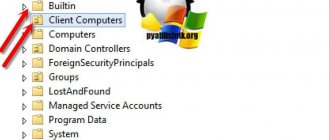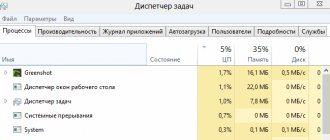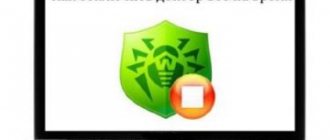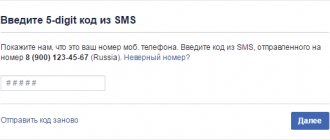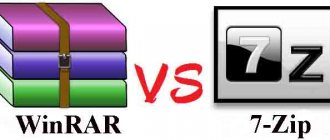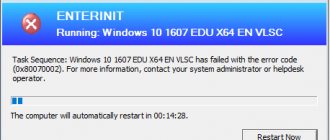Some users who switched to Windows 10 are faced with an unpleasant problem: when they try to install any program, an error message appears. The notification says that the publisher of this application has been blocked, so its products cannot be installed.
The worst thing is that not only suspicious applications are blocked, but also completely legal programs like uTorrent. In such conditions, the question becomes relevant: how to unblock the Windows 10 publisher and still install the desired program on your computer.
Reason for blocking
This is due to the overly responsible operation of the User Account Control (UAC) system, which blocks programs with an invalid digital signature.
The purpose of this restriction is to maintain Windows security, but in practice there are some “excesses” - a program with a digital signature is fine, but the system can still block its installation.
We've figured out the main reason, now let's see how to unblock the program publisher in Windows 10.
How to stop the Windows Security Warning window from appearing
There is an alternative way to get rid of the Windows security warning window:
- Open the command line using the Win+R key combination;
- Enter the command gpedit.msc
- Go to the path - “User Configuration” - “Administrative Templates” - “Windows Components” - “Attachment Manager”;
- Open “Delete information about the zone of origin of attachments” (Windows 7) or “Do not store information about the zone of origin of attachments” (Windows 10);
- Check the box next to “Enabled”.
Unlock methods
There are different ways to bypass the security tool, which sometimes makes mistakes and starts blocking normal programs from running. Below we will consider two simple methods, the use of which does not require special knowledge from the user.
Method 1 - Disabling User Account Control
Since the reason for the need to unlock the Windows 10 publisher is User Account Control, then solving the problem should start by disabling this function.
Important! After installing the required program, be sure to enable User Account Control, otherwise Windows 10 will not be fully protected.
So, to temporarily disable User Account Control:
- Open the built-in search next to the Start menu and type “UAC” in the search bar.
- Run the found “Change Control Settings” tool.
- Move the slider to the bottom position “Never notify” and click “OK”.
- Try again to install the program that was previously blocked - this time there should be no problems.
If the question of how to unblock a publisher in Windows 10 is not resolved after applying this method, then you will have to remove the digital signature, which is the cause of the error.
Method 2 - Removing Digital Signature
You can do this using the FileUnsigner utility:
- Download the archive with the utility from the official website and unpack it on your computer’s hard drive.
- Drag the installation file (which is blocked by the system) onto the unpacked FileUnsigner.exe.
- The utility will automatically remove the digital signature and display the result of the operation on the console. If the deletion is successful, the message “Successfully unsigned” will appear.
After completing these steps, you can easily launch the installation of a program that was previously regarded as potentially dangerous.
How to disable requests from UAC?
The fastest way to turn off notifications is as follows:
- in the notification dialog box (when launching a third-party application), click on “Details”, then - “Configuring the issuance of such notifications”;
- in the next window, use the slider to change the level to “Do not notify”;
- Click “Ok” and confirm the request (only a user with administrator rights can execute).
There is no need to restart your PC or log into your account again - the new security settings will be activated instantly. At the same time, the “Support Center” icon will appear in the system tray; when you click on it, a message is displayed that the computer is at risk - you should not pay attention to it.
Experienced users recommend not disabling UAC completely, but setting it to the “Notify only about applications from unknown publishers” level. In this case, all programs that the user will launch independently will not be blocked by Windows. But applications that are added to startup will request permission from the user. In this case, notifications will appear extremely rarely, but the computer will still be protected from the automatic installation of fraudulent software.
Both on Windows 10 and in other editions of the OS (starting with “seven”), disabling UAC is performed in the same way. A user without administrator rights will not be able to change settings.
And on the site you can find tips on working with your gadgets on Android and iOS.
Disabling UAC
UAC (User Account Control) is a Windows security service that blocks applications that Windows does not trust, a file with an expired digital signature is one such application.
You should disable UAC before installing the program, and then enable it again.
Without UAC, the Windows Store and some security settings do not work.
To disable UAC follow the instructions below:
- Log in to your control panel.
- Click User Accounts.
- Select User Accounts again.
- Select "Change account settings."
- Set the UAC Security Policy slider to the bottom position and click OK.
Opening the control panel
user accounts
Again User Accounts
Change account settings
Move the slider down
After that, calmly run the installation file.
Conclusion
Now you know how to unblock a program publisher in Windows 10. It is safer to use the second method, since disabling the User Account Control feature negatively affects system security. However, if immediately after installing the desired program you re-set the control level to a high level, then no problems should arise. The main thing is to be sure that Windows 10 is making mistakes and that you are installing a useful program and not a malicious application.
If you try to run some programs downloaded from the Internet, you may encounter an error. It will tell you that the application cannot be launched because the publisher is blocked or the signature is invalid. There are several ways to eliminate this error that prevents the program from starting.
Windows 10 blocks the installation of programs from the Internet, from the HDD
The most common problem for Tens users occurs when installing programs downloaded from the Internet. The Microsoft Edge browser built into the system has its own SmsrtScreen filter, and when the user runs an executable file in it, this filter blocks it.
We disable this filter in the Windows Defender Security Center settings from the strictest mode to the medium one:
For fans of “light” browsers, it would also be a good idea to go through the settings of Internet Explorer; some important security settings are taken from it:
Perhaps your Internet protection level is set to the highest level (like dangerous sites):
In this case, you need to switch it to medium or turn it off to the lowest level for now:
In the “Advanced” tab, you may also find a solution to the problem - you can reset the settings to the recommended ones or uncheck the boxes:
You can also try pressing F7 or F8 during boot until you get to the “recovery menu”. It helps to quickly enter it by turning off the computer at boot time. In the window that appears, select the computer boot mode “Disable mandatory driver signature verification”:
Good luck!
Author of the publication
offline for 5 days
This publisher was blocked by Windows 10. Damn, this has never happened before
Hi all! Not long ago, the author of the blog tried to re-flash a tablet from one very popular brand, but everyone had some minor problems. When I tried to install the drivers, the computer showed this interesting message: this publisher has been blocked by Windows 10.
Yes, quite strange news, especially considering the branding of the mobile device. And, as it turned out, this error is related to newfangled digital signatures.
The content of the article:
So, friends, when we try to install drivers we see this message:
Now let's try to correct the current bad situation. To do this, right-click on the software installation file and select “Properties”:
Then on the “General” tab you need to check the box next to the “Unblock” option:
But this didn’t help our publisher much, since the blocking still wasn’t lifted. Well, let's think something further. After a long search on the Internet, a solution was finally found.
It turned out that the whole issue was in the User Account Control settings. Let's change some of its parameters a little. To do this, go to the “Control Panel” of Windows 10:
We find the “Administration” item there:
Then “Local Security Policy”:
The next step is to follow the path “Local Policies-Security Settings-User Account Control: All administrators work in administrator approval mode.” Damn, how is everything wrapped up here, what a mess it turns out to be:
But it’s okay, we just have to be patient for a little while. In the window that opens, select the “Disabled” item and click the “OK” button, which is located at the very bottom:
After these steps, a small message with the following content should appear in the right corner of the screen:
We click on it with the mouse and all that remains is to take the last step, which is called “Restart now”:
After turning on the computer again, we try to launch our would-be publisher and see that everything is already fine:
But there are cases when disabling the User Account Control service causes other programs to stop working. For example, the author’s password manager gave an error upon startup.
In this case, after installing the problematic software, you need to reactivate the above service and that’s it. So, friends, now you know why this publisher was blocked by Windows 10 and what you can do next with it.
At this point, let's say goodbye. If you have any questions, be sure to ask them in the comments to the article. And finally, you can stretch your brain a little by trying to solve children's puzzles.