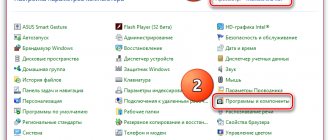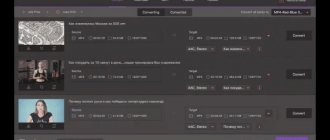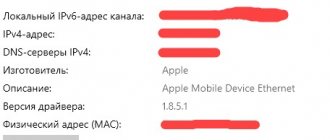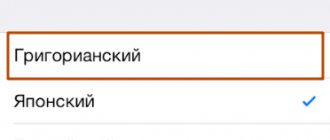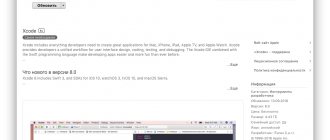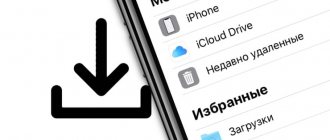How to use 3uTools
After installing the program, connect the iPhone via a Lightning/USB cable. Based on the experience of performing firmware on more than 1000 iPhones, we recommend using the original cable. As the masters say, “out of the box.” When connecting, there are two options:
- The device is not detected by the laptop, look at the material on the topic of phone malfunction at the link below - Phone malfunction.
- If everything is fine and the iPhone is detected, we see the main menu. The article discusses a client iPhone 7, imei and serial number retouched in Photoshop.
When connecting your phone for the first time, you must enter the screen password and click on “Trust this device” in order for 3uTools to identify the connected device. On subsequent connections, detection occurs automatically.
iTools for iOS 10
What to do if iTools does not see iPhone with iOS 10? Below are short instructions on how to make your phone with a new operating system work with the iTools program. First, you will need to remove everything related to iPhone and Apple from your computer, including iTunes. To do this, you need to use specialized software.
Video: installation of iTools for iOS 10 and instructions for use.
Installation instructions for iOS 10
- Download Revo Uninstaller from the link;
- We delete everything related to Apple and iTools (if anything remains);
- Download and install this version of the program for Windows from the link, if you have Mac OS, then go here;
- If iTools started on its own after installation, close it and unload it from the processes;
- Download the “tablet” .dll from the link and put it in the folder with the program;
- We launch iTools and wait until it downloads the files necessary for work;
- Enjoy the English version or try to install the localization;
- Download the installer from the link and put it in the folder with the program;
- We wait for the end of the dialogue about the matrix and click on the white rabbit;
- Open iTools and enjoy the Russian version (on some configurations it may not be Russified, then we learn Happy English for the 5th grade).
What about iTunes, you ask? Put Tuna on top, but many versions from the Apple site do not work. These work exactly: for Windows 32 bit and 64 bit.
Program overview
First screen. It contains:
- Main menu.
- Sidebar.
- Button with information about the battery.
- “Confirmation Report” button.
- A block with buttons to control the device (you can turn off the phone).
- “Close iTunes” button. Closes the open iTunes program.
- “Tools” button.
3uTools home page
Battery status
Clicking this button opens the following information window.
Battery status information
This section will be informative for us:
- Number of times the battery is charged. You can understand whether the battery actually in the phone was installed at the factory or was replaced.
- Battery status. Warns of the need to replace the battery. If less than 80%, it is recommended to replace the battery.
Confirmation report
When you click on the “Show confirmation report” button, the following report opens:
Phone information
In the Test Result column, components that were not replaced are indicated by the inscription Normal, green. The test is carried out based on a comparison of serial numbers
If there was a replacement, the program will highlight it in red and make a corresponding entry. In my case, the battery was replaced. If you compare the serial numbers in the Ex-factory Value and Read Value columns, they are different.
Tools
By clicking on the “Tools” button, the following window opens:
Tools 3uTools
- Reserve/Restore
- Firmware.
- To recovery mode
- Reboot. Everything is clear here. Reboots the phone or tablet.
- Switch off. Allows you to turn off the device without using the Power button. This is convenient when you are flashing only the motherboard, with the power button cable disconnected.
- Don't update iOS. A ban on updating the firmware version is set.
- Convenient access. Displays or removes AssistiveTouch from the screen.
- Update. Always try to update the version of 3uTools to the latest and most current one. Although there is an opinion among some masters that it is better not to update. This is wrong.
iTools for MAC free
In order for an Apple PC owner to use an analogue of iTunes, you need to download iTools for Mac . The official resource of the Chinese developer is perfect for this. You can also download via torrent . The software product will allow you to use the functions that iTunes has.
iTools also has additional options. They will definitely come in handy for iOS device users. Therefore, they will be able to conveniently control such popular devices as iPhone, iPad and iPod.
Using Explorer
If iTools for Mac OS X is in Russian, then you will be able to view the internal file system of the connected Apple device. To do this, select the “Files” and the section on the left side called File System . This will allow you to work with photos, videos and other files. The material can be downloaded to your computer or performed in the opposite direction.
Note! The USB Disk section will allow you to manage various files on your iPhone using a removable drive.
Easily export photos and videos
“Photos” tab allows you to conveniently store photos on your personal computer.
Important! The “Photos” tab allows you to view stored images in slide show mode if necessary.
This section helps save free space on your PC, because it is always possible to delete old photos and videos. The operation can erase entire batches of media files.
Convenient manual transfer of audio files
“Music” tab , you can easily transfer music tracks to your iOS phone. The user will have the opportunity to edit playlists on a mobile device. It will also be able to backup songs to your desktop or laptop.
Important! Musical compositions must be in mp3 or wav format.
Quick work with applications
“Apps” tab allows you to easily install any application on your Apple device without using iTunes. Thanks to this section, the user will have the opportunity to quickly navigate . He will be able to edit documents. If necessary, the device owner will free up space on the iPhone for storing files by deleting unnecessary material.
Taking screenshots
The program, downloaded via torrent or from the official website, will allow you to work with screenshots in real time. They will display the screen of the mobile device. To synchronize your iPhone desktop, you need to open the “LiveDesktop” . There is a tool here that allows you to take a screenshot or record a video.
This feature is great for training or demonstration purposes.
Supported OS
- The software product is compatible with the eighth version of iPhone and iOS 11.
- The software can be installed on any Mac OS.
Main advantages
- The full version is available on the official website with a Russian interface. The same version of the program can be found on third-party resources.
- High speed.
- Quick installation.
- You can download the software for free.
- Few computer requirements.
- Nice interface with well-thought-out function layout.
Flaws
- Correct operation of the software product on a Mac is possible after installing iTunes.
- Updated software is always released in Chinese first.
Owners of laptops and computers with Mac OS will be pleasantly surprised by a Chinese software product. With its help, you can easily synchronize your iOS device and transfer all the necessary media files.
How to flash your phone yourself
In order to flash the device yourself, you need to follow simple instructions:
- Update 3uTools.
- Connect your smartphone or tablet via USB cable to your laptop.
- Back up your data to iCloud or PC.
- Click on the “Firmware and JB” button, then select the required firmware version and click on the “Firmware” button. After about 3 - 5 minutes, your phone will flash and reboot.
- Activate your phone.
Recommended material on the Bgacenter blog on the topic of iPhone firmware is at the link below - How to flash an iPhone.
If during the update (Recovery mode) the program generates an error, the phone's memory (NAND Flash) may be insufficient. And in this case, the only option is to flash in dfu mode, with complete loss of data. DFU is a recovery mode (Device Firmware Update) for the current version of iOS signed on Apple servers.
One of the options for putting the phone into recovery mode (without pressing buttons) is to connect it to the computer via a MAGIC cable.
Firmware and JB
The Firmware dialog box contains additional options. Here are some of them:
- Allows you to download the firmware version, start flashing the device, and restore from a backup.
Firmware tab
- Multiple firmware. Using this option, you can flash several devices at the same time. Bgacenter has a large volume of repairs performed, and we often use this section.
Multiple firmware
- Firmware. This is a section of the program for downloading different versions of firmware available for a specific device model.
Available firmware versions
Key aspects of iTools 4
Once users start using it, they receive a palette of pleasant emotions from working with this assistant. The entire spectrum covers the main components, such as:
- Restore Feature . Data recovery tool allows you to backup and restore iPhone and iPad files. All you need to do is select the files and folders needed for backup;
- AIR Player . The tool allows you to play games, watch videos, browse WEB pages, edit or view documents, images on the device through open windows or a Mac computer. It is also possible to share the screen between partners at a business meeting or friends at a party;
- Instrument Image . View images at original resolution and share photo objects between MAC PC, Windows or multiple mobile devices. You can also organize, create, delete lists of albums, moving their contents between folders;
- Battery Master . Using a set of certain information on the state of the battery, you can determine the behavior of the battery as a whole and control its use with increasing power:
— Charge percentage; — Fully charged cycles; — Design power and load voltage; — Electric current, current voltage.
- Data transfer . Intended for using old iDevice data with a new one. Transfer images, videos, audio, text documents, podcast, PDF, etc.
- Icon Arranger . Arranger allows you to manage signs on the Apple iDevice screen. If there are dozens of shortcuts, then they can be controlled through a wide PC monitor, and any object can be removed from the screen.
Features of iTools 4
Some highlights of the program are the ease of converting mp3 formats to m4r and thus freeing your smartphone or tablet from garbage. When transferring music or video files, the system will automatically convert the desired format for ease of use.
Interesting categories include:
- working with jailbreak;
- support for importing and exporting Ebuds files;
- manage personal information such as messages, contacts, notes, safari bookmarks, call history;
- The universal ease of working with applications consists of three buttons: viewing information, and two for backup or deletion.
iTools 4 is the best way to get free user interface from Apple Company.
The program cannot be found in the iTunes store; it is precisely a replacement for the analogue one.
System hardware requirements
- Windows (32 bit, 64 bit) – 8/7/10/Vista;
- Mac OS 10.8 and higher;
- Processor: 750 MHz AMD, Intel;
- RAM: 256 MB or higher with 40 MB disk space.
Conclusion
According to 2020 surveys, Ituls is the best file manager for iDevice. Concluding that iTunes is tedious due to its difficult operation, the alternative replacement comes with many great features. Offers enhanced access to applications, games, desktop management, and multimedia capabilities.
3uTools errors
Error codes commonly encountered during repairs:
- 11% ERROR: Unable to switch DFU Mode to Recovery Mode. It is not possible to switch DFU mode to recovery mode.
- 20%. Most often this is a problem with the phone's memory. As an option, a large number of bad blocks. In this case, it is necessary to replace the memory using a programmer. Recommended material on the Bgacenter blog on the topic of replacing memory at the link below - iPhone 8 does not turn on.
- 80% ERROR: Unable to restore device (-1). The device cannot be restored. Quite often the program gives an error at eighty percent if the Baseband is faulty. Recommended article on network repair - iPhone 7 no network.
Benefits of 3uTools
The program has the following advantages (among similar software: iTunes, i4Tools, Test & Check for iPhone (installed from the App Store), iTools, Tongbu, PPHelper):
- The most important advantage of the program is the ability to flash all iOS devices. And one more feature, 3uTools can download the firmware after a temporary lack of Internet. iTunes does not provide this option. This is relevant when downloading software, for example, on an iPhone SE (2020), which weighs 3.83 Gb and does not have very high download speeds.
- Absolutely free.
- Registration is not required to work. You only need a screen password code or a saved fingerprint to unlock the device.
- Quick installation.
- In Russian, since 2020.
- Transferring files to your computer, especially high-quality videos, is quick and easy.
- It is possible to make a full firmware dump; to do this you need to know your iCloud account and password.
- Support is provided from the developer via email.
- Ability to prevent device updates.
- Convenient and intuitive interface.
Disadvantages of 3uTools:
- Designed for the Windows operating system.
- If the board has been changed, with the chips switched, then 3uTools will not show this. In this case, you cannot trust 100% when checking. Recommended material on the Bgacenter blog at the link below - iPhone 7 board replacement.
- couldn't find it anymore
Installing iTools on iOS 9
Video: working with the program on the iOS operating system.
For maximum ease of use of the utility, you can download installation files in Russian, or use special localizers. Officially, the developers did not provide for support for the Russian language by the iTools program, so enthusiasts independently developed technological products for its Russification.
Install the program by downloading it using the buttons above. It will work on the following versions of iOS:
- iOS 9;
- iOS 9.1;
- iOS 9.0.1;
- iOS 9.0.2;
- iOS 9.1;
- iOS 9.2;
- iOS 9.2.1;
- iOS 9.3;
- iOS 9.3.1;
- iOS 9.3.2;
- iOS 9.3.3;
- iOS 9.3.4;
- iOS 9.3.5.