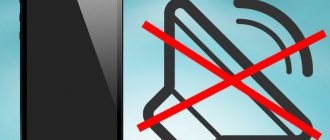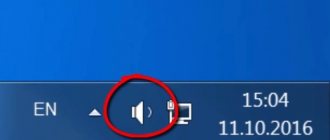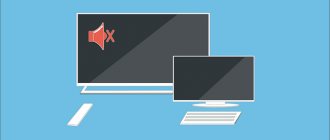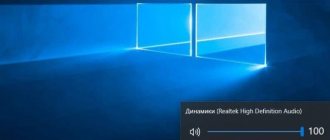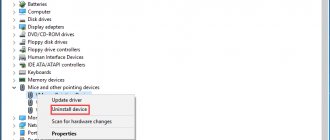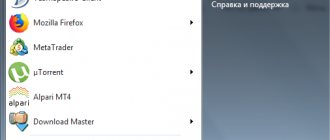Apple tablets and smartphones are usually very reliable and rarely need repairs. However, the iPad, like a tablet from any other manufacturer, is imperfect, and various problems may occur in its operation. One of the most annoying and often common is the lack of sound from the speakers or headphones. After analyzing user complaints, we can come to the conclusion that all problems occur under similar circumstances.
A very common problem for iPad users
If you have lost sound on your iPad, do not rush to service it. Why? In 90% of cases the problem occurs at the software level. In today's material we will tell you what to do when the sound on the iPad disappears. We will look at the most common causes and offer effective solutions.
No sound when activating Siri voice assistant
Starting with iOS 5, the Siri voice assistant has become an integral part and practically the calling card of all Apple mobile devices. On all the latest devices, including iPhone and iPad tablets, the function has become one of the most important, and with each new version the quality of work is improving. To activate the voice assistant, you need to press the Home button, wait for the assistant menu to appear, and say a voice command. To do this, the device must have a working Internet connection, since all requests are processed on a remote server.
Starting with iPhone 6s and iPad PRO 9.7 inches, Siri can work at any time, even when there is no Internet. To access the function at any time, just say: “Hey Siri.” But here there is a small discrepancy: by default, the “Face to the Floor” function is enabled, which disables the ability to activate the screen when a notification arrives when the device is lying face down. On the one hand, this allows you not to wake up the phone when each notification arrives, which, if there are a large number of them, can significantly save battery power, but on the other hand, you also won’t be able to hear the response from the Siri voice assistant, since its menu will not be able to start.
The way out of the situation suggests itself: you need to disable this function, or do not turn the tablet face down, and also disable the voice activation of the assistant if the “Face the Floor” function is very necessary. But since the last two options are not the best, let's see how to properly deactivate the "Face on the Floor" function.
- In the iOS menu, open “Settings” - “Privacy” - “Movement and Fitness”.
Go to "Movement and Fitness"
- Turn off the Fitness Tracking slider, which will deactivate Facedown Detection, so Siri will always be available as soon as you say the desired command.
Alternatively, check to see if you have silent mode activated. If it is active, disable it. This can be done by simply adding volume using the mechanical buttons on the side of the tablet. Also, try manually setting the default voice assistant language by going to Settings - General - Accessibility - Voice Over - Speech - Default dialect.
Problems with sound - change settings
Of course, there are situations when the sound on the iPad disappears. This happens suddenly, and, as users themselves observe, nothing can be done about it: the sound adjustment rocker does not help restore the previous level.
In such a situation, the main thing is not to panic. First of all, you need to configure your iPad; to do this, you need to go to the corresponding menu tab. There is a “Basic” item (meaning settings), in this submenu we find the “Mute sound” checkbox. This item was created to block any sounds from your computer in the right situations. Accordingly, it may be the reason for the lack of sound.
There is no sound in applications, and sound notifications do not work
Many users who installed updates to iOS 9 and iOS 10 complain that sound notifications about received messages and video calls do not work, and that the sound in programs and games does not work. The reason is clearly software, so let's try to figure out what you can do in this situation.
- Make sure Do Not Disturb mode is not active. The easiest option is to try increasing the volume. If that doesn’t help, open the control panel by swiping up from the bottom of the screen and clicking on the button that looks like a crescent. The same can be done by going to “Settings” - “Do not disturb”. The slider should be gray and moved to the left.
- If you have a previous generation iPad, it may have a special silent switch. It is usually located just above the volume rocker. Turn it on and off several times and then check if the sound is working on your tablet.
- Reboot your tablet. To do this, hold down the Power key until a large red button appears that you need to swipe to turn off the power.
Swipe the button to the right to turn off the iPad
Swipe the slider to the right side of the screen, after which the iPad will turn off. Once the display turns off, quickly press the power button, the Apple logo should appear and the tablet will begin booting up.
Problem Determination
Before you begin solving the problem, it is important to understand exactly how the iPad loses sound. The following situations are possible:
- there is no sound when playing through headphones or, conversely, there is sound in the headphones, but the iPad speaker does not work
- the sound on the iPad is hissing
- When using various applications, it is impossible to adjust the sound level
- The iPad has no sound at all or the sound has started to wheeze
Most of these problems can be caused by dropping the tablet or a software glitch. The first thing to do if your iPad loses sound due to a crash is to restart the device.
If none of the methods help
- Try experimenting with adjusting the speaker balance. To do this, open Settings - Accessibility and move the slider to the right or left. If sound appears, return all settings to their original settings.
- Reconfigure the functionality of the mechanical switch located just above the volume rocker if you are using a previous generation tablet. To do this, open Settings - General, then in the switch settings change the value from “Unmute sound” to “Orientation lock”. Next, turn the slider on and off several times, then return the settings to the original ones.
- Perform a complete reset of the device. This can be done by going to “Settings” - “General” - “Reset” - “Erase content and settings”.
Click “Erase content and settings”
After the iPad restarts, set it up from the very beginning or use a backup copy of the settings saved in iCloud. - Reflash the tablet. We do not advise you to do this yourself if you do not have enough knowledge.
- If the sound does not work even after flashing, there is nothing left to do but go to the service center. There may be a hardware problem, and the speakers or sound controller on the motherboard have been damaged.
Why choose a qualified professional
If the sound on your tablet is lost as a result of a fall or moisture getting into it, you will need qualified help in solving the problem. When choosing a specialist, remember that when making repairs you must use original spare parts. Professional services always provide their clients with a guarantee for the work performed.
By collaborating with them, you will receive a number of advantages:
- problem solved same day
- delivery of the repaired device to the specified address
- flexible pricing policy
To order the services of private Yudu masters, leave a request in any convenient way on the website or in the mobile application. Free performers will contact you in the near future to clarify how the sound on the iPad disappeared and will offer solutions to the problem
Hi all. Today we’ll talk about a common problem for all iPhone and iPad owners. No sound from the speakers. Who is to blame and what to do?
Description of the problem
There is no sound from the speakers, although there is no visible mechanical damage. The volume up/down buttons work, the change is displayed on the screen, but the sound still does not appear.
Solution
Step 1
The very first thing to do (everyone forgets about this). Try switching the "volume off/screen orientation lock" button. This button is available on older iPad/iPhone models (iPad Air and older, iPhone 6 and older). The button is located above the volume up/down buttons.
Step 2
Try inserting headphones into the headphone slot. Increase the volume on them. Then take out the headphones. It rarely happens that an iPad/iPhone simply forgets to switch to speaker sound.
I haven't had this for a long time. Last time on the iPad 3. Maybe this problem only affects older models?!
Side problems
If the sound is quiet in the headphones
You may have volume limiting enabled:
Settings->Music->Volume Limit.
If the slider doesn't work, then you have the limitation enabled:
Settings->General->Restrictions->Volume Limits
. You need to set it to “Allow changes”.
If one earphone does not work
Try checking the following setting:
Settings->General->Accessibility->Mono audio.
It should be turned off. And just below there is “Adjusting the volume balance between the left and right channels.” The slider should be exactly in the middle.
It also happens that the channel is clogged. Take a toothpick and carefully remove all the dust from the headphone jack. Dust gets there over time and accumulates. Because of this, the headphones do not fit tightly into the slot.
What to do if iPhone shows headphones when they are not connected
Activated headphone mode without actually connecting them indicates a malfunction that complicates the use of the phone. Indeed, in this case, it is not possible to hear the conversation of the interlocutor during a call, since the external speaker is inactive. You can try to correct the situation yourself by cleaning the connector with a toothpick and blowing into it. To check the operation, you can try to switch to the speaker by turning on music or a voice recorder. It’s also a good idea to reboot your gadget. Moreover, it is better to do this with headphones actually plugged into the jack.
Note! Some models may freeze, which disappears after turning it off and on again.
If your phone has recently been in a situation where there was mechanical damage or contact with liquids, it will most likely not be possible to correct the situation without contacting service. You should choose only trusted places or, if the phone was purchased recently, use branded service centers for repairs.
The problem is the lever
Another reason why the sound on the iPad is lost may be that the lever key located on the side panel has been moved to the appropriate position. The thing is that on the device you can change the layout of the buttons, namely their meaning. As for this lever, it is capable, for example, of muting the sound, activating mobile data transmission and performing other actions.
If on your computer this button is responsible for sound, moving it to the off position may be the answer to the question of why the sound disappeared on the iPad. Again, the solution to this problem is very simple - return the lever to its normal position.
Other situations
Of course, speaking about all sorts of situations that owners of tablet computers may find themselves in, it is impossible to formulate specific ways to solve all problems, including accurately answering the question of why the sound on the iPad disappeared. The above describes basic techniques that everyone can use without resorting to anything unique. No special knowledge or skills are required for this either. By carrying out the simple operations suggested in this article, you can restore sound to your tablet or understand why the music is not playing.
If all else fails and you can’t say why the sound disappeared on your iPad, then try to remember the last time your device sounded. You need to understand what events or situations separated the period when everything was functioning normally, and the state in which the tablet does not produce any sounds. For example, you may have dropped your tablet or may have gotten wet. All this can cause mechanical failure of the reproducing elements, which will lead to a lack of sound.
If any of the above actually happened, then you will not be able to restore the sound to the tablet yourself. Probably, for this you will need to replace some part, which is impossible to do at home, without the skills and appropriate equipment. Therefore, just take your device and bring it to the service center, where you will receive qualified assistance. Specialists will diagnose the iPad, identify the problem and solve it.
No one is immune from problems with technology. No matter what guarantee the manufacturer gives for it, a failure can occur - system, software or due to the user’s fault. In this article we will look at what to do if there is no sound on the iPad.