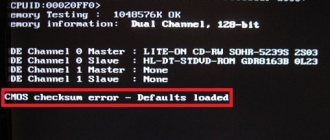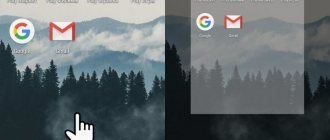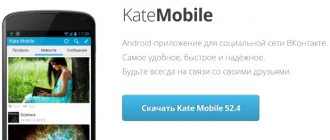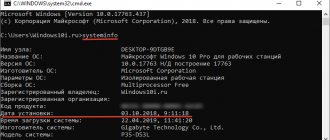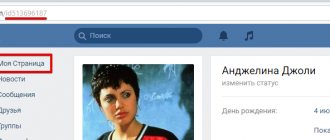How to change the time on iPhone
Now let’s take a closer look at how the time is set on iOS gadgets. This can be done synchronously with setting the date. But it is better to adjust these two parameters separately, because often only the clock needs to be adjusted.
Instructions for adjusting the time on iPhones are as follows:
- You need to go to the gadget menu and open the “Settings” tab.
- Then open the “Basic” item.
- In the list that appears, find the “Date and Time” section.
- Before adjusting the clock on your smartphone, you must deactivate the “Set automatically” option.
- After that, you need to select the appropriate time format - 24-hour or 12-hour.
- Next, you need to set the time zone, taking the location of your locality as a guide.
- At the end of the procedure, hours and minutes are set.
How to change the date on iPhone
The date on iPhones is set in the same way as setting the clock.
On iPhones, you can’t immediately start scrolling through the years. Scrolling is carried out exclusively by days and months, and therefore the user will have to do a couple of simple operations more. More on this later.
The algorithm of actions is as follows:
- You need to go to the main settings and open the “Basic” tab.
- Then go to the “Date and Time” subsection.
- Now you need to deactivate the automatic setting of time parameters by clicking on the slider next to the “Automatic” field. After deactivating this option, the gadget will be switched to manual control mode, in which you can set the date yourself.
- Next, you need to click on the “Time Zone” line, select your locality in the list that appears and set the required time zone.
- The day, current month and year will be displayed below the time zone value. The user needs to make the required adjustments.
- To set the year, you need to scroll through the list of months closer to the current year. Next, you need to return to the “Basic” tab and repeat the procedure. Now you can enter the year.
On gadgets with a 64-bit processor (iPhone 5S and higher), it is STRICTLY PROHIBITED to set the date to January 1, 1970. The device will instantly turn into a “brick”. Restoring the smartphone will not be possible even through DFU.
Method one - setting the date and time
First, let's see if you can correct the date and time yourself. For this purpose, we open the Settings application on our iPhone. Then go to the “General” tab, and then go to the “Date and Time” tab.
Now check what settings we have in the Date and Time tab. So - the time zone (if it is set correctly), and whether the clock mode is set to automatic. If not, change the "Install automatically" option to active. We then connect to the Internet and wait for the iPhone to update its watch settings. You can also restart your device.
If, however, the time is set to the "Install automatically" option and problems are still present, the cause of the errors must be somewhere else. Of course, we can disable and re-enable this feature to see if this update helps.
Why do the clocks go wrong?
There are times when the time on the iPhone is constantly displayed incorrectly, sometimes showing an hour more, sometimes an hour less. Most likely, the user has simply deactivated automatic time synchronization over the Internet or the location of the gadget.
Why does it function incorrectly? There are two main reasons.
Incorrect time zone setting
Incorrect time zone setting - if the time zone is set incorrectly, then the time will indeed be consistently off. The user needs to set the time zone correctly in the time and date settings. You can also disable automatic clock synchronization, but some applications require this. And in general, automatically setting the current date is very convenient.
Converting the time zone to “Summer” or “Winter” time
Another reason is to change the time zone to “Summer” or “Winter”. The thing is that every year there are increasing differences between regions. Some areas continue to change time twice a year, and some have begun to abandon this tradition. And not every service with which time is checked tracks this change on time. The problem can be solved simply by setting the time zone, shifted by an hour in the right direction. There is nothing critical about the time zone being specified incorrectly. The main thing is that the clocks are set correctly during automatic reconciliation.
Why doesn't the time in apps match the time on the device?
Due to malfunctions in the system, failures in the functioning of files, the iPhone may incorrectly display the time zone, the current date, and also refuse to switch to winter time automatically. The situation can be corrected by several methods.
- Method one - the user needs to go to the gadget menu and open “Settings”, then go to the “Basic” tab and open the “Software Update” subsection. At the end of the procedure, check that the latest version of the operating system is installed. In the opposite situation, you need to update the device.
- Date and clock information may also not be displayed correctly due to the location service being deactivated. The user needs to turn on the GPS receiver, which will help get rid of problems with the watch. The location of the iPhone will be determined via satellite. During the data update, a notification will appear on the display; you must accept the conditions.
In some states and regions, the automatic time verification function is not available. The slider on the smartphone is simply inactive.
Installation and configuration
Setting the time, date, year requires going to the “Settings” tab. On the iPhone, the icon is located on the desktop and looks like a gray gear. Here you can change not only the time settings, but also other phone options:
- "Wi-Fi";
- Mobile Internet;
- voice call management;
- location transmitter data.
Another interesting article for you: How to change the language on iPhone: put Russian
After completing the option settings, the time setting algorithm is as follows:
- go to “Settings”;
- select the “Basic” category;
- click “Date and time”;
- disable the “Automatic time and date setting” function.
If the time is wrong, it’s easier to turn off automatic search and wait a few minutes. Via Wi-Fi or mobile Internet, the iPhone will set the correct date and clock.
If this doesn’t help, turn off automatic date and time detection again and set everything up manually:
The planned change in spring and autumn occurs automatically, that is, at night the iPhone itself will change the hands of the clock, the owner does not need to do anything.
Why is the year displayed incorrectly?
When the date changes, iPhone owners may encounter a problem that the gadget displays the 28th year and the Heisei Era.
This means that the gadget does not have the Gregorian calendar function enabled, which is used in our country, but the Japanese calendar is installed.
The required calendar is easy to install: the user needs to:
- Open Settings
- Go to the "Basic" section
- Go to the “Language and Text” tab (next to the “Date and Time” tab).
- After opening the “Calendar” subsection, users need to set the Gregorian chronology, and not the Japanese or Buddhist one. After this, the correct year will be displayed in the watch.
Let's look at the main issues with incorrect time display on iPhones.
Question to the expert
When flashing a smartphone, iTunes gives an error, is this due to the wrong date on the device?
Yes! An incorrect date on a gadget directly affects its performance.
After changing the battery, the iPhone shows 1970. The time is not adjusted automatically. What to do?
You must disable automatic date updating and set the correct numbers manually.
After the adjustment, the clock began to show time only in 12-hour format.
In the “Date and Time” section, you need to set the slider to 24-hour format.
Users will always be able to enable individual auxiliary settings to make working with the gadget a little more comfortable. It is worth noting that this also includes adjustments to the date and clock display format. For example, the population of America and the European Union uses a 12-hour time display format. Typically, this function is used by those people who often travel abroad. Special icons will display a time countdown: either before noon or after noon.
To prevent errors in the clock and date settings, users can instruct the gadget to set the time automatically. To do this, you need to visit the corresponding sub-item of the main menu and activate the function. After that, you will no longer need to constantly worry about changing the time zone.
4.7 / 5 ( 33 voices)
Time change
The iPhone has a function to automatically change the time zone using data from the Internet. But the user can manually set the date and time by going to the standard device settings.
Method 1: Manual setup
The recommended method for setting the time, since this does not waste phone resources (battery charge), and the clock will always be accurate anywhere in the world.
- Go to iPhone's Settings.
- Go to the "Basic" section.
- Scroll down and find "Date and Time" in the list.
- If you want the time to be shown in 24-hour format, move the switch to the right. If the 12-hour format is to the left.
- Disable automatic time setting by moving the toggle switch to the left. This will allow you to set the date and time manually.
- Click on the line indicated in the screenshot and change the time according to your country and city. To do this, swipe your finger down or up on each column to select. You can also change the date here.
Method 2: Automatic setup
The option relies on iPhone location data and also uses a mobile or Wi-Fi network. With the help of them, she learns about the time online and automatically changes it on the device.
This method has the following disadvantages compared to manual configuration:
- Sometimes the time will change spontaneously due to the fact that the hands are changed in a given time zone (winter and summer in some countries). This may result in delays or confusion;
- If the iPhone owner travels across countries, the time may not be displayed correctly. This is because the SIM card often loses signal and therefore cannot provide the smartphone and automatic time function with location data;
- For automatic date and time settings to work, the user must enable geolocation, which wastes battery power.
If you still decide to activate the automatic time setting option, do the following:
- Follow Steps 1-4 from Method 1 of this article.
- Move the slider to the right opposite “Automatic”, as shown in the screenshot.
- After this, the time zone will automatically change in accordance with the data that the smartphone received from the Internet and using geolocation.