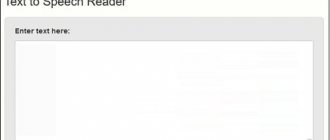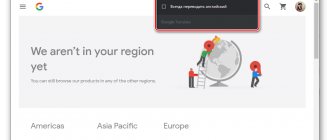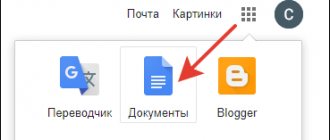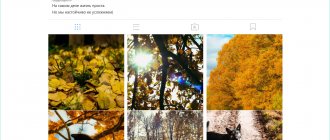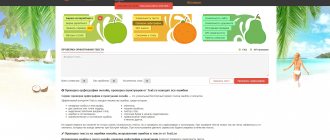Users are faced with the need to translate text from photos online. Situations can be different: there is text in a photograph that needs to be extracted from the image and translated into another language, there is an image of a document in a foreign language, text from the picture needs to be translated, etc.
You can use text recognition programs that use OCR (Optical Character Recognition) technology to extract text from images. Then, the text extracted from the photo can be translated using a translator. If the original image is of good quality, then in most cases free online text recognition services will do.
In this case, the entire operation takes place in two stages: first, text recognition occurs in a program or online service, and then the text is translated using an online translator or an application installed on the computer. You can, of course, copy text from a photo manually, but this is not always justified.
Is there a way to combine two technologies in one place: immediately recognize and transfer a test from a photograph online? Unlike mobile apps (which we'll talk about later in the article), there's virtually no choice for desktop users. But, nevertheless, I found two options for how to translate text from an image online in one place, without the help of programs and other services.
An online photo translator will recognize the text in the image and then translate it into the desired language.
When translating from images online, pay attention to some points:
- the quality of text recognition depends on the quality of the original image;
- In order for the service to open the picture without problems, the image must be saved in a common format (JPEG, PNG, GIF, BMP, etc.);
- if possible, check the extracted text to eliminate recognition errors;
- The text is translated using machine translation, so the translation may not be perfect.
We will use Yandex Translator and the Free Online OCR online service, which has functionality for translation of text extracted from a photograph. You can use these services to translate from English into Russian, or use other language pairs of supported languages.
On mobile devices, users have different ways to translate from photos. In this article we will analyze the applications Google Translator, Yandex Translator, Microsoft Translator.
To use applications for translation from photos on mobile phones, two prerequisites must be met: the presence of a camera on the device, which is used to capture images for translation, and an Internet connection for text recognition on the remote translator server.
Yandex Translator for translation from pictures
Yandex.Translator integrates OCR optical character recognition technology, with which text is extracted from photographs. Then, using Yandex Translator technologies, the extracted text is translated into the selected language.
Go through the following steps sequentially:
- Log in to Yandex Translator in the “Pictures” tab.
- Select the source language. To do this, click on the name of the language (English is displayed by default). If you don't know what language is in the image, the translator will start auto-detection of the language.
- Select the language to translate. By default, the Russian language is selected. To change the language, click on the language name and select another supported language.
- Select a file on your computer or drag a picture into the online translator window.
- After Yandex Translator recognizes the text from the photo, click “Open in Translator”.
- Two fields will open in the translator window: one with text in a foreign language (in this case, English), the other with a translation into Russian (or another supported language).
If the photo was of poor quality, it makes sense to check the recognition quality. Compare the translated text with the original in the picture, correct any errors found.
You can change the translation in Yandex Translator. To do this, turn on the “New translation technology” switch. The translation is carried out simultaneously by a neural network and a statistical model. The algorithm automatically selects the best translation option.
Copy the translated text into a text editor. If necessary, edit the machine translation and correct errors.
Translate.ru
Translate.ru program allows you not only to recognize texts from photographs, a computer screen or a book, as well as translate them, but also teaches correct pronunciation, which is important when learning foreign languages. The application includes three parts: a translator, a dictionary and an audio assistant. Using the program you can make translations from or into 18 languages. In addition to the most popular, there are Greek, Hebrew, Turkish, Catalan and other languages. You can download the language you need to learn separately into the application.
In order for Translate.ru to translate the text, you just need to point the camera at the desired area, or upload a photo from the gallery. Tests of the program in English, German and French were successful, but Translate.ru does not want to translate hieroglyphs.
Main features of the Translate.ru application:
- In the program, you can set the topic of the text to improve the accuracy of the translation.
- Capable of translating words and phrases spoken into a smartphone microphone.
- A built-in voice assistant and phrasebook will help you practice pronunciation.
- The " dialogue " function allows sentences to be translated in real time and reproduced in the selected language.
- The application on iPhones is integrated with iMassage.
- Automatically saves the last 50 entries, you can add materials to your favorites.
Translation from photos online to Free Online OCR
The free online service Free Online OCR is designed to recognize characters from files of supported formats. The service is suitable for translation, since it optionally has capabilities for translating recognized text.
Unlike Yandex Translator, Free Online OCR achieves acceptable recognition quality only on fairly simple images, without the presence of foreign elements in the picture.
Follow these steps:
- Log in to Free Online OCR.
- In the “Select your file” option, click on the “Browse” button, select a file on your computer.
- In the “Recognition language(s) (you can select multiple)” option, select the required language from which you want to translate (you can select multiple languages). Click on the field and add the desired language from the list.
- Click on the “Upload + OCR” button.
- After recognition, the text from the image will be displayed in a special field. Check the recognized text for errors.
- To translate text, click on the “Google Translator” or “Bing Translator” link to use one of the online translation services. Both translations can be compared and the best option can be selected.
Copy the text into a text editor. If necessary, edit and correct errors.
How to translate Chinese text from a picture in other ways?
In addition to Yandex Translator and Free Online OCR (which you may not have at hand), there are many services that perform similar tasks. Some of them are available only from a smartphone and computer, some work on all devices.
To translate from a picture into Russian, you can use:
- Google Translate, which works similarly to Yandex Translator. Google has re-released its app specifically for Chinese users with government approval. Until some time, it was impossible to use any of Google's platforms in China, which was banned by the Chinese government;
- Program for text recognition and subsequent translation. A more labor-intensive method than the previous ones, but perhaps more reliable. It is carried out in two stages. Using Optical Character Recognition (can be downloaded from any store for free), the source text is extracted from the photo and then entered into any popular service that translates.
Google Translate: translating photos on mobile phones
The Google Translate application is used on mobile phones running the Android and iOS operating systems. Install the program on your smartphone from the appropriate application stores.
The Google Translator application has extensive functionality:
- translation of text into 103 languages and back;
- quick translation function;
- offline text translation (you will first need to download the necessary data);
- translation in camera mode with support for 37 languages;
- quick camera translation of inscriptions in 38 languages;
- handwriting translation support;
- Conversational translation in 28 languages.
Google Translate translates text in photographs, pictures, signs, magazines, books, etc. The Google Translate application uses two ways to translate text from photos:
- Real-time mode - instant translation of text when you point your phone camera.
- Translate in camera mode - take a picture of the text and then receive the translation.
First, let's look at the translation function in camera mode, which is most suitable in most cases.
- Launch the Google Translate app on your phone.
- In the translator window, select the translation direction, and then click on the “Camera” icon.
- Point your phone camera at the text you want to translate. Level the camera, turn on additional lighting if necessary. Take a photo.
- After performing recognition, in the next window you need to select a section of text, or click on the “Select all” button.
- Two small fields will appear at the top of the window with the original and translated text. Click on the arrow in the translation field to open the full text translation in the adjacent window.
To perform quick translation in camera mode, turn on instant translation mode (the button will turn green), if necessary, turn on additional lighting, and level the camera.
A quick translation into the selected language will appear on the phone screen.
The instant translation function is inferior in quality to translation using the camera mode.
Google Translate - the best translator through your smartphone camera
Camera translation programs are especially useful when traveling. If you have difficulty with a particular language, select it in the app and select a second language. Which is your family. Google Translate is one of the best programs for computers and an application for Android and iOS mobile devices.
Translating text in Google Translate
It quickly translates into 103 languages and works in any direction. At the same time, it can translate for you into 59 languages in the event that the Internet on your phone suddenly disappears.
Translation via smartphone camera online
Through the camera, Google Translate translates into 88 languages. More information about supported languages can be found at: https://support.google.com/translate/answer/6142483.
Supported languages of Google Translate
On your device, when installing the application, you need to allow access to the gallery, camera, and also microphone. The application can be downloaded from the App Store and Google Play. And use it online or offline. When downloaded, the application sets the default language to the one installed on the mobile device.
This is interesting: an online translator with pronunciation of words.
Yandex Translator: translating photos on mobile devices
The Yandex Translator application for mobile phones, like the online service of the same name, can translate text in photographs.
Main features of Yandex Translator:
- online translation into 90 languages;
- Offline translation support for 6 languages;
- photo translation;
- translation of sites in the application;
- translation of spoken individual words or phrases;
- automatic selection of translation direction;
- dictionary;
- Translation of text in applications from the context menu, starting from version Android0.
Launch the Yandex Translator application, click on the camera icon.
Capture the desired text on camera. In this case, I took a photo of Instagram text from my computer screen.
After performing recognition, click on the icon in the upper right corner of the screen.
Yandex Translator offers unique functions that increase recognition accuracy. If the quality of recognition is poor, select recognition by words, lines, blocks (button in the lower left corner).
In the translator window, the original text will be displayed at the top, and the main part of the screen is occupied by the translation of the text from the photo.
In the application window, you can listen to the original and translation of the test, voiced using a voice engine, dictate something, synchronize (there are size restrictions) the translation, send the translation to its destination, save the translation on a card.
Google Photo Translator from Chinese to Russian
One of the best programs and applications for translation on the Internet is Google Translate or Google Translator. First of all, because of the quality of the translation, as well as the speed of work. The service can work with 103 languages of the world and recognize information from photos, voice messages, through a smartphone camera, and text messages. The application can also quickly translate any website on the Internet into your native language. To do this, the developer invites us to use their browser - Google Chrome.
In 2020, Google's translator has become significantly smarter. Since its engine was completely transferred to neural networks. Also, the translator is always ready to consider other translation options for a particular word. You can indicate the correct or even incorrect option. But over time, it will be changed either by the program algorithm or by other users back to the correct one. To understand the Chinese characters in the image, you need to download the Google Translate mobile phone application for Android or iOS.
Further procedure:
- Open the mobile market on Android and iOS. Download and install it; Google Translator in Play Market
- Launch the application. In its window you can see a camera icon - click it to upload an image; Launch the Google Translate app
- Select the phone icon to start translating the picture. Select the camera icon
The translation result will appear in the application.
Point the camera at the Chinese text
Take a photo of the result so you can read it later in more comfortable conditions. You can always change the language on the top panel of the application. In case it is automatically installed incorrectly.
Microsoft Translator: translating text from photos and screenshots
Microsoft Translator has built-in functionality for translating text in images: photographs and screenshots.
Key features of Microsoft Translator:
- support for online and offline translation in more than 60 languages;
- voice translation;
- simultaneous speech translation for conversation in two languages;
- translation of text into photographs or screenshots;
- listening to translated phrases;
- Translating text in other applications via the context menu.
An example of using Microsoft Translator:
In the application window, click on the camera.
Point your phone camera at the desired text. Select the translation direction. Microsoft Translator has an option to enable additional lighting.
You may also be interested in:
- Screen Translator - screen translator
- ABBYY Screenshot Reader - screenshots and text recognition
Capture the text on camera.
A translation of the photo will appear in the application window, displayed on top of the main layer of the image.
The translation text can be copied to the clipboard. To do this, click on the corresponding icon in the translator window.
Photo translator online for free
How it works? Let's say the user needs to translate the text that is on a photo or snapshot.
To do this, you need to extract the text and then translate it. To separate words from photos, you need to use OCR technology, which allows you to recognize text.
After this, the text is sent to a simple translator. If the image quality is good, any online text recognition services will do.
The scheme is built in two stages. The first is text extraction. The second is text translation using an online service or application on a PC or mobile device.
You can enter the text yourself, but you don’t always have time for this and it is a rather labor-intensive process.
To facilitate this operation, you need to combine two actions in one program. It is necessary for the application or service to recognize the text in the photo and at the same time translate it into Russian.
When using such photo translator applications, it is important to remember a few points:
- Text recognition works best using a high-quality photo;
- Programs best accept standard image formats - JPG, JPEG, BMP, PNG and others.
- The translation is done by machine, so it will not be perfect.
√ I recommend reading my article “The best online translators from English to Russian for free”
Yandex Translator - service for deciphering Chinese characters online
Two search engines - Yandex and Google - have long been competing on the Internet for the title of leader. And both deserve to be the best. The translator created by Russian developers is still slightly inferior to the Google service in terms of functions. He is also capable of translating from photographs and does it well. Because its engine has also been converted to a neural network. And the texts for conversion are based on millions of articles already translated on the Internet.
Yandex Translator in a web browser
Features of the online translator:
| Functional: | Explanation: |
| Large database of languages | The translator allows you to transform printed text into 95 languages of the world. |
| Availability of hints | As you enter text, suggestions appear to help you type a word, phrase, or even a sentence faster. |
| Clear transcription | The Yandex service shows transcription of Chinese or any other language. And it helps to understand how a particular word sounds when pronounced. |
Hints in the Yandex translator
The algorithm with which texts in pictures are recognized is Yandex’s own development.
How to use the service:
- Download the Yandex.Translate application from the mobile market and launch it on iPhones and Android; Install Yandex Translator on your mobile phone
- Select Chinese in the top bar if you haven't already;
- Point your mobile camera at the text of Chinese characters; Point your camera at text in the app
- And read or photograph the result.
When using a translator into Russian from a photograph, you must be connected to the Internet. Since the application is able to distinguish between languages in the image only online. If you do not understand what a Chinese person is saying to you, you can ask him to speak into the microphone of his smartphone so that you can see the text in Russian in the Yandex application. To do this, select the appropriate translation mode.
Just like Google Translator is capable of translating entire websites into different available languages. Deciphering from the picture is currently available only for 12 languages: French, Czech, Polish, English, Spanish, German, Portuguese, Ukrainian, Russian, Turkish, Chinese, Italian. The mobile application also supports Android Wear.
This is interesting: how to copy text from a picture online.
Camera Translator All 2020
CharacteristicsInternet
You can take a photo of the text and translate it. You can upload an existing photo and translate it. You can take a screenshot and translate it.
- Recognizes poorly.
- There are advertisements.
- There is no quick camera translation.
You didn't need the Internet to recognize text from English, but you still need it when translating.
Launch
Translation result
After taking a photo, select a fragment for translation.
ABBYY Lingvo dictionaries
By default, a bare translator is installed, and dictionaries are offered to be purchased. But if you look through the set of dictionaries, you will find free ones - for example, a basic set of 11 dictionaries for 7 languages.
FeaturesLanguagesInternet
There is a quick camera translation, but it is worse than in Google Translator: exactly one word is translated. After pointing the camera, you need to center it on the desired word and touch the screen. After this, the recognition process will begin.
You can take a photo of the text and translate it. But for some reason it translates exactly one word.
You can upload an existing photo and translate it. You can take a screenshot and translate it.
- The recognition quality is good.
- No internet needed.
- Translates by pressing a finger on a word.
- Translates only one word at a time.
7 languages for free.
Does not require the Internet to recognize and translate words.
Click the camera icon to get started.
Aim the center at the desired word and press your finger. The word will be translated. Please note that there is Live translation (quick from the camera) and Photo translation.
How to download, update or remove languages
As mentioned above, not all languages are available for instant camera translation. However, if the language you are interested in is one of the supported languages, you must ensure that you download it to your device. To download a new language pack:
- Open Google Translate.
- Click on the language displayed at the top.
- Click on the arrow icon to start downloading (not all languages are available for downloading).
- Click on the "Download" icon.
Once the process is complete, you will find a new icon next to the tongue.
To update language packs that you have already downloaded, or to remove language packs that you no longer need, you must first go online and then:
- Open Google Translate.
- Click on the three stripes icon in the upper left corner.
- Select the Offline Translation option.
- Click on the "Update" icon to upgrade the package to a better quality, or on the trash icon to delete the package.