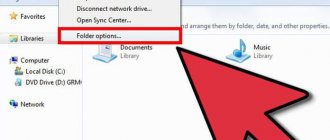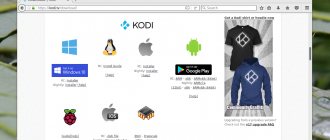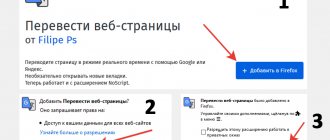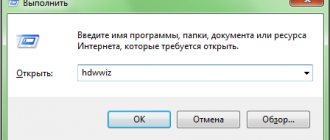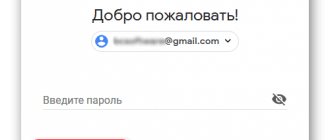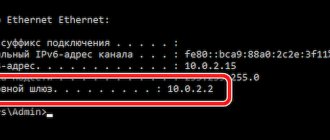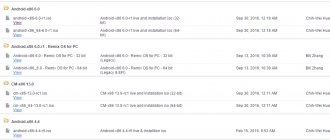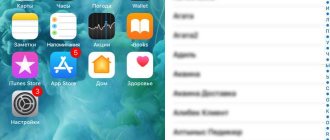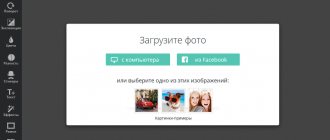What are overlays in Android
Have you wondered why the problem keeps appearing on your Samsung or any other Android device? The Android operating system has come a long way. With more features, design upgrades, and millions of utilities that tax Android's hardware and software capabilities, after a certain time, error messages start appearing. Experts have suggested that overlaying on top of other windows can be used to infect a device with a virus. From a software point of view, this is impossible, but the virus opens a window that resembles an overlay. There may also be a requirement to enter credit card information so that the window can be closed or minimized.
With this in mind, the researchers published a recording of the work of specially developed software on Android. The message is displayed on top of the user interface. In essence, the user “clicks” only in those places that the system indicates to him. The clickjacking function is repeated several times, as a result of which the user unknowingly gives the virus access to the resources of the smartphone, which culminates in the complete absorption of the Android device. On Google Play, approximately 10% of utilities use overlays. If this is banned, subscribers and developers will lose their temper with rage.
To avoid accidentally installing such software, you should always first check the permissions in the Google Play Store - if Screen Overlay is listed, it may be a virus. Even Google can't run an analysis of software before it's published.
Cause of error: Overlays detected
Whenever you install any new program, it needs to be given access to use system information or data from any other utilities. If an Android overlay is detected, a corresponding pop-up window appears during installation. And it will appear until the overlay is turned on. This is not only annoying, but can also affect the operation of important functions of the device.
How to fix
How to remove the error? There are several basic methods that have been tested on different Android devices. The first one works on almost all devices. If not, gradually try the ones described below.
Disable overlays in pure Android
This is the most popular method that works on most gadgets with Android 6:
- open settings;
- scroll the page to the “Applications” item;
- click the button with three dots in the upper right corner of the window;
- select “Overlay on top of other windows”;
- click on the button with three dots, select “Show system applications”;
- a list of all applications, including system ones, where this function is active will appear;
- disable the service in all programs one by one.
Now the message will not appear until you enable it again. For example, for some messenger.
Disable overlays in Android on Samsung
The overlay is part of the system and can be displayed on top of others. The most famous example is Facebook Messenger. Disable the function:
- “Settings” – “Applications”;
- "Application Manager";
- in the upper right corner “Advanced” – “Overlay on top of other windows”.
Here you need to find the application that requires overlay permission - usually the last one used. Disable the function and run the utility. The message will no longer appear. Let us know in the comments what helped you, indicating the Android version or phone model.
Disable overlays in Android on LG
You can remove Screen Overlay on your LG device by following these settings:
- “Settings” – “Applications”.
- In the upper right corner there is a button for calling an additional menu - “Application Manager” or “On top of other applications”.
- In the list of utilities that opens, you can disable access. Select recently installed software or all utilities at once and disable the overlay service.
How to disable overlay on Android
Analyzing the reason for the warning, we will formulate five options for fixing the overlay on Android version 6 and higher.
Method 1: Restart your device in safe mode
To quickly resolve the security warning and give the program the rights it asks for, follow these steps:
- Hold down the gadget's power button until the reboot menu appears.
- Press the phone power off button displayed on the screen and hold it for a few seconds.
- From the menu that appears, select Reboot in Safe Mode. The gadget will turn off and on. The Safe Mode display can be found in the lower left corner of the display.
- Now open settings and find the apps section.
- Find the program you need and set its permissions. In safe mode, overlay is disabled, which means the warning will not appear.
- Reboot the device as normal. Problem solved.
Method 2: Disable overlays for the program
The problem with the previous method of dealing with the error is that after the next update of the program or system, the procedure for setting rights through safe mode will have to be performed again. To troubleshoot the source of the problem, find the app whose overlay is causing the message.
To do this, go to Settings and open the Applications section. The right to allow overlays on top of other windows is hidden in a separate section. On Samsung phones, this is Special Access Rights. On gadgets with pure Android there is a button with a gear. How to remove overlays on Xiaomi smartphones is described below.
Find Overlay on top of other windows in the list and examine the list of programs that have received this right.
Often the error is caused by:
- Disk cleaning utility Clean Master.
- CM Locker is a convenient screen locker with advanced features.
- The game SimCity and a number of others.
Advertisement System utilities and applications rarely cause problems. If this happens, the developers correct it in new firmware versions. There may be several such programs. Consistently disable their right to display overlays and check that the permission settings are restored to working order. When the pest is found, make a decision to remove it.
This is a good reason to optimize applications when you turn on your Android smartphone, disable some permissions as unnecessary, and free up memory from automatically starting services.
Method 3: Use Alert Window Checker
To minimize the number of programs that are potentially allowed to display information on the screen that overlaps with other windows, use Alert Window Checker.
The application is installed from the Play Store and does not require root or superuser rights. When launched, it shows a window with applications that:
- received permission to place on top of the screen,
- are working right now.
Click Hide one at a time and check to see if the warning goes away.
Programs that interfere with work can be forcibly stopped.
Alert Window Checker will save time and will not harm the system.
Method 4: Disable Hardware Overlay
Developer mode. Allows you to use advanced configuration features. To obtain it, you usually need to perform operations, the specifics of which depend on the phone model. For example, in Xiaomi, developer mode is enabled by tapping six times on the firmware version in Settings.
- Enable developer mode.
- Find the option Disable hardware overlay.
- Perform the operation that was interrupted by the system warning.
- Disable the hardware overlay option.
Method 5. Change the system file with a special patch (root required)
As an alternative, there is a proposal on the forums to patch the Android system files in order to turn off the need for a warning about overlapping windows to appear. To do this, you need to install root rights on your smartphone, which is associated with a certain risk and loss of official warranty.
What apps may cause overlay messages?
The Overlay function is also used by some third-party applications, mainly for security and cleaning purposes - Clean Master, DU Booster, ES File Explorer, etc. If the described methods do not help, uninstall the third-party software. These three applications are just examples. When in doubt, delete those you haven't used for at least a month. This will also unload the device and free up ROM. List of applications:
- Facebook Messenger;
- all applications with widgets on the home screen;
- 360 Security;
- Es File Explorer;
- all “night applications”, for example, Twilight;
- all antiviruses;
- Share IT;
- Internet Speed Meter;
- LUX App;
- UC Browser;
- DU applications such as DU Booster and Cleaner, DU Battery Saver, DU Antivirus.
Below are some tips that will get rid of the error:
- The Screen Overlay function is designed to reduce screen brightness in low light conditions. Uninstall all associated applications. If you need the auto-brightness function, stop them manually when installing new utilities.
- Antiviruses, cleaners, accelerators use the Screen Overlay function to monitor your actions on the screen, so remove them as well. These are 360 Security, Security Master, Clean Master, all antiviruses, etc.
- ES File Explorer and Some File Explorer also use the overlay feature, so they need to be disabled as well.
- These are just a few examples of unnecessary software. Remove any apps that may appear on top of others and the problem will be resolved.
If this solution helped, leave a comment indicating your phone model, Android version and the programs that you had to remove. The described steps will help solve the problem of overlays on any device with Android 6 and higher. If after a while the phone asks you to do this again, repeat the method that helped you last time.
Application that may cause overlays
There are programs that cause overlaps. These include software that displays various information about the device on the screen, with the ability to change it. While system programs are very rarely the cause of overlays,
It is because of these programs that you usually find overlays:
- Programs that adjust screen color and brightness
- Applications that expand the capabilities of the phone, this includes “Drupe”
- Various utilities that monitor the battery status, its image on the screen, as well as data output in the manner described at the beginning of the subtitle
- Various applications for cleaning memory from garbage
- Third party keyboards
- Programs for phone protection or control for parents
- Messengers that display dialogs on the screen on top of other windows
- Various utilities that allow you to create quick access menus in non-standard places, on the side or on top.
Some users claim that this error is caused by the File Manager HD
Most often, it can be resolved simply, but you will have to carry out this procedure constantly.
It is possible that when this method of solving overlay problems does not help, then you can start the device in safe mode. To do this, you need to go to “Settings” -> “Applications” , find the one you need and enable all the necessary permissions for the program manually, then just restart the device.