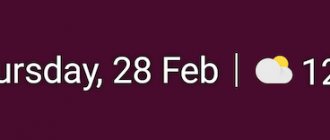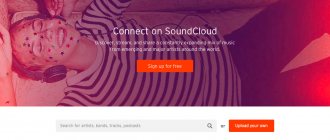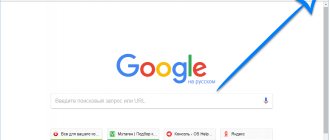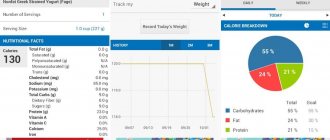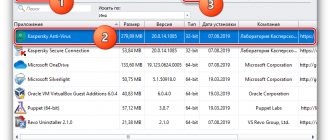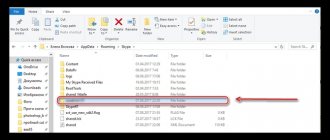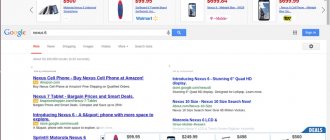Apps to block pop-up ads
There are blocker apps that filter and isolate ad networks that force content to be displayed. In addition, they allow you to save on mobile traffic. Next is a selection of ad blockers for the Android OS.
WebGuard supports more than 550 mobile applications. Among its functions:
- Identifies and neutralizes programs that monitor user actions.
- Monitors the anonymity of Android users (anti-phishing, spy removal).
- Blocks unsafe sites and notifies you of paid features that may incur charges.
- Removes advertising in online cinemas, websites, and unsafe applications.
The application has a built-in firewall, which will also help in finding and blocking advertising modules. WebGuard requires the purchase of a license (0.59 € to 22.00) to use paid features.
AdGuard Content Blocker also falls into the category of ad killers, but for browsers. Samsung Internet and Yandex product are supported. Works without root access.
The user can choose from about 20 updated filters, including disabling video advertising and pop-up banner blocks. Filters can be combined with each other, fine-tuned, and created lists of trusted and prohibited applications.
Adblocker Browser is an option for those who don’t care about being tied to a browser like Chrome. This product includes Internet navigation functions and also has a powerful advertising filter. Blocks pop-ups, spam networks, video advertising, does not monitor activity and does not send data to the Internet.
How to block ads in Yandex browser on Android
On the recommendation of IAB Russia, Yandex has provided a built-in ad blocker for the Yandex browser on Android. It is a built-in filter that clears advertising sites of critical ads to ensure comfortable browsing.
Types of ads to block
When evaluating an ad, the service takes into account their features. Main types:
- Full screen banner. The ad appears automatically after logging into the site. After a while it closes automatically, or a button appears for manual closure.
- The second type of full-screen banner. Unlike the previous content type, it appears after some time and is closed according to the same principle (automatically or manually).
- Ads. Located inside the site. The sound turns off automatically.
The above advertising content can be blocked by AdBlock for Yandex Browser on Android, but we’ll talk about this in another section.
There are also shocking advertisements that need to be blocked first. This includes advertisements with erotic, pornographic, aggressive, intrusive or annoying content. This also includes SMS scam advertising and dubious banners.
Built-in Methods
If you do not have an ad blocker extension installed for Yandex Browser on Android, you can use standard blocking methods.
Complaint
Report an advertisement if it is shocking or disturbing. To do this, take the following steps:
- Click on the button in the form of three vertical dots. If the icon is missing, click on the menu key on your smartphone.
- Go to Ad blocking, and then select Report advertising.
Information about advertising in the Yandex browser on Android is sent to the company. If there are many similar requests, the ad source is blocked for everyone.
Built-in methods
Before installing AdBlock Android for Yandex browser, try to solve the problem using built-in methods. By default, the filter is turned on automatically, but it is better to check if the settings are correct (in case they were changed by the Android user).
To disable ad blocks, follow these steps:
- Click on the three vertical dots (menu) in the Yandex browser.
- Enable the Ad blocking option.
- Select the option to hide ads on the site.
To enable filtering, follow these steps:
- Click on the three vertical dots.
- Select the Settings section.
- In the Content blocking section, click Ad blocking.
- Turn on the function to block annoying and shocking advertisements.
By the way, some browsers have security programs built in by default. So sometimes it’s easier to immediately download a browser for Android without ads and pop-up blocks than to try to configure the option later
Third Party Extensions
If the built-in methods do not help, you can install Adblock for Yandex browser on Android or other extensions. The main condition is that they are compatible with Samsung Internet for Android and the Yandex browser.
To enable blocking, follow these steps:
- Click three vertical dots in the Yandex browser.
- Select Settings.
- Enter the Content Blocking section.
- Click on Add-ons to block.
A list of blocking extensions installed on the smartphone appears on the display. Select the desired option and confirm the action. To cancel the blocking, enter the list and click on the Disabled button or delete the extension itself.
After installing Adblock for Yandex browser on Android, the application blocks unnecessary advertising. But there are situations when, due to blocking, a site cannot open. In this case, unblock advertising on a specific resource. For this:
- Click on the icon with three dots.
- Select Unblock content.
To return the block, click on the Block content item.
What is an ad virus
A new form of pop-up advertising is integrated into the Android system (directly in root) after the user installs it on the phone, disguising itself as a system application. This makes the advertisement invulnerable to any normal removal tools and antiviruses. Even after a factory reset (hard reset) of an Android device, adware viruses remain untouched, posing a serious threat to the phone.
This is a typical annoying software for Android. It is annoying with constantly appearing ads in applications. This form of malware has root access, so most users will not realize that the phone is infected. Owners of devices such as a tablet, phone, or smartphone with the Android 4 operating system installed can become victims of this dangerous family of viruses.
Trojans hide inside legitimate Android applications such as Candy Crush, Google Now Assistant, Facebook clients, Twitter, WhatsApp messenger... and more than 20,000 other mobile applications. Trojan-infected versions of these programs are not available in the Google Play store, but can be downloaded to your device from third-party stores. Users may not notice the malicious influence; antiviruses do not identify the threat. Subsequently, it is very difficult to remove a virus from a tablet/smartphone.
Successfully introduced instances of malware are almost impossible to remove; the only solution for most users is to purchase a new Android smartphone. Advertising modules are a serious risk and threat to the security of mobile gadgets. Applications generally are not given access to files created by other programs. However, root access bypasses this guarantee and can expose devices to infection and steal the personal data of the user of the Android device.
There are three different families of these viruses, forms of Trojan malware: Shuanet, Kemoge (or "ShiftyBug"), GhostPush. These families of viruses have a separate structure, but they share 77% of the same code. The highest rates of spread of Trojans and other viruses are in the United States, Germany, and Russia. Although the situation is dire, the chances of becoming infected with such a Trojan are quite low. As already mentioned, infected applications are located in third-party stores. Therefore, if you stick to the official Google Play links, you will be fine.
Video instructions for removing adware:
Downloading special programs
If you don’t have problems with traffic and can afford a couple of minutes to install special programs that, by blocking all advertising, will make it easier to work, communicate or study on the Internet, then this method is perfect for you. At the moment, three best programs are known (in general there are many of them, but these are more convenient and easier to work with):
- AdAway;
- AdFree;
- AdblockPlus.
AdAway, unfortunately, cannot be downloaded from the Play Store at the moment. But you can download it from other apps on your Android device.
The whole idea of how this application works is that it edits the “hots” files of your device. And this file controls the exchange of data between the Yandex browser installed on your device and the World Wide Web. “Hotsom” is the name of the Android system file, a kind of “admin panel”. Therefore, you cannot do without root rights.
What you need to do:
- Install app.
- Download the new hots file.
- Reboot your mobile device.
As you can see, with the help of a special application, getting rid of annoying advertising banners is not so difficult.
The AdFree application works in approximately the same way.
How to find and remove a simple adware virus
The most common situation is that you download one or more applications to your phone, after which advertisements start popping up on your phone when you unlock your Android tablet. The best way to determine the application responsible for displaying banners on your device is to use the free AirPush Detector program for Android.
It has one function - to identify the “troublemaker” (the detector can detect special add-ons) and tell you about it so that you can remove the virus application, thereby eliminating the threat. Moreover, AirPush Detector works more efficiently than an antivirus, does not load the phone and does not contain unnecessary functions.
Method 1: Blocking Apps
In the application market for the “green robot”, there have been solutions for quite a long time that allow you to remove ads not only in the browser, but also in other programs. Let's use Adguard as an example.
- Since 2020, Google has prohibited the placement of system blockers in its store, so you will need to download the APK file from the official developer resource.
- Install AdGuard on your device and run it to configure it. At the very beginning, you need to accept the terms of use, and the decision about sending data is left to your choice.
- Now use the “Full setup” item.
- Decide whether or not to block search advertising.
- Many users are bothered by social network widgets - for example, they close elements of a website or application. These can be safely hidden.
- Some web resources display pop-up communication windows with the support of the resource (most often a bot) - if they bother you, click “Block”.
- Next, the protection levels are configured. The “Comfortable” item is sufficient for most users - select it and tap “Continue”.
- Adguard can warn you when you go to a malicious or suspicious site. The option is available when purchasing a premium subscription, which you can try for free.
After clicking the appropriate item, a window will open as in the screenshot below, click “Get a free trial version” in it.
Enter the desired email, which will be used as a login in the future.
- The program in question also supports the ability to filter HTTPS traffic. If you need this option, click “Install now”; if not, click “Install later” and proceed to the next step.
Read the certificate information, then use the “OK” button.
- Adguard blocking is achieved through a VPN connection, so the last step is to create an appropriate network.
When prompted to connect, click OK.
- Next, you will receive a notification that the protection is active. Tap anywhere on the screen to continue the tutorial, or use the “Disable Hints” link if you don’t need training.
- In case of problems with applications or sites, simply disable the blocker using the main switch.
Adguard is far from the only program capable of solving this problem. If it doesn’t suit you, you can check out the alternatives, which we reviewed in a separate article.
Read more: Ad blockers for Android
How to switch to safe mode
If pop-up advertisements interfere with normal use of your phone or block the screen, we recommend rebooting into safe mode. For this
- Hold down the Rower button.
- Hold your finger on the "Shutdown" item until the menu for entering Android safe mode appears. OK.
- When the phone reboots, it will enter safe mode (the corresponding message will appear in the corner of the screen).
How to enable safe mode (instructions)
Safe mode is good because only system applications and related components are loaded. User programs will be unavailable - therefore, pop-up advertising will also be unavailable. At the same time, you can change access rights and remove administrator rights.
Reset your smartphone to factory settings
If using the methods described above did not work to disable advertising on Android, then it makes sense to reset the device to factory settings. This will remove all user data and apps from your phone, so be sure to make a backup. How to reset your smartphone to factory settings:
Step 1 . Go to the “Settings” menu and in the “Personal data” section, select “Backup and reset”.
Step 2 . If you want to backup your device, then activate the “Data backup” item. To do this, move the slider to the “Enabled” state.
Step 3 . Click on "Reset settings" to remove the ad virus and other user data. Confirm the action by clicking on the “Reset phone settings” button.
After this, all user files and applications will be erased from the device and you can set it up again. To avoid the possibility of infecting your smartphone in the future, install programs only through the Play Store .
How to restrict adware app access on your phone
Access rights are managed through the Security → Administrators section in the Android device settings. Here you can manually limit the application's actions on the system, remove unnecessary access rights and disable aggressive advertising.
First of all, we advise you to remove access rights for applications that the AirPush Detector program has identified as advertising. In some cases, this will help get rid of ads on your phone. This restriction method can lead to an undesirable effect: for example, the Android application will no longer work.
However, the standard access rights management mechanism does not always help limit access to malicious advertising applications and viruses. App Ops tools come to the rescue. A system add-on for Android will allow you to selectively disable unnecessary access rights on the device. Starting from Android version 4.4.2, the App Ops application requires root access (remember that the corresponding Kingo Root program is useful for this).
Note : If getting root access is problematic, try Advanced Permission Manager. It does not require root access to work on your phone (tablet).
Disabling advertising on Android
Another source of pop-up ads is the browser. When you browse the web, your browser may open pop-up advertisements or prompt you to install applications with pop-up advertisements.
In order to solve this problem, you need to disable advertising on the Internet. This can be done in a variety of ways. The easiest option is to stop using your current browser and switch to Adblock Browser for Android. Adblock Browser can be installed from the Play Market and does not require ROOT rights or any settings. Just install and use.
If you are not ready to give up your current browser, you can install a separate application that will filter Internet advertising on your Android device. But, such an application will have to be installed manually using an APK file. In addition, for normal ad filtering you will need ROOT rights. Nowadays the most popular applications are AdBlock Plus and AdAway (links to w3bsit3-dns.com).
See also:
- How to disable ads on Android
- How to remove ads on Android
- How to delete an application on Android
- How to remove built-in apps on Android
- How to remove system apps on Android
Removing advertising applications through Application Manager
By uninstalling the offending app, you will disable pop-up ads on your phone. To remove unnecessary programs, you can use the standard Android application manager. You can find it in the Settings → Applications section. A list of installed programs is displayed here.
Find in the list and manually remove all applications noticed in the display of pop-up advertisements and at the same time check if there are other candidates for removal.
Programs for removing Android applications
Remove malicious apps manually
QR Code
Ad Detector - Airpush Detector
Developer: SimpleTheDeveloper
Price: Free
Advertising viruses have a complex structure and disguise themselves as regular Android libraries. For this reason, the use of antivirus software does not always lead to the desired results. And it will be much more effective to try to remove the malicious application manually. Instructions:
Step 1 . Install Ad Detector from SimpleTheDeveloper via the Play Store . This is a small utility that finds an application with integrated advertisements.
Step 2 . Launch the application and click the "Start" button. After this, scanning of programs installed on the device will begin.
Step 3 . A list of applications with built-in advertising will be displayed. Click on the suspicious program and in the window that opens, click “Delete” to get rid of the adware virus.
Step 4 . If Ad Detector did not find any threats, then launch the “Settings” system menu and in the “Device” section select “Applications”.
Step 5 . Manually review the list of installed programs and try to find any suspicious ones. Remove apps that cause you doubts.
Step 6 . After that, return to the “Settings” menu and in the “Personal Data” section, select “Security”.
Step 7 . Move the Unknown Sources slider to Off to prevent installation of applications from unknown sources. After this, you will only be able to download programs through the Play Store.
Step 8 . Click on the line “Device Administrators”. If there is a suspicious application in the list, select it.
Step 9 . In the window that opens, click “Deactivate device administrator” to take away superuser rights from him.
Thanks to the tips described above, you can remove ads and get rid of malicious applications. If after some time advertisements begin to appear again, then most likely the threat is disguised as some kind of Android system library.
Removing Daily Summary
Question . Various butterflies or suns constantly pop up on the home screen of your smartphone (Android). I click - the Daily Summary opens - some news. Once you open it, the advertisement disappears from the desktop. But not for long. After a few minutes it appears on the device screen again. It won't disappear until you open it. How to remove the daily summary virus from your phone? Antiviruses don't help.
Answer . As a rule, to disable an adware infection, you need to go to the add-ons of the application that was recently installed and uncheck the Daily Summary option of the same name. This method works specifically in the TouchPal Keyboard app.
Method 2: Blocker add-ons
Some web browsers, such as Firefox, Samsung Browser and Yandex Browser for Android, support the installation of add-ons, including tools for blocking advertising elements. Let's consider options for solving our problem for each of the mentioned applications.
Option 1: Firefox
The Firefox version for Android supports most of the desktop edition addons, including the popular uBlock Origin, which we will use in the example below.
- Launch Firefox, then click on the three dots to open the menu.
- Select "Add-ons".
- Use the link "View recommended extensions for Firefox".
- In the list of recommended ones there will be a position with YuBlock, tap on it.
- Click Add to Firefox.
In the pop-up window, tap “Add” again.
After a short installation process, you will see the “Uninstall” button - this means that the add-on is installed and active.
Done – now the ads will be filtered.
Option 2: Samsung Browser
Samsung recently made its system browser available for installation on other Android devices. The application is quite popular, including due to its support for add-ons, including blockers.
- Launch the program, then click on the main menu button.
- Next, tap “Ad blocking”.
- A list of available add-ons for this purpose will open. Each of them is good in its own way, you can install any of them. As an example, let’s select “Adblock Plus” - use the button with the download icon.
- Add-ons for the Samsung Browser are implemented as separate applications, so the Google Play Store will open, click “Install” in it.
- After installing AdBlock, repeat steps 1-3. Now the selected add-on will be highlighted; use the switch to activate it.
As you can see, everything is quite simple.
Option 3: Yandex.Browser
The Yandex browser also supports ad blocking, but with one caveat. The fact is that the corresponding addons from the already mentioned Samsung Browser are compatible with it, but in the case of the solution under consideration, they will need to be downloaded separately.
- Open the Play Store and use the search bar.
- Start typing adblock and from the suggested options, tap adblock plus.
- Select “AdBlock Plus for Samsung Internet” from the search results.
- Install this application.
- Now let's move on to Yandex.Browser. On the main screen of the program there is an address bar, click on the button with three dots.
- In the next window, use the “Settings” element.
- Next, find the “Content blocking” block and tap on “Add-ons for blocking”.
- To activate the addon, mark it.
Now advertising in Yandex Browser will be blocked.
Perhaps you do not have a virus, but a free version of the application
Pop-up advertising on Android may be an agreement that you are using the free version of the downloaded application. In other words, by viewing banners you “pay” for a free application.
In this case, we do not recommend blocking banners. If the program is really useful for your phone, buy the full version - this is the fastest and easiest way to remove pop-up ads on Android without a twinge of conscience.
Think about it: most mobile products (including the ones you use) cost no more than a cup of coffee. You pay the developer, get the full version of the application, and get rid of threatening advertising and malicious code. And everyone is happy - the user and the developer.
Of course, you can force remove ads on your phone and use Android blocking applications: Adaway, Adblock Plus, Adfree, Adguard, Lucky Patcher or Adblock Browser. But it's not fair.
How to remove ads on Android if applications are downloaded independently and banners are displayed
| 1. I have a ZTE V815W mobile phone. When I go to the Play Market, it starts downloading whatever it wants to the device. 2. Advertising on Android constantly pops up, fills the entire screen, there is only a cross (refuse) and a checkmark (accept). And so every 20-30 seconds, I have AVG and Eset antiviruses, they find the same thing. Through AVG I cannot remove a malicious application, but through Eset it’s the same: it finds it, but cannot remove it. What to do? 3. Spam appears on your Android phone. When I click on it, it goes to the “Play Market” and opens the Ali Express application. Tell me, get rid of banners (on alcatel one touch pixi 4). My Back key performs a different action. When I want to remove the keyboard from the screen, it turns on either English or numbers for me. This didn't happen before. There are no key assignments in the settings. | Try to get rid of the adware virus through safe mode. If you don't know which application is causing the harm, install AirPush Detector and, after booting into Safe Mode, uninstall the application or restrict all rights to it. All the problems you described should be resolved. |
A Yandex panel appears on the screen and cannot be removed.
| I have a problem on my Android smartphone. I caught some kind of advertising virus. From time to time, a splash screen appears with the following content: “Download the Yandex browser” and at the bottom - “install” or “cancel”. Or other content: “install the application” (for example, aliexpress, etc.). I installed the Dr.Web Security Space antivirus, demo version, and found nothing. Please tell me what I should do next. | Your smartphone may not have viruses. The annoying “Yandex Bar” message may appear due to the fact that you are using an application into which advertising modules are integrated. You need to identify the problematic application and remove it, replace it with an alternative, or purchase the full version of the application. Actually, how to remove a virus from a mobile phone. device, we wrote in great detail above. Any Trojan or adware virus on an Android phone can be removed by Doctor Web or Kaspersky. |
Banners pop up periodically. Antiviruses don't help
| 1. The little brother got into his phone (LG K10) and downloaded the keys for the game from the Internet from some site. After that, advertisements began to pop up even on the desktop at intervals of 30 seconds. We deleted all the latest downloads, checked the device with 4 different antivirus programs, the banner is still displayed. Now we are preparing to format the phone. Tell me how to remove ad viruses! 2. I am contacting you with the same problem: I may have contracted a virus. On the main screen, in any applications, during calls, the “install Facebook” window appears periodically. It costs Doctor Web (license) and Adguard (license), they do not find the virus. How to remove ads from your phone? I have a mobile device with Android OS 6.3 installed. Phone Fly fs 451 nimbus 1. Immediately after the purchase I came home, connected it to the router - and then it started. Advertising for popular applications popped up, programs were downloaded, shortcuts appeared. Now, in general, if there is no Wi-Fi, then it turns on data transfer, then it doesn’t. Nothing helps, neither a hard reset of the phone, nor top mobile antiviruses. | It is possible that a malicious application is masquerading in the list of installed programs. Try to find an adware application and remove it using CleanMaster or CCleaner (they have built-in uninstallers). Install a good antivirus on your phone - Avast or Dr Web and scan your mobile device, indicating all areas to be scanned. In addition, real-time protection will help identify the adware application. A radical way is to reflash the phone or at least update the official firmware. |
| I bought myself a new phone “doogee x5 max pro”. I was pleased with it, but after ~1 month of use, advertising banners began to pop up on the desktop and in applications. Advertising pops up like this: Download Uber (aliexpress, delivery club, etc....). Advertising does not pop up very often, but sometimes in 2 types - 1, not on the entire screen (bottom) and 2, when on the entire screen and there are 2 buttons “download” and “refuse”. I checked the phone with different antiviruses - they showed that there were no viruses. Moreover, at the moment there are no installed programs not from the play market. | Antivirus doesn't always help. Most often, you can remove advertising from your phone only by identifying the application yourself. To do this, use the AirPush Detector utility. We recommend using it to check installed applications and uninstall advertising frameworks. |
Installed an application from a suspicious source
| I downloaded clash of clans to my phone from the Internet because it didn’t work from Google Play and gave me a 404 error (I’ve already fixed this error). After installing it, an advertisement appeared. The whole problem is that dr.web antivirus and the system do not detect the virus. How to get rid of pop-up ads on Android 6.0.1? Please help me remove it! | As you can see, installing applications NOT through Google Play is fraught with unpleasant consequences. If an advertisement pops up on Android, it makes sense to check all the recently installed applications. Remove them one by one until the ads/pop-ups disappear. If it doesn’t help, install another antivirus on your phone. There are a lot of options besides Doctor Web - from Kaspersky to Nod32. |
After installing the game (application), the phone goes to dubious sites
| I installed a talking program on my husband’s Android smartphone, and windows with advertisements started popping up all the time. I want to delete it but nothing. Do not force stop and delete the application. I don’t know how to remove it, the program developer writes that the program needs to be added to the trusted list, how can I do this? Tell me how to remove pop-up ads on your phone and hide program icons? | You half answered the question of how to remove ads. It is enough to delete the application that initiates the display. In your case, you need to restart your phone in safe mode (hold the power button, then hold your finger on the “Power off” option). In Android safe mode, you can easily uninstall the application. |
| I have a virus on my Android device Micromax Q340 on version 5.0.2 Lolipop. Not only does advertising pop up, but the browser suddenly goes to different sites in Yandex, which I have no idea about. 360 Security helped me a little. Question: how to remove ads on an Android phone? By the way, the virus was probably introduced when I downloaded Subway Surfers (a hacked game) through Yandex Browser. But, instead of the desired application, the UC browser was shown in the downloads. | First, read our tips on how to clean your smartphone from viruses (see everything written above). Remove any unnecessary applications you have recently installed. Remember when advertising appeared and what contributed to this. If the culprit is the game Subway Surfers, delete it. To clean your phone from malicious elements, you can use not only 360 Security, but also Doctor Web and Avast (mobile versions of antiviruses). |
| Tell me an effective way to remove pop-up ads on Android. I'll describe the situation. I downloaded the game from Google to my phone, and now advertisements pop up on my screen at any second. Banners are not only in the game, but also in the alarm clock. What should I do, how can I remove it? | If advertising pops up on your phone, delete the game - the advertising should disappear. If you didn't download it from the Google Play app store, try downloading the official version. |
| The problem is this: even from the desktop and the file manager, it automatically transfers to Google, where advertisements like “your device is infected with (number of) viruses” appear. But at the same time it writes a different phone model. As per your advice, I checked - nothing. Didn't download any viruses. LG K1O, Android. | This means that some application is running in the background and periodically displays advertisements on the screen. The only thing that will help here is removing potentially guilty applications or limiting permissions. Check access rights for user (not system) applications. If possible, limit their rights in the system manually. Check your browser settings and disable suspicious extensions and clear the cache. In extreme cases, resetting to factory settings or flashing the phone will help. |
The virus requires administrator rights to remove
| Ads pop up very often on Archos Neon 50 (Facebook, Aliexpress, etc.). I downloaded an antivirus (mobile security), it showed that there is a virus. The virus is marked as the device administrator. It says that in order to remove the application, you need to disable it from administrators. When I turn it off, the phone is blocked and the application is not deleted, the advertisement still continues to pop up. | It is not always possible to remove pop-up ads on your phone. For example, if you downloaded a free application, then advertising may be legally present in the application. If the situation you described is the action of a virus, then usually there should be no problems with deletion - the antivirus has the appropriate access rights. If you know the file name, you can delete the file manually. You will need root rights and the Advanced Permission Manager mobile app. Through it you can install full access to the advertising application. To install root rights you will need KingoRoot. |
| A child brought a virus onto a tablet. Doctor Web antivirus found 32 infected files, but I can’t delete or move them to quarantine, it requires root rights. There is an "Ignore" button. Viruses are definitely present, since a banner pops up on the tablet asking you to download a program or game. Kicks you out of applications, slows down a lot, etc. I tried to delete infected files through Total Commander, but it doesn’t work, Android throws an error. I rolled back to factory settings and cleared the cache. Is there any way to remove ads from Android? | Install a root manager on your phone and let Doctor Web remove any viruses found on the device. In addition, through Airpush Detector in safe mode, you can limit the rights for advertising applications (read the beginning of the article on how to remove pop-up ads on Android). |
The file manager displays ads, but the antivirus does not find viruses
| From time to time, advertisements from the file manager pop up on the phone, shortcuts appear that, when opened, launch advertisements, and gift icons appear. But the most important thing is that in the task manager the whole problem comes from the file manager built into the phone. No matter how many times I check with antiviruses, the virus is not found. | You yourself have precisely identified the problem. Actually, advertising is not a sign that a phone is infected with viruses. If you use the application for free, then be prepared to pay by viewing ads, as is the case with your file manager. Remove the file manager that shows pop-up ads on Android. Replace it with an alternative application or purchase the full version of your favorite file manager. |
The tablet is infected with the Shedun virus
| The tablet downloads various Android applications, probably a malicious shedun virus or its family. Kaspersky - generally zero attention, Eset finds, but cannot clean the tablet from viruses, Doctor Web and other utilities. Of all the hundreds of antiviruses, only Eset finds it, but does not remove it. When rooting, the phone turns into a brick. I have already restored the brick several times, but the virus continues to circulate. How to remove a virus? | A factory reset will not help you get rid of Shedun, but it will remove the adware virus from your tablet. Shedun is actually a very dangerous malware virus, but you can remove it from your phone only after flashing the firmware and clearing the internal memory (!). The combination of root and TWRP + ADB firmware helps. We do not recommend flashing your Android tablet yourself if you do not have the proper skills. |
After the firmware is installed, the advertisement is still displayed
| A child on the Internet caught a virus on his Dexp tablet, now when I connect to the network, various applications are spontaneously downloaded to the tablet, and advertisements constantly pop up. They sent it for cleaning, but nothing changed after it, even flashing it didn’t help, removing the ad virus is impossible. | What to do if an adware virus independently downloads applications on Android:
|
| My advertisement appears on the screen, it’s like a 404 error, or something else, close the cross in the left upper corner and there is a cross in the right corner, then this is another advertisement, an application automatically appears in the system, which is visible in the settings - the application was like Android systems, I reset it to zero and nothing has changed, only now this is a solo systems application. I delete it through the settings, but periodically it comes out! how to remove the program? | It's possible that an adware app is integrated into the firmware you're running on your phone. Try changing it to a more reliable (official) one. If you are currently using the official Android firmware, use AirPush Detector to identify spam add-ons, and Advanced Permission Manager to restrict the rights of Android applications. By limiting your rights, you can remove ads. |
| Mom has a Samsung j1 (2016) phone. Most likely, she clicked somewhere and now a red eye constantly appears (it may appear on the desktop, it may appear when watching YouTube. After you click on it, an advertisement opens. Advertising also appears directly on the desktop from time to time. Kaspersky the virus was not found. Mom panics: she thinks that she is being watched. 2. advertisements began to pop up on the home screen, if I click on the cross in the application, the phone goes to this site, and sometimes even downloads to Android. Even now it’s automatically on the phone a file for adults (obscene) is downloaded, I myself don’t sit on such sites, even if I delete this file, it is downloaded to the phone again. Help me, what should I do, how to block ads on Jiake A8 Plus? 3. On the Micromax q462 phone on advertising banners (sometimes with intimate content) and a cross in the upper left corner appear on the screen. After flashing the firmware at the service center, a week later the virus began to progress again. Is it possible to remove advertising from the phone and if so, how? | Most likely, you installed an application with an advertising add-on. First, look at what custom applications have been installed on your phone. Remove unnecessary ones. Next, if ads on Android still pop up on your phone, use AirPush Detector to find advertising applications and also remove them. If both methods do not help, reset your phone to factory settings. |
My phone turns off when I try to remove an adware app
| On the phone (Lenovo A536), first music from the Internet, after which an advertisement pops up on Android. I took your advice and downloaded AirPush Detector - I found the application, but after deleting it, the window still popped up. I went through Security - Device Administrators, tried to uncheck the application, which apparently is a virus, but the phone immediately turned off. I also tried to remove it using Dr Web, Clean Master, Avast, Kaspersky - it was useless. What to do? | The question should clarify what kind of Android application you were unable to disable. We advise you to check on the Internet what users write about the application (perhaps there are already ready-made recipes on how to disable advertising on your phone). Which application did you uncheck? (after all, you deleted it, didn’t you?). Try using another application manager (for example, ROOT Application Manager from Jumobile) in root mode to uninstall. If you still can’t get rid of ads on Android, a hard reset will help, i.e. reset to factory settings. First copy important data from your phone to your computer. |
| On the second day of using the new Android phone arc u6, advertisements began to appear when entering applications and games. Sometimes a red eye appears on the screen, when you click on it, a thin strip with an advertisement for some taxi appears, fortunately it closes, or an advertisement opens up almost the entire screen. The program recommended in the topic for identifying virus applications with advertising gives an error when scanning and crashes and does not allow the ad virus to be removed. I didn’t download any apps from illegal sources, everything was from Google Play. | The sequence for disabling advertising on Android, in your case, will be as follows: 1. Reboot Android OS in safe mode 2. Using the Advanced Permission Manager application, limit access rights to the alleged application with advertising 3. Uninstall the application 4. Reboot the phone into normal mode |
Advertising apps download automatically
| About a month ago, an advertisement with a “download” button and a cross began to pop up. Offers to download Ali Express, battery, etc. If I don’t hit the cross, the application starts downloading and cannot be stopped. The performance of the browser (Google Chrome) is noticeably slowing down, I thought about reinstalling the browser, but will it help? Among other things, I found the icons of these applications on the system. Now the actual question. How to remove ads from Android and stop downloading applications? The download goes on even in the background, despite the fact that if I minimize the browser, regular downloads show a pending download status. | To clear the pending download status, clear the cache in the Google Play application through the Application Manager (Clear cache + Erase data). In addition, it is advisable to remove Play Market updates and restart the phone. The last resort option to get rid of ads is to reset to factory settings (Settings > device information > factory reset) To remove ads, use any application manager. Pre-detect intrusive applications using the AirPush Detector utility and limit rights by restarting Android in safe mode. |
How to get rid of ads
Do not neglect the advice from this article and follow all the steps step by step to achieve the desired result. If you encounter problems launching certain tools or applications, be sure to write about it in the comments and we will help you.
Antivirus installation
No matter how trivial it may sound, an antivirus must be installed on the Android operating system to ensure maximum security, because this is the most vulnerable platform at the moment, for which thousands of new malicious applications and shells are created every day.
Antivirus should be installed only from the official Google Play service, bypassing third-party sites and platforms. Only in this case can stable program updates and access to signature databases be guaranteed. Products from Kaspersky, Dr.Web, and Malwares Bytes can serve as good antiviruses.
Ad blockers
In addition to the antivirus, you can also install an ad blocker to get rid of intrusive banners. But most of these tools block only in browsers, and only in a certain category. For example, Adguard will hide ads only in Yandex Browser and Samsung Internet, but it also has a separate option for blocking in other programs. You just need to activate this feature in the settings:
- Download Adguard on Google Play and wait for installation;
- When you first start on the main screen, you will have protection disabled, so you need to set the slider to “On” next to the “Protection” item;
- Now click on the icon at the top right and select “Settings”;
- Go to the “Content blocking” section;
- Activate the “Content blocking across all apps” option. From now on, the blocker will hide ads in all other running programs on your smartphone, but it still lets through some banners, and it doesn’t support all browsers.
Another thing is the Adblock application, which also does not require root rights on the smartphone. Supports almost all popular mobile browsers: Google Chrome, Opera, Firefox, Yandex and others. In this case, the blocking is carried out only within the browser while you are surfing the Internet. For example, if there is advertising in some other application on your smartphone, Adblock will not be able to block it. For this you will need other tools. But we strongly recommend that you download the blocker to your phone, since the program is free and does not require any additional actions from you.
Removing suspicious applications
Be sure to scan your smartphone with an antivirus, and if there are suspicious applications in the list, remove them. Also, go to the “Settings” of your gadget yourself, go to the list of “Applications” and see which ones you have not installed. If there are any, feel free to delete them. Just don’t confuse them with system ones.
To mass remove programs, you can use the Easy Uninstaller utility, which allows you to select the required list and erase programs from your smartphone with one key, which is very convenient.
Disable browser notifications
When you visit different sites in the browser, notifications often appear with a subscription to news alerts from this resource. And often the user does not even understand that he clicked on such a notification and allowed sending. In the future, all these notifications will appear on the screen of your smartphone, including advertising banners. This is why it is recommended to disable push notifications for all sites. We will look at the example of the Google Chrome browser:
- Open Google Chrome on your smartphone and go to Settings;
- Next, find the “Site Settings” item;
- In it you will need to find the “Notifications” tab;
- Here will be a complete list of all sites that can send you alerts. Select any of them and click “Clear and reset”. This way, you delete all sites that send you push messages and enjoy a comfortable browsing experience.
In general, you can disable the full display of notifications in browsers so that such sites can no longer show you pop-up banners. We recommend reading about this in our separate article – “ How to disable notifications in the browser .” It is described there for all mobile browsers with detailed screenshots.
Disable overlay on top of other windows
Not only malicious applications can show advertisements on your smartphone, but also various types of caller ID, predictions, keyboards, social media music players and many other products from different categories. Most of them display advertising using extended rights, which can be obtained on your phone in a few clicks. You can check this like this:
- Go to the “Settings” of your gadget and go to “Passwords and Security”. We are looking at the example of Xiaomi Mi 8 Lite, so some menu items may differ for you. For quick access, use the settings search;
- Next, click “Confidentiality” and click on the “Special Access” tab;
- Here, click “On top of other applications” and view the full list;
- Disable this feature for dubious programs so that they cannot display content.
Overlay is a separate app permission in Android that allows you to display any content regardless of what program you currently have open.
Administrators on a smartphone
Another important category, and quite a vulnerable one, is the administrators on your phone. These rights can be given to any application, and then it has complete freedom of action. To limit them and prevent possible display of banners, we recommend following these steps:
- Go to “Settings” of your gadget and select “Passwords and Security”;
- Click "Privacy" and go to the "Special Access" section;
- Here you need to find the “Device Administrator Applications” item and click there;
- Review the full list and disable those products that you consider questionable. In general, third-party applications are rarely found there if you haven’t connected anything yourself.
How to find out which app is advertising
It’s not enough to simply block the display of advertising - you also need to understand what application is calling it in order to remove it or disable it, or replace it with an alternative. To do this, you can use separate utilities that will help you quickly determine where banners are coming from. Examples of such programs could be:
- Goclean;
- Popup Ad Detector;
- AppWatch.
How is the search carried out, you ask? Let's look at Goclean as an example.
- Install the application on your smartphone and launch it;
- Provide all necessary rights for correct operation;
- In the main window, click the Detector tab;
- Now select Include ads from the list and wait until the entire list of applications on your device is scanned;
- After analysis, next to each program there will be a Count item, which shows how many advertisements were shown in this application. If you are sure that you did not launch it, then feel free to delete it.
Attention ! We recommend that you take your time and analyze the data some time after installing the program. The data in count will be updated regularly if advertising banners do appear, so you can quickly detect unwanted software on your phone.
Removing advertising from applications
Even if you have certain programs or games on your smartphone in which pop-up advertisements regularly appear, but you do not want to remove them and purchase a paid version (often the paid version does not contain advertising), you can “cut out” it yourself using this product like Lucky Patcher. What kind of tool is this, you ask? A universal program that allows you to make changes to any other applications and change anything, from icons to version information, author, and so on. You can read more detailed information here – “ How to use Lucky Patcher on Android ”.
In our case, the procedure will be as follows:
- This utility is not available on Google Play, so download it from the official website or trusted resources, having previously allowed installation from unknown sources ;
- Launch the application on your phone and provide all necessary rights;
- You will see a list of all applications loaded on the system. Select the one from which you want to remove advertising and click on it;
- Next in the menu, click on the “Open patch menu” tab;
- You will have a large list of options in front of you, where you need to select “Remove Google Ads”;
- An additional menu will appear with three options for disabling advertising. Select “Patch” and confirm the operation;
- All that remains is to click “Apply” and wait until this program is patched;
- After completing the operation, all advertising should be blocked in this application, but we recommend that you check this yourself by simply opening the program and keeping it in this state for some time.
Changing the hosts file
The Android operating system has a hosts file, for which separate rules for filtering and access to certain IP addresses and resources are prescribed. You don’t have to resort to the help of third-party utilities, but simply replace this same hosts, where all the servers from which Google ads are displayed will be registered. The only negative is that the list of servers is constantly updated, so you need to look for new updated versions if advertising still appears in certain applications. At the time of writing this article, there were about 50,000 lines with IP addresses in hosts. Replacing a file goes like this:
- Download the file from our website using the link ;
- Move it to your phone if you downloaded it from a computer;
- You must have root rights on the system to be able to replace this file, so get them. If you don’t know how to do this, read here – “ How to get root rights on Android ”;
- Through any file manager, for example, ES Explorer or Root Explorer (the best option), go to the /system folder, then to /etc;
- Find the hosts file there and replace it with the one you downloaded from our website;
- Reboot your smartphone and start using the programs where the pop-up ads were shown. In most cases it should disappear.
In addition to these instructions, it is also recommended to block ads on YouTube , which you can read about in our separate article. Some of the tools there are the same as here, but the overall approach is slightly different.
Since we have described all the possible ways to block pop-up ads on Android in this article, you will definitely choose the right option for yourself, because there are no universal methods. All smartphone models are different, versions differ from each other, and simply shells with firmware make serious adjustments to the operation of the operating system, so everything here is purely an individual approach. We personally tested all these methods on several smartphones, so they all work. If you have your own options for solving this problem, be sure to write about them in the comments, and we will supplement our material.
Share link: