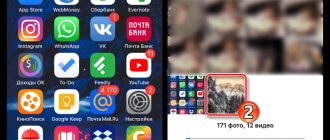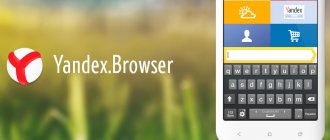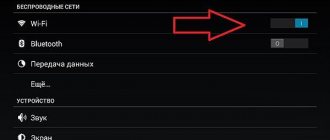For many users from all over the world, YouTube has long become a part of everyday life. In this video service, people have the opportunity to share their impressions in reviews under the videos. Therefore, it is important to know how to find exactly your post from hundreds of other reviews. This material will discuss the question of how to view your comments on YouTube.
View your comments on YouTube
Surely, everyone has ever wanted to look at their reviews and find out what answers other users left under them. To do this, we will look at the first of two currently available methods, which can be done by exporting data from a Google account to a PC.
Follow the guide below:
- Sign in to your Google Account.
- On the “Home” tab, go to the “Manage Google Data” section.
- Click on the “Download your data” button.
- Click on the “Your Archives” button, then “Create Archives”.
- Click next.
- Set the file format to ZIP.
- Click the create archive button, and then wait for the process to complete.
- Once the file is ready, you can download it.
- After downloading the archive, open the “Posts” folder, your comments will be there.
This way you can download all your reviews for various videos to your PC, which will be concentrated in one folder in the form of links.
How to view YouTube comments on your phone
Of no less interest is the question of how to view comments on YouTube from your phone. The same principle applies here as for PCs. Log in to the application from your Android phone or iPhone, go to the video you are interested in and scroll down to the very bottom of the page. There should be reviews from other people if comments were included.
To watch other people's comments on YouTube through your phone, you need to scroll down until the opinions run out. If you wish, you can click on a special icon in the form of a message and add a reply, like or dislike, and also complain about a violation of the system rules.
Knowing where the comments are located on YouTube in the mobile version on iPhone or Android, you can quickly get to them and get the necessary information. As in the case of a PC, filtering is provided here. All you need to do is click the special icon at the top right before comments and choose what to show first - popular or new. This filtering allows you to quickly find the reviews you need, taking into account your current preferences. If the site does not work in the Yandex browser, we will help you with the problem using the link.
View replies to comments on YouTube
Let's move on to viewing user responses to the statements you left under the videos. In order to view the answers, you need to pay attention to the bell icon in the upper right corner of the page. If you click on the bell, the notification menu will open as in the image.
There is also an alternative way, it consists in manually finding the video in which you left your review and looking for yours among all the messages, and then looking at the responses to your statement. Having found your post to which users gave their answers, you should expand the list to communicate with this or that person.
How to delete a comment on YouTube
First, we open the video hosting; you can do this from any gadget by going to the official website or using the official application. Next, you need to log in and enter your profile. Next, through “Library” or “Watched”, open the video under which you previously left a message. If you commented on your own video, click the “My Channel” button and then select the desired material.
Find the review you want and click the three dots sign next to it. You'll probably have to scroll down the page to do this. In the menu that opens, select the desired action, “Delete”. If you want to clear your channel of unflattering reactions, select Remove.
Now refresh the page or close and then reopen the browser you are using.
Finding your comments on YouTube from other users
The procedure for finding your reviews under videos on other channels can be done similarly to the first guide from this material. However, you can do it in another way. In order to find your message, go to the “History” menu, then pay attention to the column on the right side of the page in which set the value to “Comments” as in the image:
How to write an answer
Before writing your comment, it makes sense to read what others are writing. To do this, you need to scroll through the video description under the video. Next is a message field, and below it are comments already made. At the top there are buttons with which you can organize them .
Conveniently arrange messages according to popularity . At the same time, you can express your relationship by liking/disliking or replying to someone else’s message.
When sending a message, you must indicate to whom information about the opinion expressed will be available. The default here is that this is done for everyone. At the same time, everyone who comes to the commentator’s channel will see the opinion expressed by him.
It is possible to limit the circle of such persons. To do this, click the button located to the left of “ Submit ”. Then a field will open where you will need to list those who will learn about the comment. To do this, indicate their email addresses separated by commas.
From computer
To reply to someone else's comment from your computer, you need to follow these steps:
- Go to the video you want to comment on.
- Organize messages as needed.
- Re-read the comments already left and find the one about which you would like to express your opinion .
- Below it there is a “ Reply ” button. If you click on it with the left mouse button, an input field will open.
- Now you need to type the text and confirm your entry.
After this, you will be able to see how the text you just entered is saved in the feed under the video.
Manage Google contacts from your phone or computer
From phone
Having found the desired video, you need to go below, scrolling through the list of recommended relevant videos. After they are completed, you will see an input field . You need to go a little lower. Then the comment thread will start. It can include hundreds of messages. After looking through the feed, you can find the one you need, under it there is a “ Reply ” button.
After touching it, an input field .
Then tap the place where the text will be placed. This will open the on-screen keyboard, which you can use to type your message. After the entry is confirmed, the entered comment will appear in the feed.
How to find your comments
First of all, you need to decide on the type of record itself. If this is a comment you left under someone else's video, first of all, you need to sign in to your Google account. There is a point there called “Confidentiality”.
Select the "Content Management" option from the menu. Having found the active link “Create an archive” there, click on it.
Next, you will need to select those Google services that interest you. In this case, you will need information about all active actions on YouTube.
After creating the archive, wait until all the data is loaded and download the file. Here you will find documents with different types of activities on video hosting. This will include likes, comments, browsing history and other data.
The second method is simpler and is suitable for those who do not want to waste time downloading information. You can view the history of all your actions on YouTube in the site interface itself. To do this, first of all, you need to go to the context menu of the site. Here you need to click on the three bars in the corner of the hosting.
Select the “Viewed” menu from the “Library” menu. The videos you recently watched will be displayed there. By selecting “Comments”, you can view all the reviews ever left from your profile.
This is a very convenient method that helps most site users track their activity and return to the videos they like.
Watching comments on YouTube from a smartphone
Most of what is available in the full version for computers is available in the mobile application, so there will definitely not be any problems with functionality, and this is a very big plus for any advanced user and even a beginner. You can subscribe to your favorite blogger channels, leave comments and read them. The only negative is that there is no way to view the history of comments left throughout the use of this service. This function is available only on the PC version of the site; the mobile version and applications only allow you to read comments left by viewers under the videos. It doesn’t matter whose video it is – yours or another author’s. Channel authors will be able to moderate comments through the “Creative Studio” only from a computer or through a browser from a mobile device, having previously turned on displaying the full version of the site.
From phone
Just like on a computer, you can post a comment from your phone and leave it under someone else’s post. To do this, we will use the instructions below.
Add a new one
- Open the YouTube application on your phone and select the video you want to leave a comment on.
- Scroll down and click on the line “Leave a comment».
- Come up with a comment and click on the icon in the form of a blue airplane, which is located to the right of the input window.
Adding an answer
- Select your own or someone else’s comment under the video and click on the button located under the comment.
- We write a new answer to the selected comment and click on the button in the shape of an airplane to publish.
As you can see, leaving a comment on YouTube is quite easy. All you need to do is open the video on which you want to leave a comment and scroll down to the block with comments from other users. Write a comment in it and click on the “Submit” button.